Send crypto to your friends on Nexo instantly and free of charge
How to send crypto and bitcoin to another wallet? You can send crypto to friends on the Nexo platform in two ways:
- Directly to their Nexo wallet address.
- Through an email or phone number.
This guide provides step-by-step instructions for both types of transfers.
In this article:
- Send crypto to a Nexo user’s wallet address
- Send crypto to your friends via email or phone number
- How to send crypto to a Nexo user’s crypto wallet
- How to send crypto to friends via email or phone number
- How to claim crypto sent via email or phone number
- Important notes
1. Send crypto to a Nexo user’s wallet address
Transferring crypto to your friends within the Nexo platform (also known as internal transfers) is efficient and cost-effective, avoiding the usual gas fees present with blockchain operations.
Such transfers do not affect your free monthly withdrawal of crypto or FIATx assets from your Loyalty perks. To transfer crypto to another Nexo wallet, follow these steps.
2. Send crypto to your friends via email or phone number
This feature lets you send cryptocurrency directly to friends using just their email or phone number. Such transfers are convenient, free of charge, and do not require entering the recipient’s crypto wallet address.
If the recipient isn’t a Nexo client, they have two weeks to sign up and claim the assets. Here are the details:
- To claim a transfer, the recipient must have a verified Nexo account registered with the respective email address or phone number.
- Sending and claiming assets via email or phone number is available on both the web platform and the Nexo mobile app.
- If a Nexo account associated with the entered email or phone number already exists, the recipient will receive an email and push notification inviting them to claim or reject the transaction.
If there’s no Nexo account associated with the entered email or phone number, the unclaimed assets will be on hold for 14 calendar days, giving the recipient time to register and verify their account before claiming the funds. - If the assets are not claimed within 14 days, they will be returned to the sender’s Savings Wallet (two weeks after the transfer is initiated).
- If an internal transfer is waiting to be claimed or has already been rejected by the recipient, the sender can cancel the transaction at any time, and the funds will be promptly returned to their Savings Wallet.
- If the recipient rejects the transaction during the two-week period, the assets will be returned to the sender’s Savings Wallet once the period ends (e.g., in 4 days if rejected on day 10) unless the sender cancels the transfer before the period expires.
- You cannot send crypto via email or phone number if you have enabled whitelisting on your account.
- Some digital assets are unavailable in certain jurisdictions. If a client is sent an asset that is not supported in their country of residence, they will only have the option to reject the transfer.
Refer to these instructions to initiate a transfer via email or phone number.
3. How to send crypto to a Nexo user’s crypto wallet
1. Open the Nexo app and navigate to the Wallet tab.
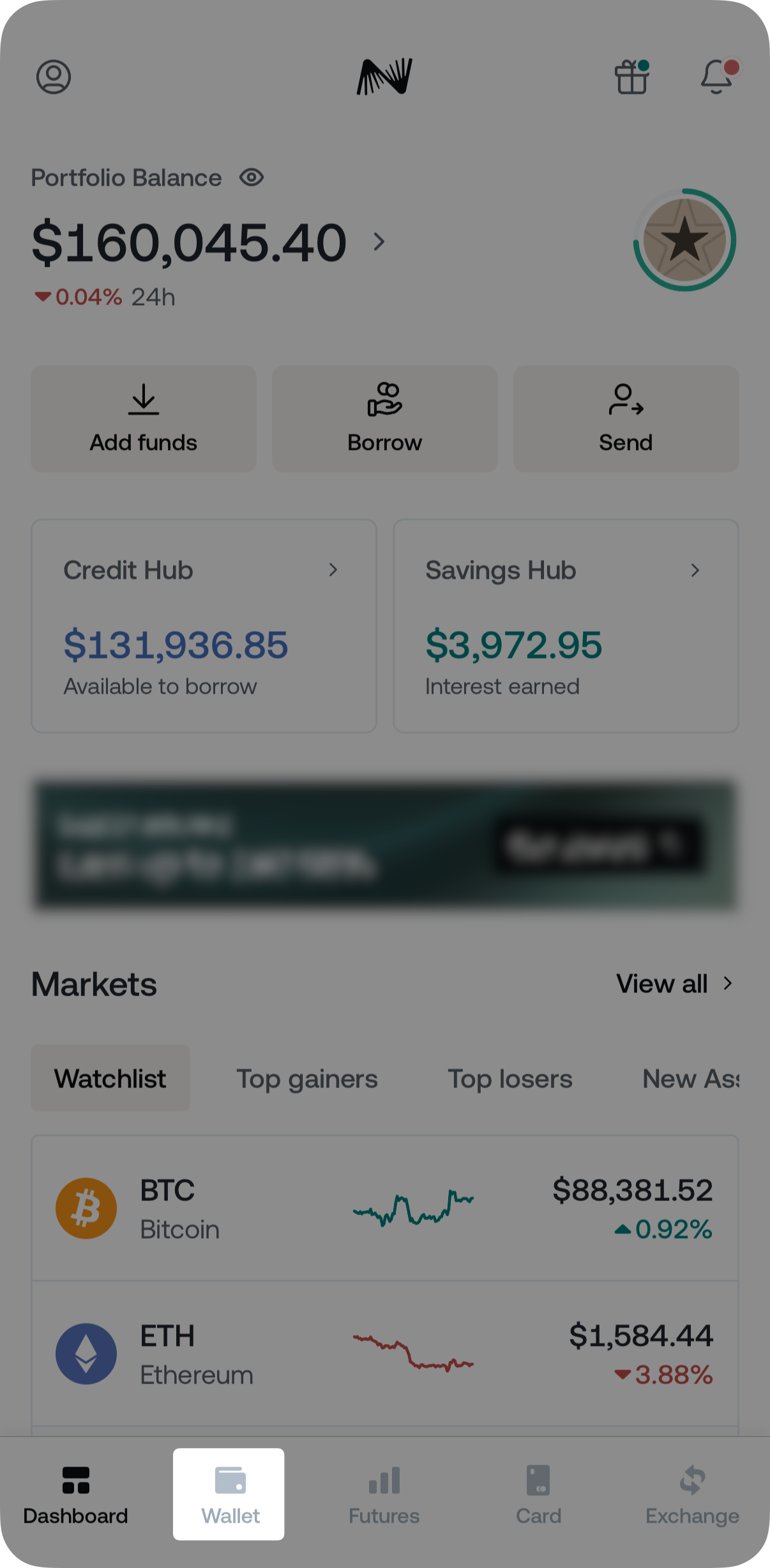
2. Select the asset you wish to transfer.
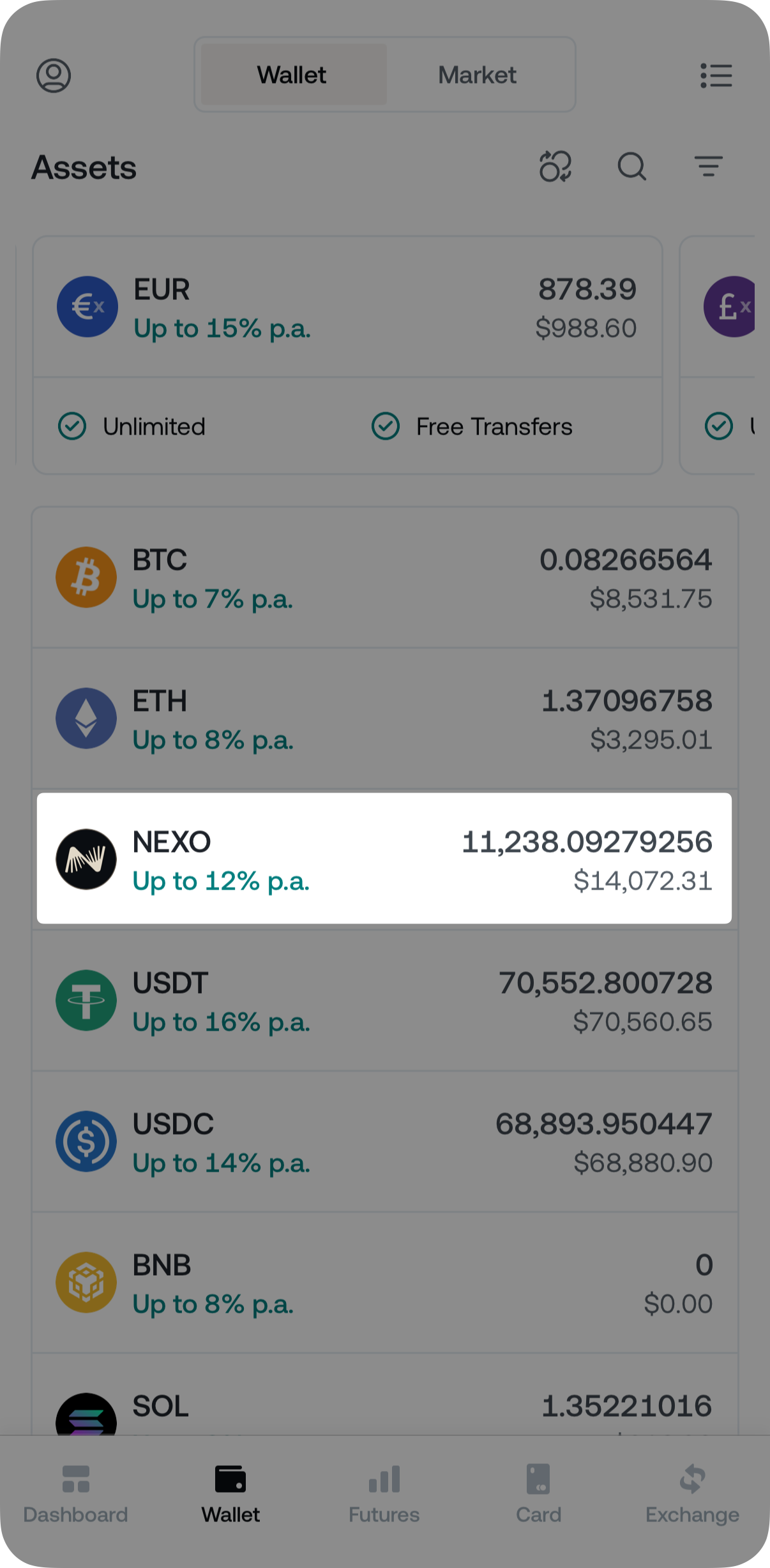
3. Tap the Send button.
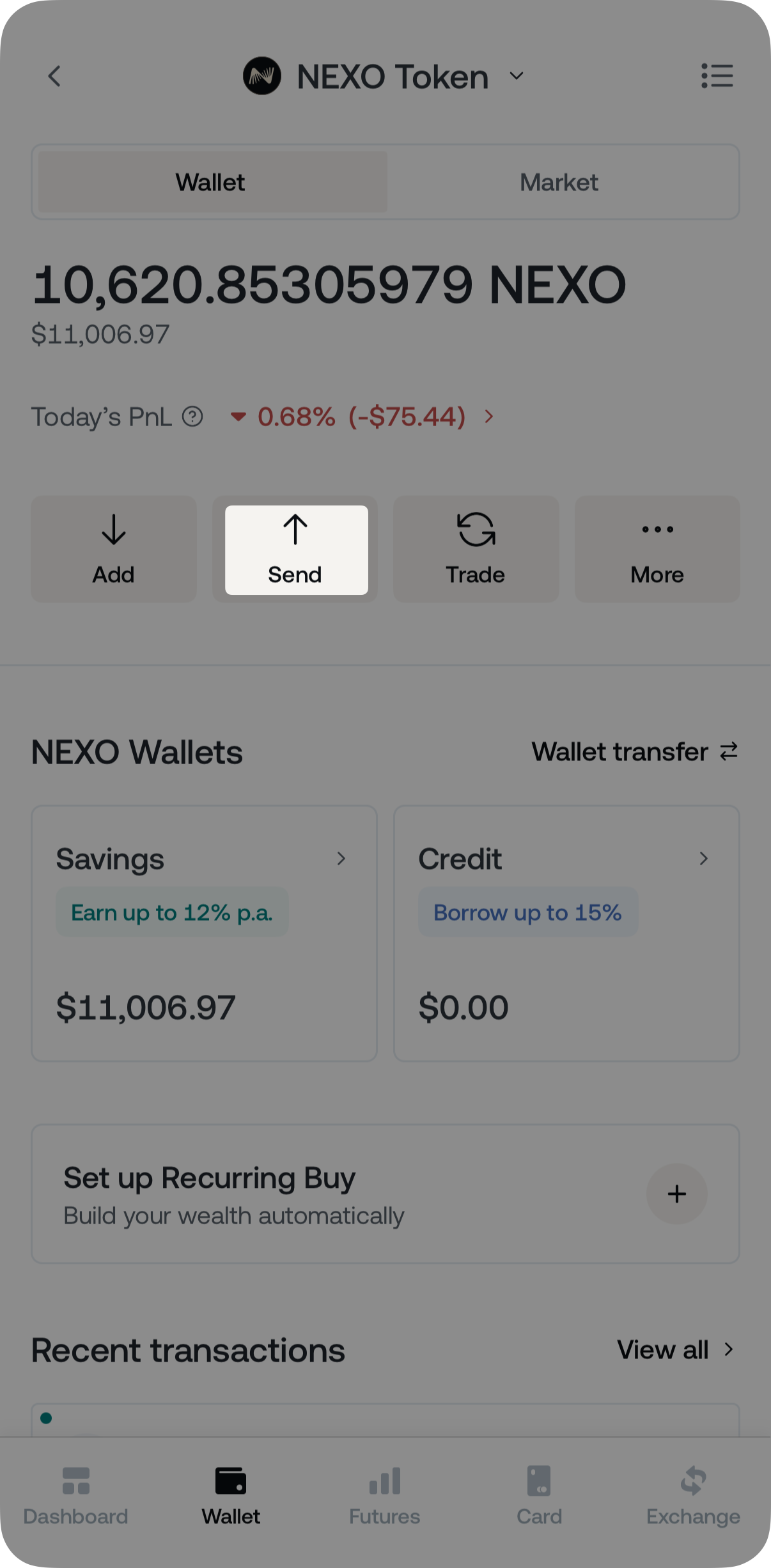
4. Select Withdraw to crypto wallet.
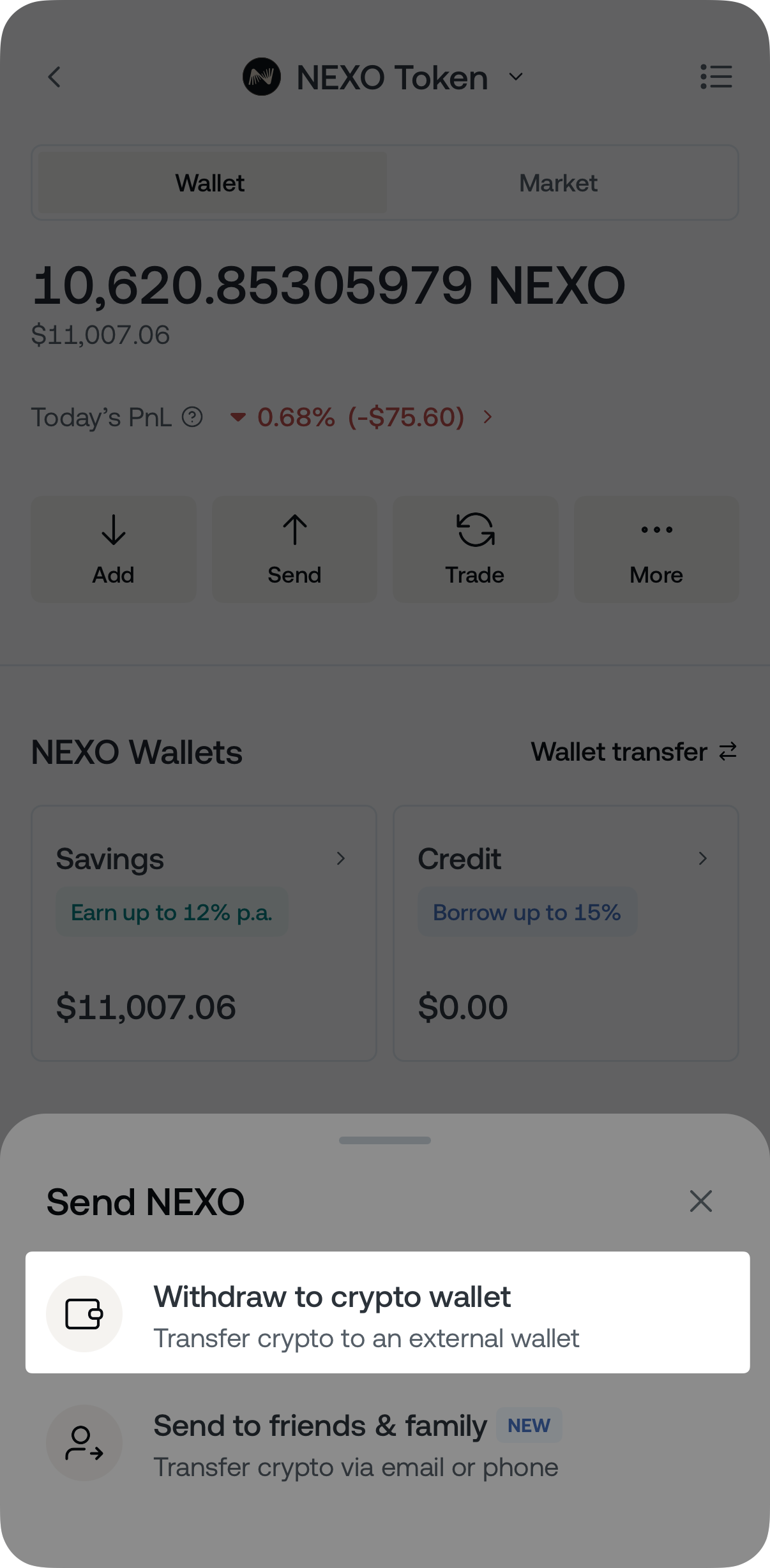
5. On the next screen, select the network (if applicable).
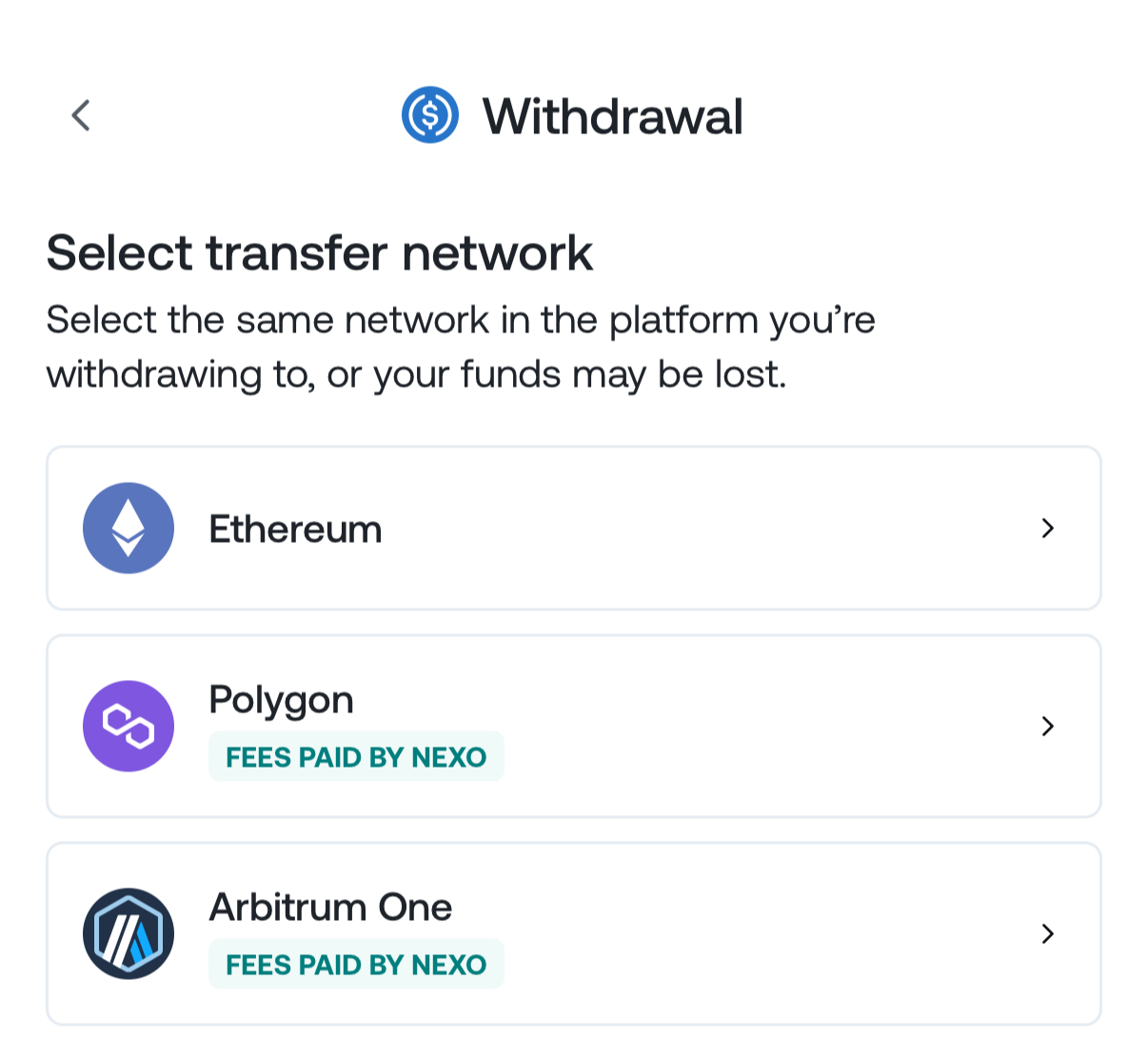
6. Enter your friend’s wallet address, then tap the Results box to proceed.
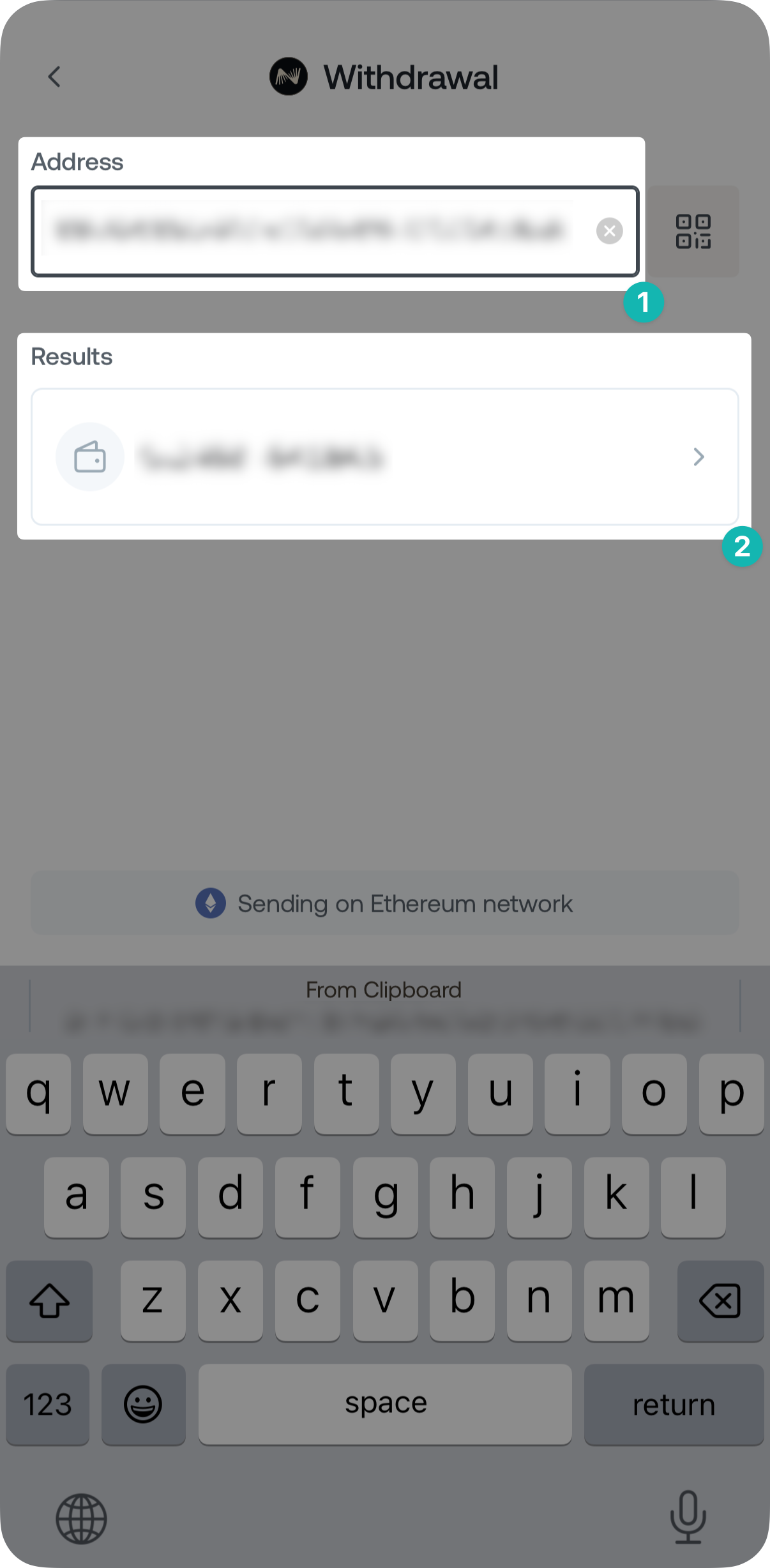
7. Specify the amount you wish to send. Optionally, you can also include a note. Once ready, tap Preview transfer.
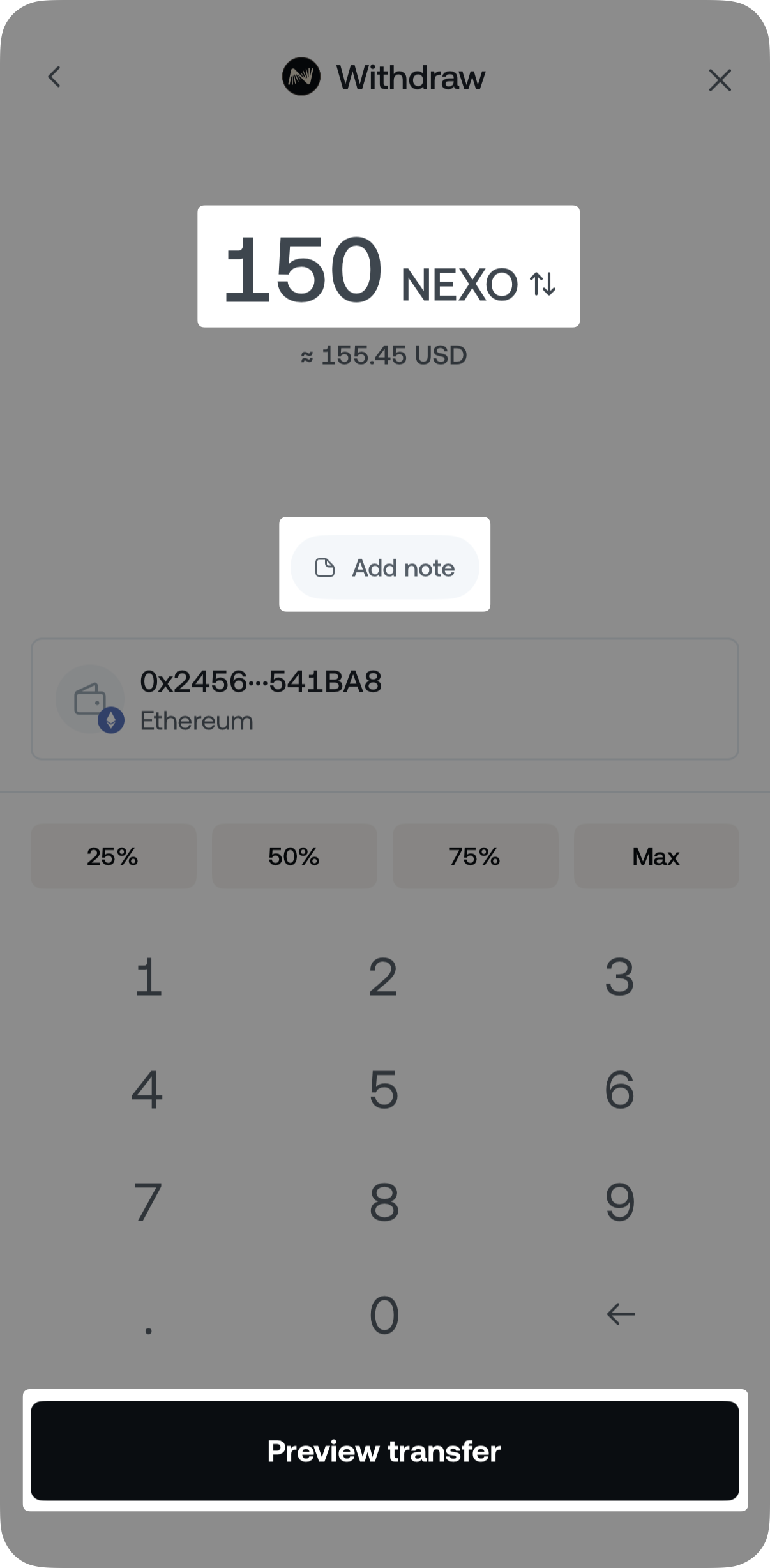
8. Preview the details of the transfer and tap Confirm transfer when you are ready.
If the transfer is subject to a network fee, you can control how it’s paid via the Fee excluded toggle. If the toggle is ON, the fee will be taken from your Savings Wallet; conversely, if the toggle is OFF, the fee amount will be subtracted from the transferred amount.
You can also conveniently save the wallet address for future use via the Save to address book toggle.
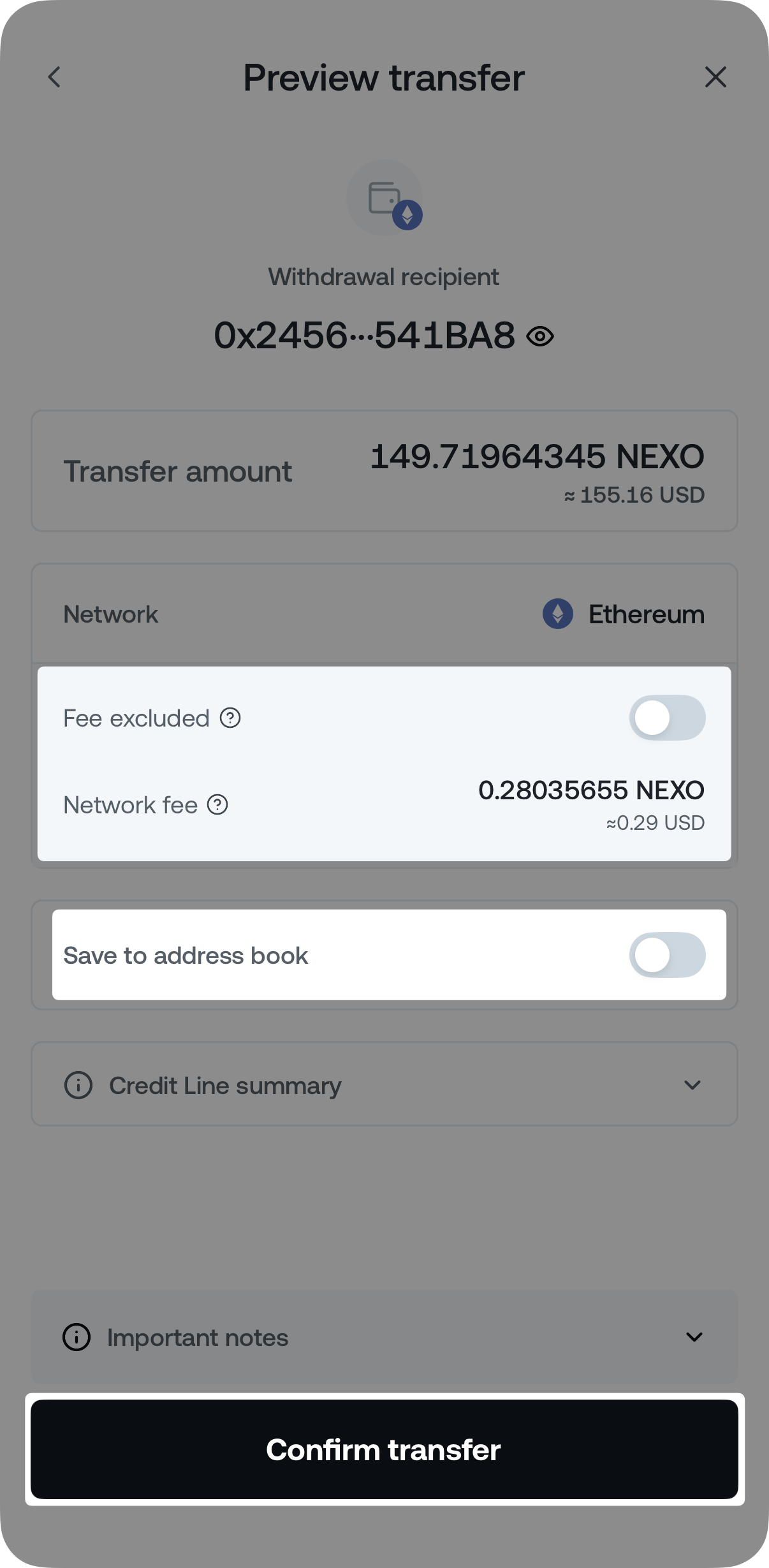
Key points:
- Always verify the wallet address and select the correct network.
- Some assets on the platform can be transferred over multiple networks. Make sure to select the one corresponding to your friend’s Nexo wallet address.
- When sending XRP, XLM, ATOM, TIA, and HBAR, you must enter the recipient’s MEMO/Destination Tag.
- When you enter an address associated with another Nexo account, you will see the following indication on the screen:
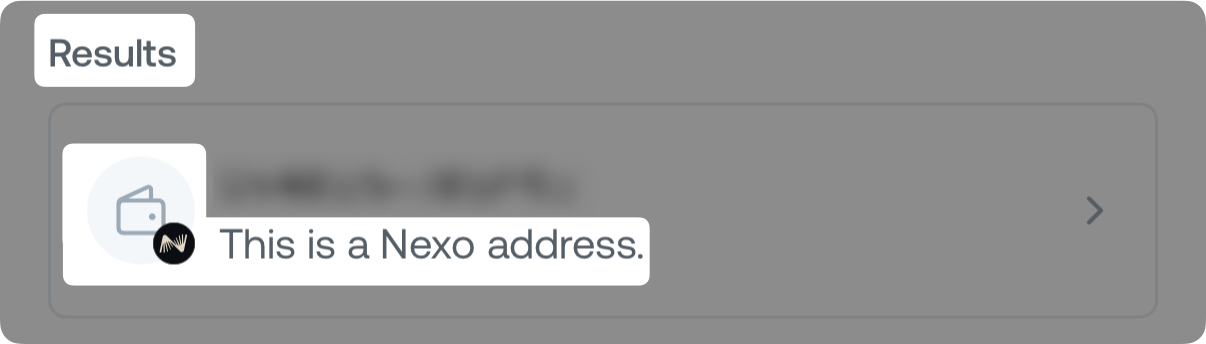
9. Confirm the transaction via 2FA and email.
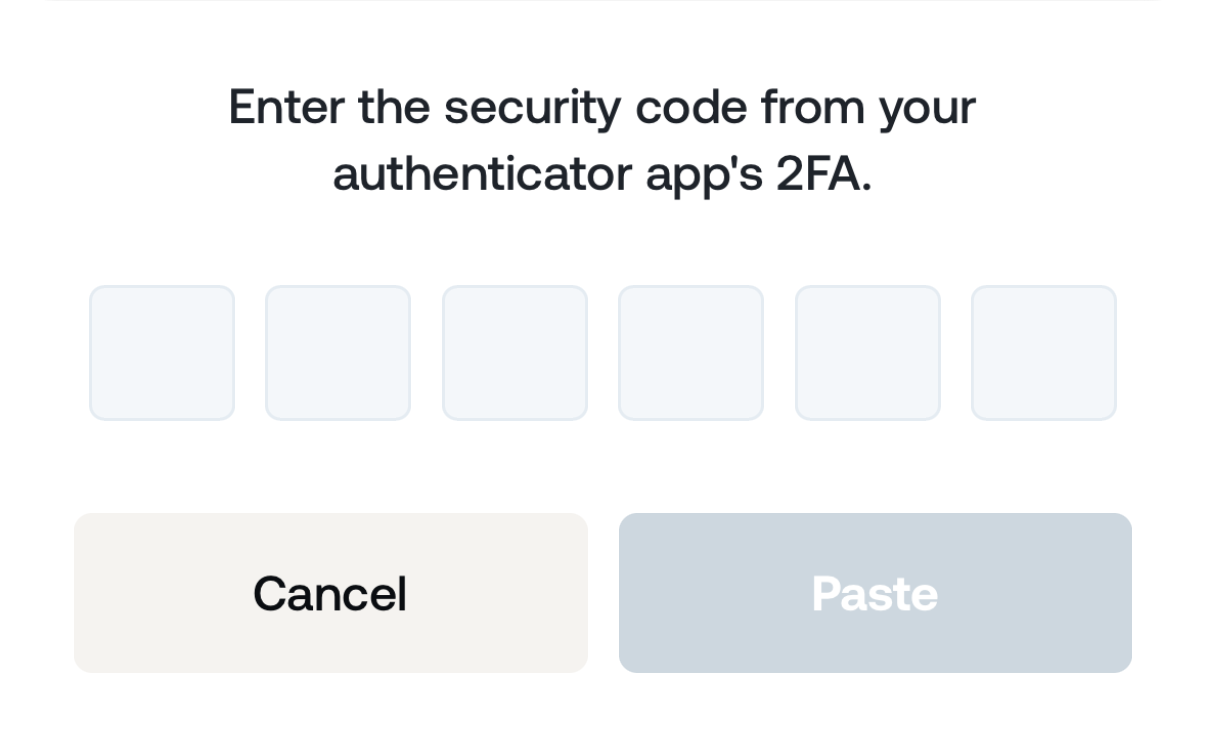
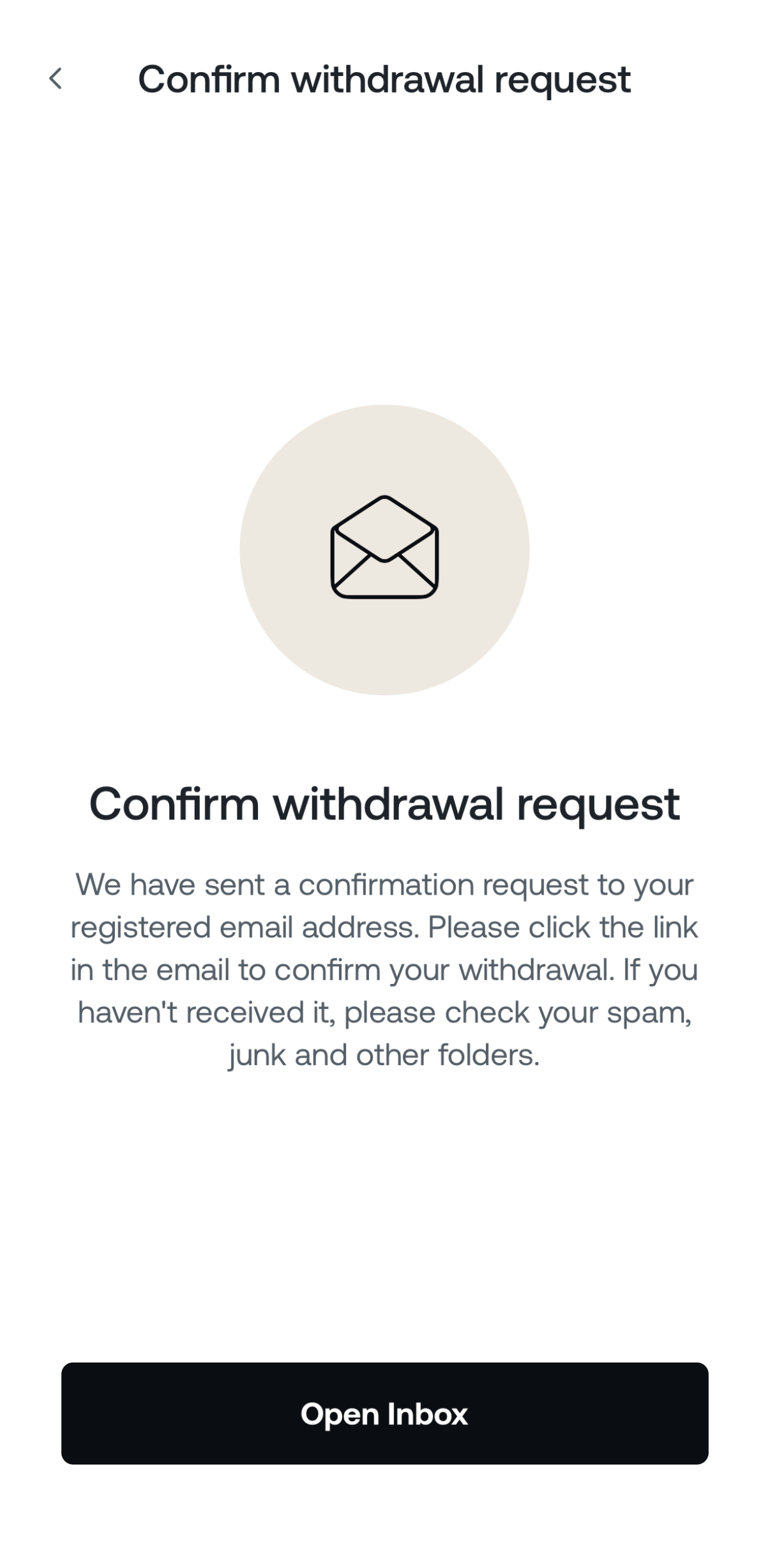
4. How to send crypto to friends via email or phone number
1. Open the Nexo app and navigate to the Wallet tab.
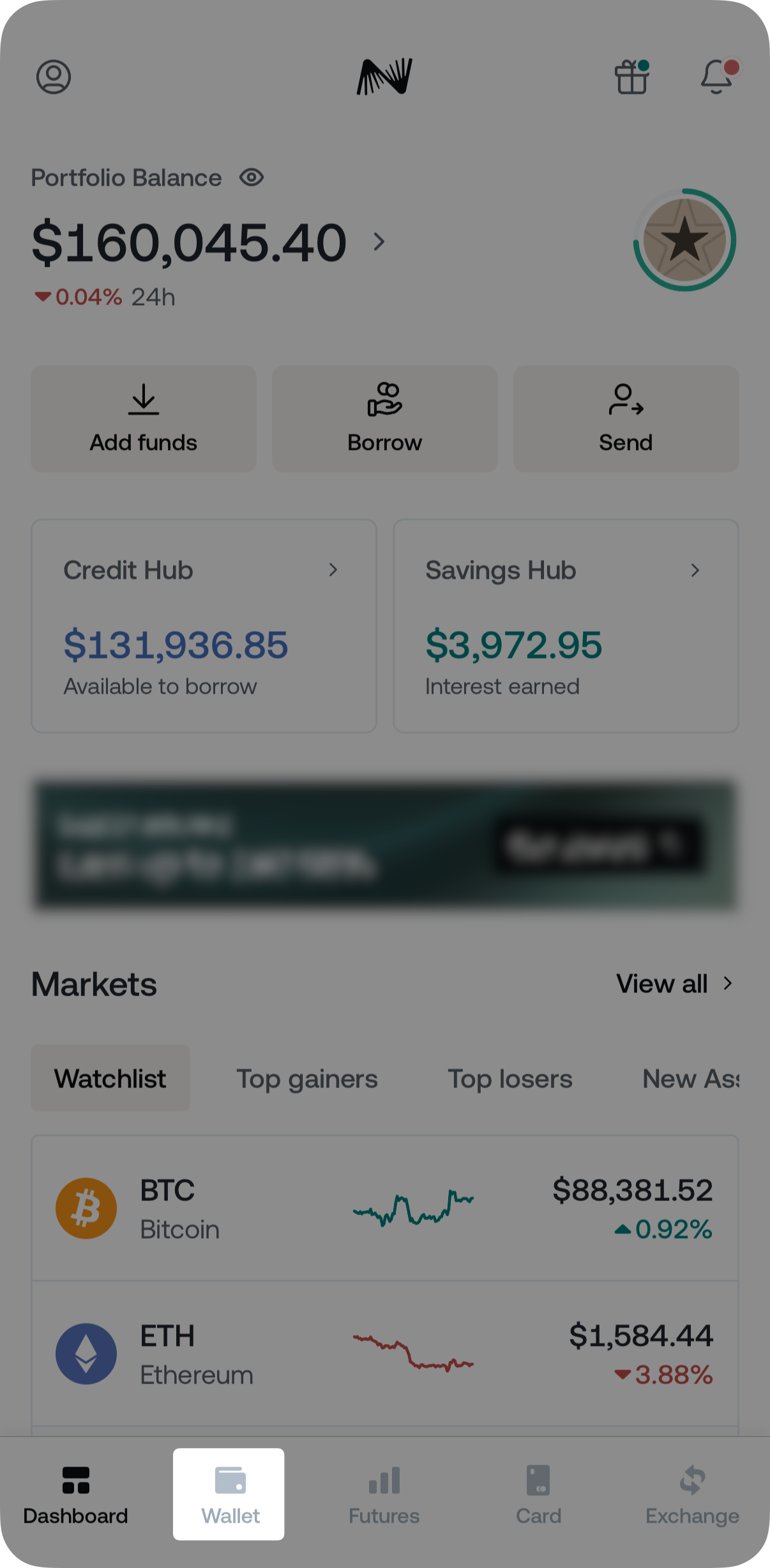
2. Select the asset you wish to transfer.
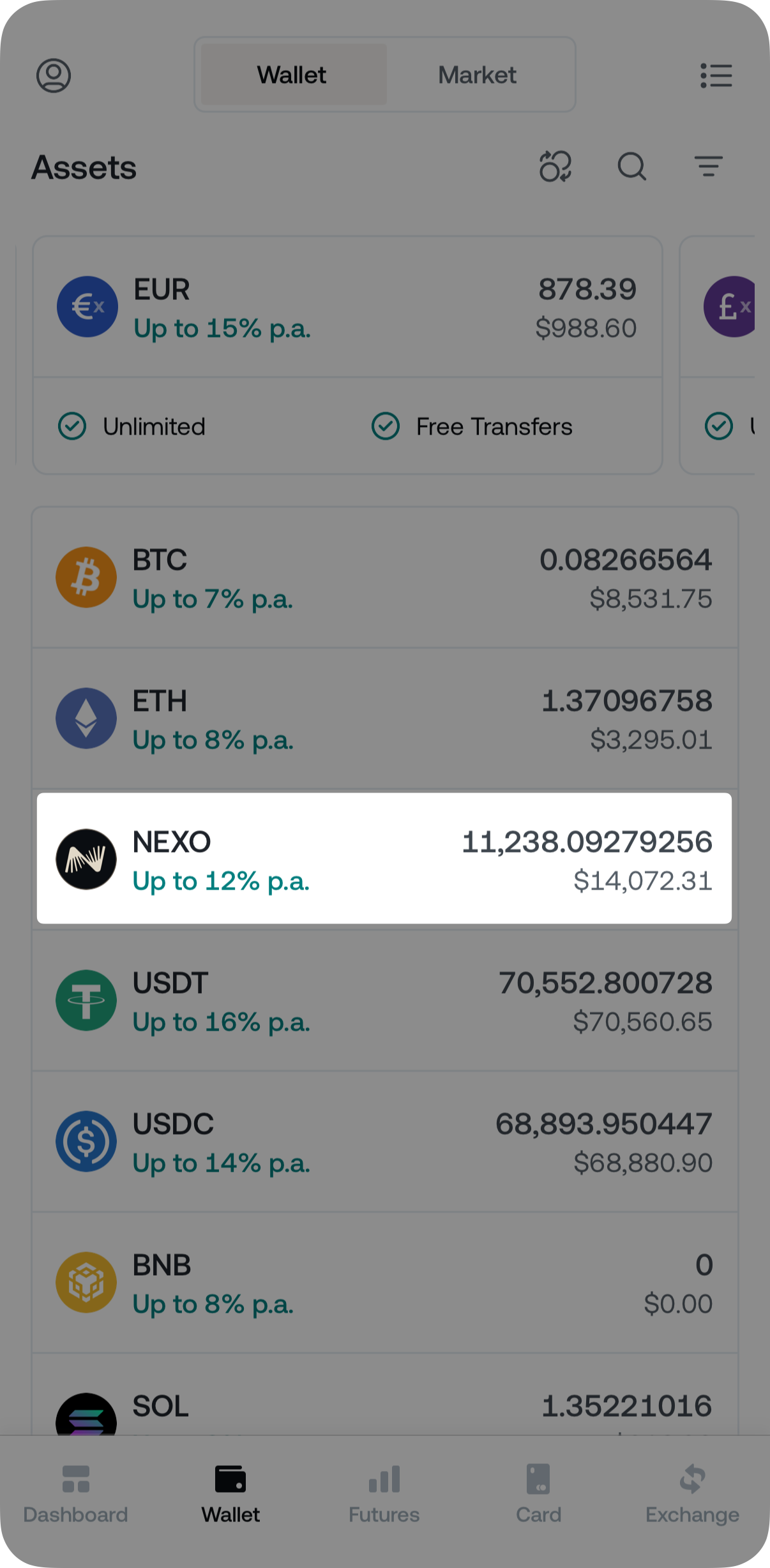
3. Tap the Send button.
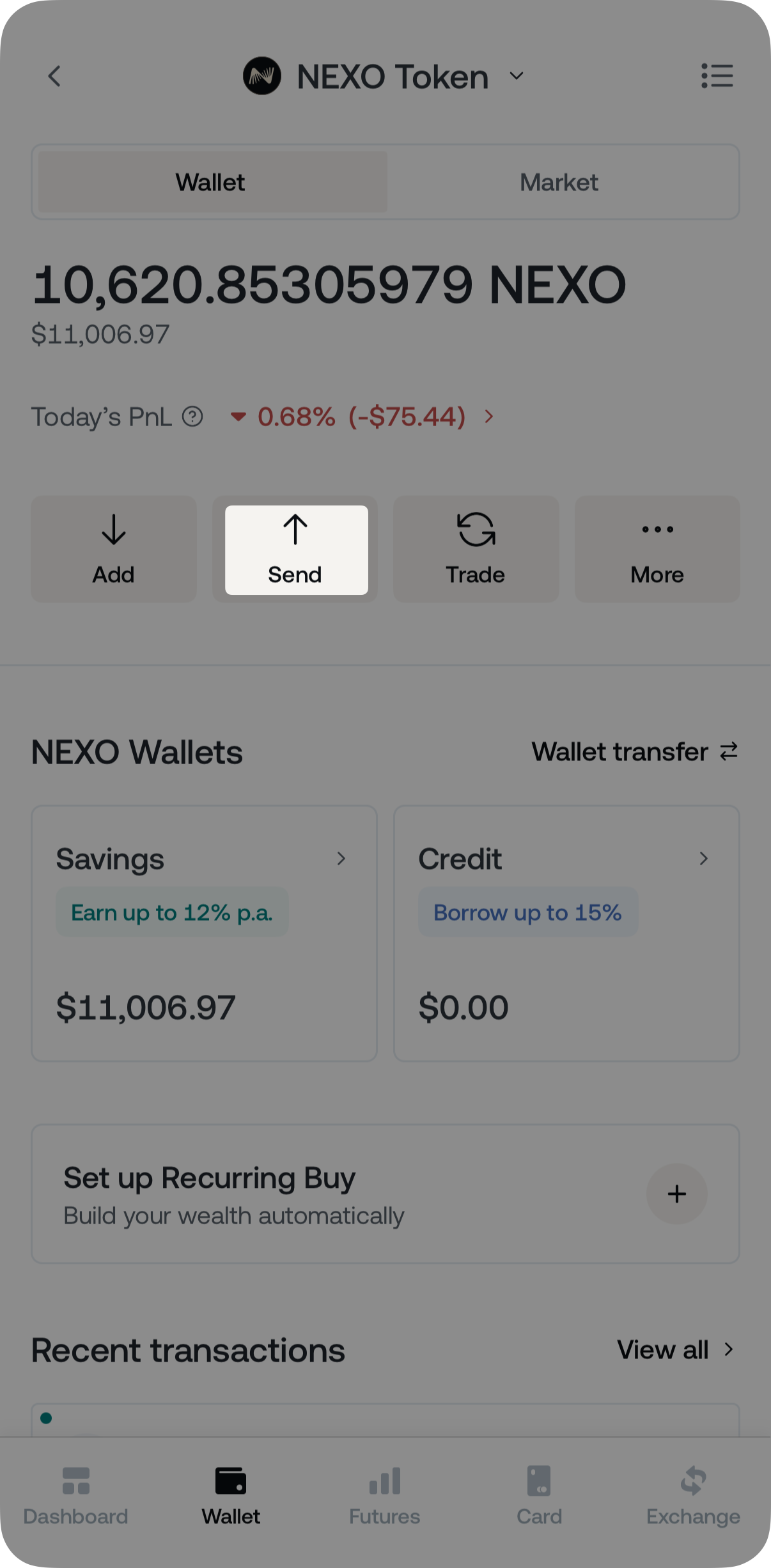
4. Select Send to Friends & Family.
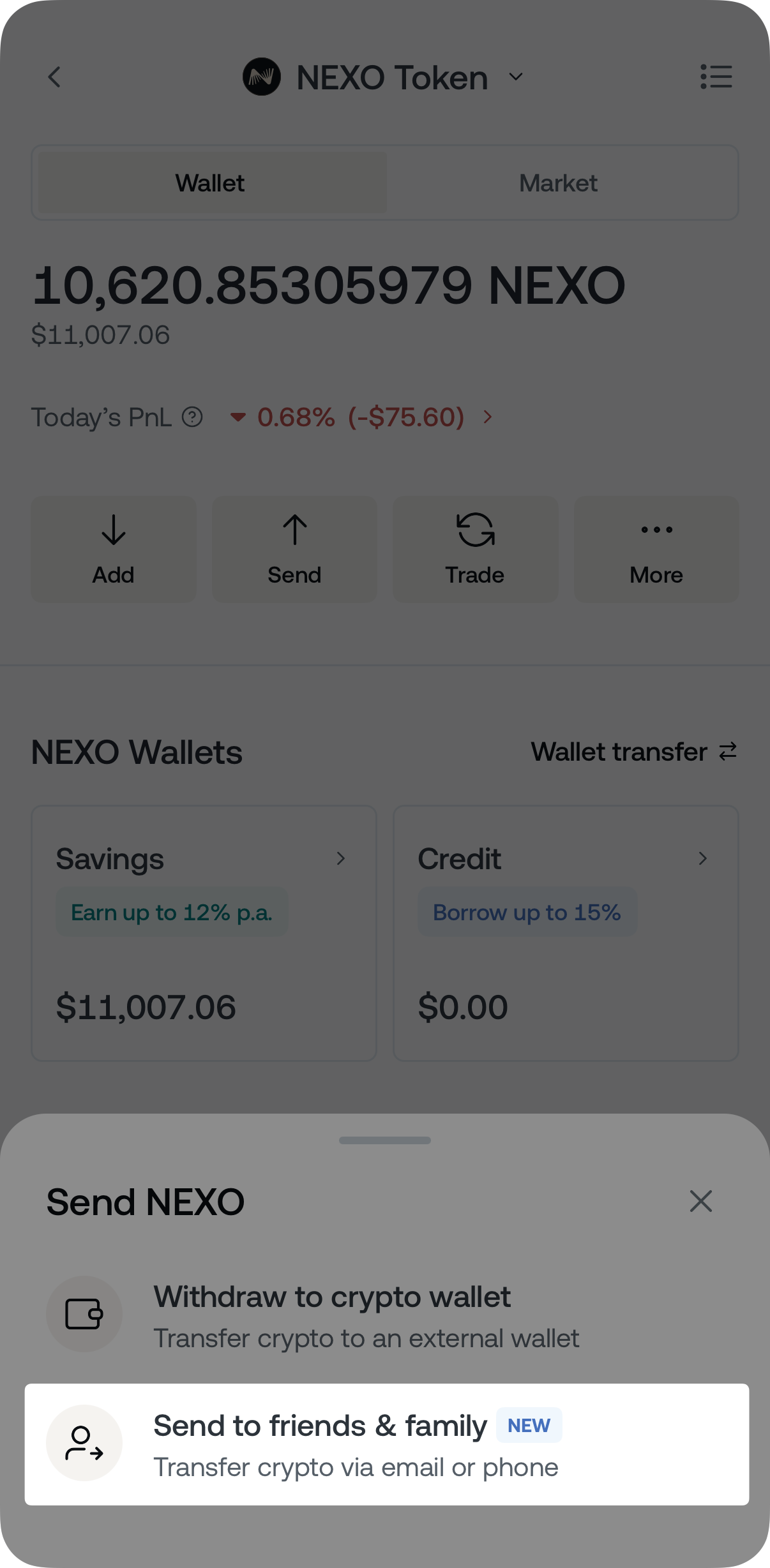
5. Get acquainted with the feature’s specifics and tap Okay.
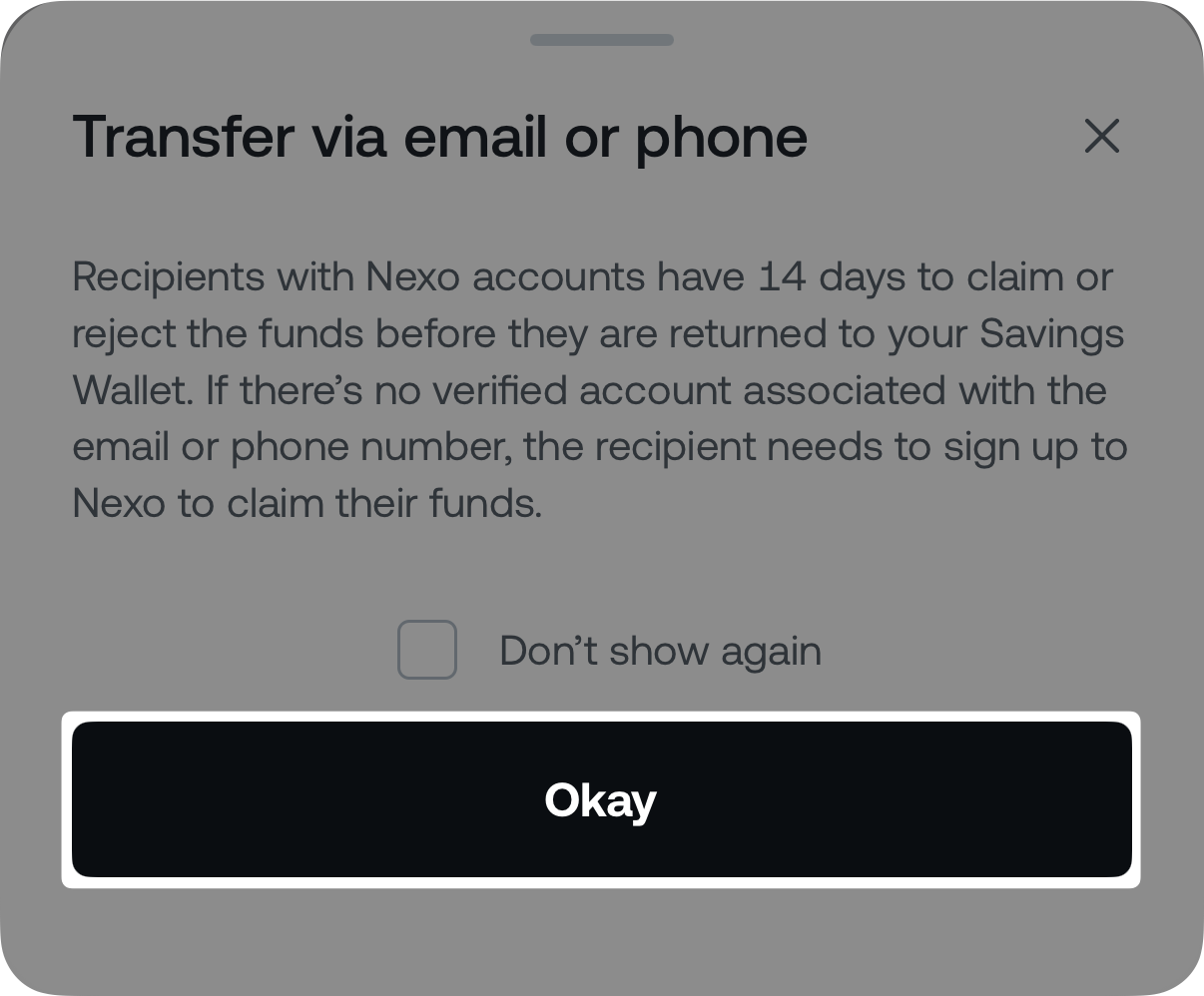
6. Choose Email or Phone as the desired transfer method:
- Email: Enter the recipient’s email address and tap the Results field.
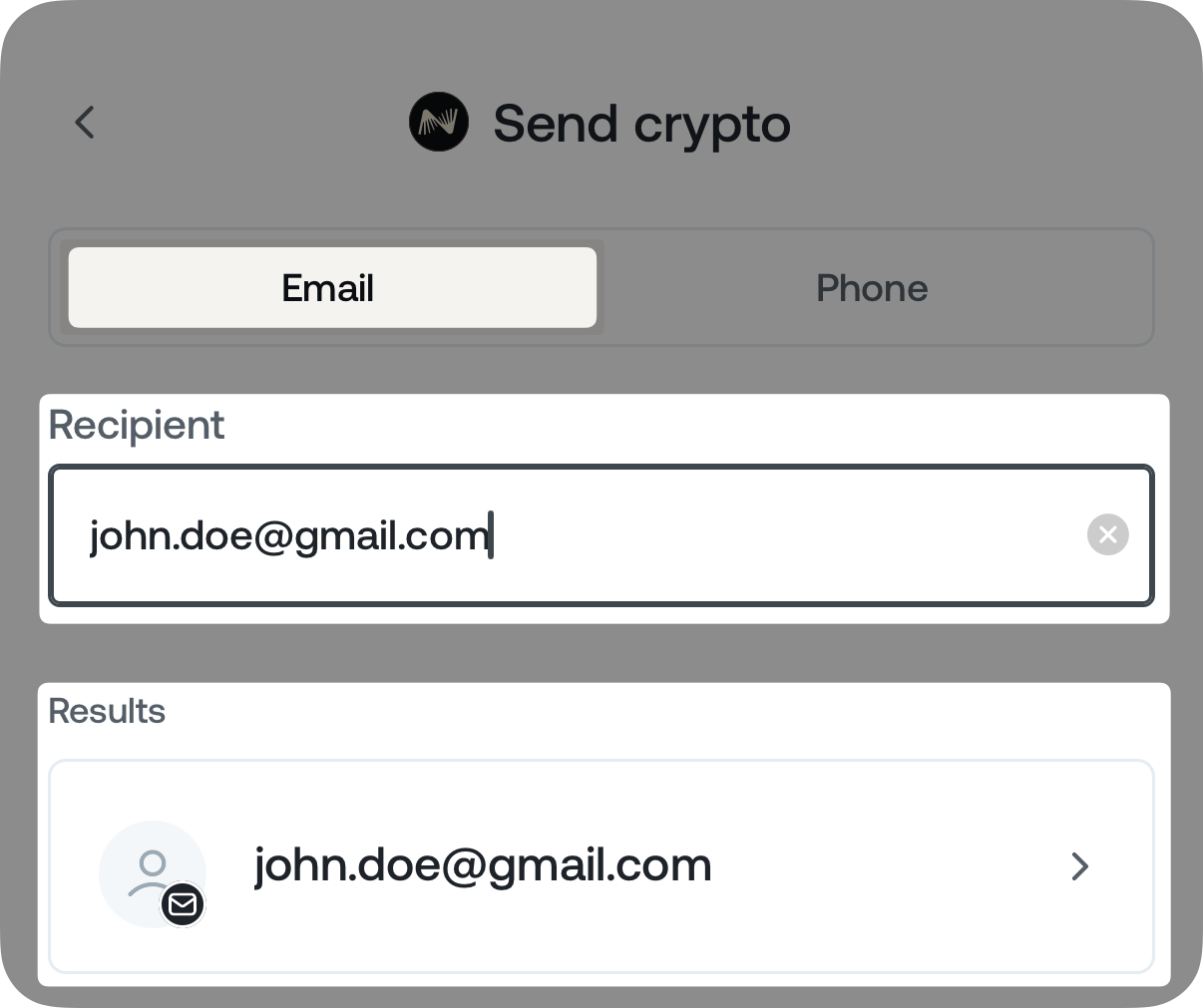
Next, enter the amount you wish to send. You can also include an optional note. Proceed by tapping the Preview transfer button.
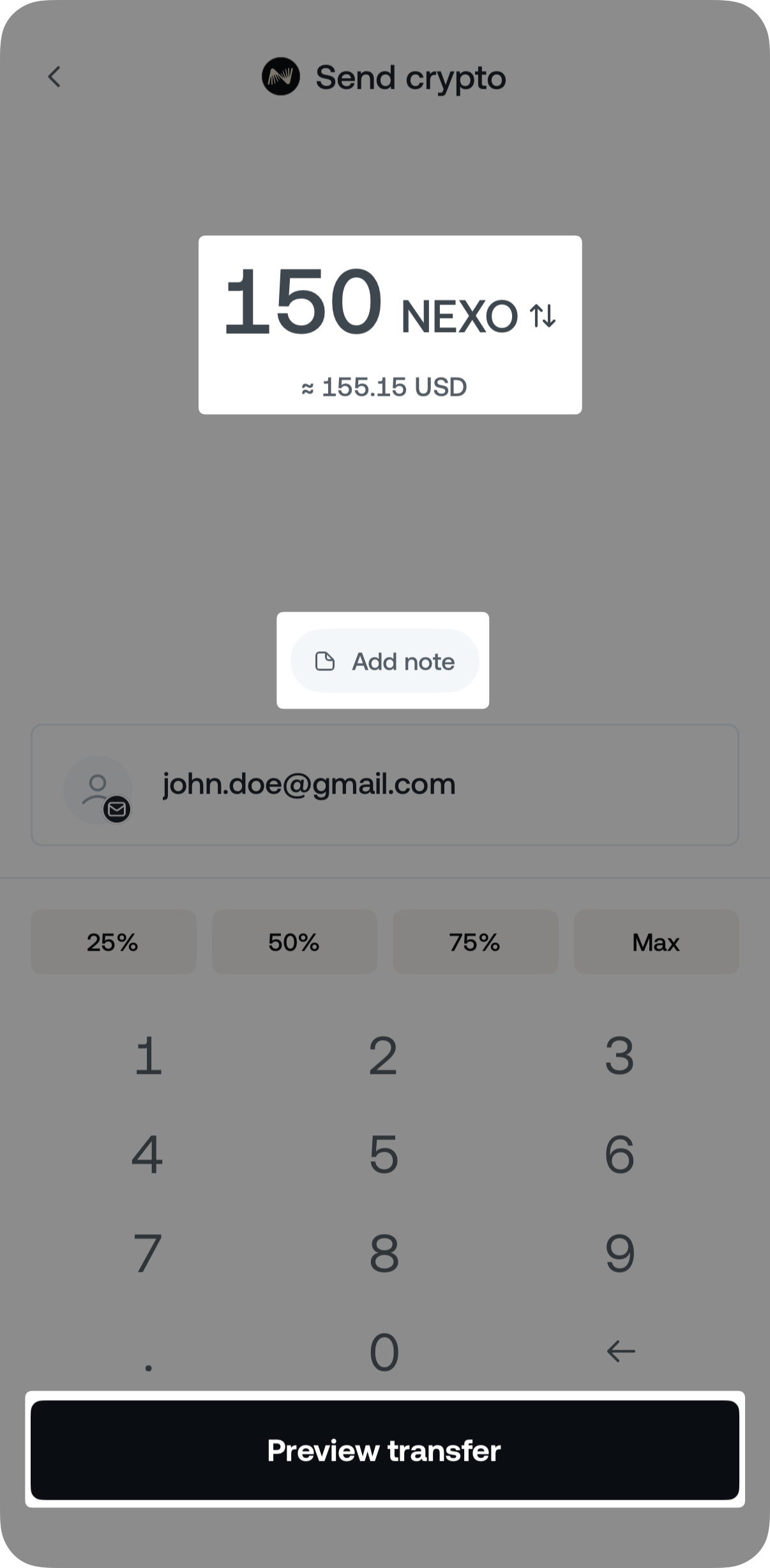
After validating all the details, tap Confirm transfer.
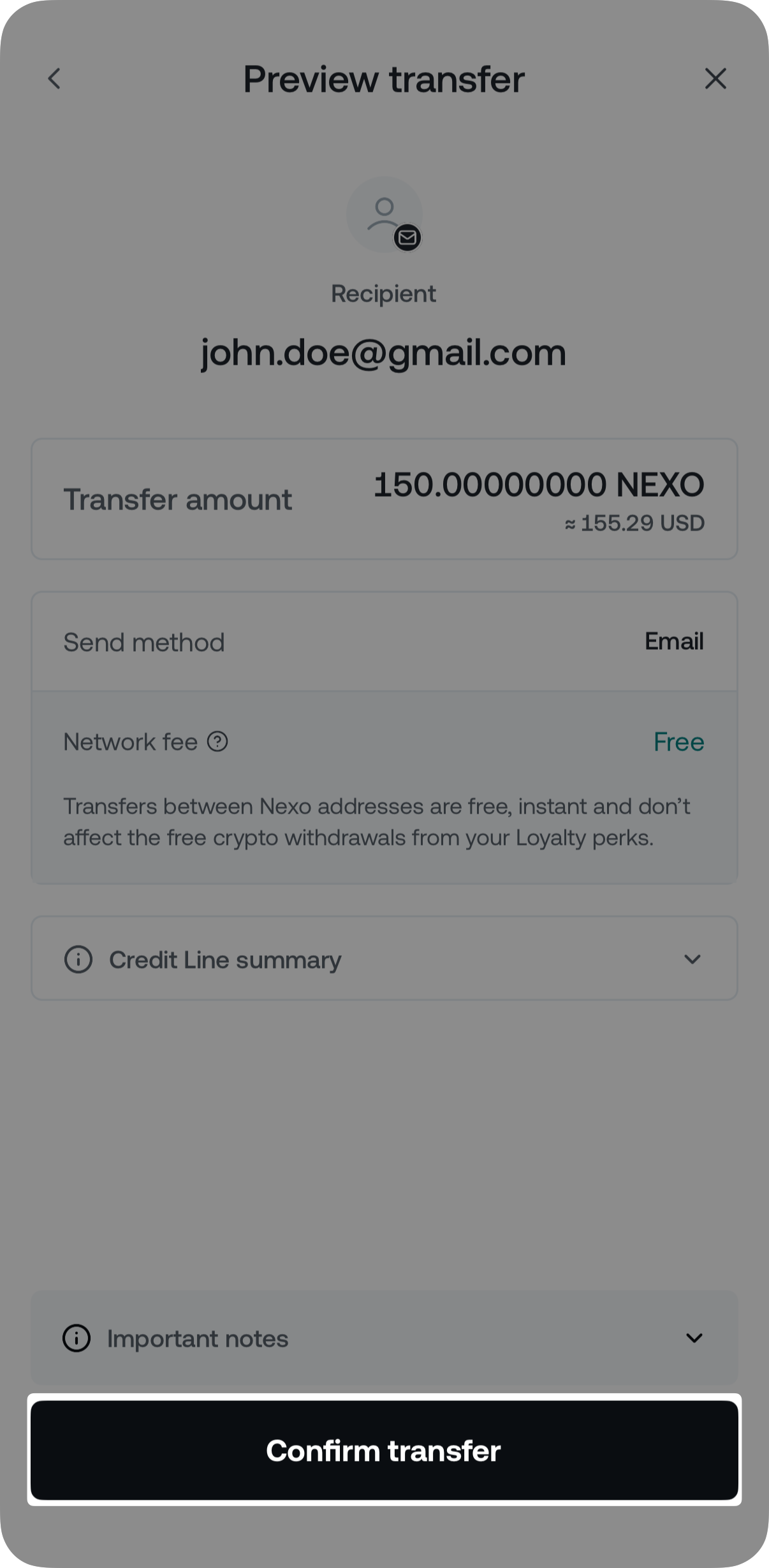
- Phone: Select the recipient’s country code and enter their phone number.
Alternatively, you can enable Contacts Permission to select a number directly from your phone’s Contact List*.
*Contact information is used only for transaction purposes and is not stored on Nexo servers.
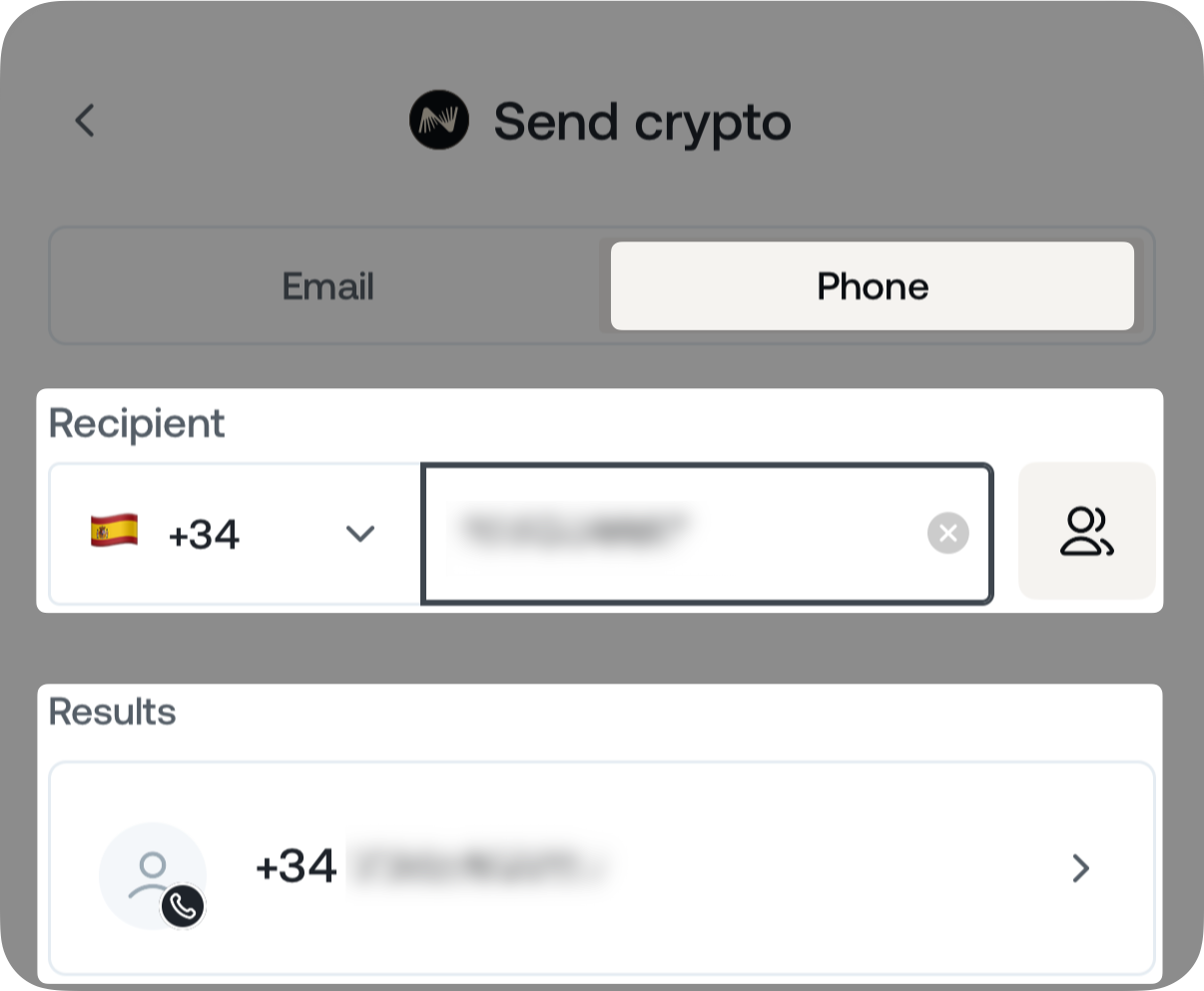
Next, enter the amount you wish to send. You can also include an optional note. Proceed by tapping the Preview transfer button.
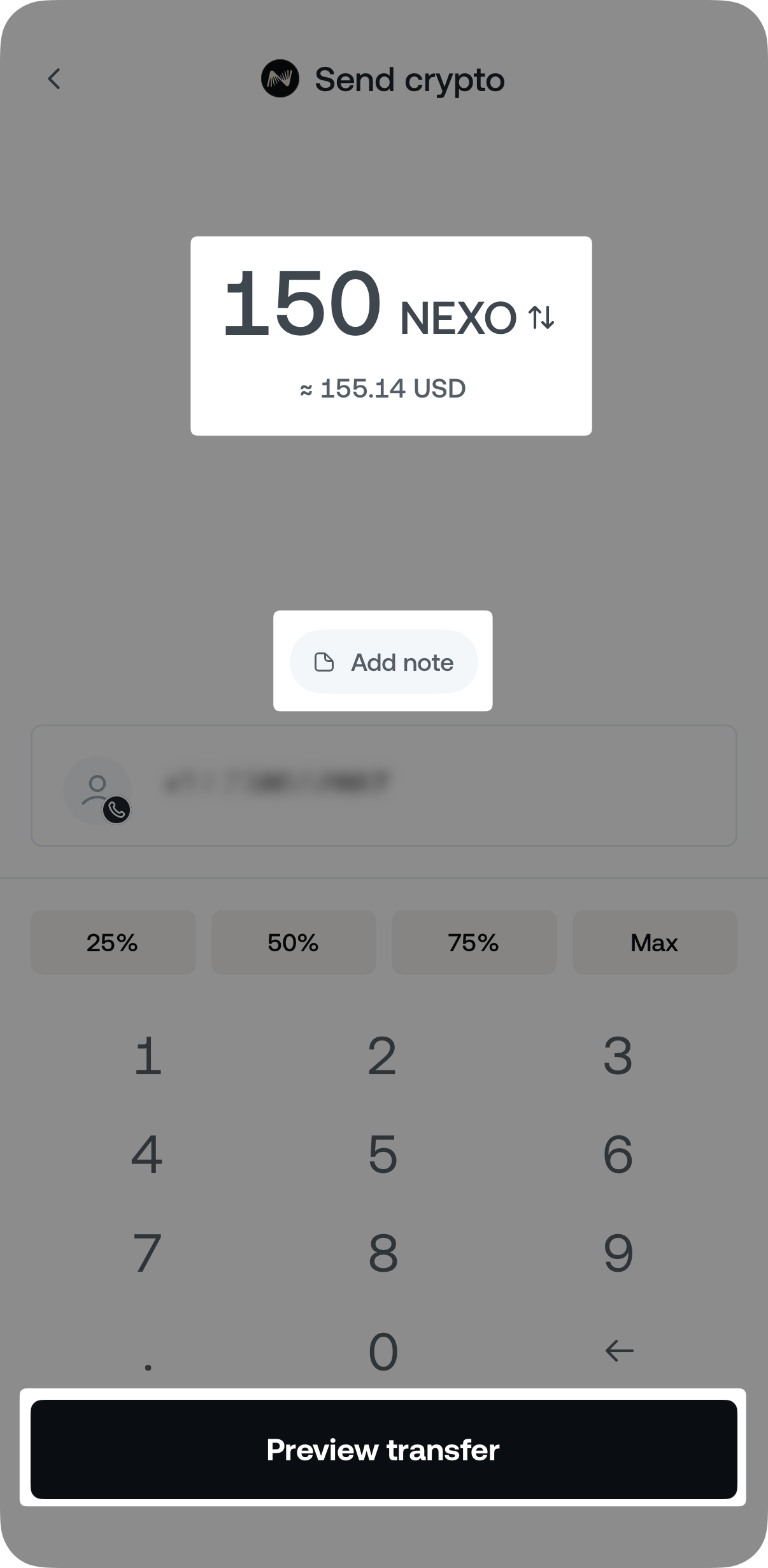
After validating all the details, tap Confirm transfer.
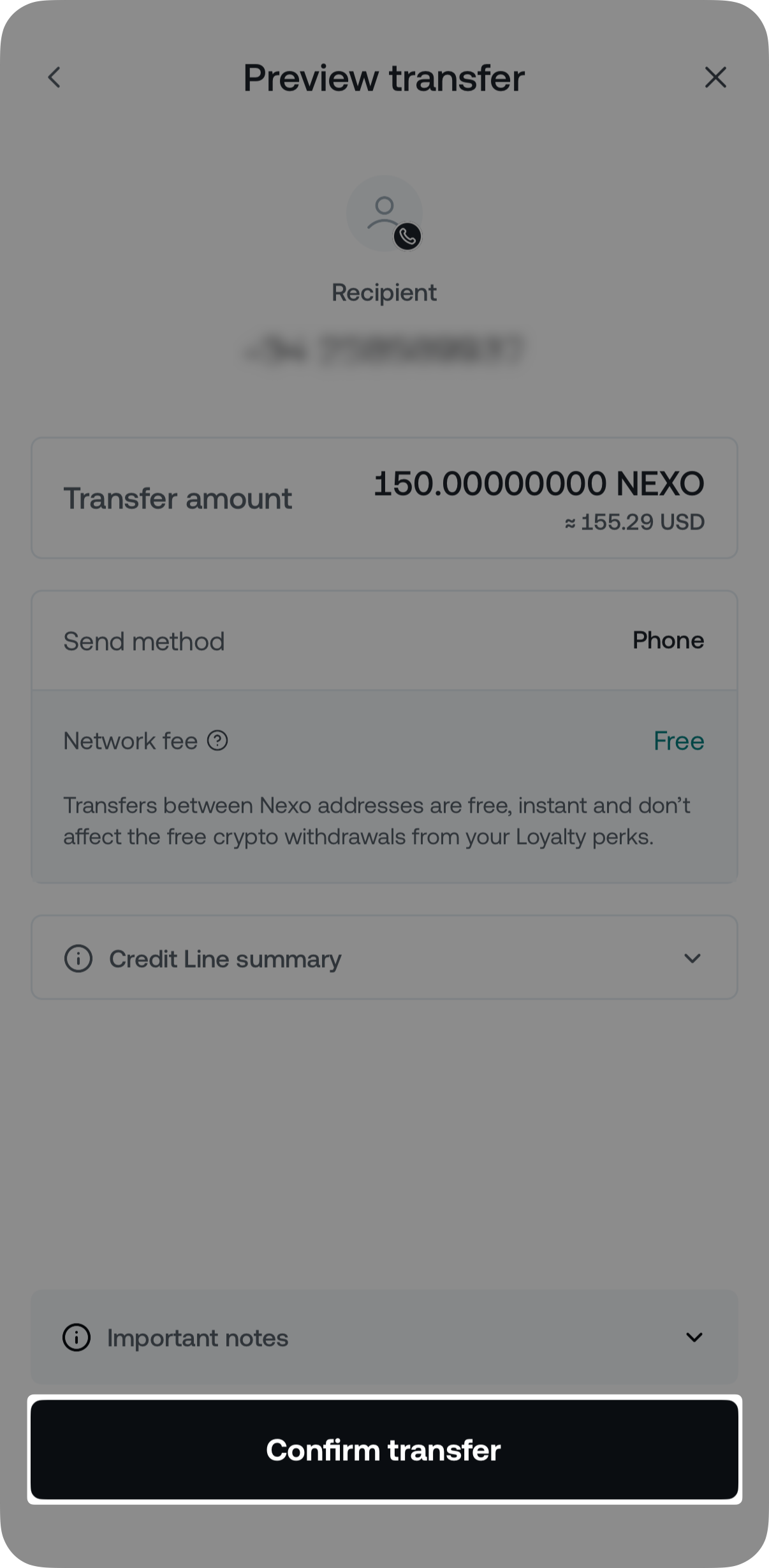
7. Confirm the transaction via 2FA and email.
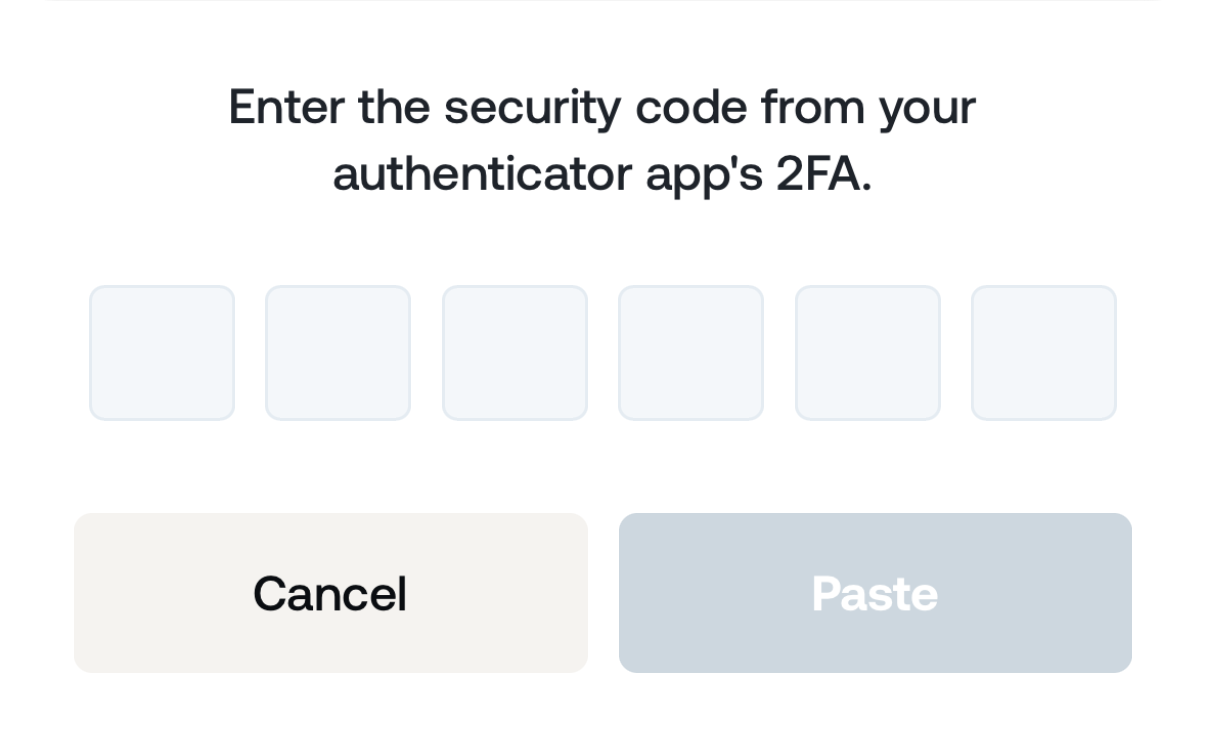
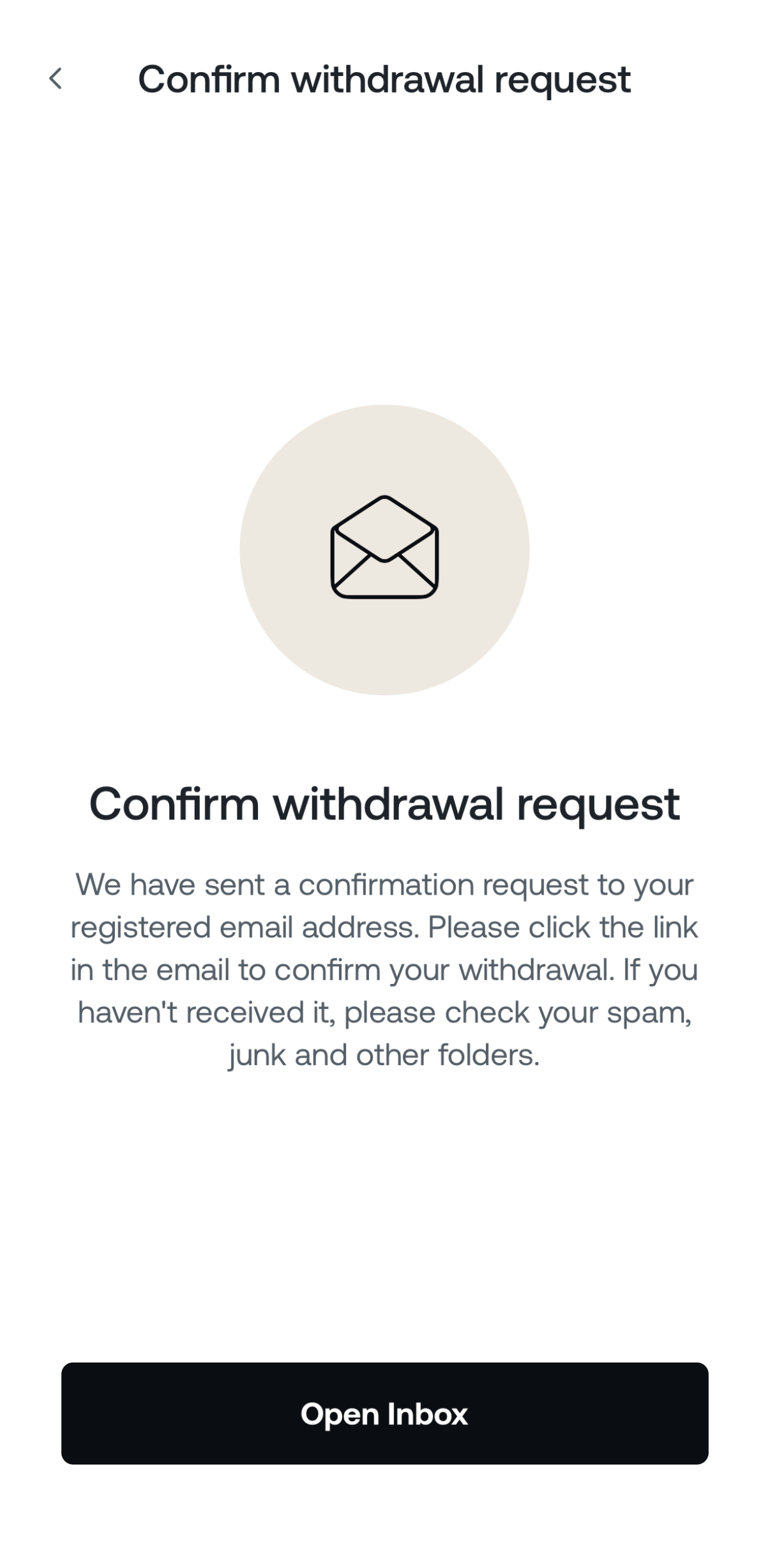
8. You can also tap Share Link to send a message to your friends, letting them know you’ve sent them assets.
Nexo will not automatically notify a recipient who doesn’t have a Nexo account, so consider informing them this way.
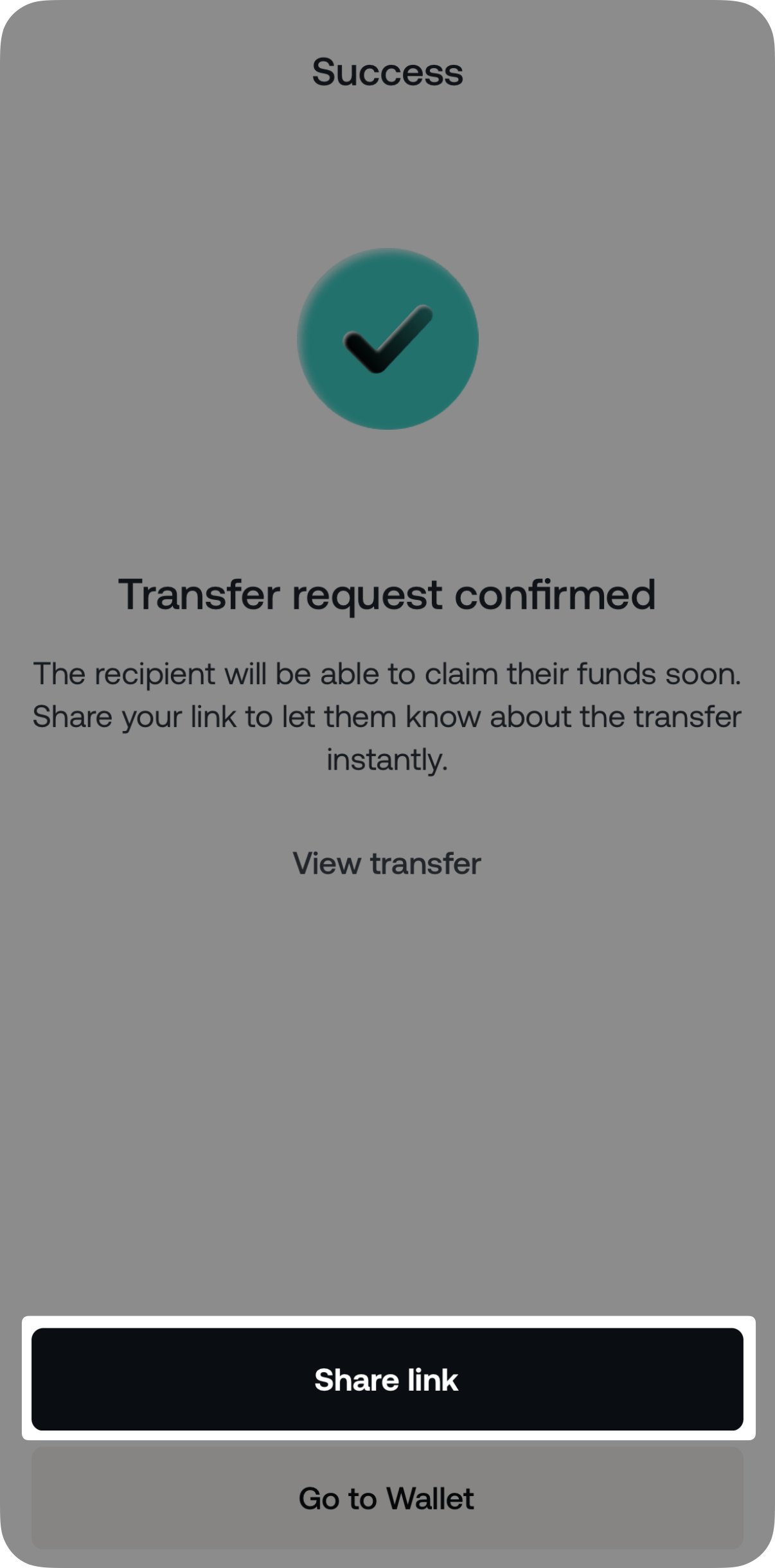
Note: During the 2-week period, you can send a reminder to the recipient by navigating to Transactions>Friends & family and tapping Send Reminder on the respective transaction.
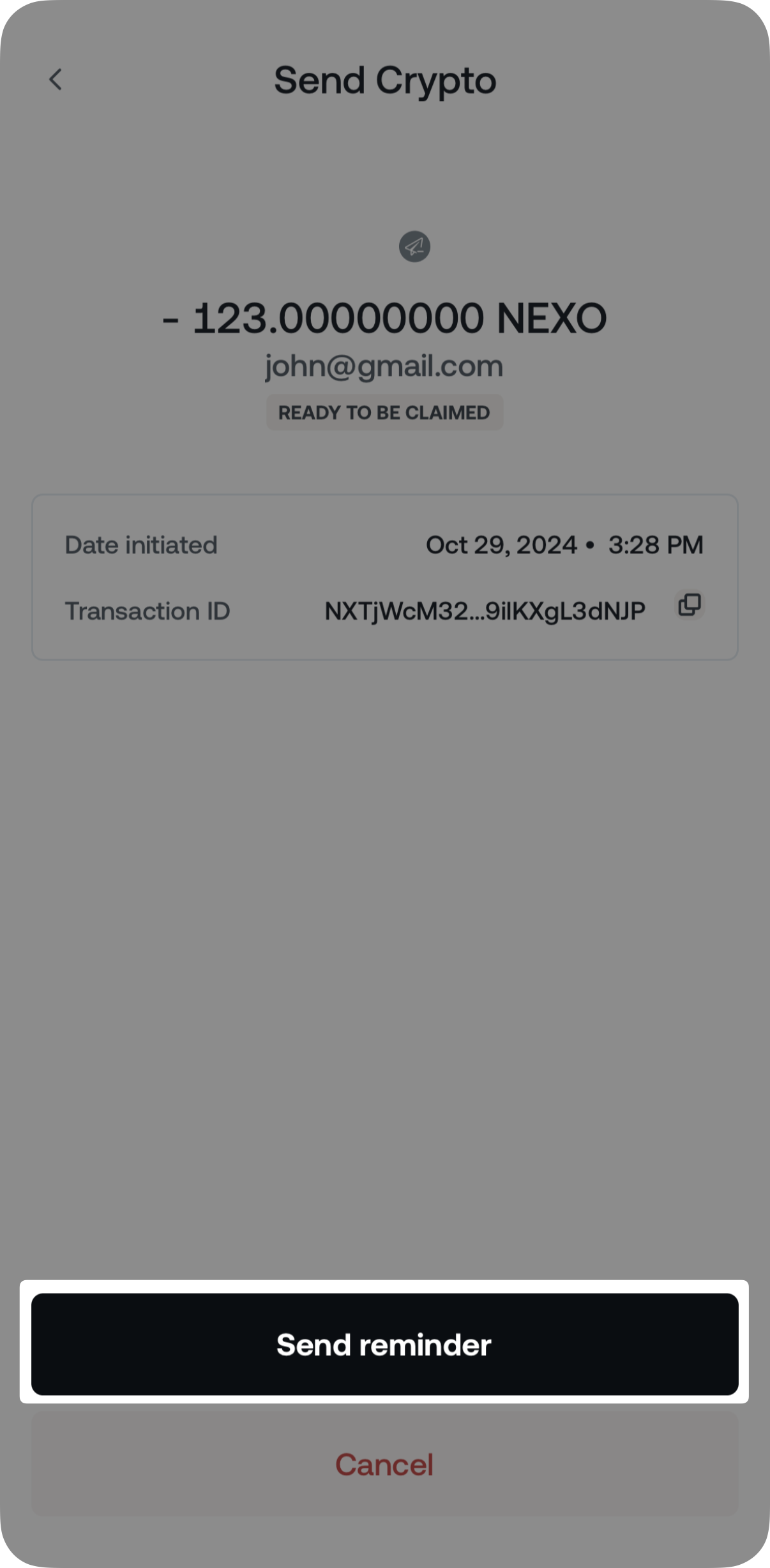
5. How to claim crypto sent via email or phone number
When a friend sends you crypto via email or phone number, you will receive an automated email from [email protected]. By clicking the Claim transfer button found in this email, you will be redirected to the Nexo app or web platform to finish claiming the transfer.
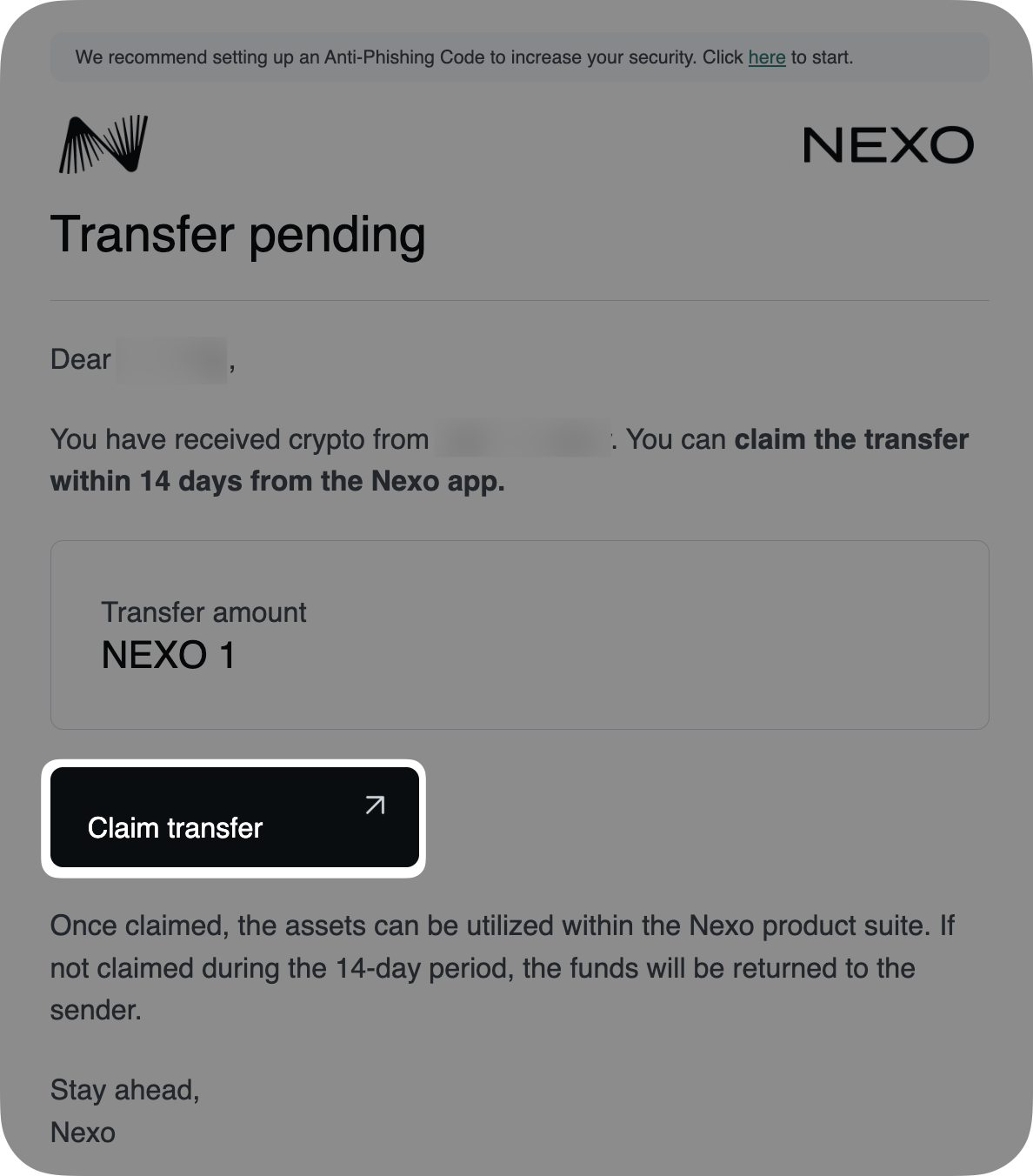
If you accidentally deleted the email or cannot find it in your inbox, please follow the steps below to claim your transfer from within the Nexo app:
1. Open the Nexo app and tap Wallet.
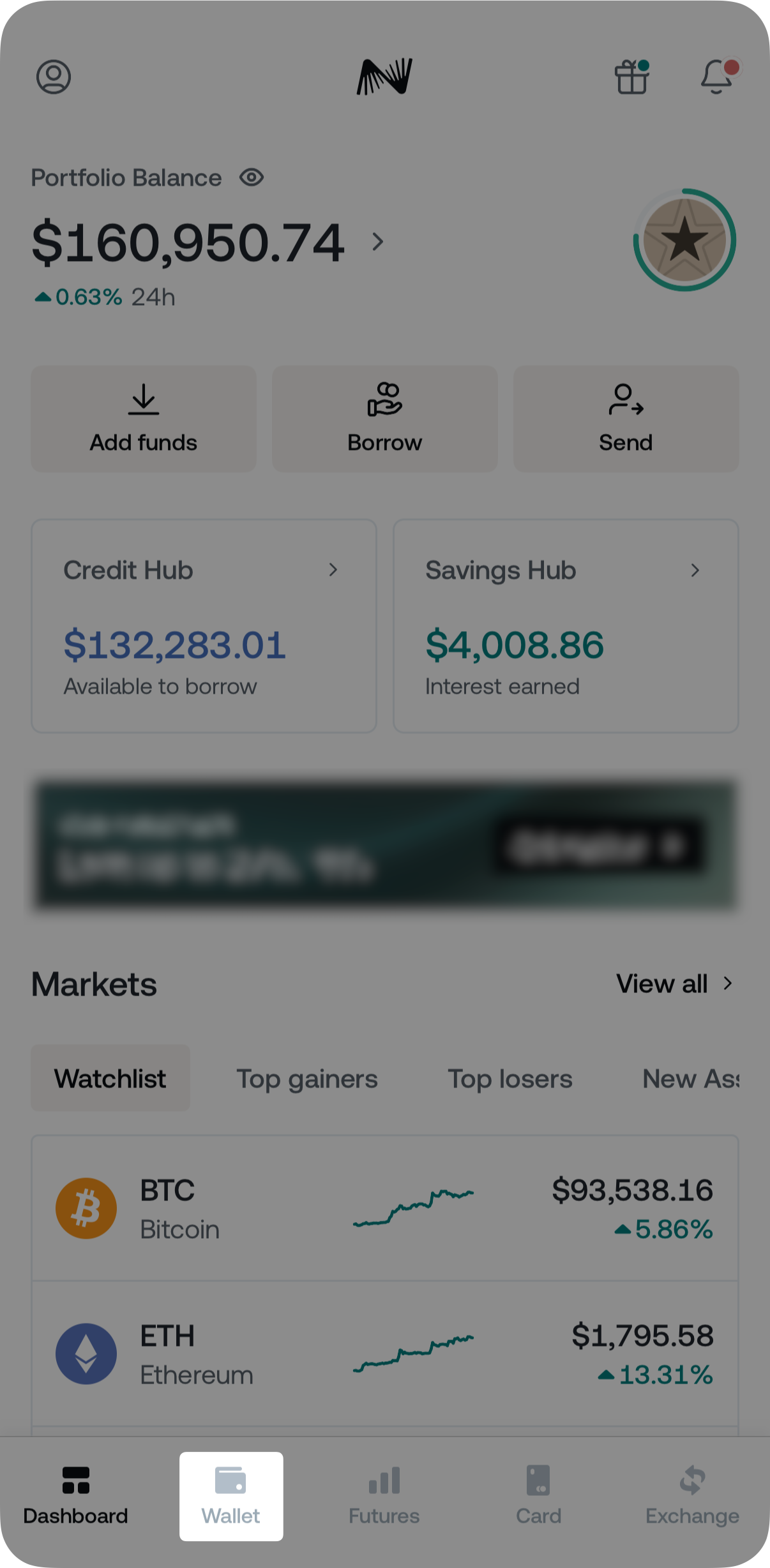
2. Tap the Transactions tab icon in the top-right corner.
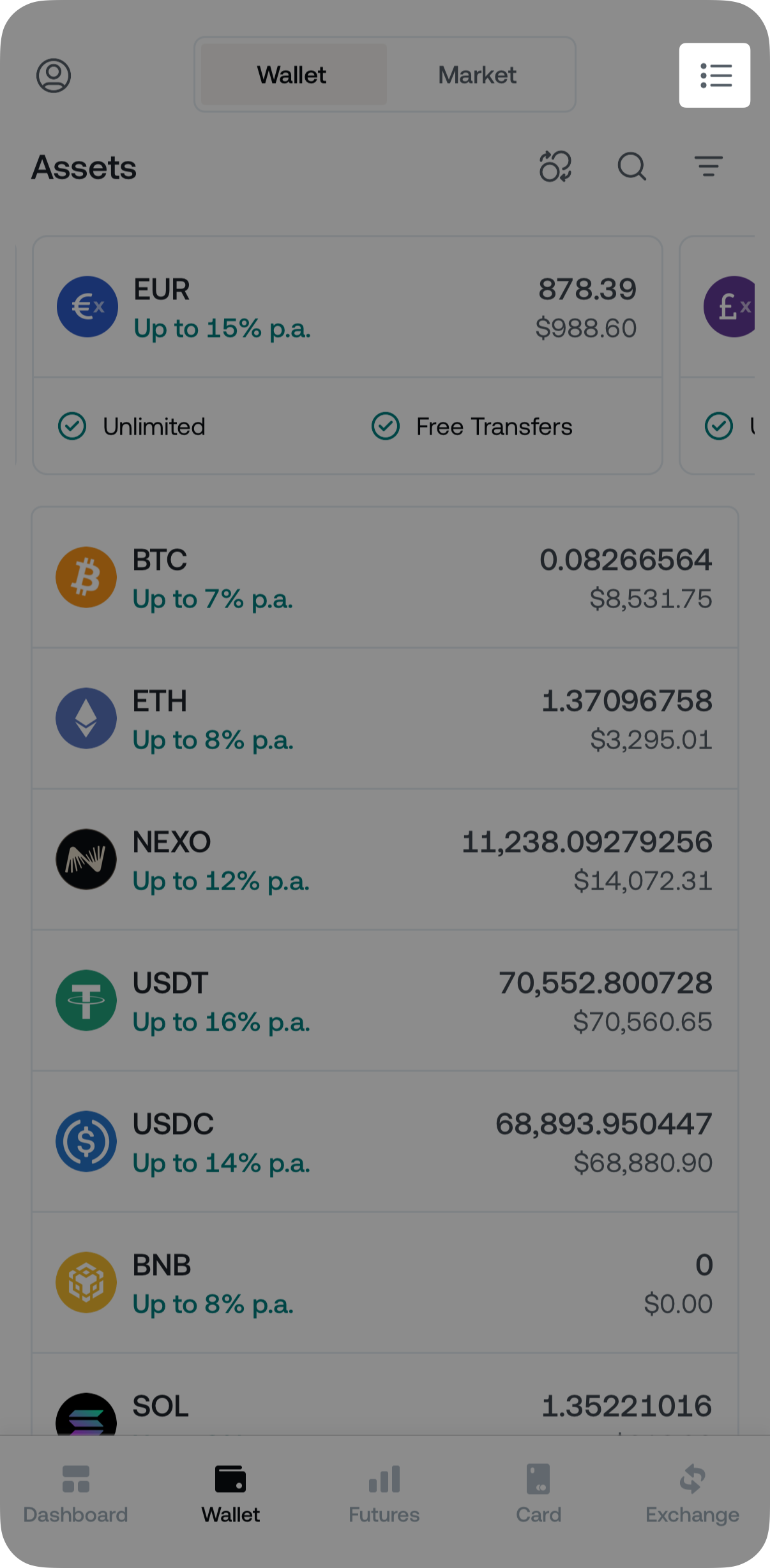
3. Go to the Friends & family tab and tap the transfer you want to claim.
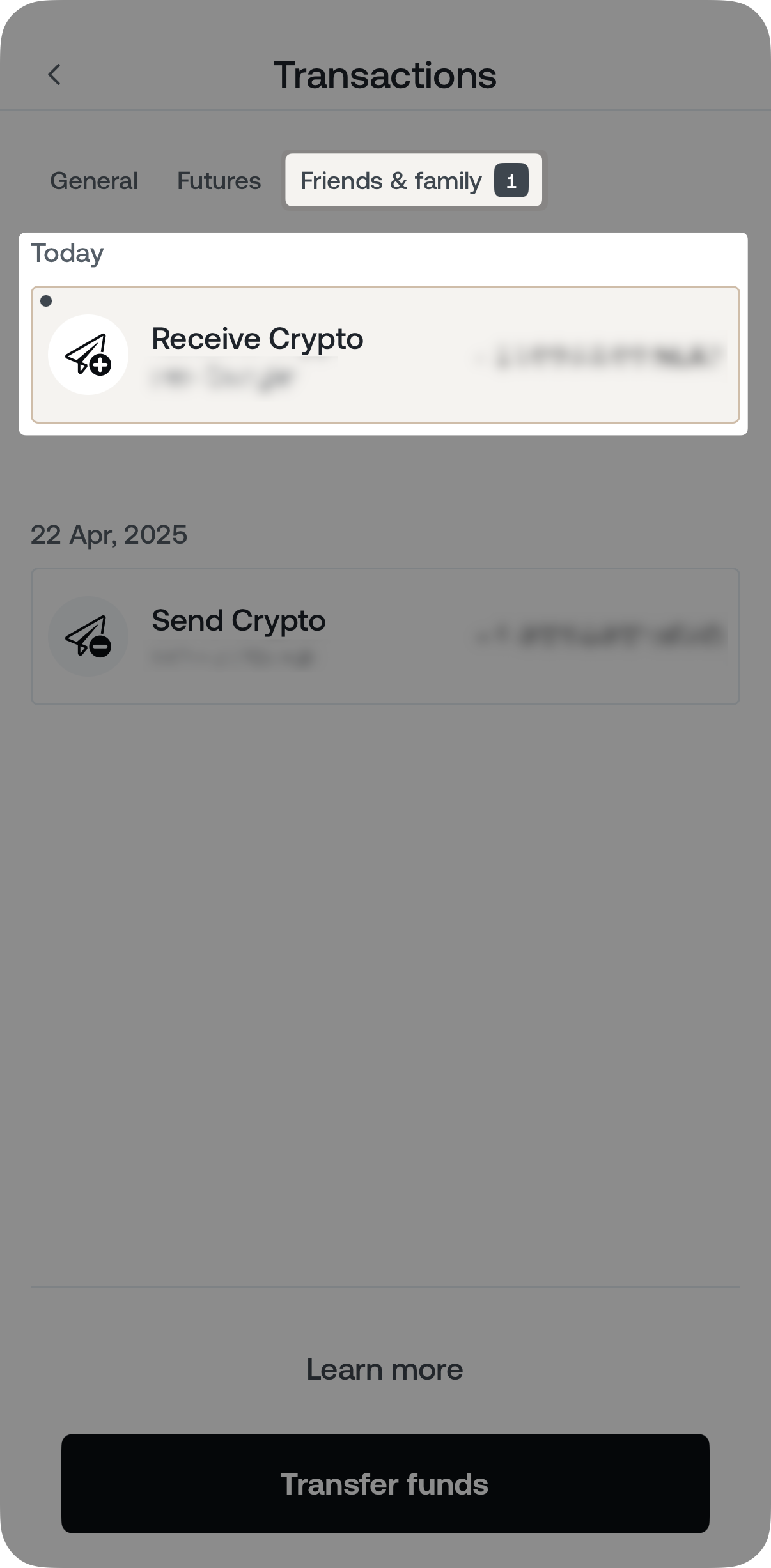
4. Tap Claim crypto and the assets will be credited to your account.
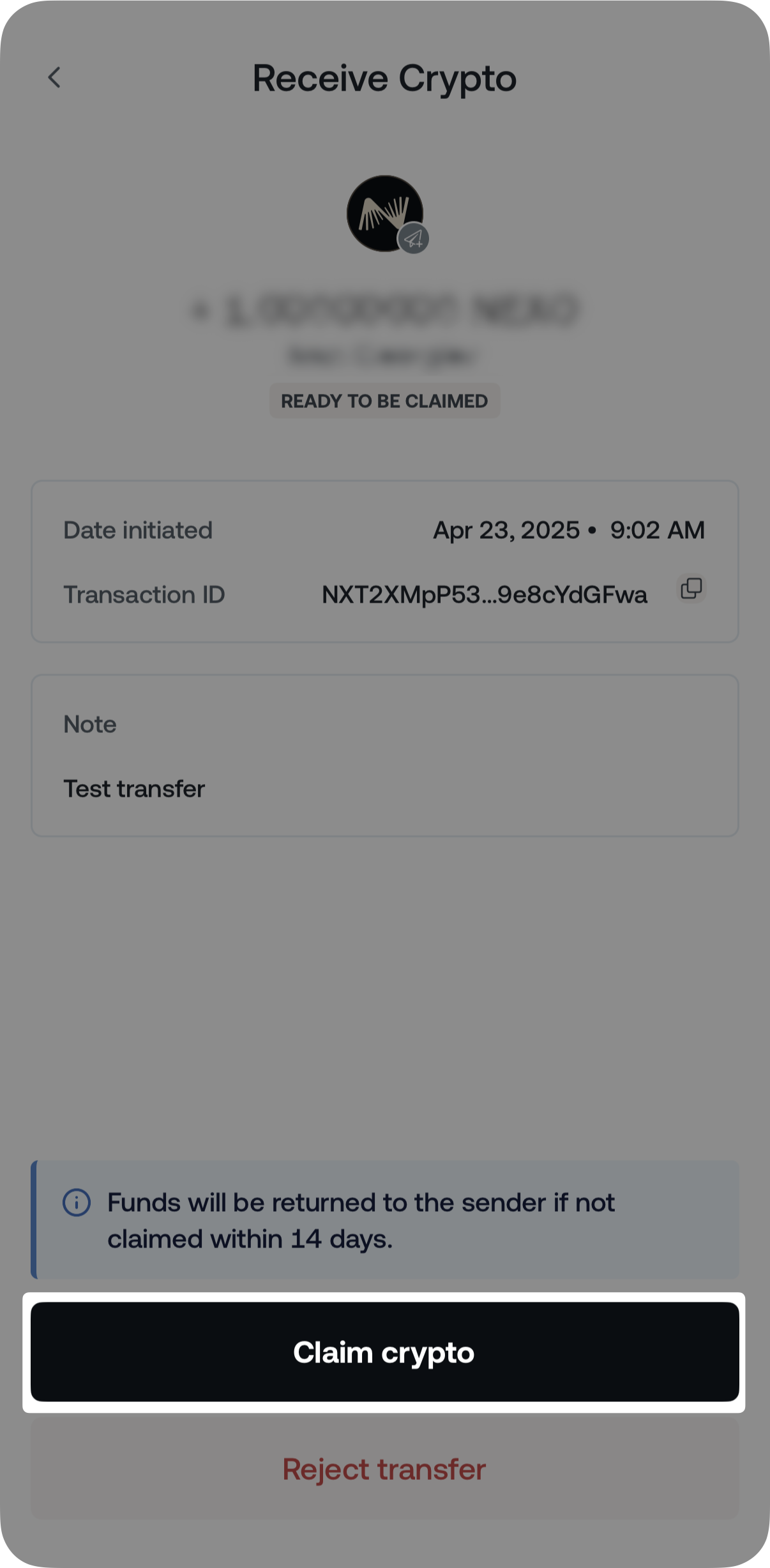
Note: Alternatively, you can reject a pending internal transfer by tapping Reject transfer as shown below:
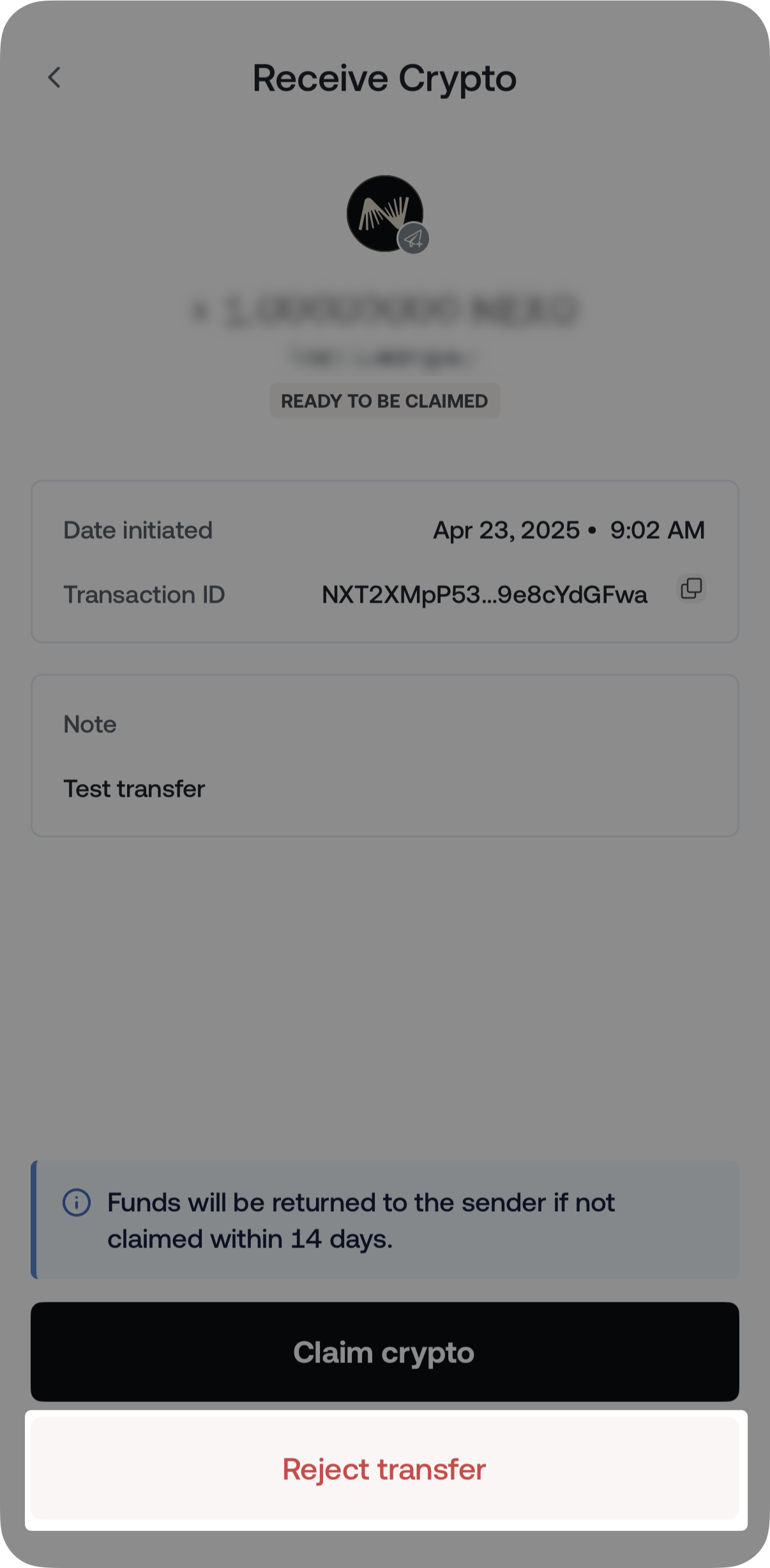
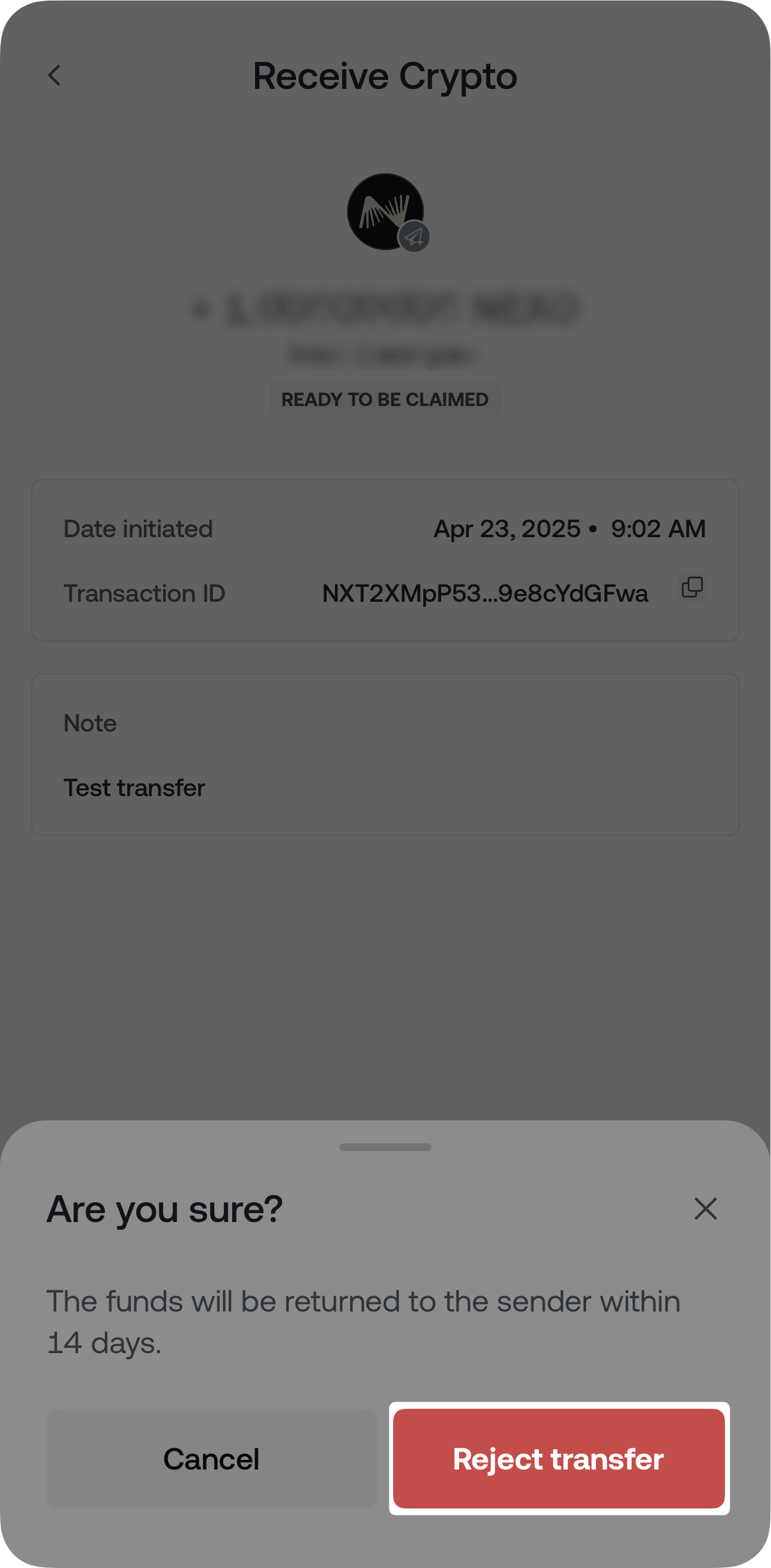
6. Important notes
- You can transfer any of the supported crypto assets on Nexo’s platform, except for limited assets.
- Funds sent to Nexo users are subject to a cool-off period ranging from 24 to 52 hours before they start earning interest.
- The minimum withdrawal limits apply when transferring crypto to your friends.
- Transferring crypto via email or phone number is unavailable to clients residing in certain jurisdictions.
- Creating a Nexo account is unavailable to clients residing in jurisdictions where the Nexo Services are restricted. Please refer to this article.