How to block my Nexo Card if it has been lost, stolen or destroyed
If you are unsure where your Nexo Card is, Nexo recommends freezing it immediately from the Nexo app to reduce the risk of unauthorized transactions. You can unfreeze it at any time directly via the Nexo app.
If your Nexo Card has been missing for several days or has been destroyed/swallowed by an ATM, you can deactivate it through the Nexo app. Remember that this is a permanent action, and you will not be able to use the deactivated card again. However, you have the option to order a new card.
The guide below will teach you how to deactivate your physical Nexo Card:
1. Open the mobile Nexo app and tap on Card.
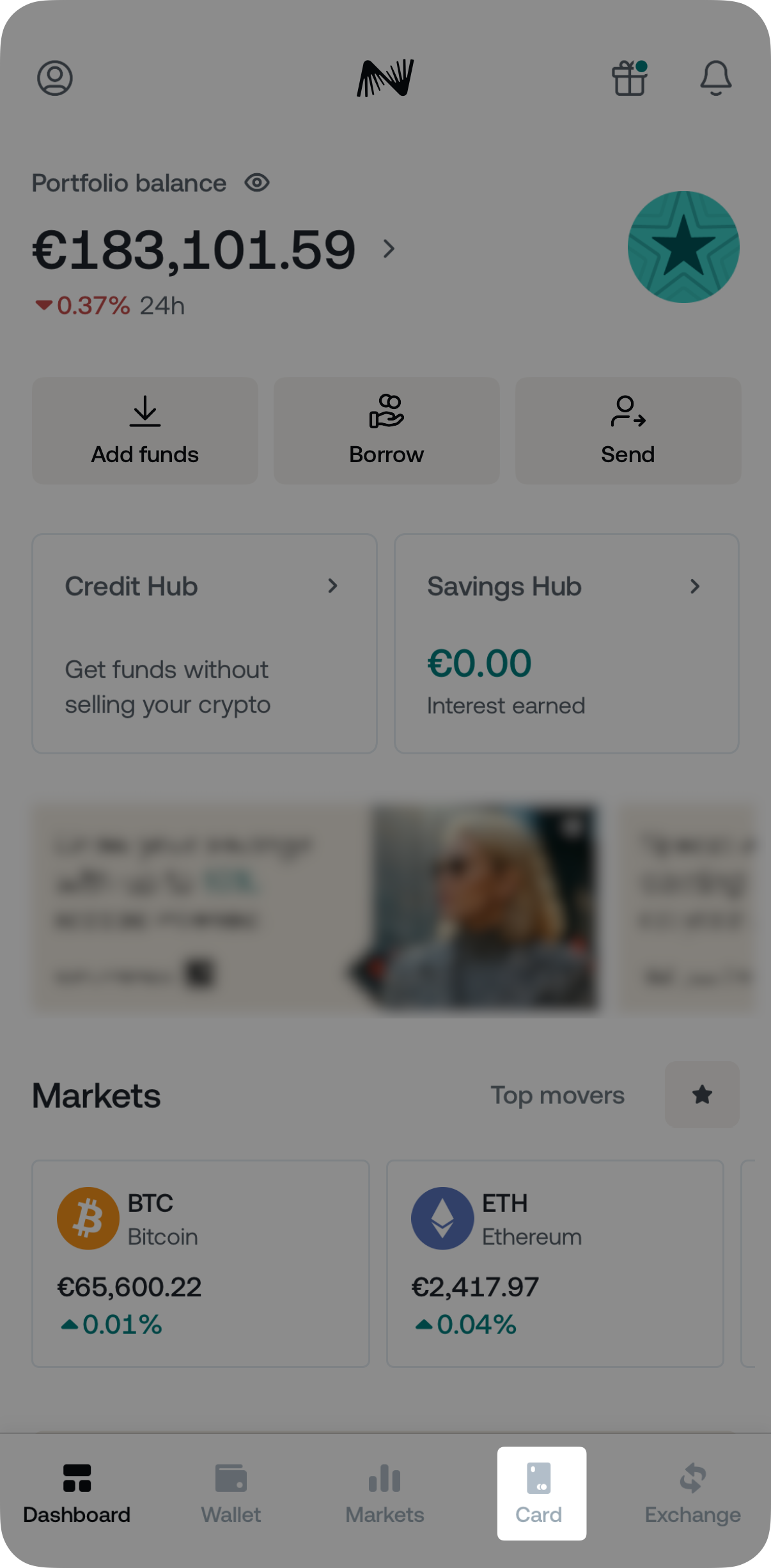
2. Select Deactivate Card.
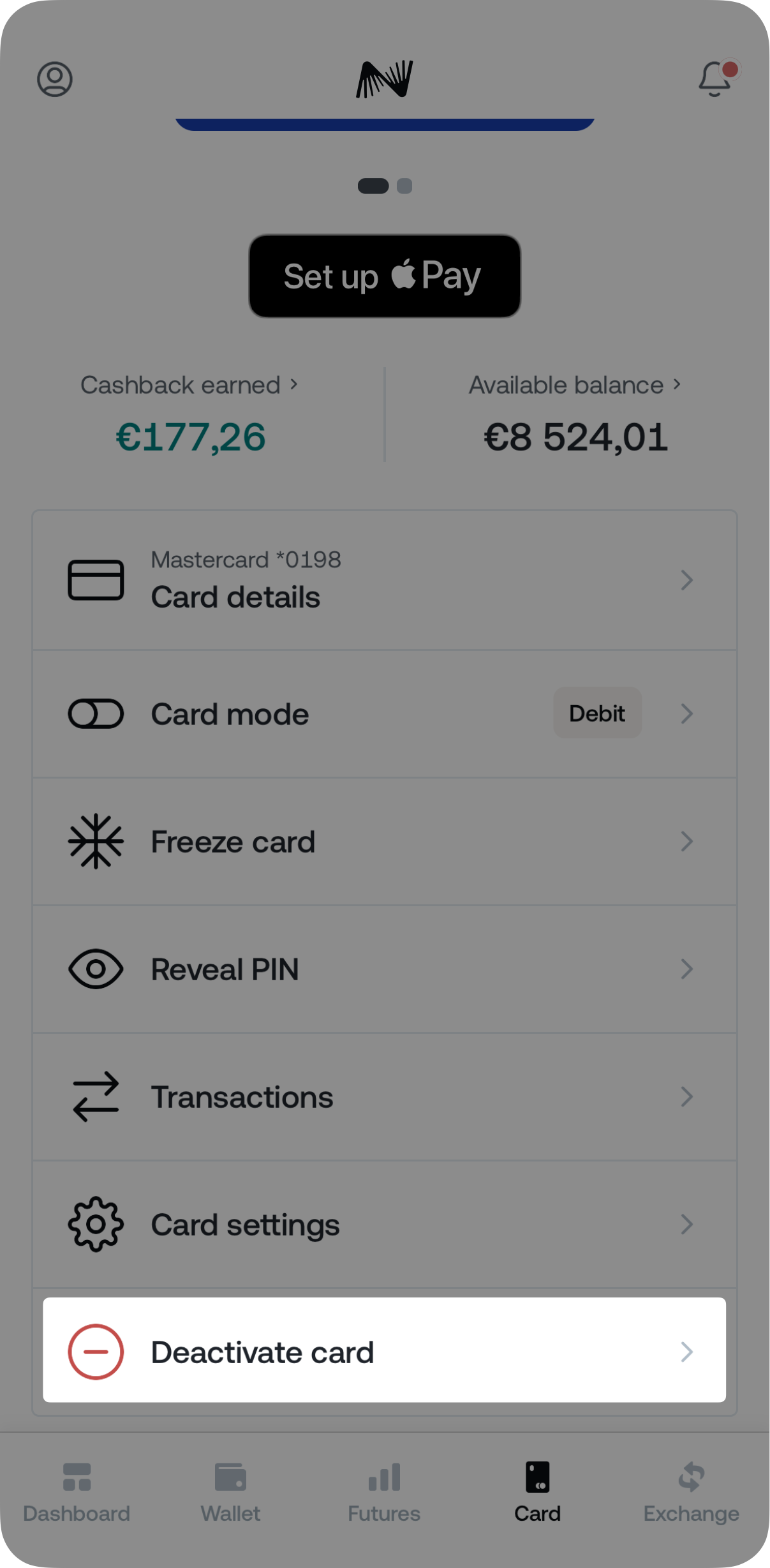
3. If your card has been stolen, select Stolen card. If your card has been physically destroyed or is no longer usable for another reason, use the Deactivate card option.
If you would also like to order a new card, tap on the Reorder card toggle to select that option.
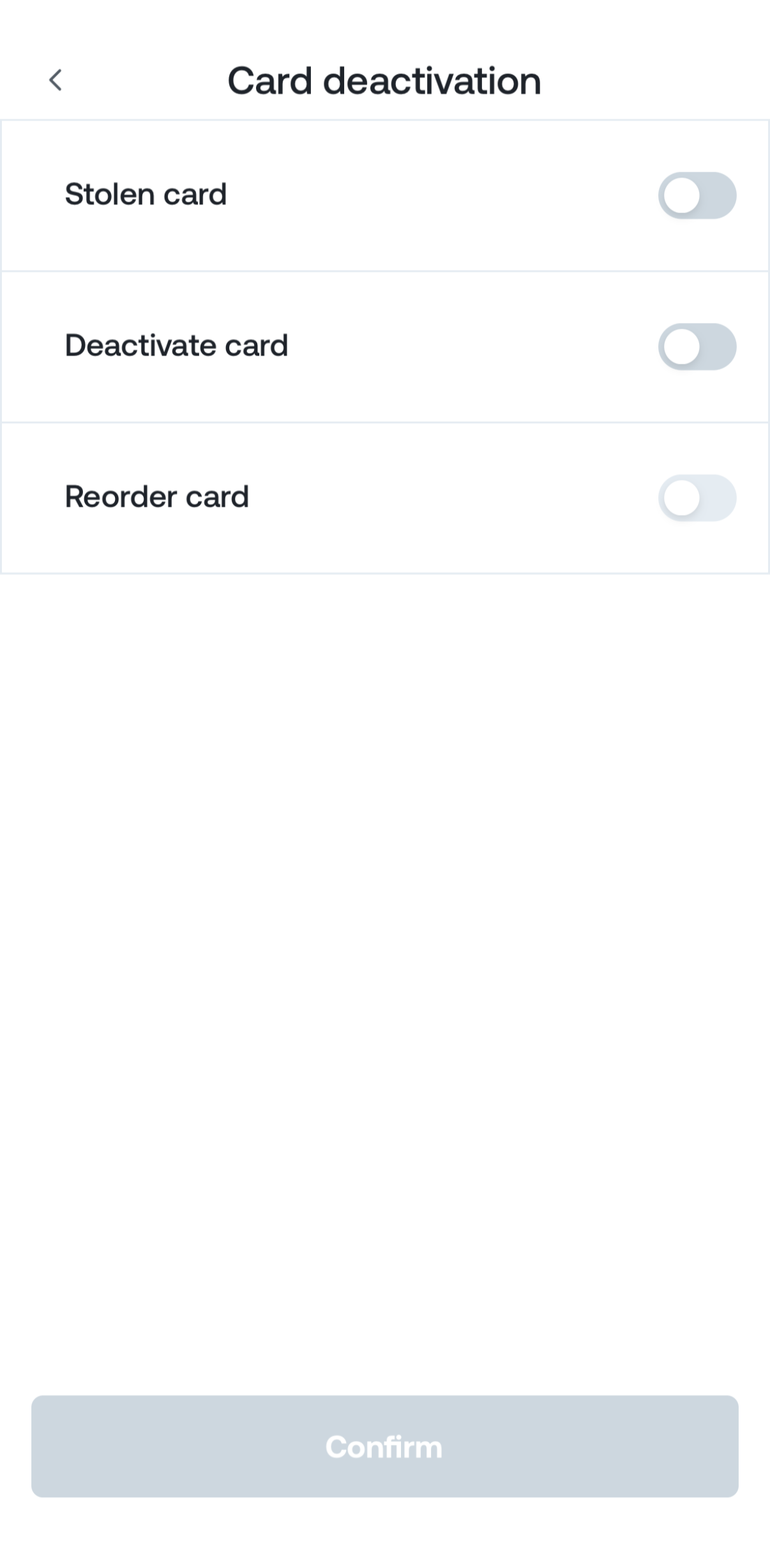
4. If you have chosen to re-order the card, confirm your delivery address. Then tap the Yes, order card button to confirm your decision.
How to block my Nexo Card if it has been lost, stolen or destroyed?
In case you are unsure where your Nexo Card is, we recommend freezing it immediately from the Nexo App. This will protect you from all unauthorized transactions and you will be able to instantly unfreeze your card at any time. On how to do that, you can follow the steps in this guide.
If your Nexo Card is not found in 3 days or it has been destroyed/swallowed by an ATM, you can deactivate it through the Nexo App. This is a permanent action and afterwards, you will be given the option to order a new card.
To deactivate your physical Nexo Card:
1. Open the Nexo App.
2. Go to the Card tab.
3. Select “Block Card”.
4. Choose the reason why you wish to block your card (Stolen Card/Destroyed Card).
5. The card can be reordered right at the time of destroying the old one or at any time in future. On that note, If you want to order a new one, tap on the Reorder Card toggle to select that option.

6. If you have chosen to reorder the card, confirm your delivery address. Then tap the “Yes, Order Card” button to confirm your decision.
