How to boost your portfolio
In this article:
- How to boost via the Nexo app
- How to boost via the web platform
- Managing the Take profit and Stop loss exit conditions
- Important notes
The Nexo Booster is a service that allows you to boost your portfoliо and is accessible to individuals at various levels of trading experience. Follow the steps below to learn how to navigate the feature on our mobile app and web platform.
1. How to boost via the Nexo app
1. Go to the Exchange tab and select Booster.
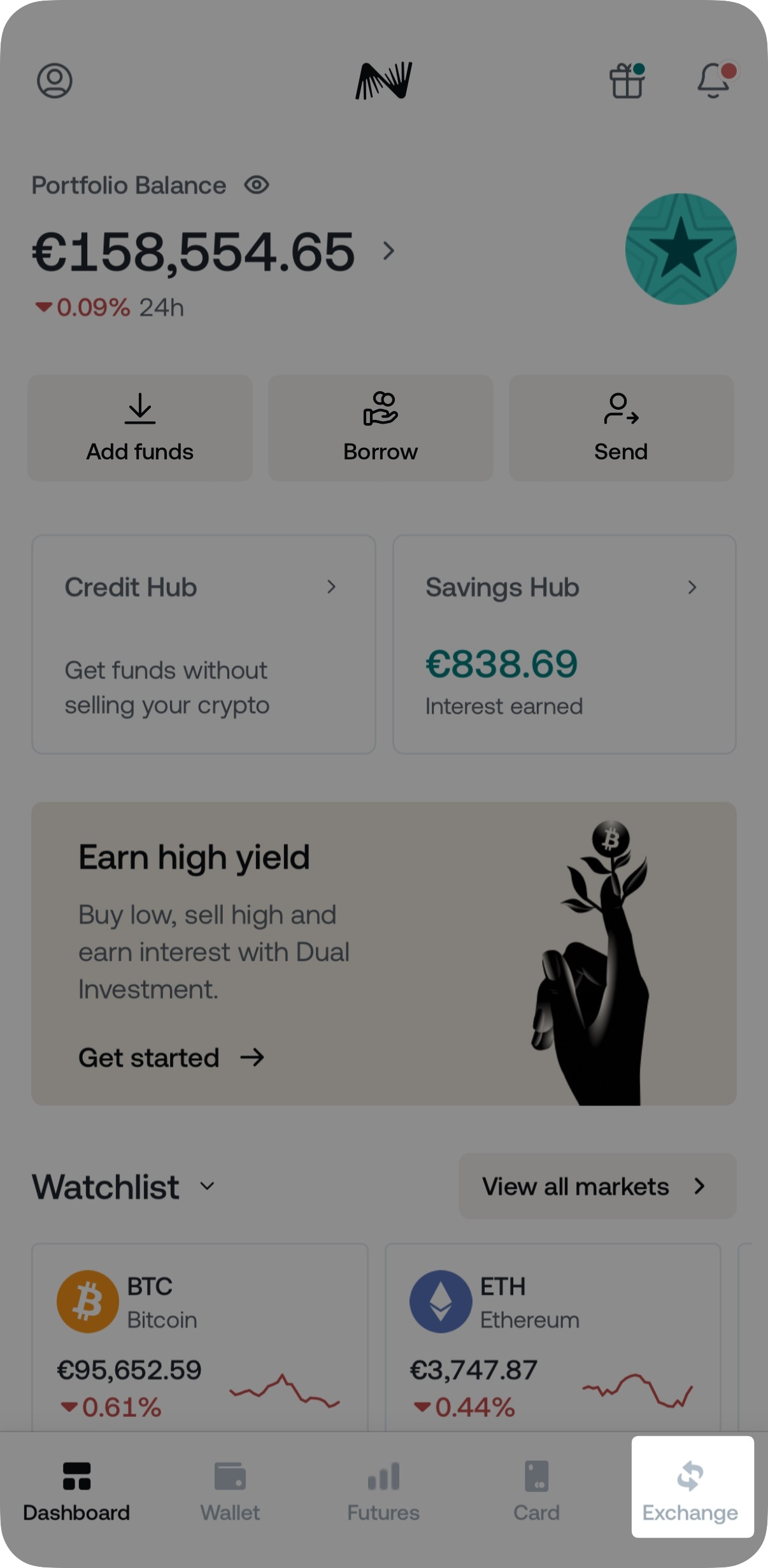
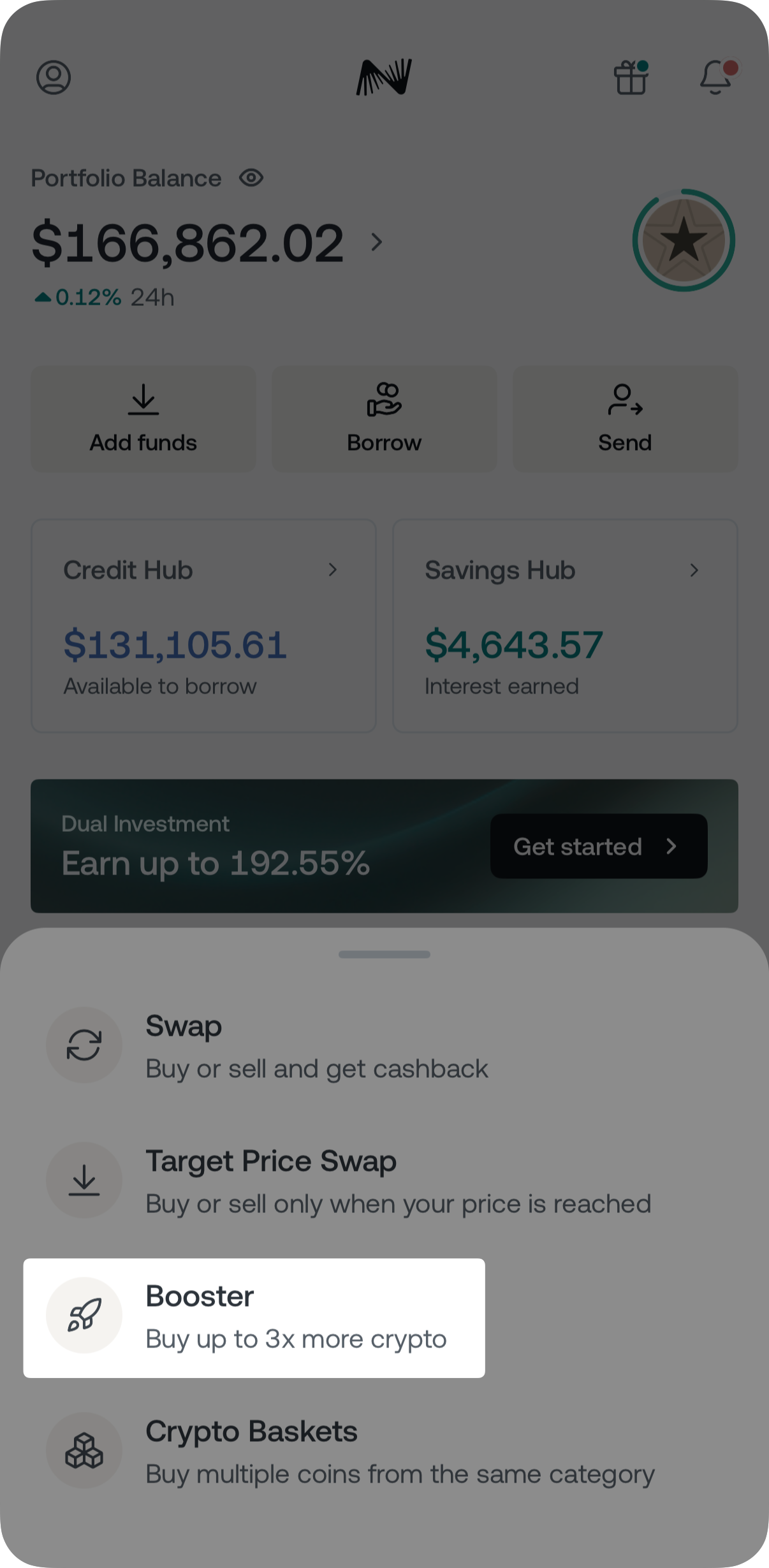
2. Select the Pay with and Receive currencies and enter the amount you would like to boost.
3. Select the magnification scale of your exposure to the Receive currency (1.5x—3x) and tap Preview order.
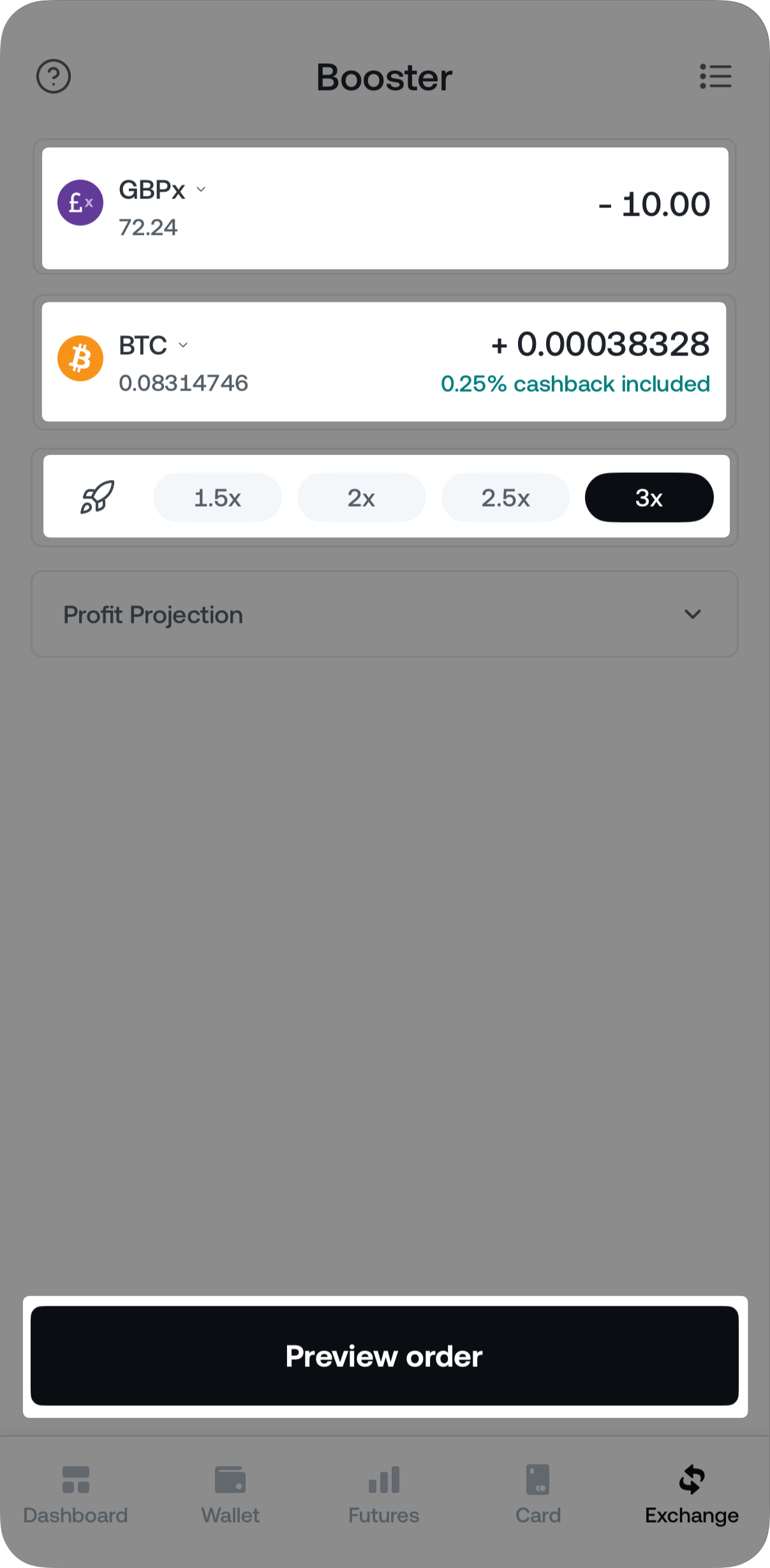
Optional: If your Pay with currency is a stablecoin, you can also set а Take profit and Stop loss to control your desired profit target or minimize potential loss by tapping the Take profit & Stop loss button located above Preview order.
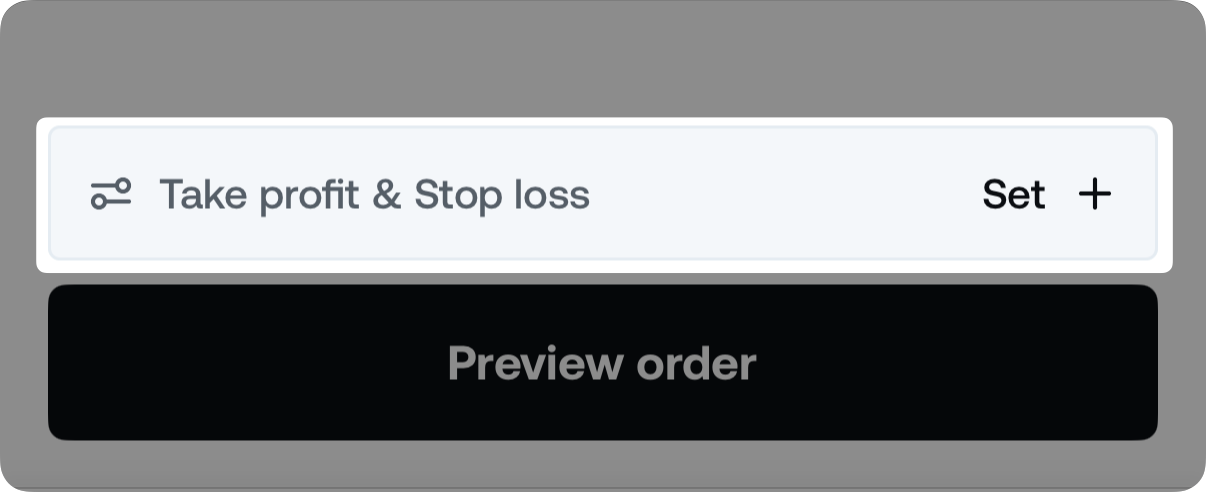
Enter your desired exit strategy values in the Take profit price and Stop loss price fields and tap Preview order. Keep in mind the following specifics when choosing your target prices:
-
The Take profit price must be between 2% and 300% above the current market price.
-
The Stop loss price must be between 2% and 40% below the current market price.
Example: If BTC’s price when placing the order is 100,000 USD, then the TP order has to be for at least 102,000 US and the SL order for 98,000 USD.
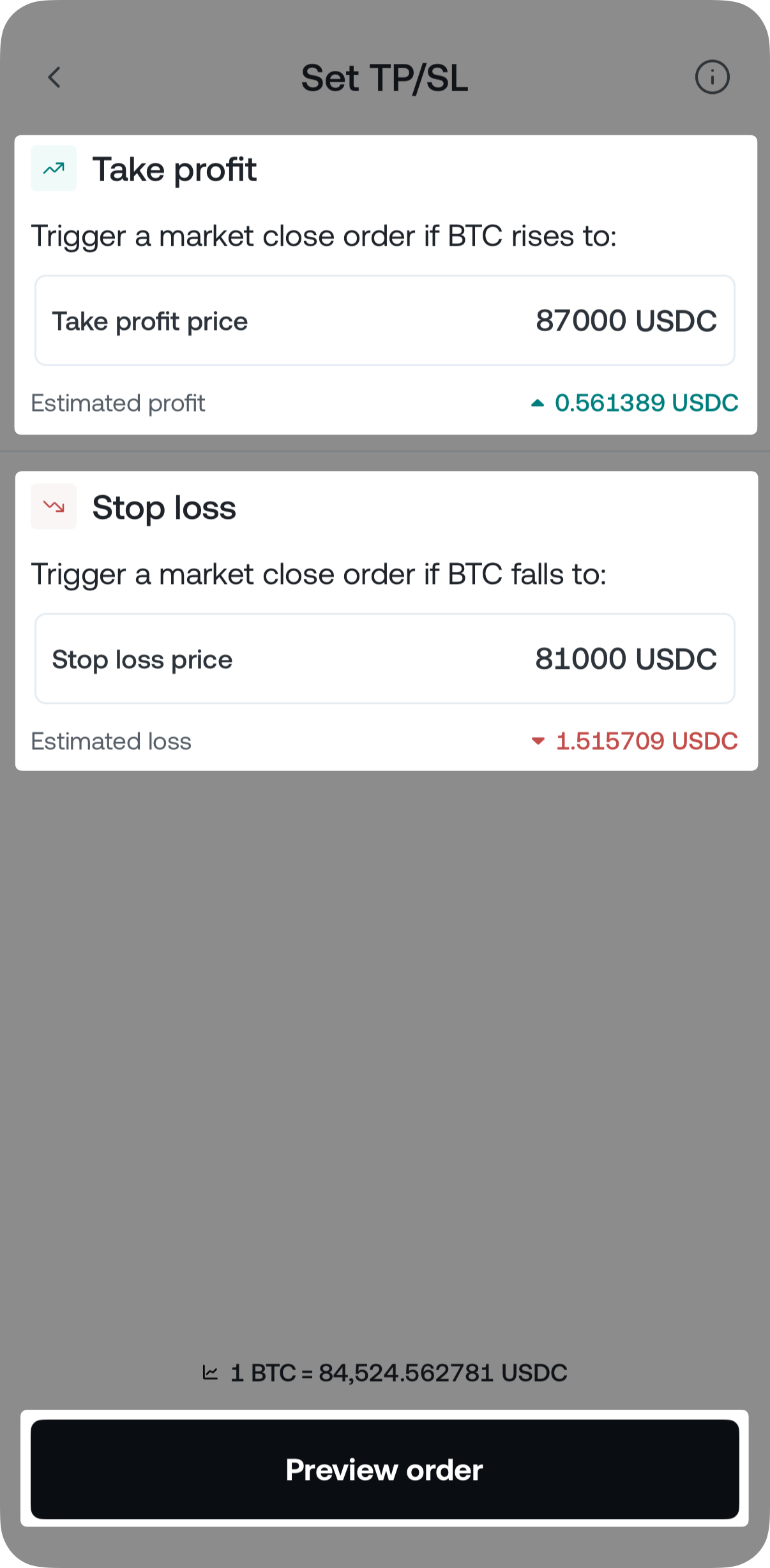
Note: The Take profit and Stop loss exit conditions for Booster orders are currently only available on the Nexo app.
4. Carefully review the order details, including the After Purchase section. There, you can see the estimated outcome of your Booster, such as the Credit Line Wallet’s Loan-To-Value (LTV) ratio, the total value of borrowed funds, and your Available Credit Line before and after the transaction (in USDx).
When you are ready to finalize the operation, tap the Confirm order button.
Please confirm the order only if you are happy with the rate you are getting!
2. How to boost via the web platform
1. Go to the Exchange tab and select Booster.
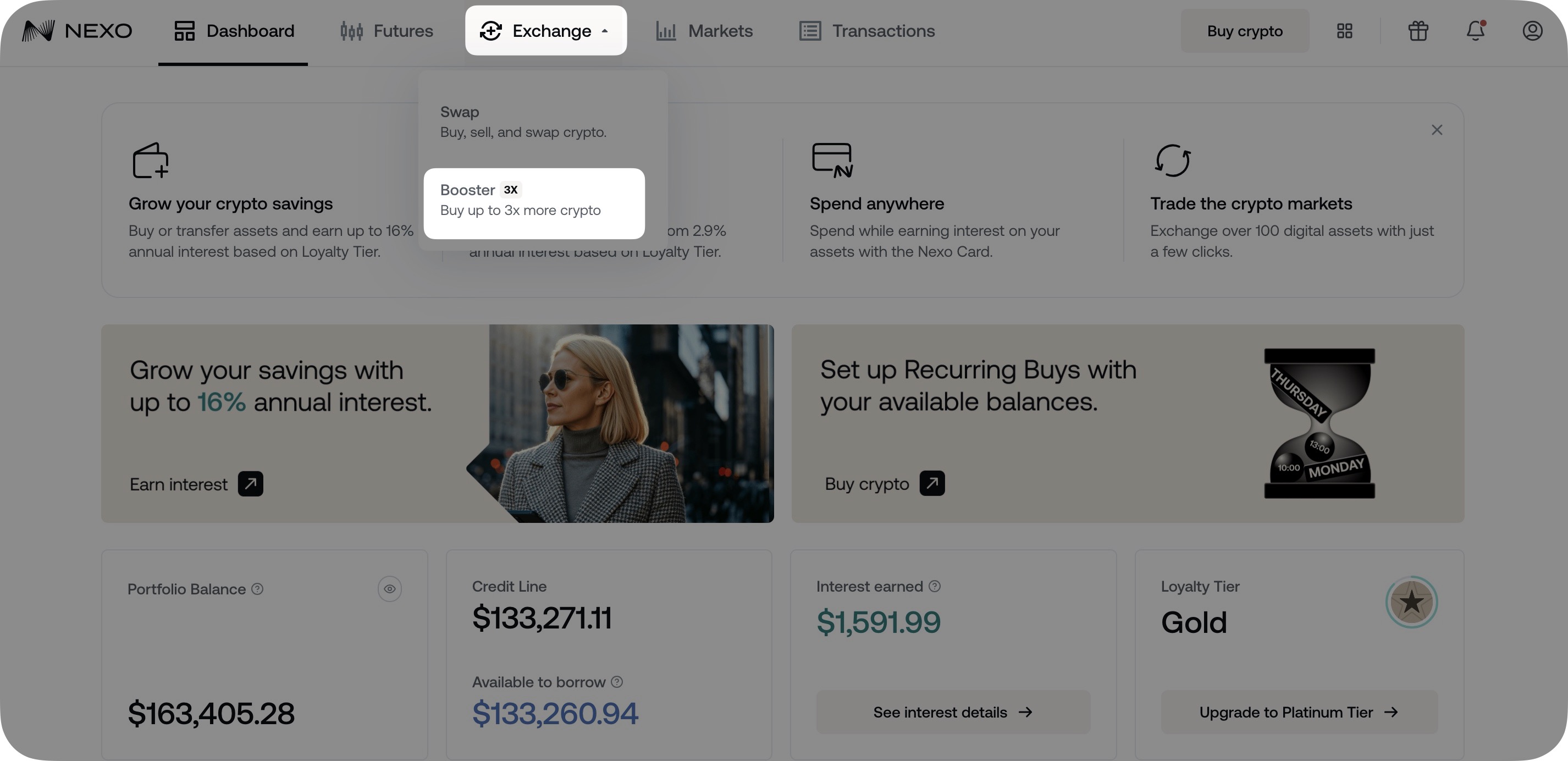
2. Select the Pay with currency and enter the amount you would like to boost.
3. Adjust the Boost marker, depending on how much you wish to magnify your position in the Receive currency (1.5x – 3x).
4. Select the Receive currency.
5. Agree to the Crypto Credit terms.
6. Click Preview Exchange to review your order.
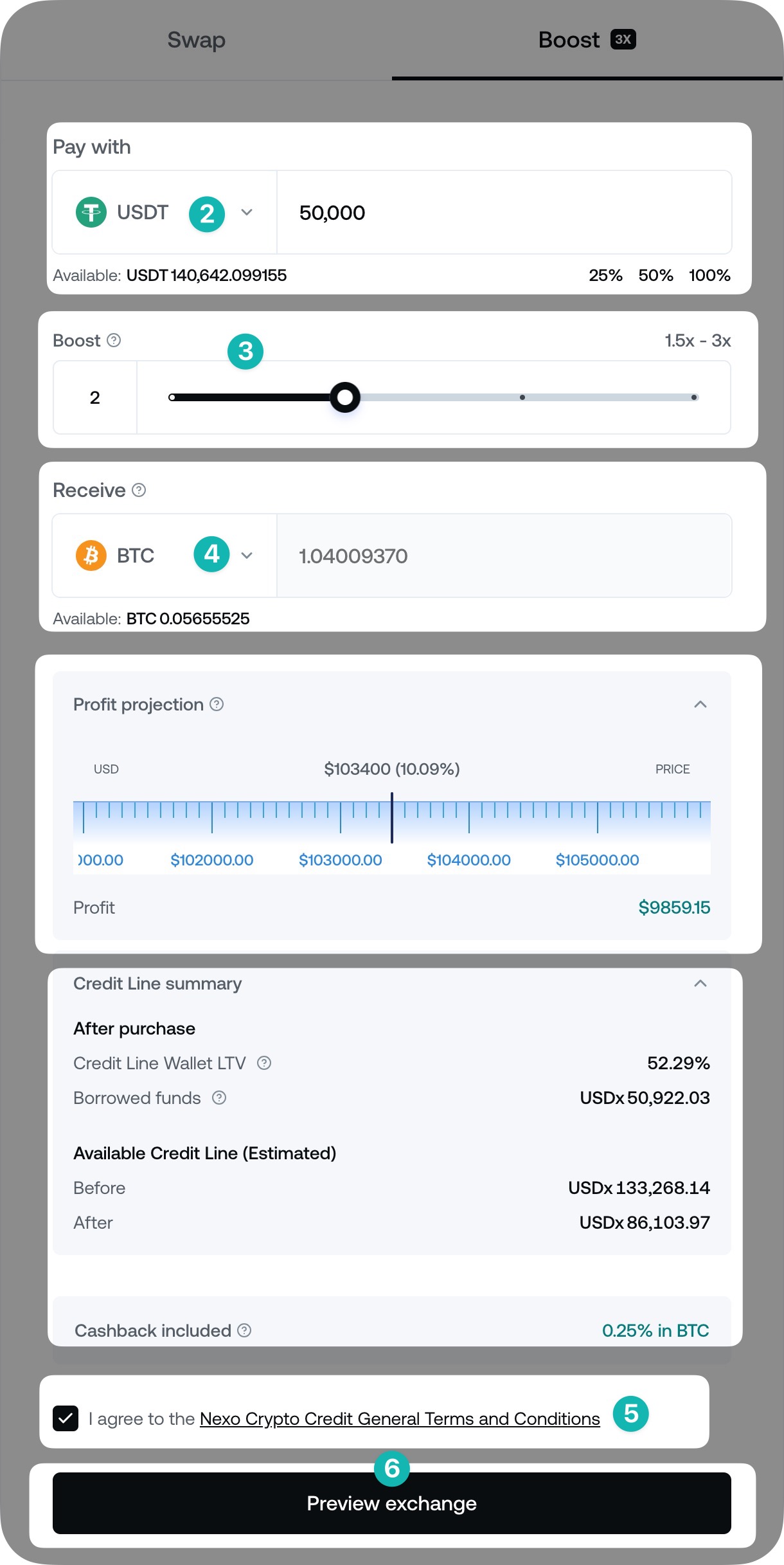
Notes:
- To project the profits of the booster transaction, click Profit projection. Drag the bar back and forth to estimate your potential profits based on your predictions for the future market price of the received cryptocurrency.
- Carefully review the Credit Line summary section to see the outcome of your Booster, including the Credit Line Wallet’s Loan-To-Value (LTV) ratio, the total value of borrowed funds, and your Available Credit Line before and after the transaction (in USDx).
7. Review the order details and click the Exchange button to complete your transaction.
Please confirm the order only if you are happy with the rate you are getting!
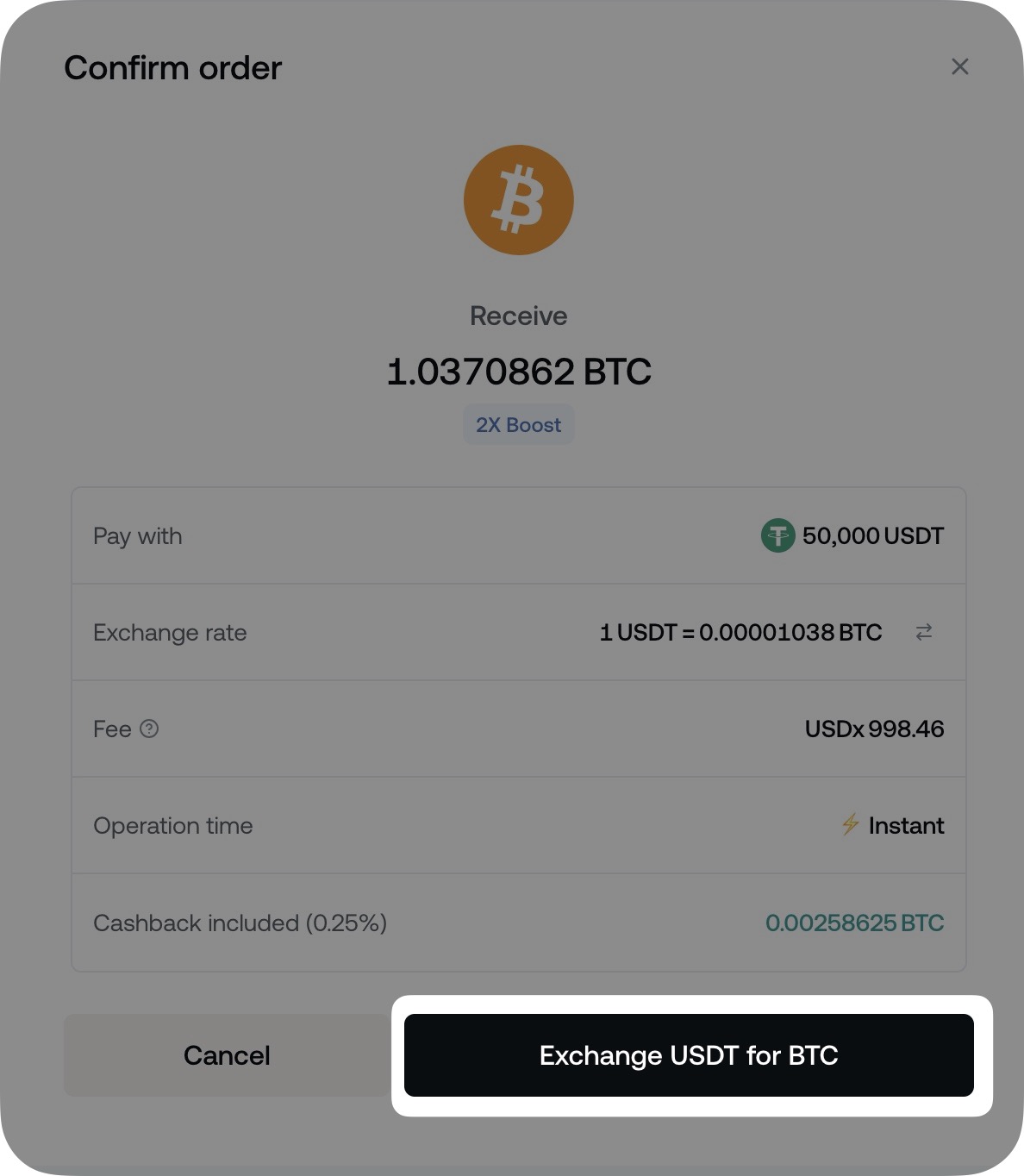
3. Managing the Take profit and Stop loss exit conditions
You can conveniently view, edit, or cancel your active Take profit and Stop loss conditions from the Nexo app. Here’s how:
1. Tap Exchange and select Booster.
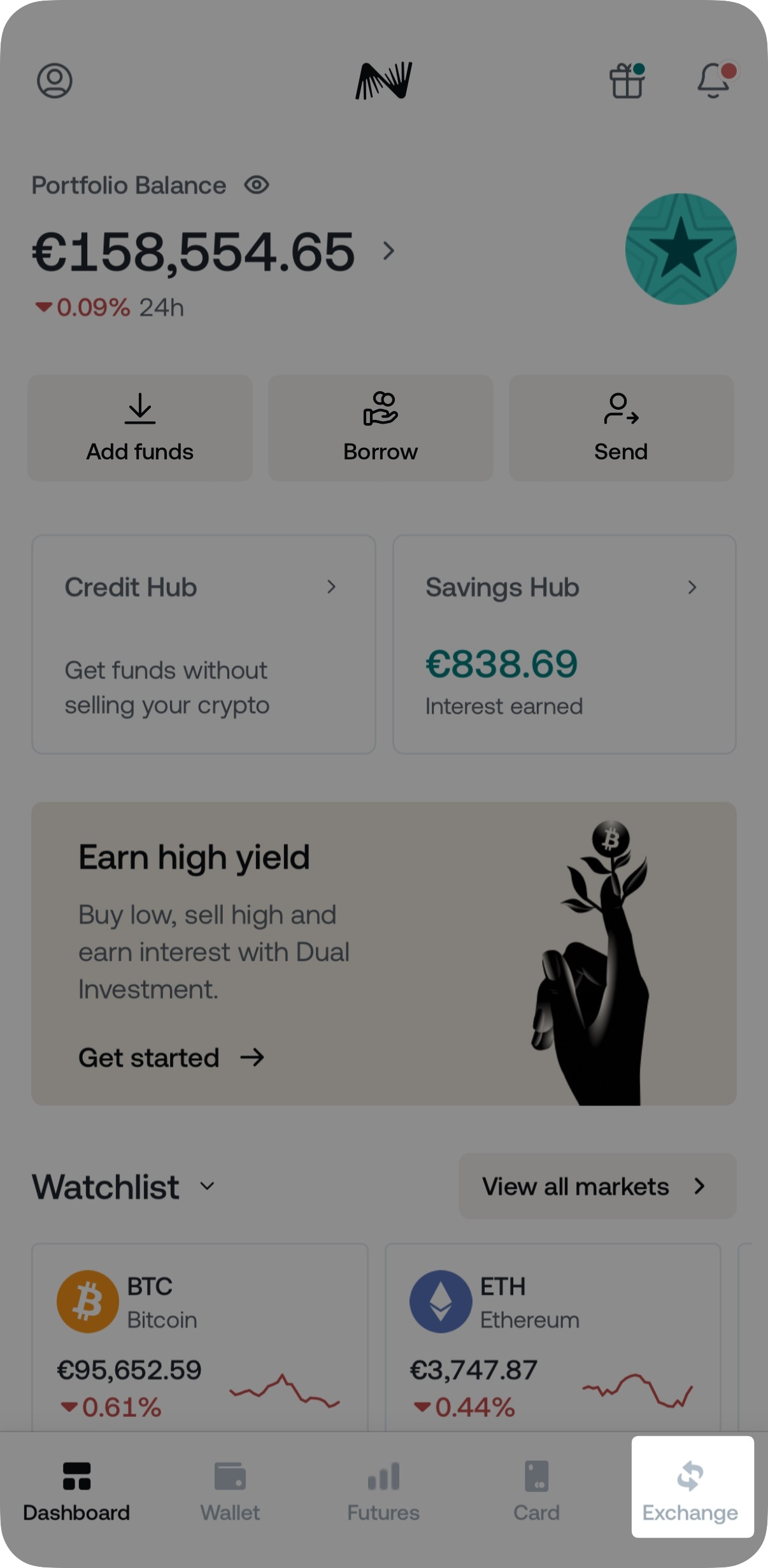
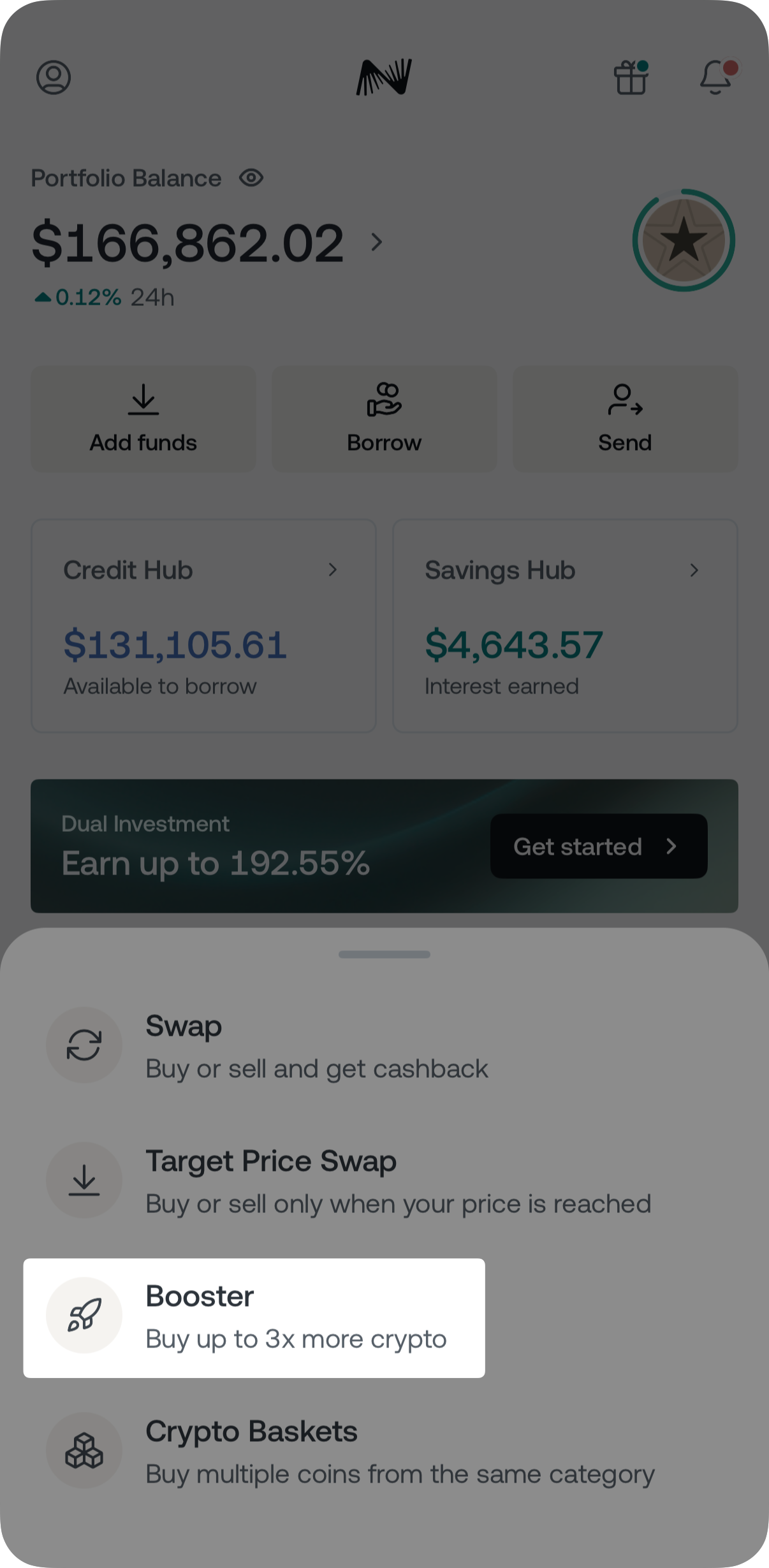
2. Tap the transaction icon located in the top-right corner.
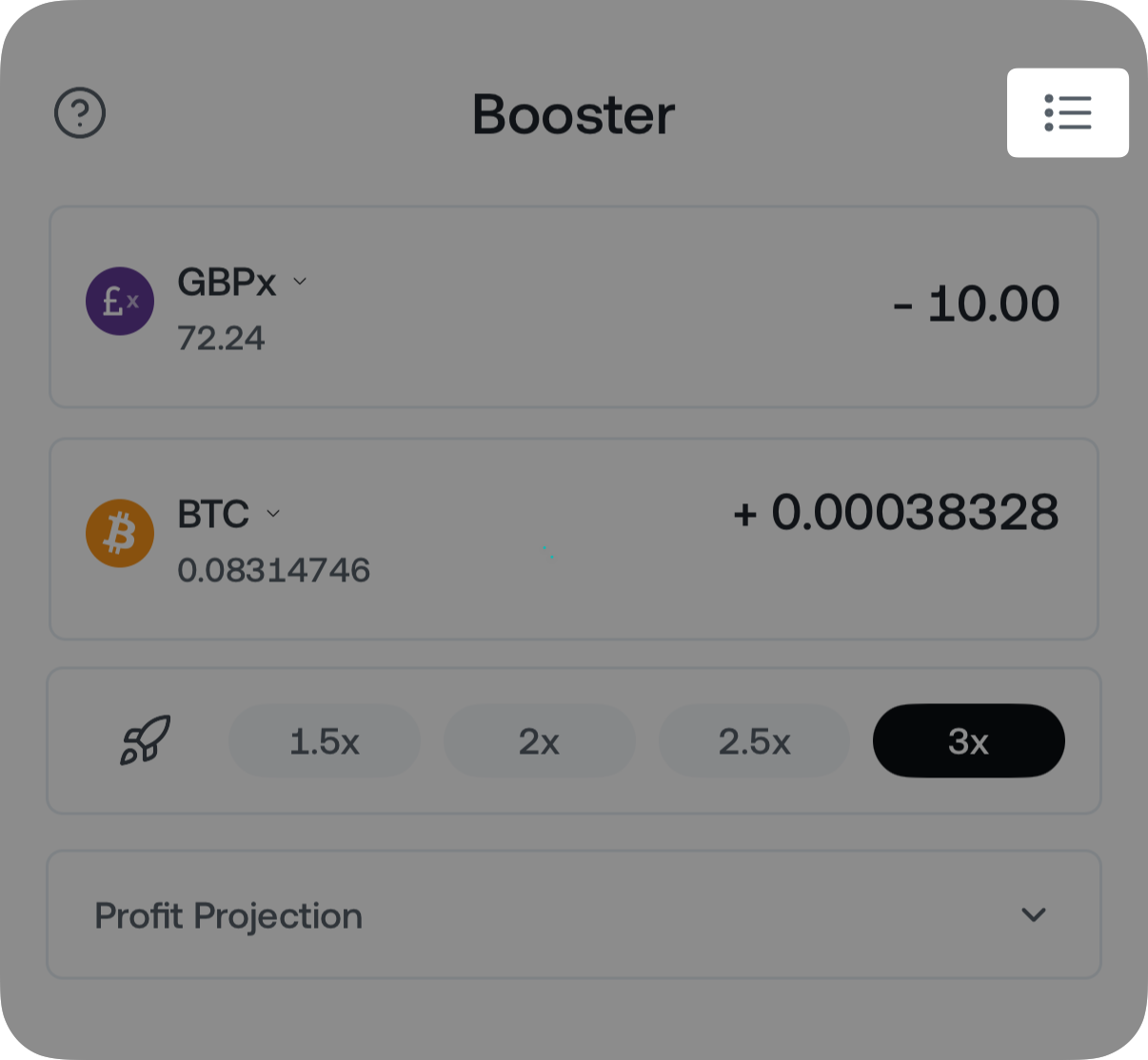
3. You can view all active, completed, or canceled Take profit and Stop loss orders.
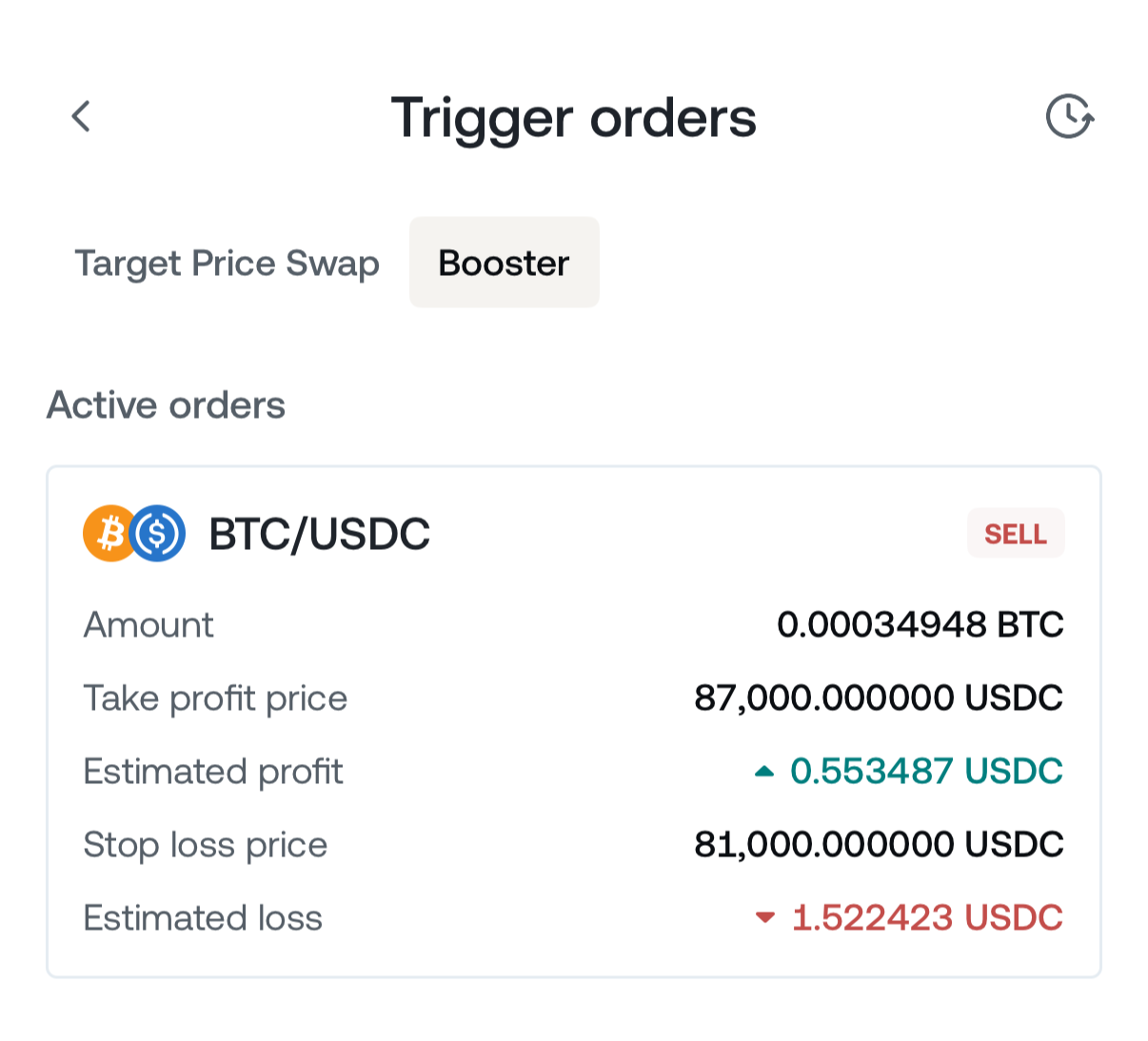
To edit or cancel an active order, simply tap on it and press Edit order or Cancel order.
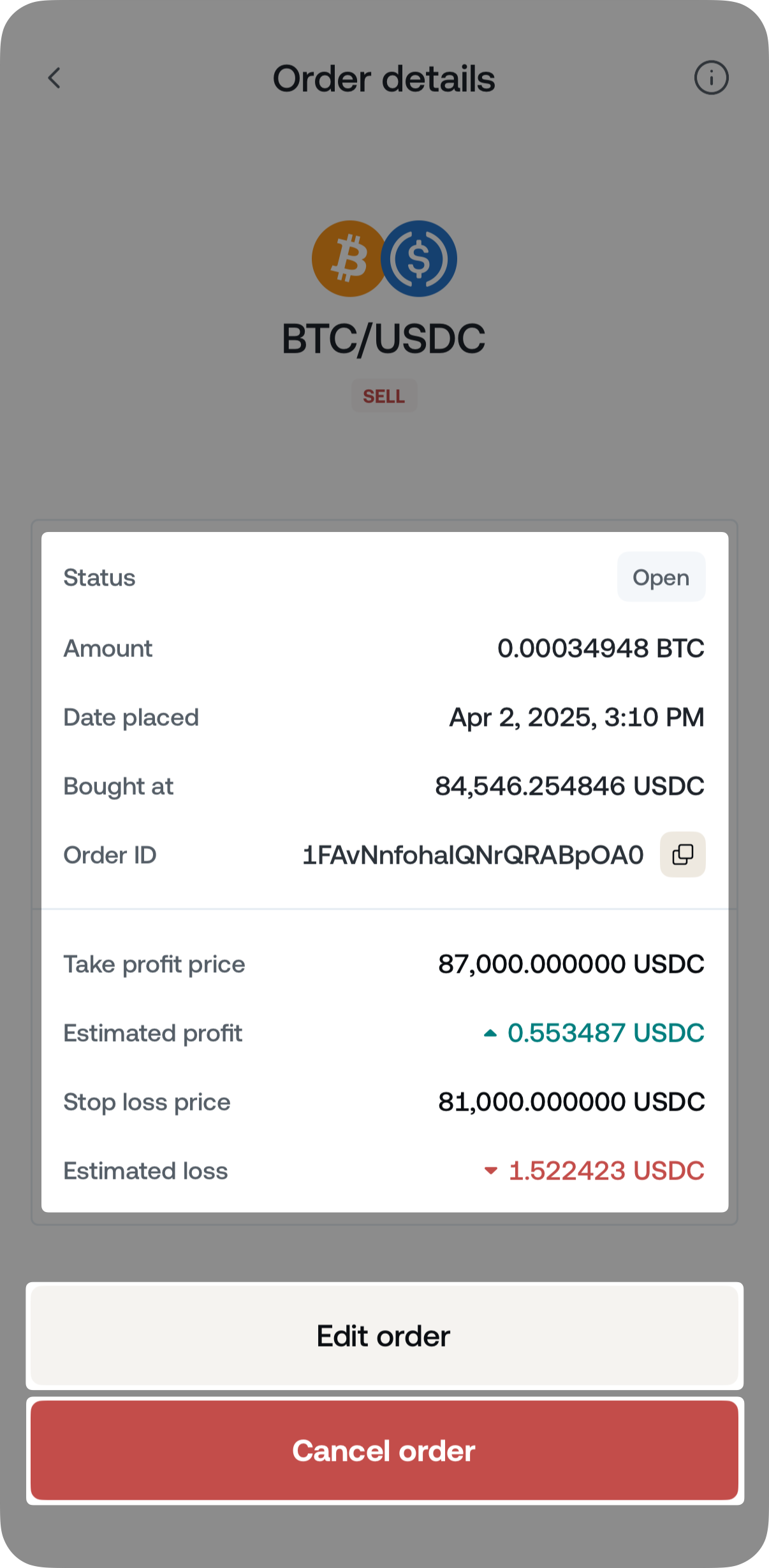
4. Important notes
- Currently excluded from Nexo’s Nexo Booster product per the Nexo Earn Interest Product General Terms and Conditions and the Nexo Exchange Service General Terms and Conditions, as amended on occasion, are citizens or residents of Bulgaria, the United States of America, Canada, and Australia, as well as of other jurisdictions subject to certain limitations or restrictions as may be applicable at times.
- Setting Take profit and Stop loss orders for Booster pairs is unavailable to residents of the United Kingdom.
How to boost your portfolio?
Boosting your portfolio is a simple and user-friendly process. You don’t need to be a professional trader to be able to use the service. The steps in the below illustrate where to find the Nexo Booster both in our app and on web and how to navigate your way around the feature.
Since the Nexo Booster is available both within the mobile app and on web, within this article, you can find detailed steps respective to each method of use.
How to boost your portfolio via the mobile app?
1. Go to the Exchange Tab and select “Booster”
2. Add your “Pay with” and “Receive” currency

3. Drag the Leverage marker to how much (1.25-3x) you want to boost your assets

4. Beneath the “Receive” currency on the Nexo Booster screen, you’ll see the Profit Projection bar. Drag the bar back and forth to project the profits of the booster transaction you’ve set depending on how the price of your chosen asset fluctuates in the future. This is essentially a calculator for potential future profits or losses.

5. Check the “After Purchase” section where you will find a breakdown of your booster transaction. It displays the LTV your Credit Line will be at once you finalize your leverage, the amount you will borrow, and your available credit before and after the transaction is complete. It is a useful tool to review before hitting the “Exchange” button on your leverage transaction.

6. Preview your order. At this stage, you will be presented with a rate on the trading pair of your choice. Please, confirm the trade only if you are happy with the rate you will get.

7. Tap “Exchange” and you’re done

How to boost your portfolio via the web platform?
Having in mind your convenience, the web browser version is set to operate in a straightforward manner that replicates the on mobile. In the screenshot below you can find the main steps you would need to take to initiate a successful boost through your browser.

As mentioned, the steps from above apply:
1. Go to the Exchange Tab and select ‘Booster’
2. Add your “Pay with” and “Receive” currency
3. Adjust the Leverage marker to how much (1.25-3x) you want to boost your assets
4. Drag the ‘Profit projection’ bar back and forth to project the profits of the booster transaction
5. Check the ‘After Purchase’ section where you will find a breakdown of your booster transaction.
6. Preview your order and confirm the trade only if you are happy with the rate you will get.
7. Tap ‘Confirm Order’ to complete your boost.

For a detailed information on how the Nexo Booster works, please refer to this article.