How to set up and manage Two-Factor Authentication
In this article:
- What is 2FA (Two-factor authentication) and why it’s essential
- What types of 2FA are available
- How to set up my 2FA
- How to manage how I receive my 2FA codes
- What are the benefits of two-factor authentication
- Common issues with 2FA
- FAQ
- Important notes
1. What is 2FA (Two-factor authentication) and why it’s essential
When you sign in to your Nexo account, you must first enter your credentials, which consist of your email and password. This is known as the first level of verification or the first factor.
The second factor involves entering a unique, time-sensitive 2FA code for your account. This 2FA code is also required to make withdrawals and perform changes to your security settings.
2. What types of 2FA are available
You can find a list of all currently supported two-factor authentication options below:
-
Authenticator app (recommended)
You can use Google Authenticator, Authy, or any other authenticator app of your choice.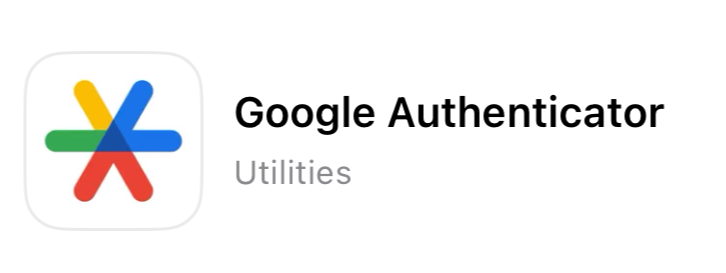
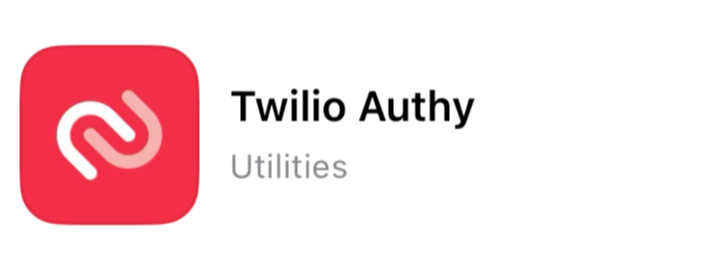
-
Email
Email 2FA allows you to receive the codes on your Nexo-registered email address. It is the default 2FA option set automatically during the account creation process.
-
SMS
By choosing this method, you can have the 2FA code sent via SMS to your mobile device.Note: The option to receive 2FA codes via SMS can be accessed when your Portfolio Balance is at least 500 USD. However, if your current 2FA method is SMS, the functionality will remain active regardless of your Portfolio Balance.
You can change the authentication method according to your preferences in the Account management section of your account. Learn more here.
3. How to set up my 2FA
Upon creating your Nexo account and verifying your email address, the 2FA method is automatically set to email for ease of use and enhanced information security. However, we strongly recommend that clients manually change their 2FA method to an authenticator app as a more secure alternative. Since we cannot automatically do this, we suggest that clients follow the step-by-step instructions provided in this article.
Below, you can find instructions for both the mobile Nexo app and the web platform:
Mobile app
-
Navigate to My profile, then select Security > Two-factor authentication.
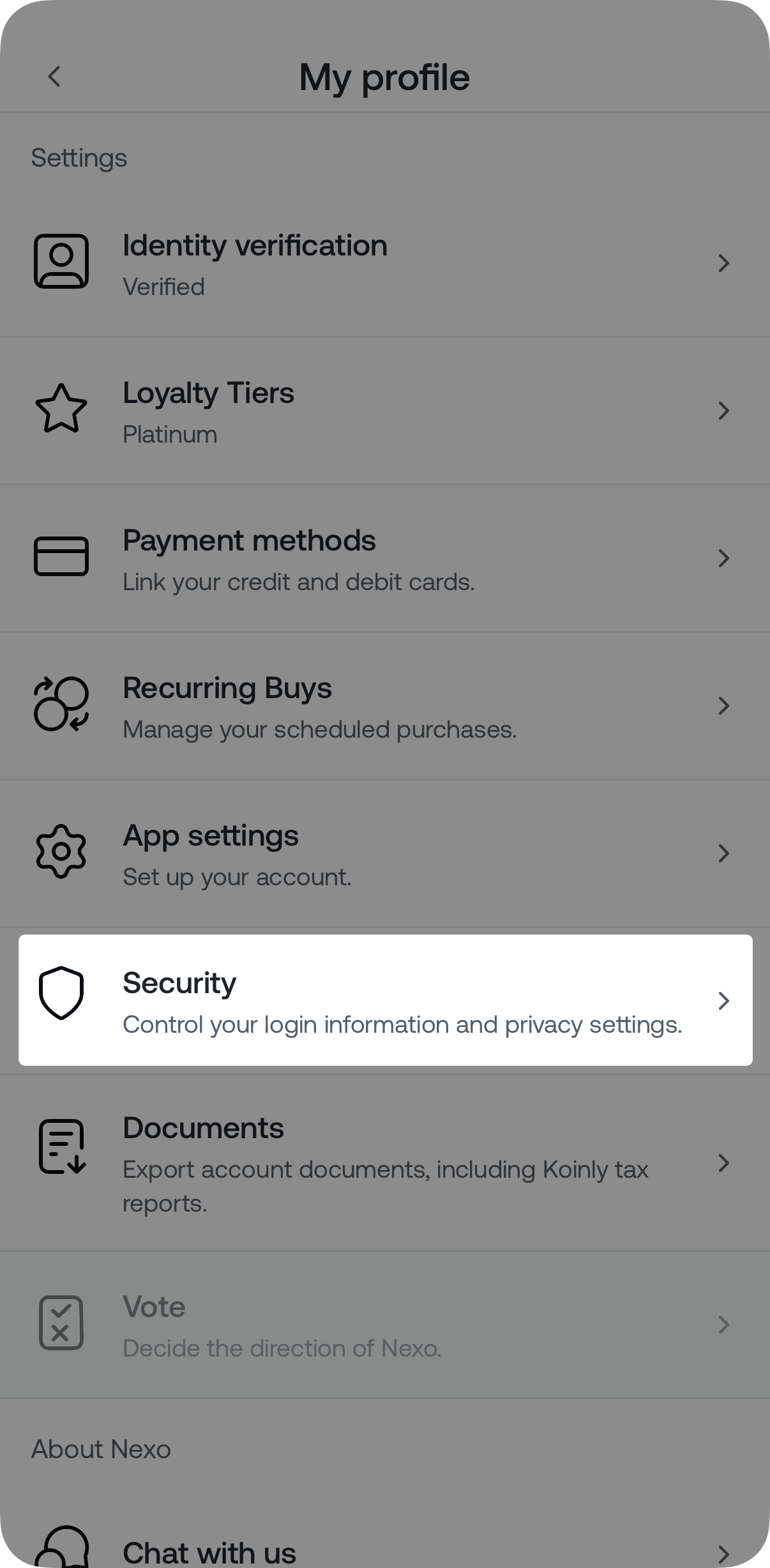
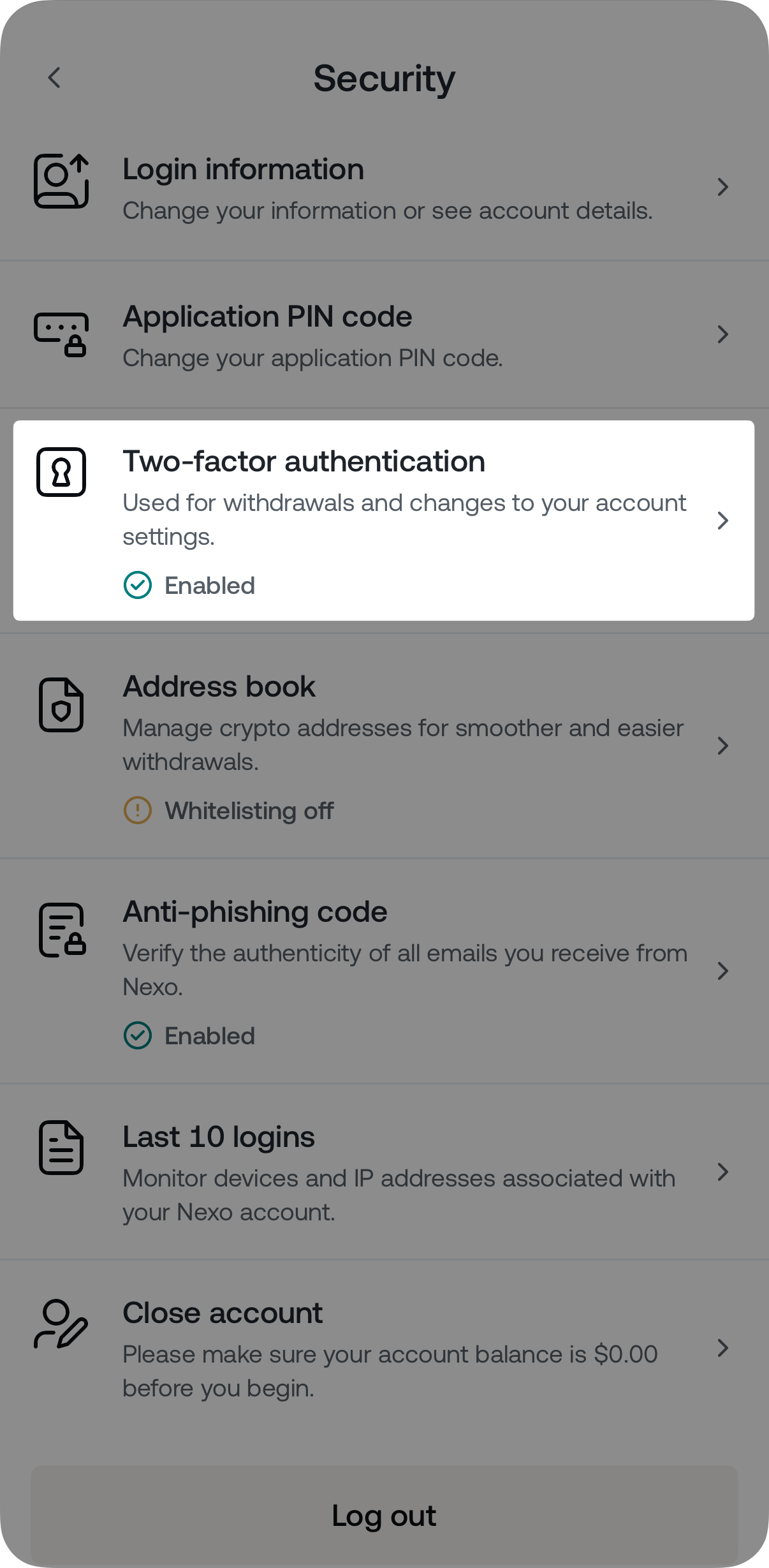
-
Tap Enable, located in the Authenticator app box.
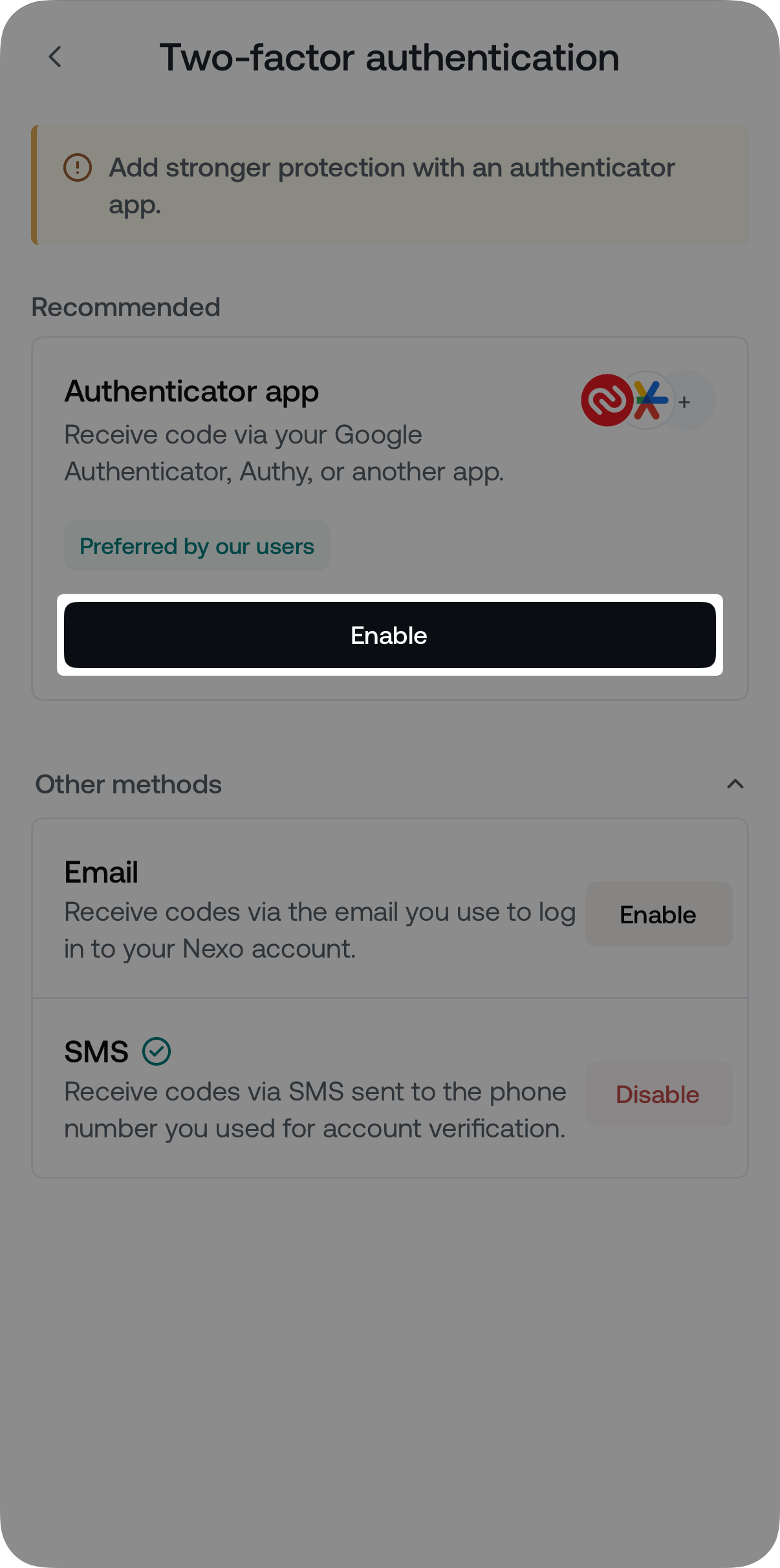
-
Copy the Setup code by tapping the copy button, then tap Next.
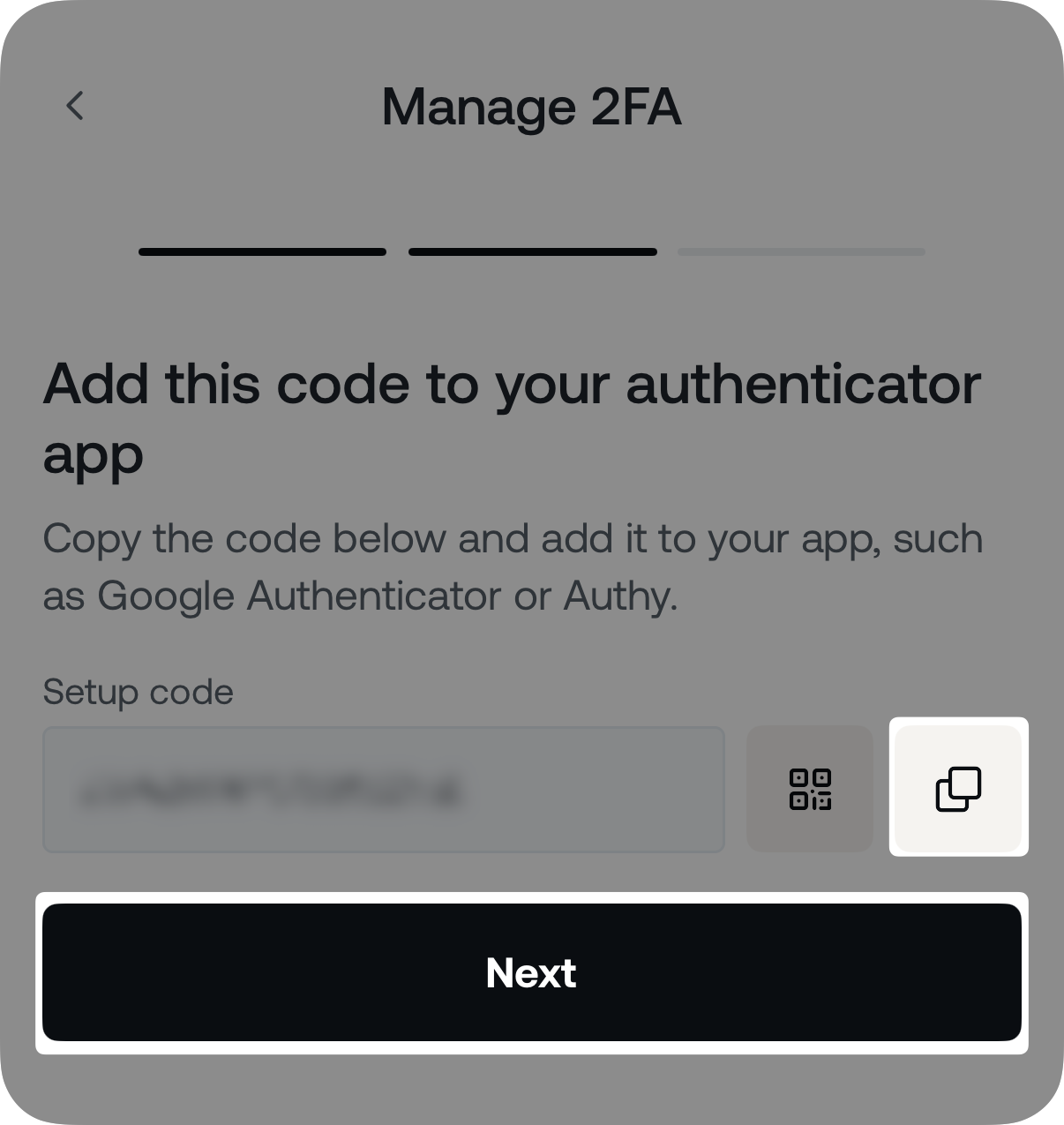
-
Open your preferred authenticator app (e.g., Google Authenticator or Authy), add a new 2FA account, and copy the newly generated 2FA code.
-
Return to the mobile Nexo app, and tap Paste code.
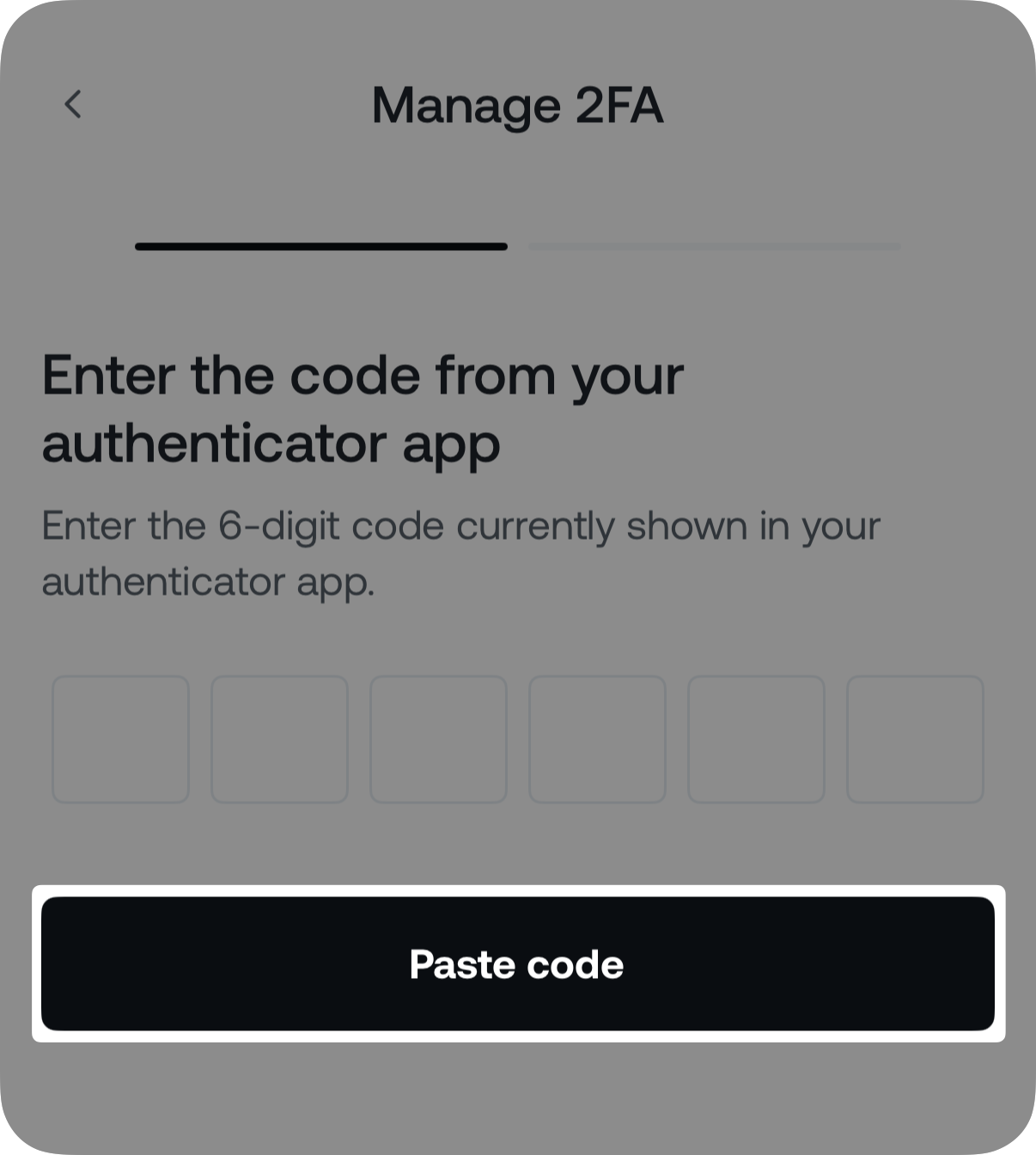
-
Congratulations! You have successfully enabled 2FA via an authenticator app on your Nexo account.
Web platform
-
Click the profile icon in the top right corner, select Account management, and click Two-factor authentication.
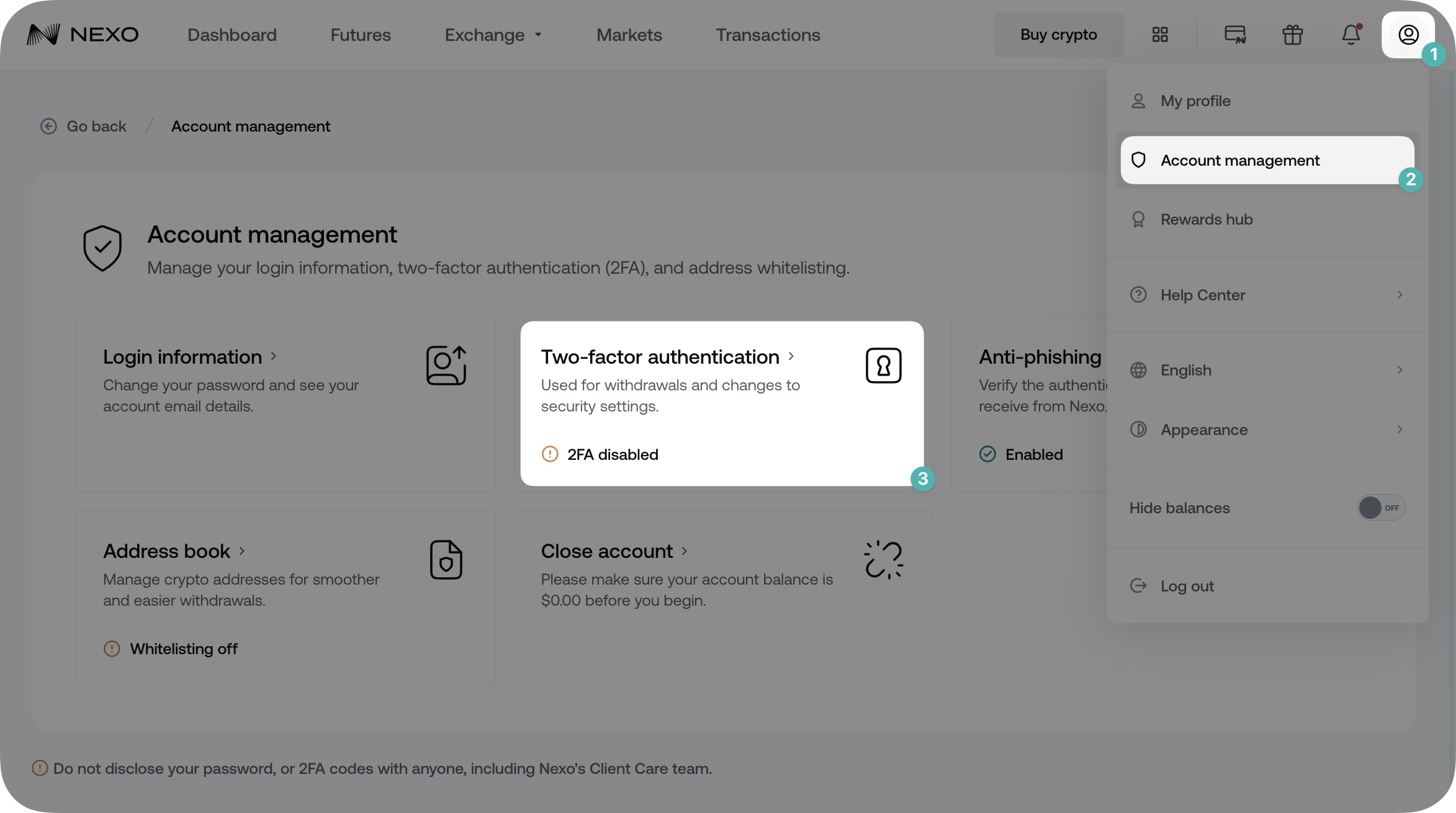
-
Click the Enable button, located in the Authenticator app box.
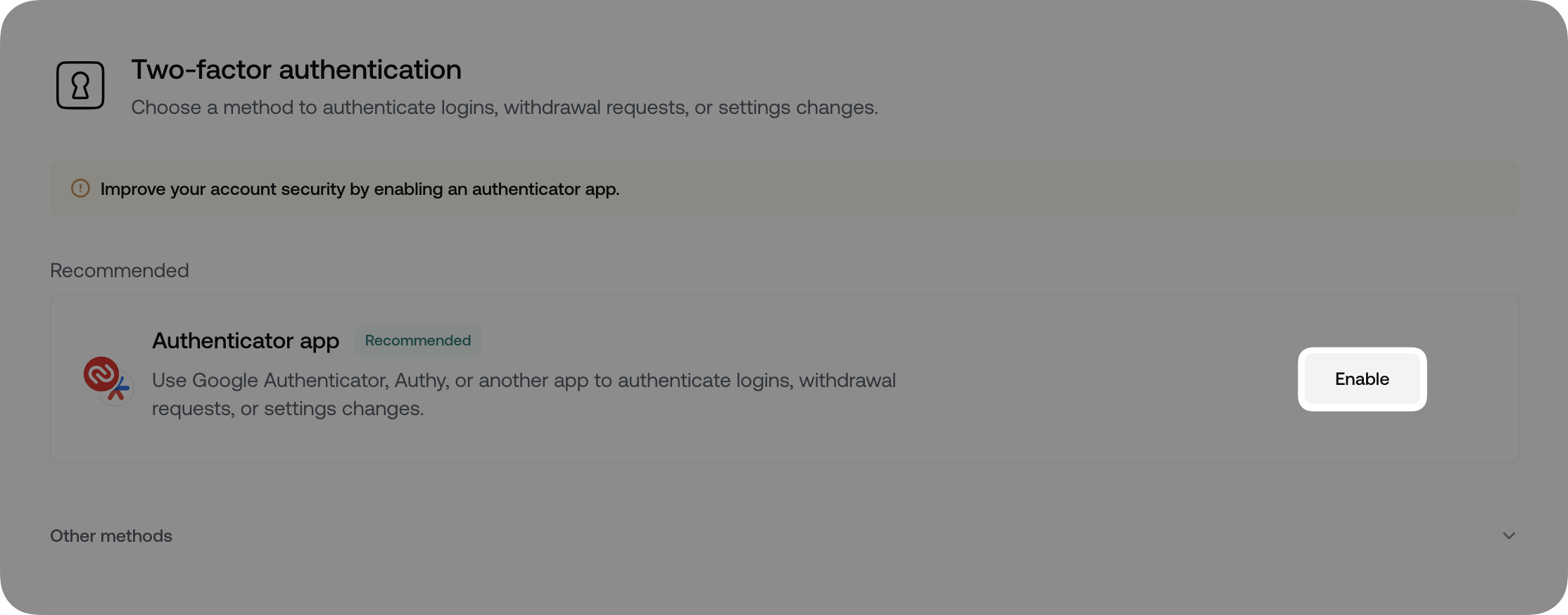
-
Open your preferred authenticator app (e.g., Google Authenticator or Authy) and add a new 2FA account by following the on-screen instructions.
- Copy the newly generated 2FA code, and return to the Nexo platform. Then, paste it and click Continue.
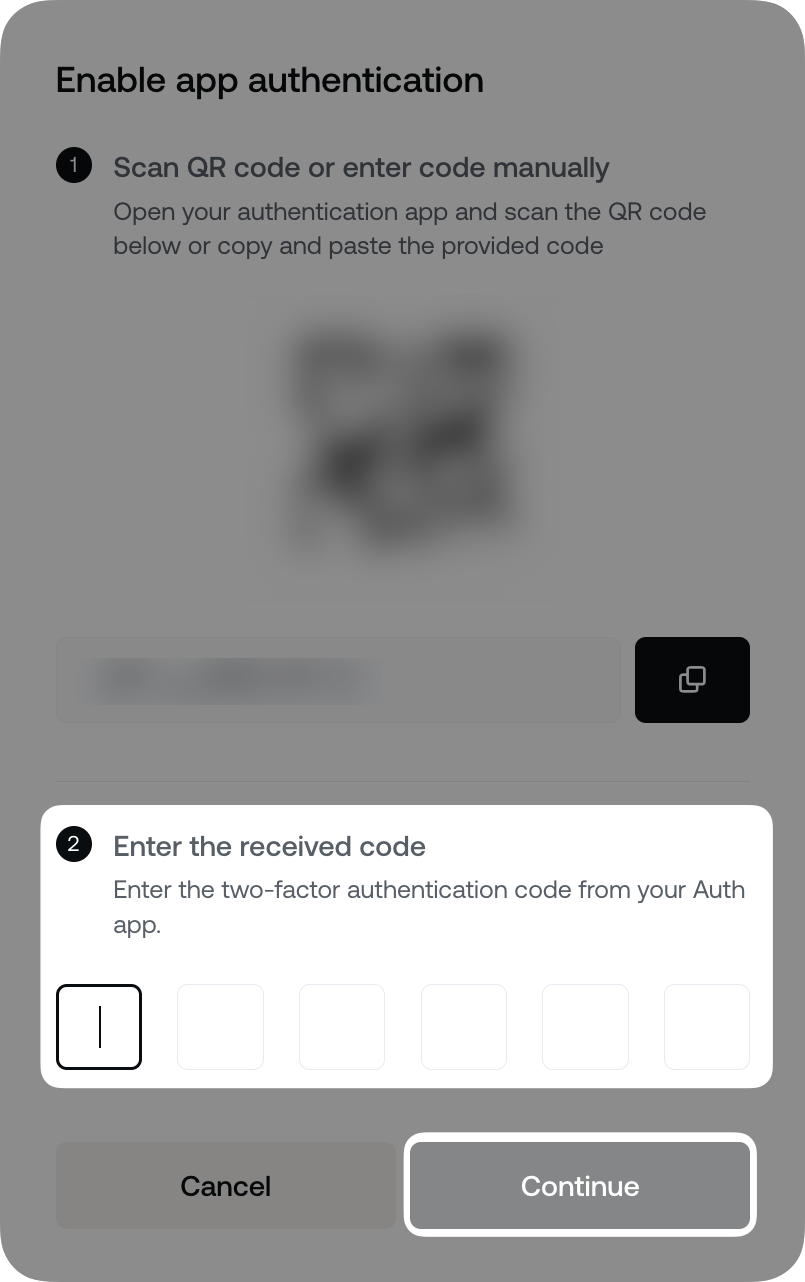
- Congratulations! You have successfully enabled 2FA via an authenticator app on your Nexo account.
-
Download the Google Authenticator app from the App Store (iOS) or Google Play Store (Android and open it.
-
Tap the plus icon located in the lower right corner, then select Enter a setup key.
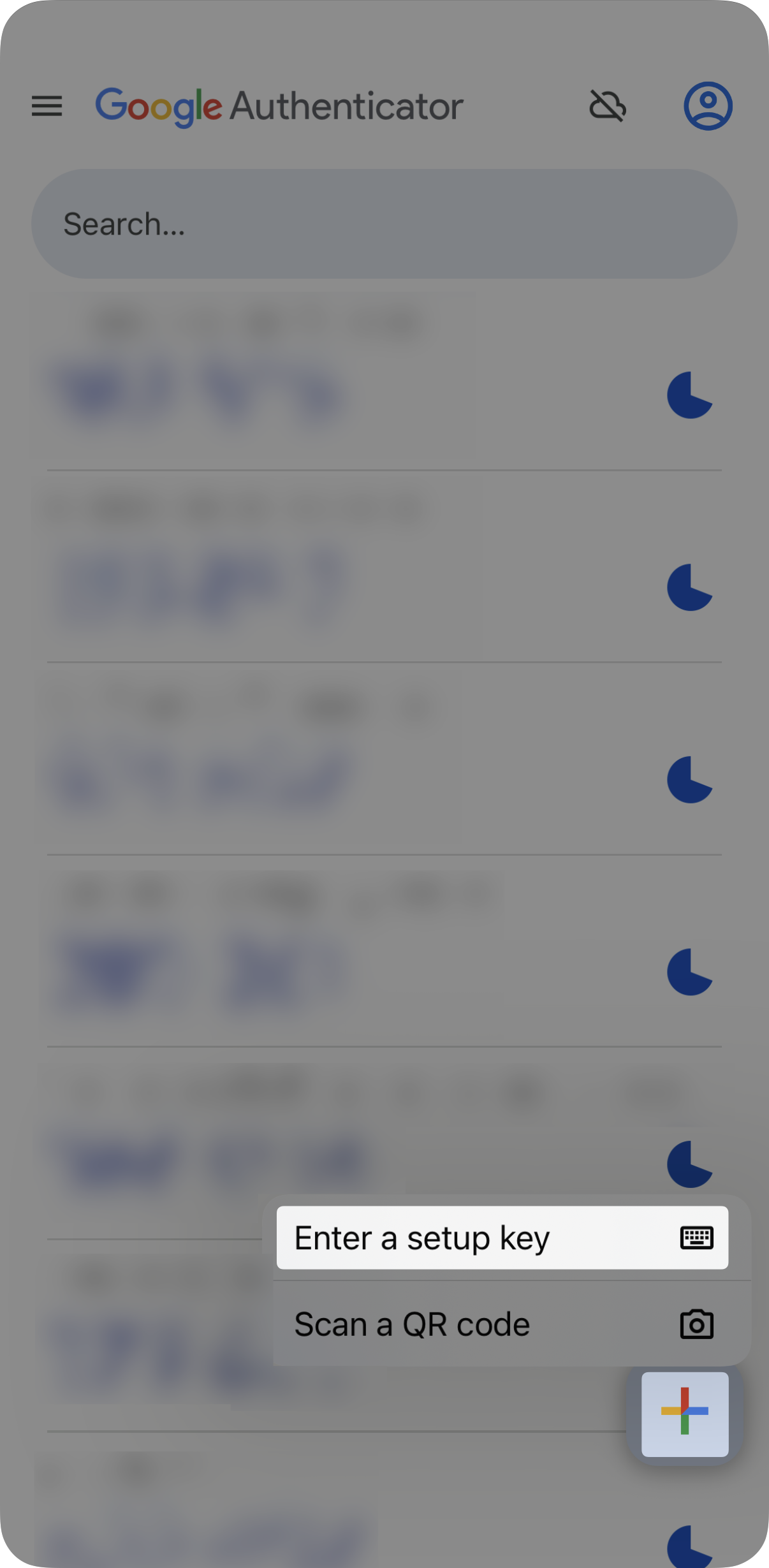
-
Paste the Setup code you copied earlier in the Your key field, type a convenient name in the Account name field, and tap Add.
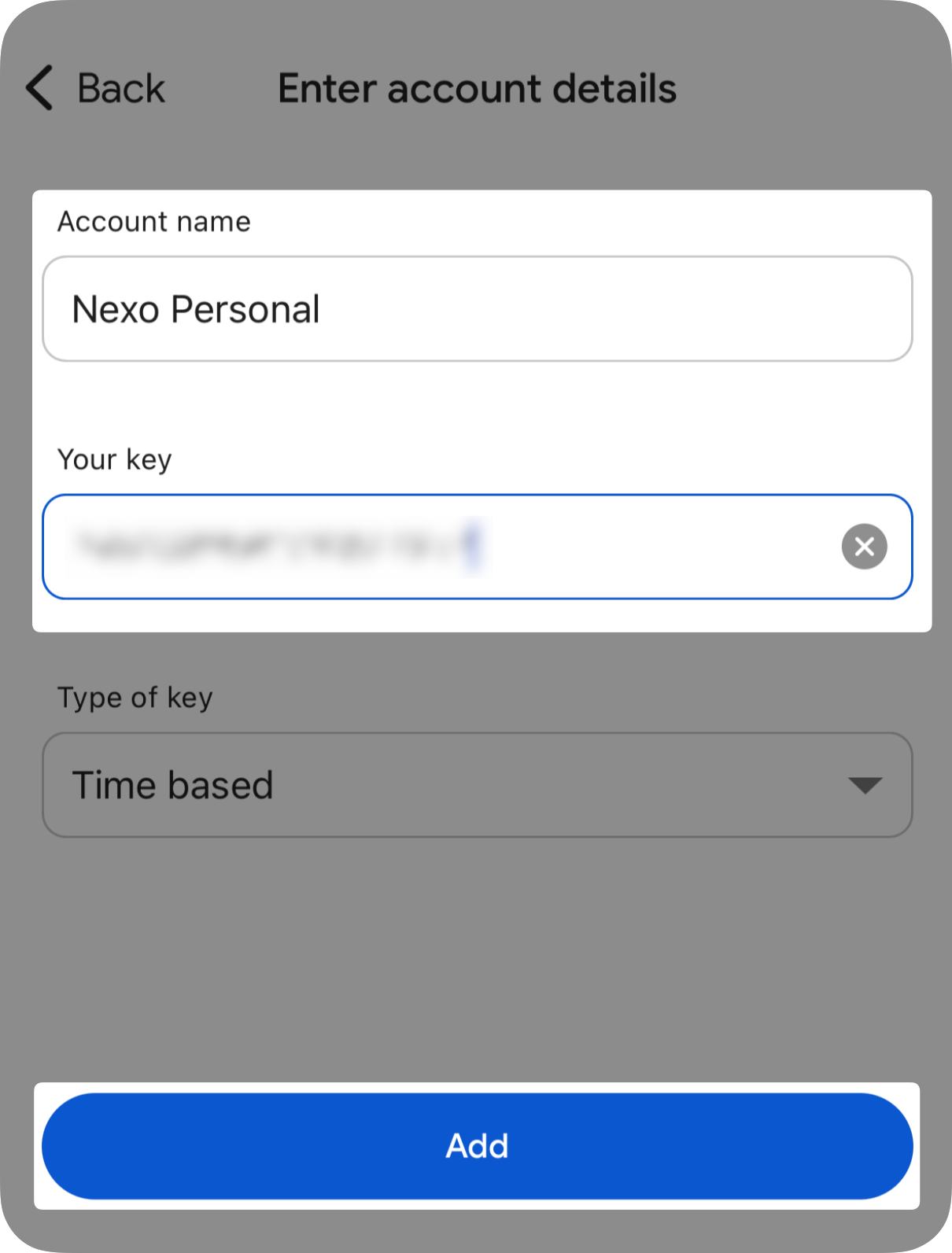
-
Return to the mobile Nexo app or web platform to finish the setup.
- Download the Authy app from the App Store (iOS) or Google Play Store (Android) and open it.
-
Tap Add account located near the middle of the screen.
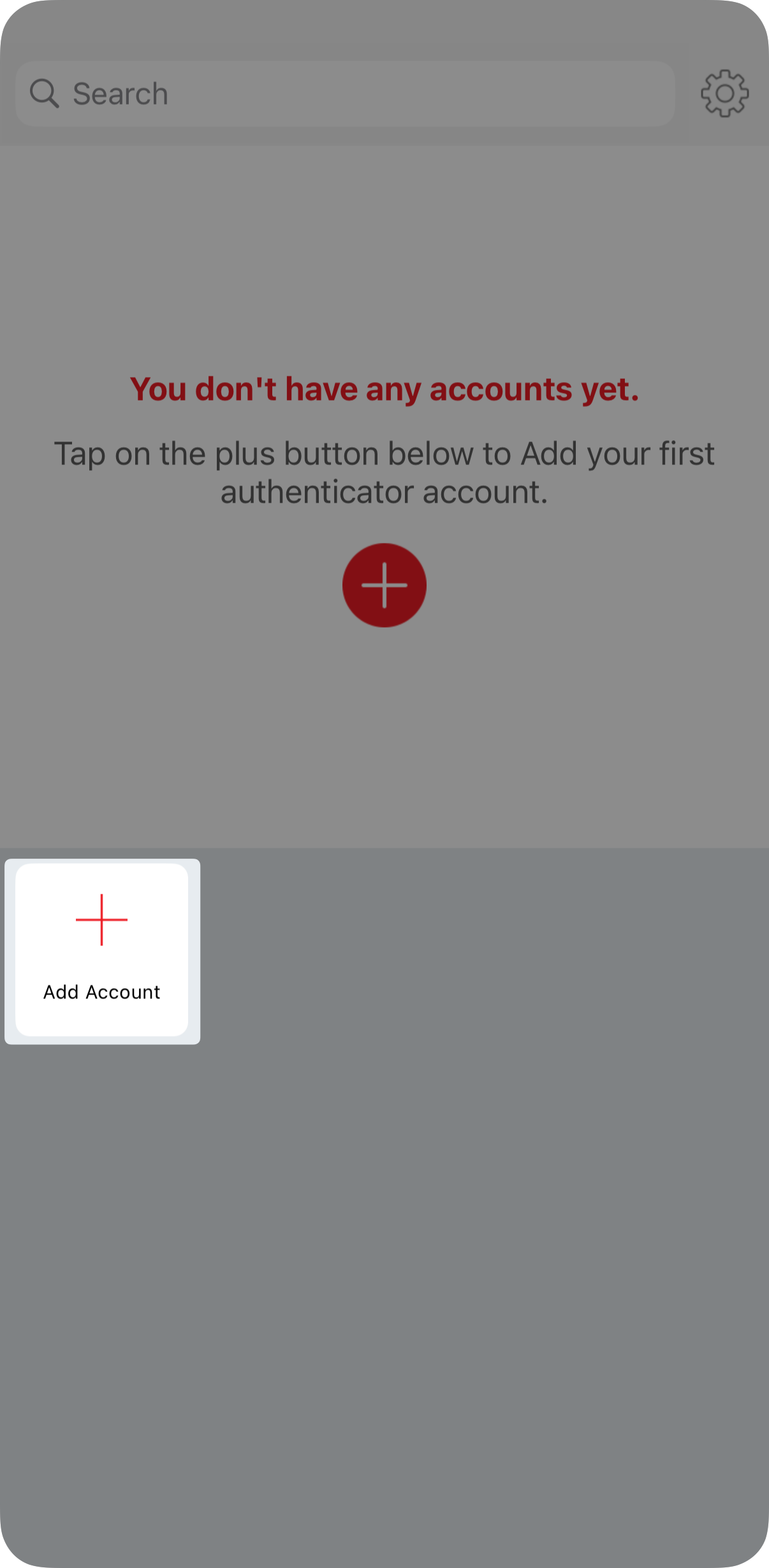
- Select Enter key manually.
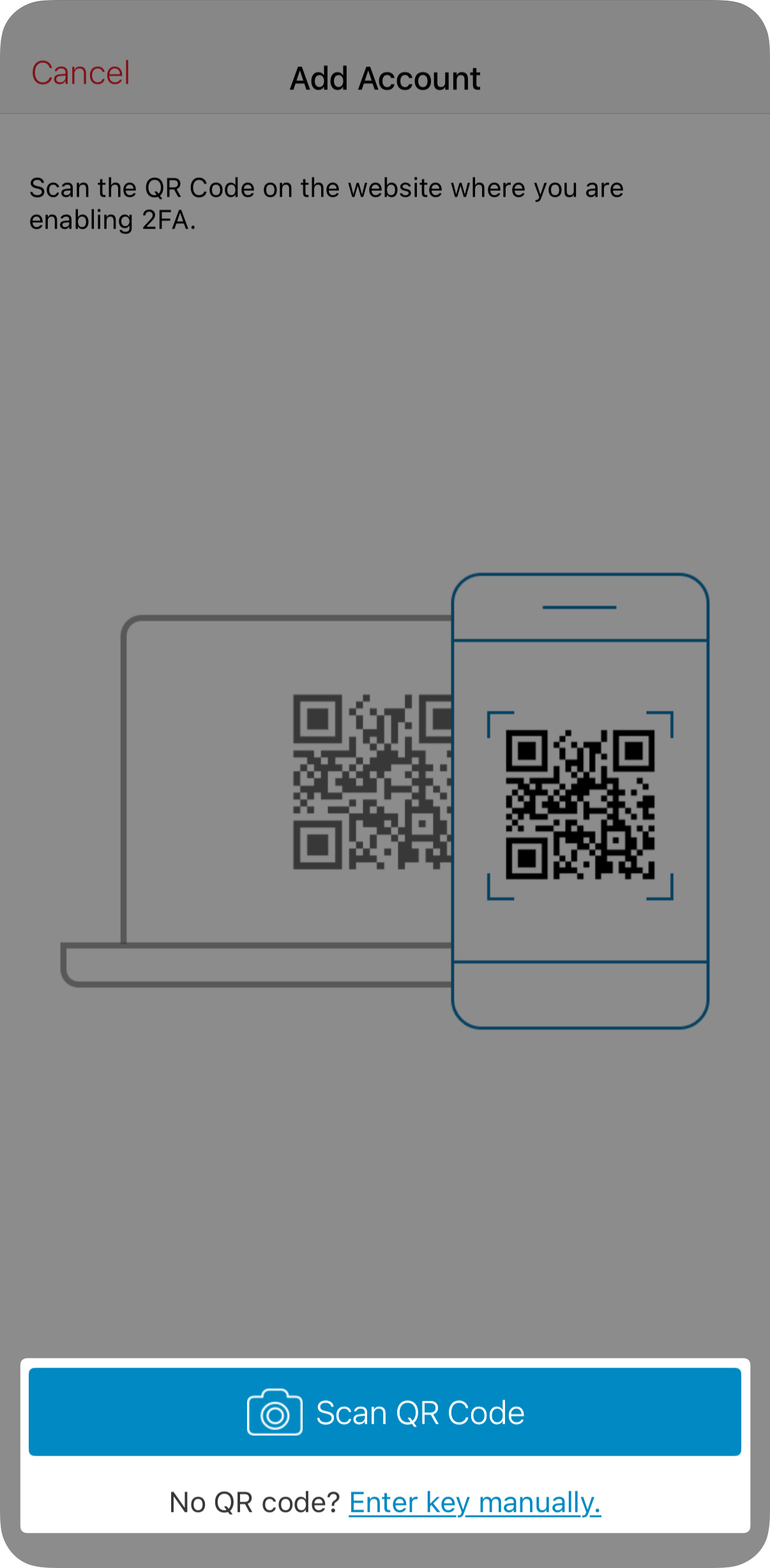
-
Paste the Setup code you copied earlier in the Key field and tap Save.
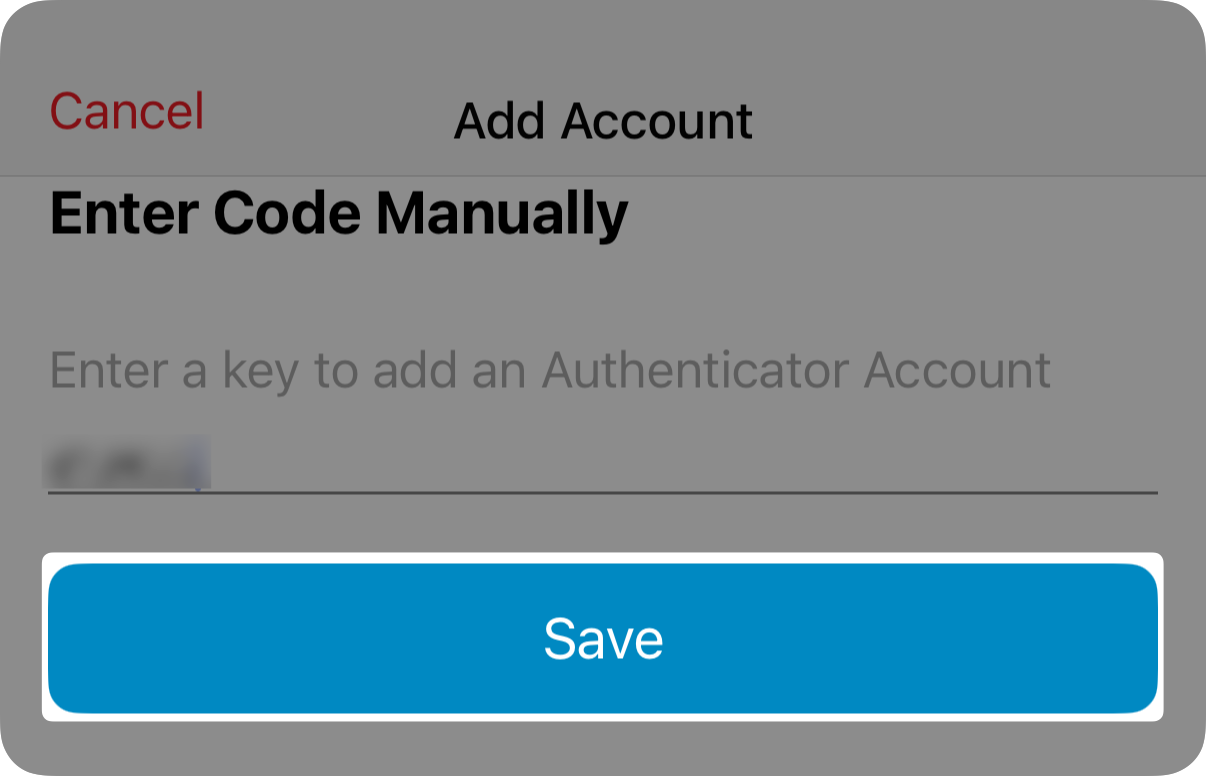
-
Return to the mobile Nexo app or web platform to finish the setup.
4. How to manage how I receive my 2FA codes
If you wish to change how you receive the 2FA codes, you can edit your preferred method from the comfort of both the mobile Nexo app and the web platform. The steps below will guide you through the process.
Mobile app
- Navigate to My profile, then select Security > Two-factor authentication.
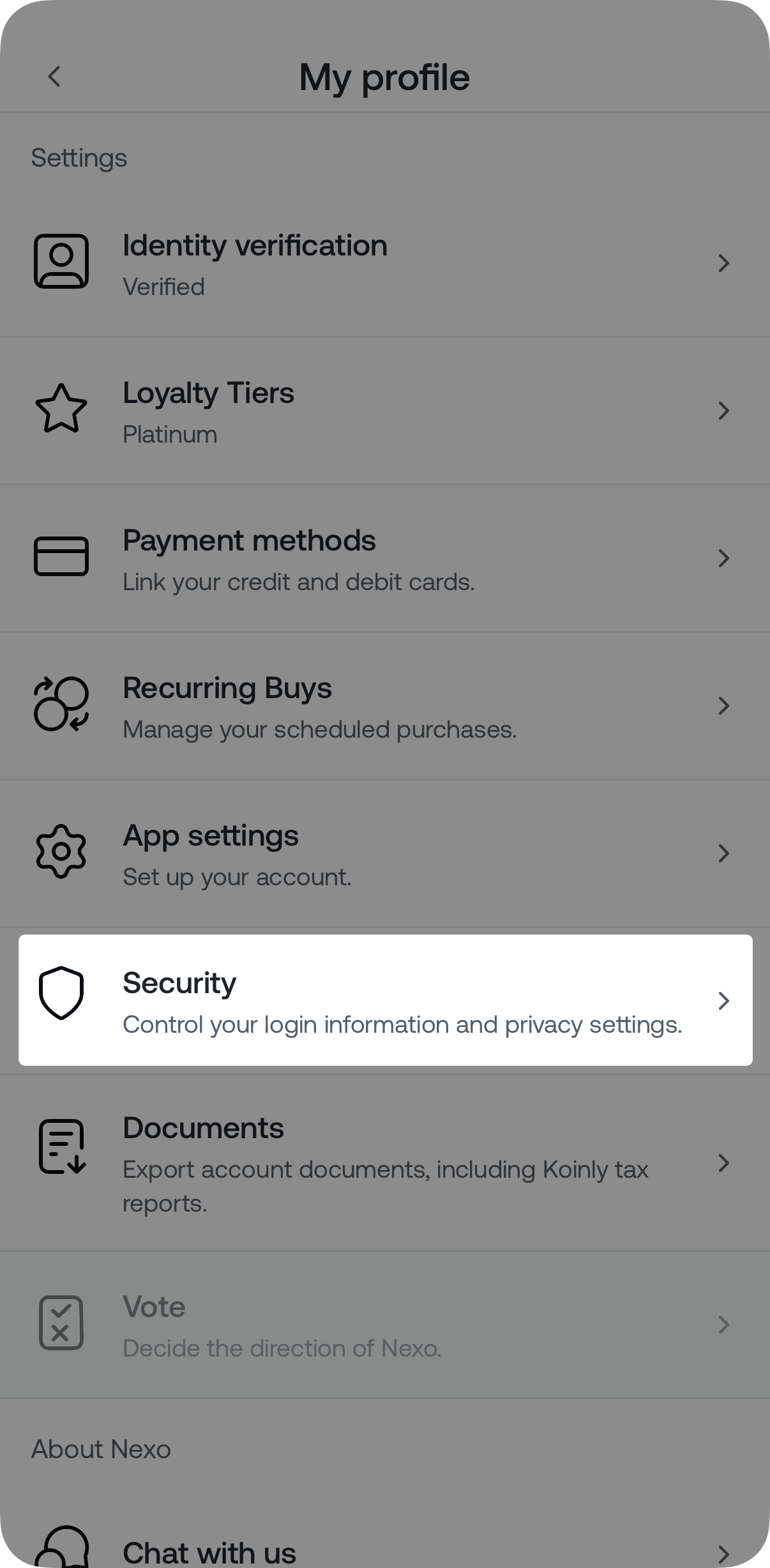
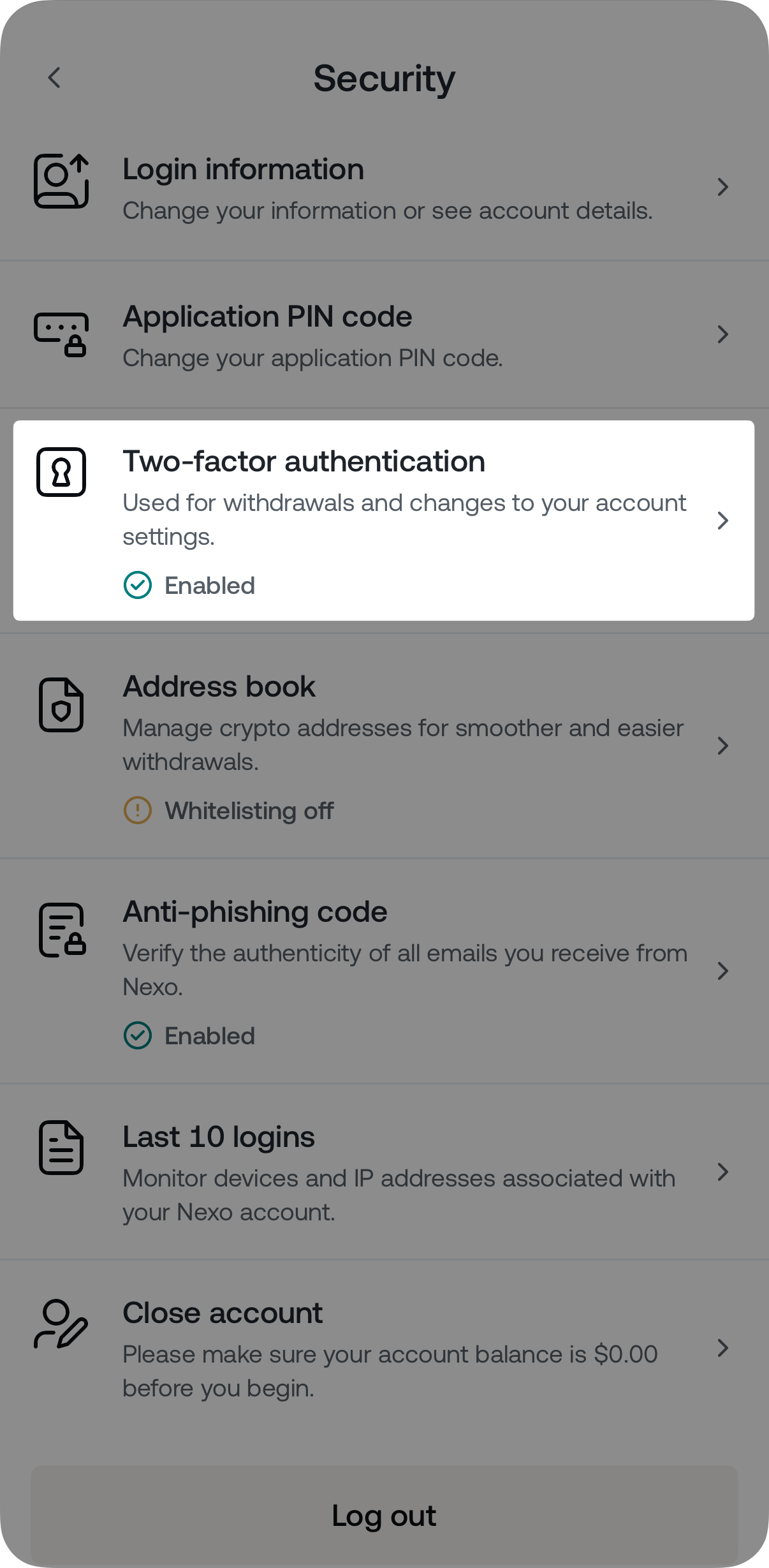
- Tap Enable next to the 2FA method you wish to activate.
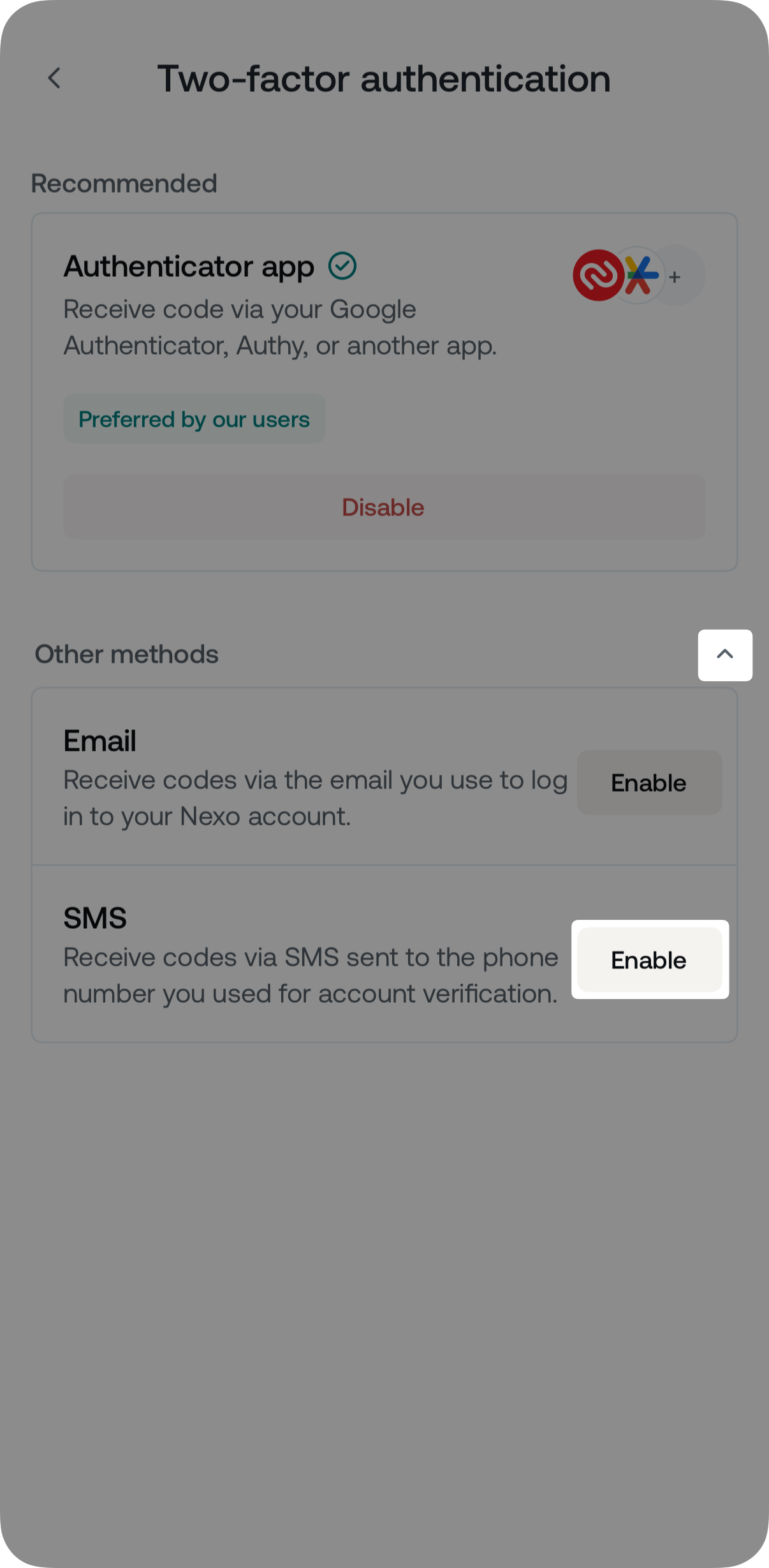
Note: If your 2FA method is authenticator app, you must confirm your decision by tapping Disable authenticator app.
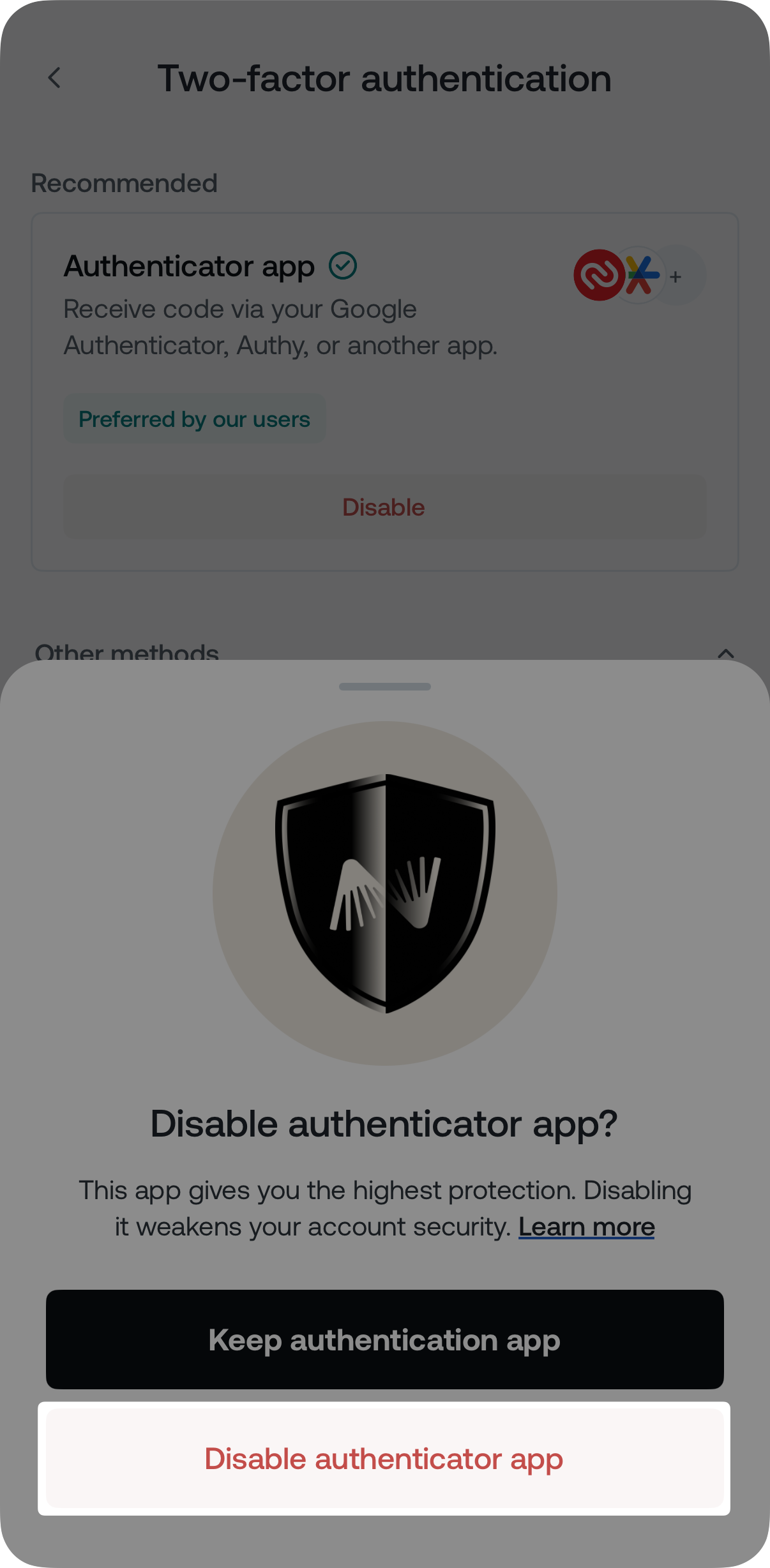
- Enter the 2FA code to disable the current 2FA setup.
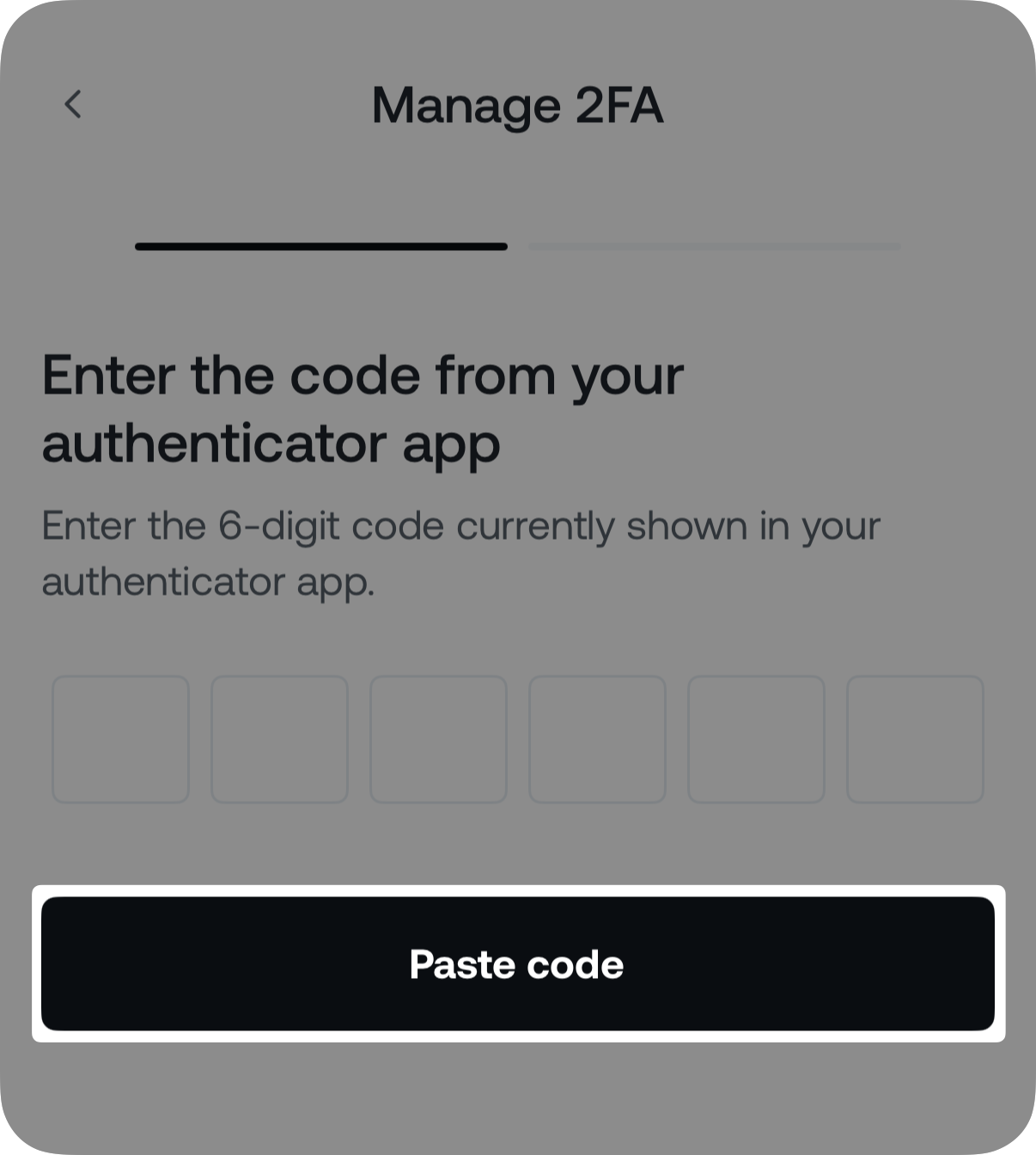
- Activate the new 2FA method:
-
Authenticator app
Follow the step-by-step instructions provided earlier in the article.
-
SMS
Enter the 2FA code sent to your mobile device.
-
Email
Enter the 2FA code sent to your email inbox.
5. Congratulations! Your new 2FA method is now activated.
Web platform
1. Go to My profile icon>Account management and click Two–factor authentication.
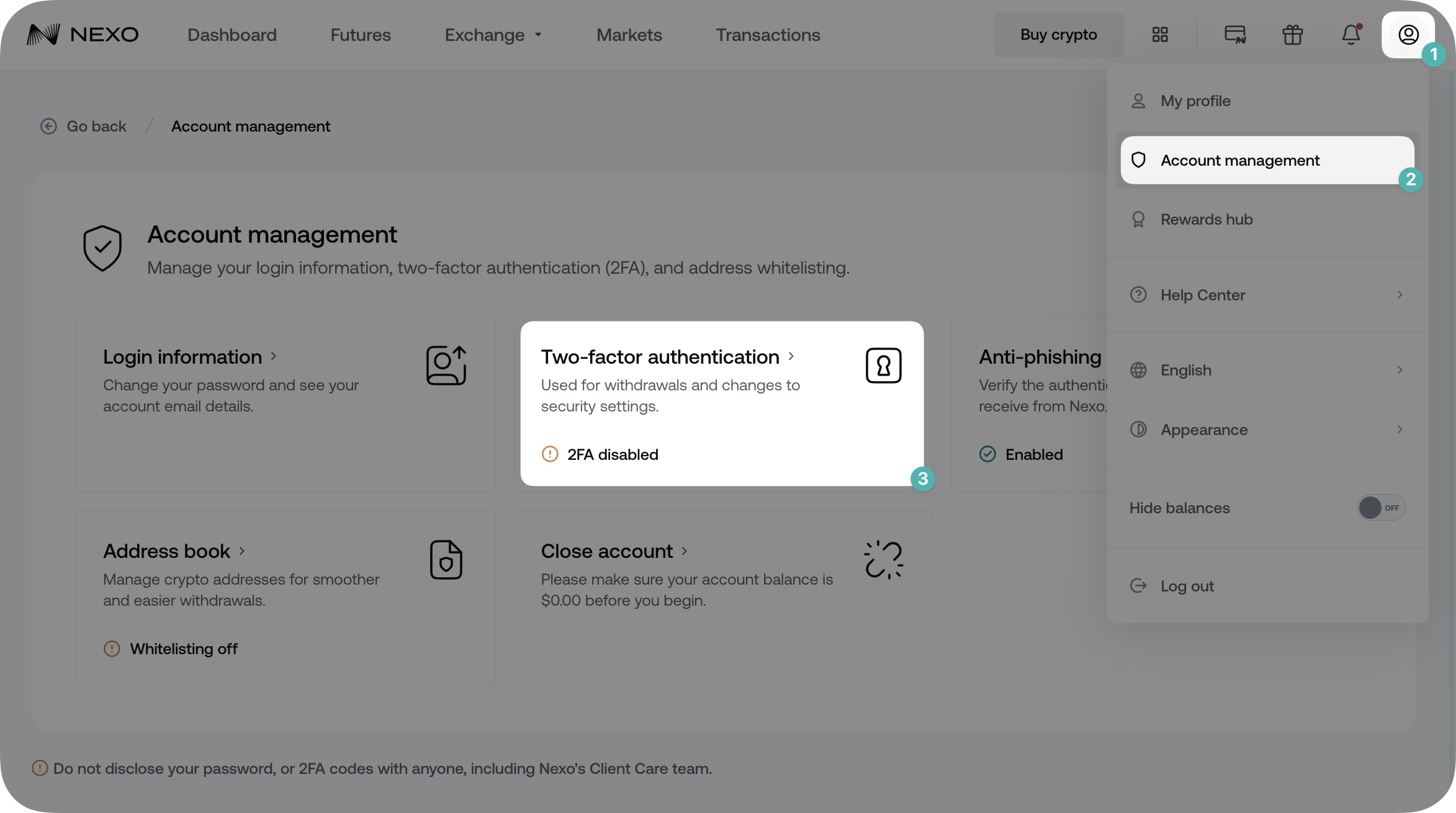
2. Select your preferred method by clicking on Enable.
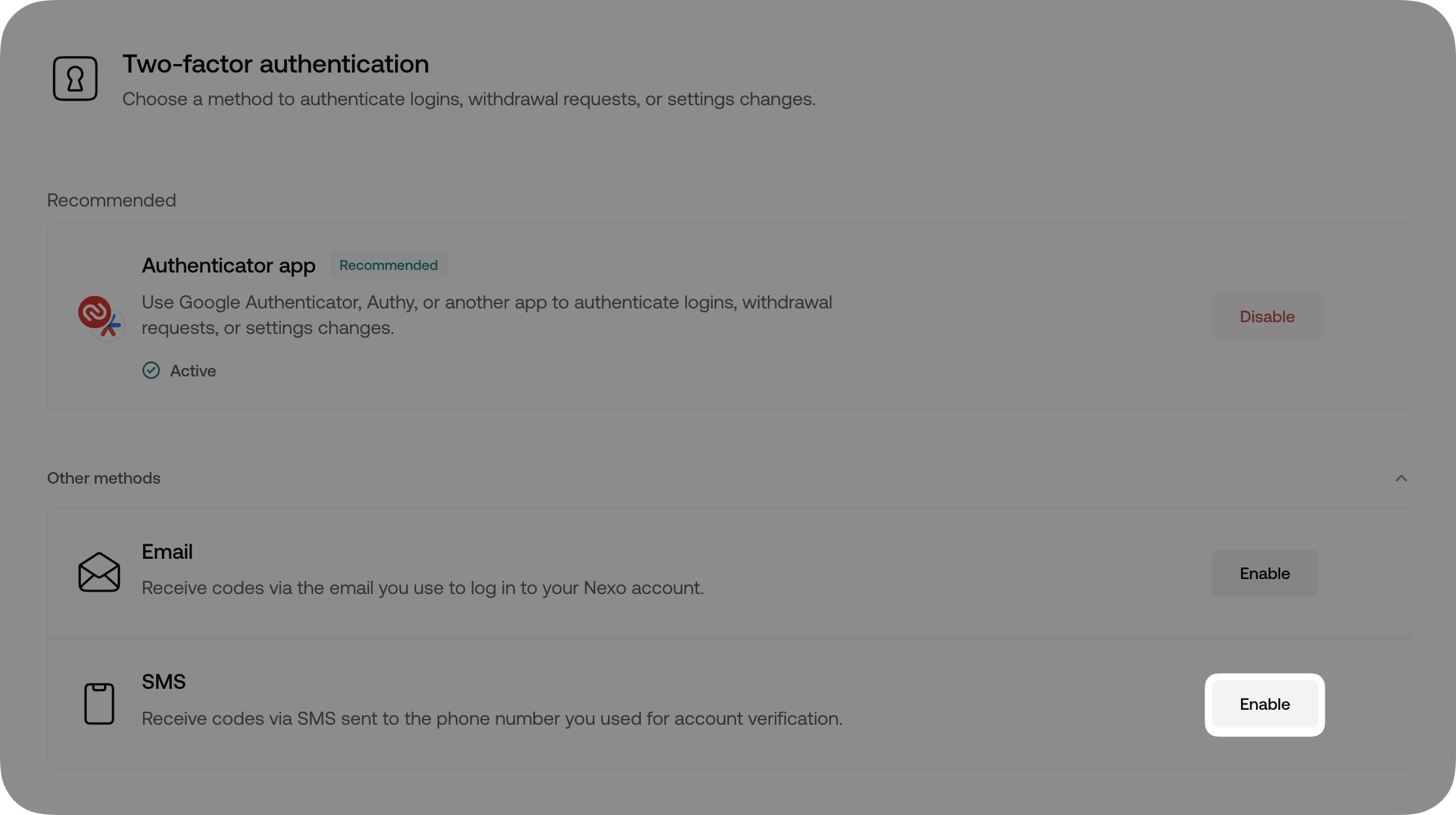
3. Enter the 2FA code to disable the current 2FA setup.
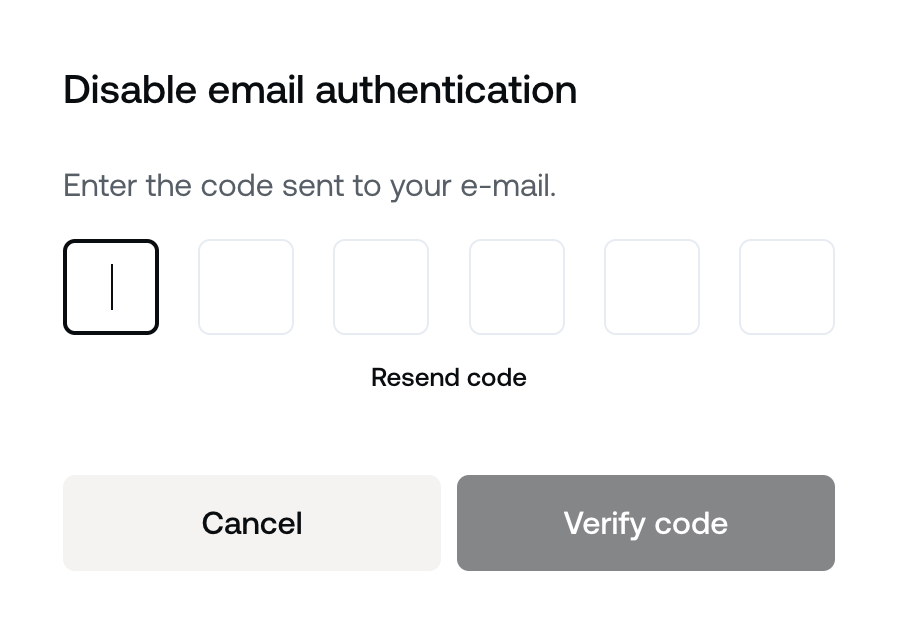
4. Activate the new 2FA method.
-
Authenticator app
Follow the step-by-step instructions provided earlier in the article. -
SMS
Enter the 2FA code sent to your mobile device. -
Email
Enter the 2FA code sent to your email inbox.
5. Congratulations! Your new 2FA method is now activated.
5. What are the benefits of two-factor authentication
-
Fraud prevention mechanism.
The majority of hacking attacks are successful due to weak or stolen passwords. 2FA makes it more difficult for attackers to access your account, as it requires additional verification besides your password.
Therefore, you should use 2FA whenever possible, especially when it comes to your sensitive data.
-
Reduced Data/Funds theft.
Adding the extra step to the log-in process means attackers will struggle to access your account and perform unauthorized transactions.
6. Common issues with 2FA
Authenticator app 2FA codes are based on time and thus require your phone to be in sync with the official time.
If your phone’s time is out of sync or changed time zones, the best way to fix it is to change the time settings on your phone from Manual to Automatic.
How to change the time zone settings of my phone
You can find step-by-step instructions for both iOS and Android devices in the table below:
| On iOS | On Android |
| 1. Open the Settings app | 1. Open the Settings app |
| 2. Tap General | 2. Tap General Management / Additional Settings |
| 3. Tap Date & Time | 3. Select Date and Time |
| 4. Enable Set Automatically | 4. Enable Automatic date and time |
In the Android version of the Google Authenticator app, under Settings, there is a Time correction for codes option; tap it and then select Sync now.
If you see two positions for your Nexo account in your authenticator application, check which one works and delete the other one.
What to do if the problem is not resolved
If you still need assistance, contact Nexo through Nexo’s Live Chat channel, located in the lower right corner of this window, or through Nexo’s other support channels.
Depending on the problem, we might have to disable the 2FA on your Nexo account.
Please note that Nexo will require you to provide us with specific personal information for security reasons. Only then will we be able to disable 2FA authentication on your Nexo account.
7. FAQ
-
Q: Can I use any authenticator app of my choice?
-
A: Yes.
-
-
Q: What should I do if I lose access to my Two-Factor Authentication method?
-
A: In such cases, it is best to contact Nexo’s Care team. They will assist you with regaining access to your account.
-
-
Q: What should I do if I receive a Two-Factor Authentication request that I did not initiate?
-
A: If you notice any signs of unauthorized activity related to your account, immediately contact Nexo’s Care team. They can restrict access to your Nexo account until the security concern is resolved.
-
8. Important notes
-
Keep in mind that while the 2FA is deactivated, you will not be able to perform specific actions on the platform, such as withdrawals.
-
Email 2FA codes are valid for 10 minutes. If needed, you can resend the 2FA code 60 seconds after the original email has been sent.
-
If you prefer using a browser extension or an application on your computer to set the 2FA, you need to copy the Authentication Secret and input it into the authenticator of your choice.
-
Please note that the speed of SMS verification varies from country to country. For instant codes and additional security, please set your two-step codes with an Authentication application such as the ones listed above.