This information comes directly from Nexo's help center
How to link your credit/debit card
1. How to link your card via the mobile app
How to link your credit/debit card
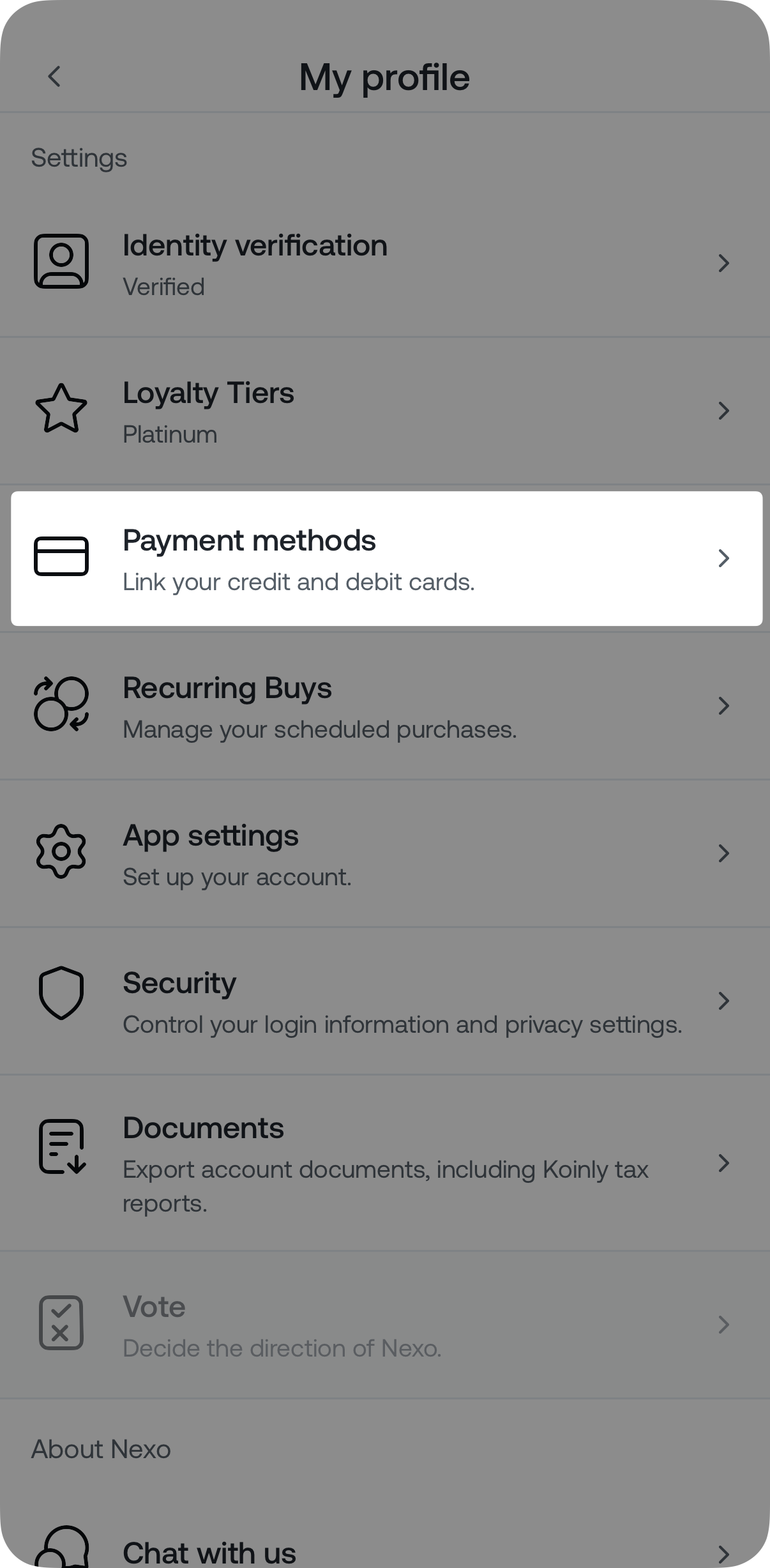
To access our Buy with Card and Withdraw to Card features, you must first link your credit/debit card. This guide will guide you through the process.
In this article:
1. How to link your card via the mobile app
1. Tap on the Add funds button on your Dashboard screen.
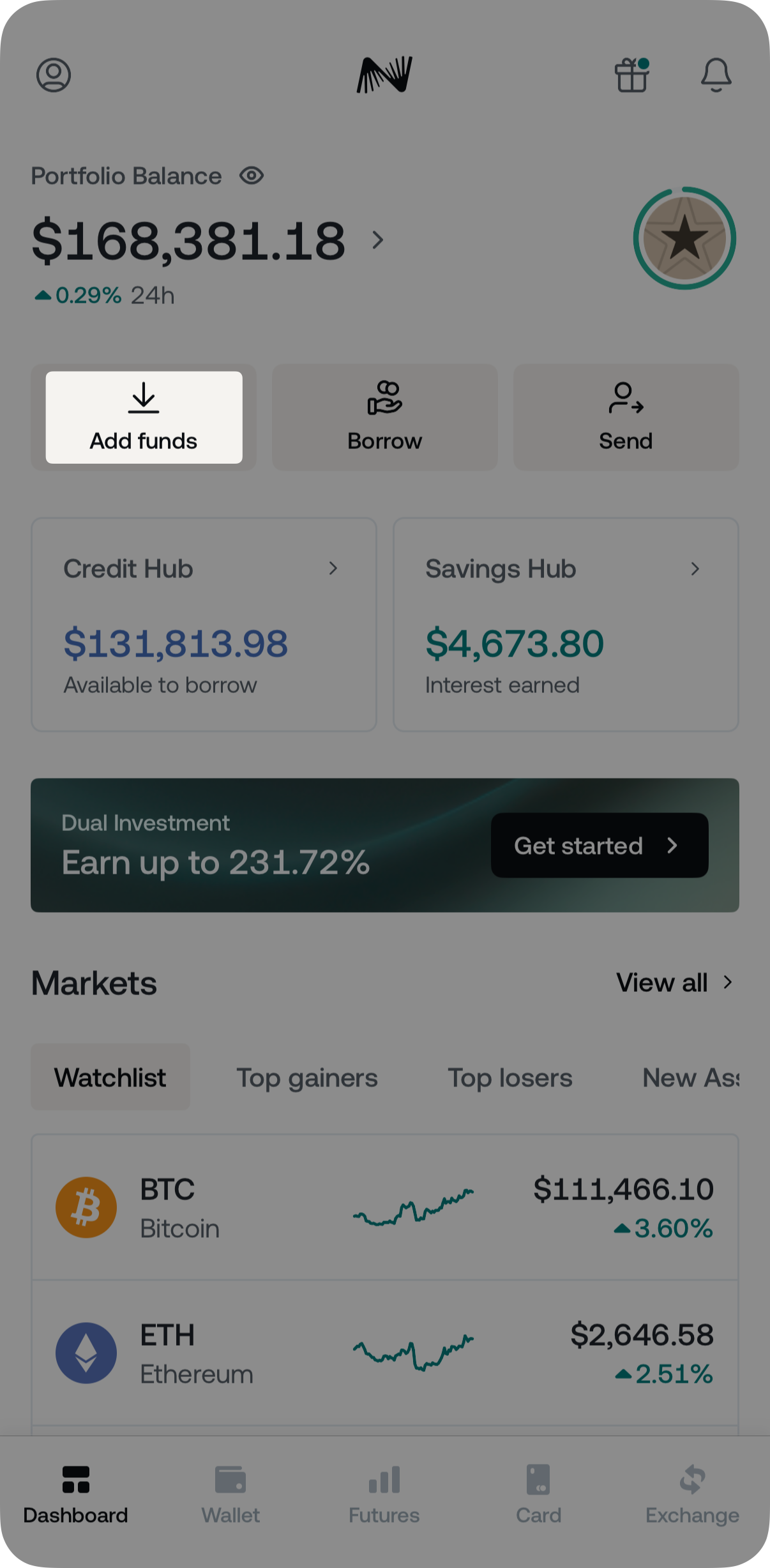
2. Select Buy crypto.
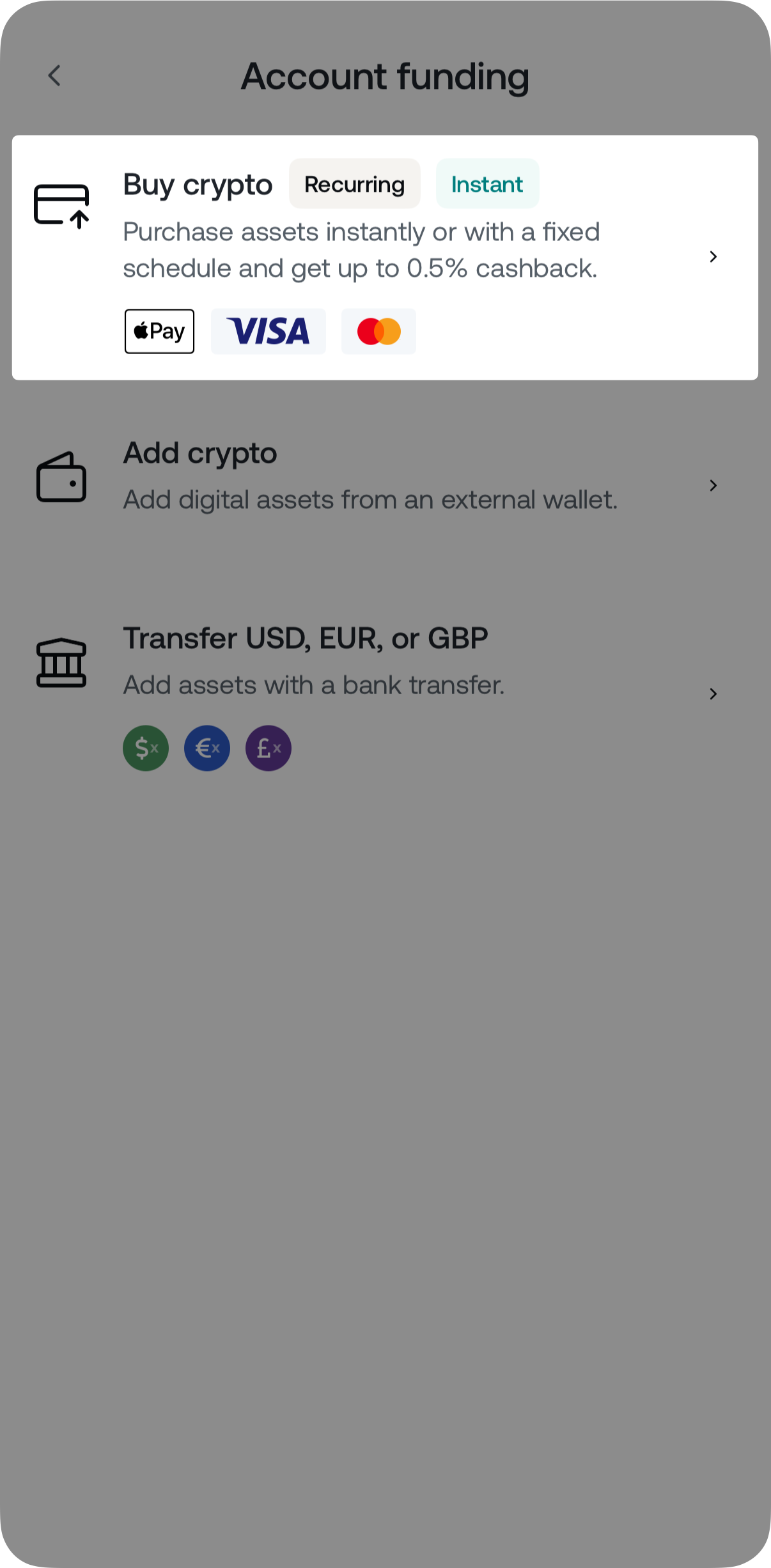
3. Tap on Link new card.
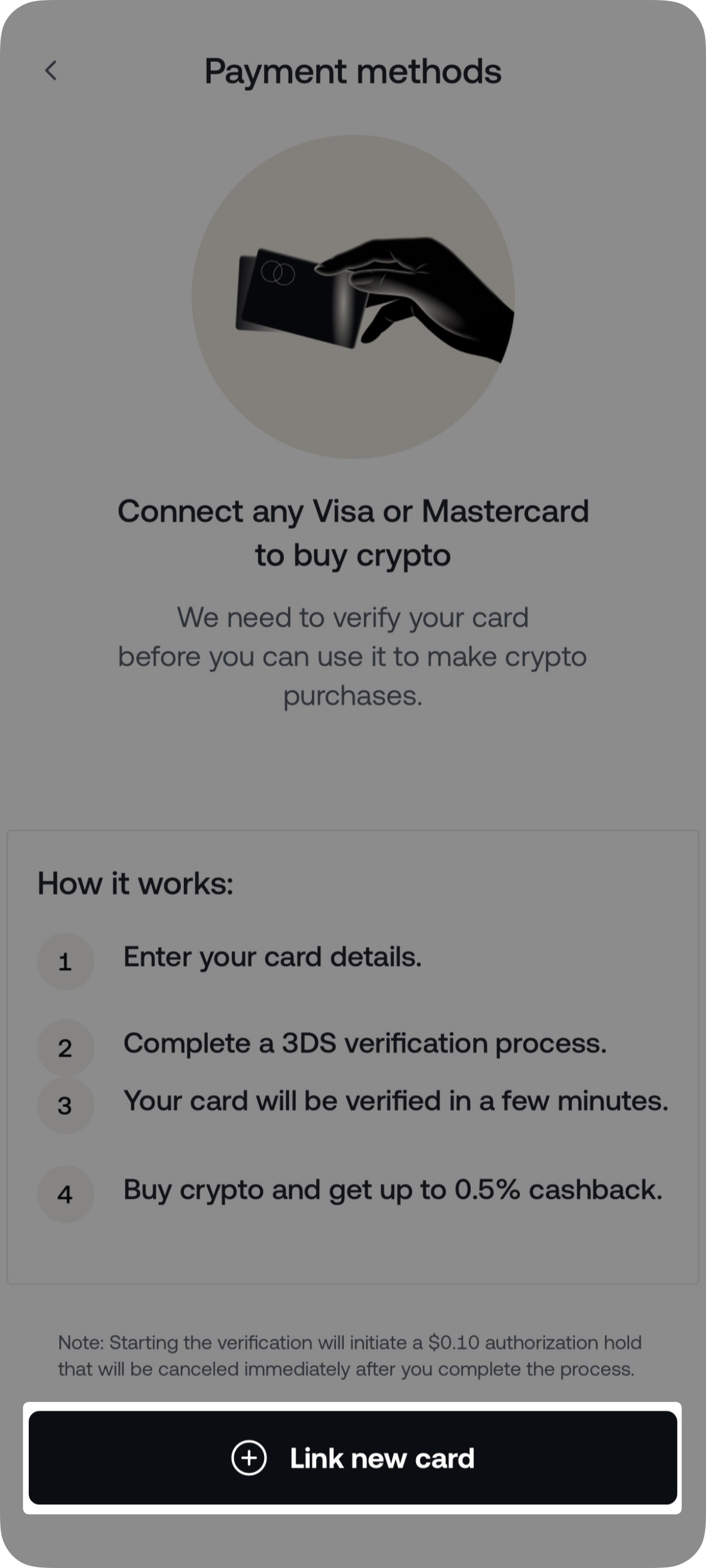
4. Fill in the card details and tap Link Card.
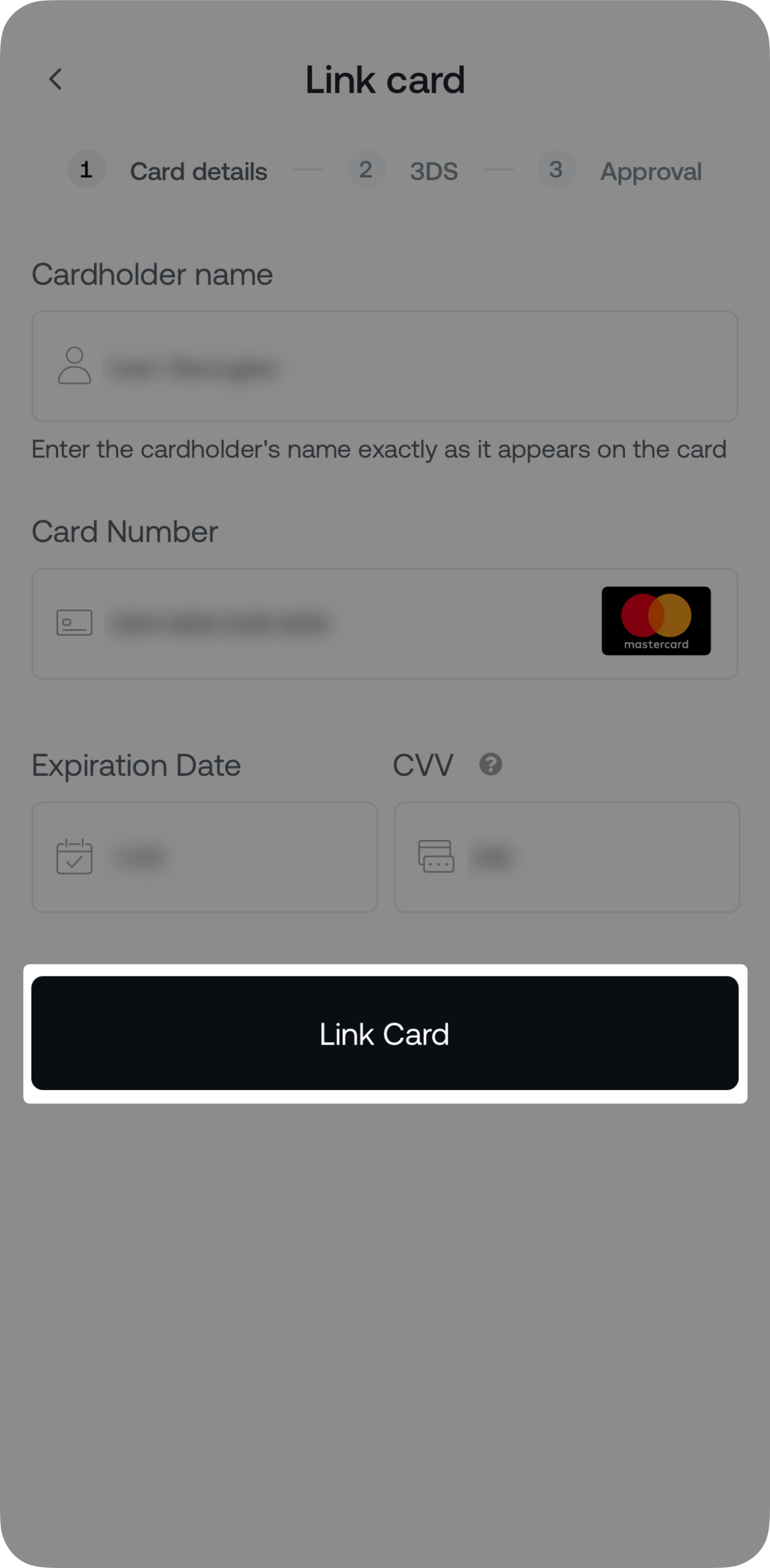
5. Your card will be verified in a few minutes. Nexo will notify you as soon as it is ready to use. For more information on how to buy digital assets with a card, please refer to this article.
Important:
- If your card has 3DS verification enabled, you will have to authorize a 0.00 USD transaction via 3DS. This operation is performed for validation purposes.
- You can link as many cards as you would like and remove them when needed.
1. Tap Payment methods from the My profile menu.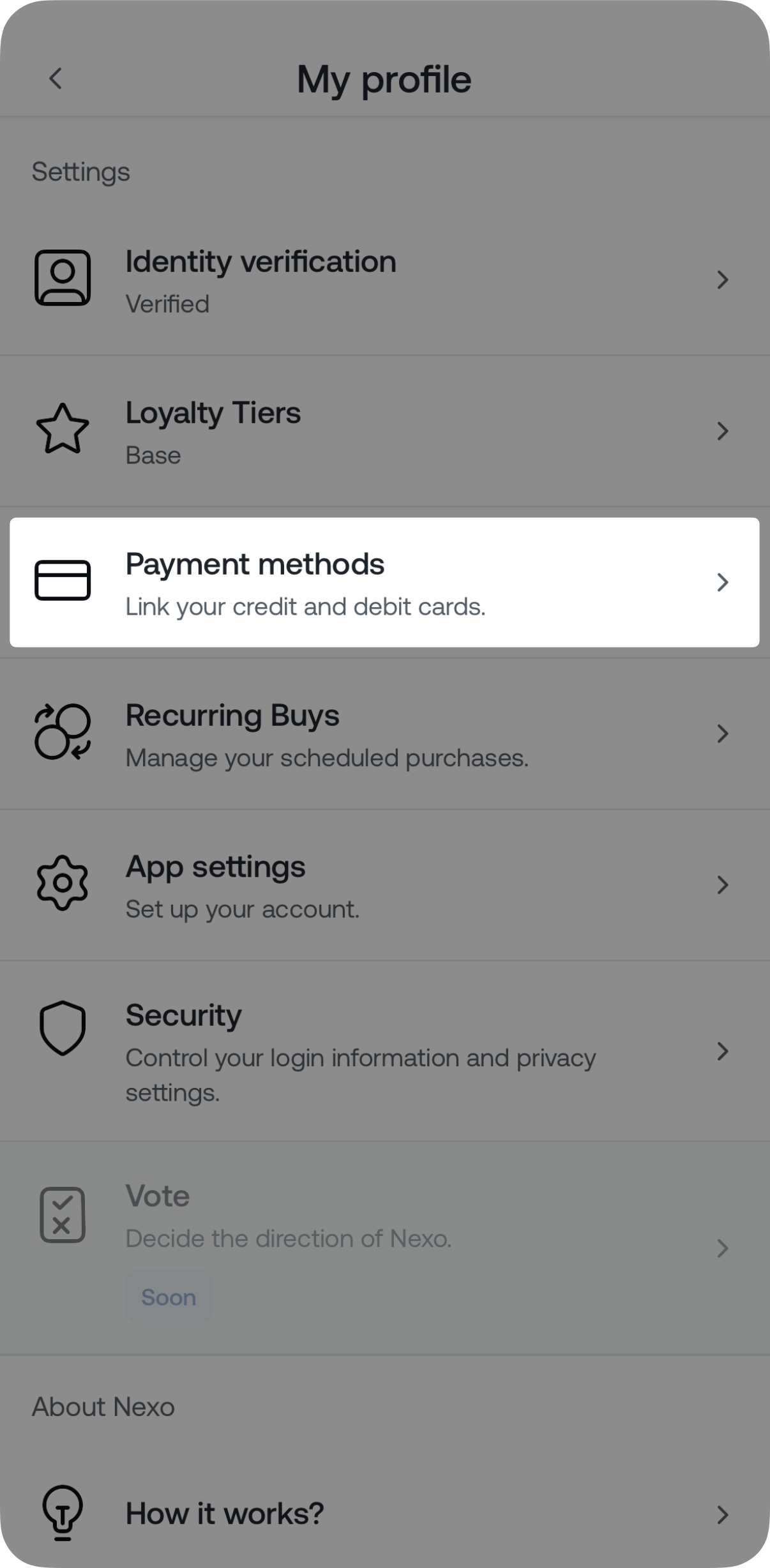
2. Choose the card you want to remove and tap on it.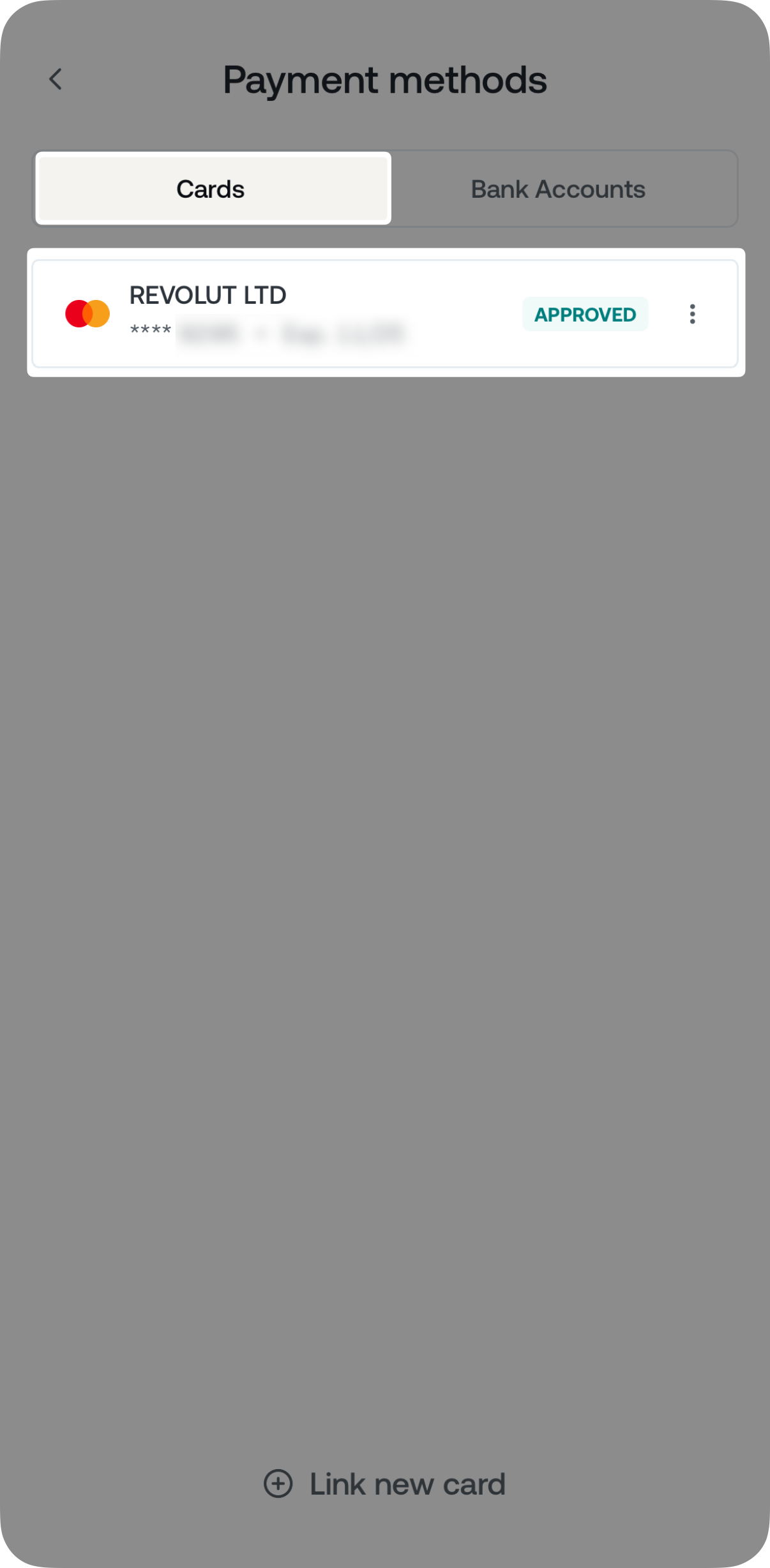
3. Tap Remove Card.
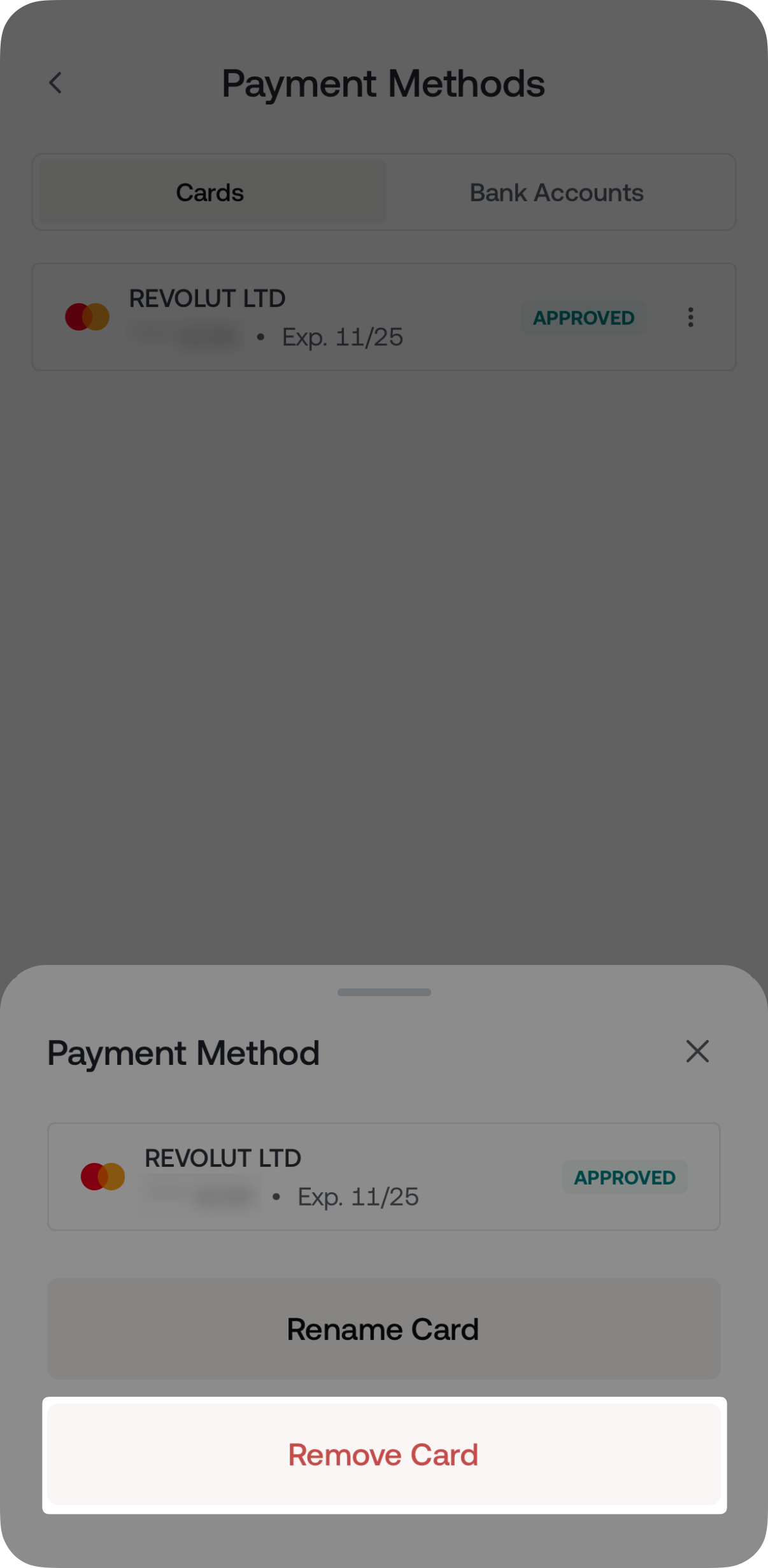
4. Tap Remove to confirm your decision and delete the card.
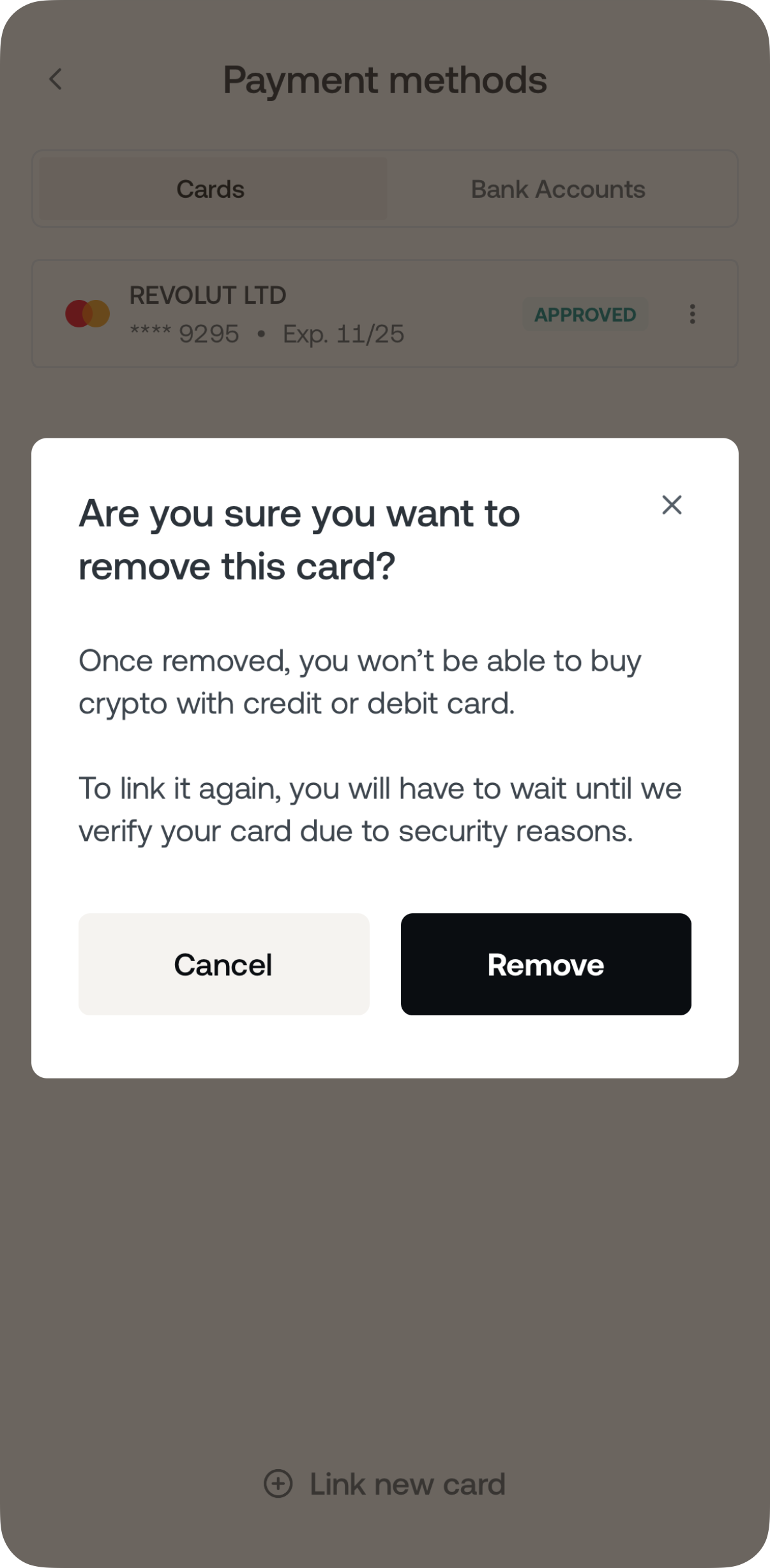
3. Important notes
- Topping up EURx, GBPx, and USDx with a card, trading pairs including EURx/GBPx/USDx, buying crypto with a card, withdrawing to a card, and the Nexo Booster are unavailable to clients residing in Australia.
- The Buy with Card and Withdraw to Card services are enabled by Nexo Services UAB, which partners with third-party payment providers for the purpose of these functionalities.
- Topping up EURx, GBPx, and USDx, and buying crypto with cards issued by Nexo banks is unavailable.
- Topping up EURx, GBPx, and USDx with a card is not subject to crypto cashback if the card currency is the same as the acquired currency: EUR/EURx, GBP/GBPx, USD/USDx.
Was this article helpful?