How to change the phone number linked to my Nexo account
In this article:
1. How to change my phone number
Mobile app
1. Tap the My profile icon in the top left corner and select Security & Settings.
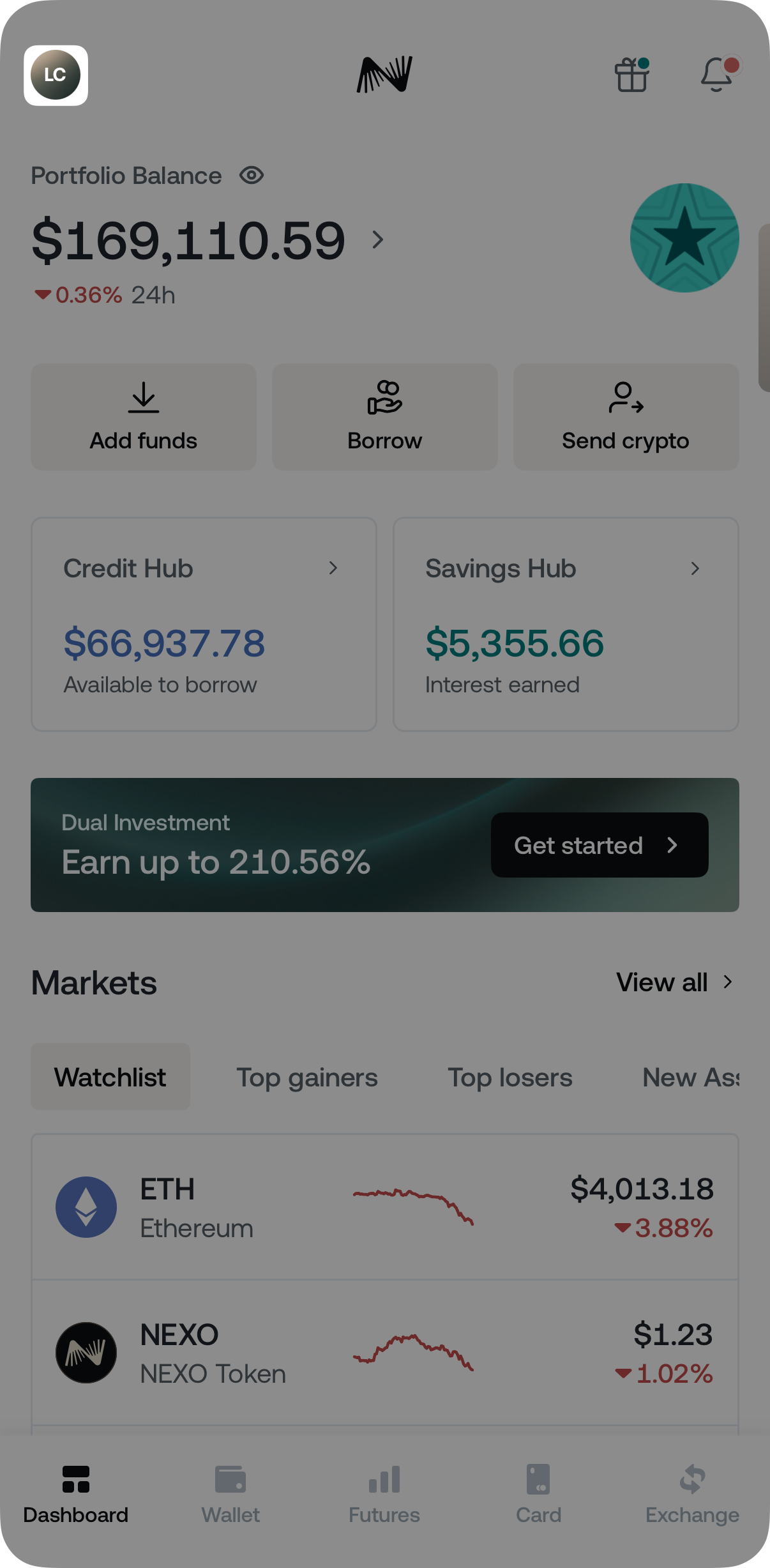
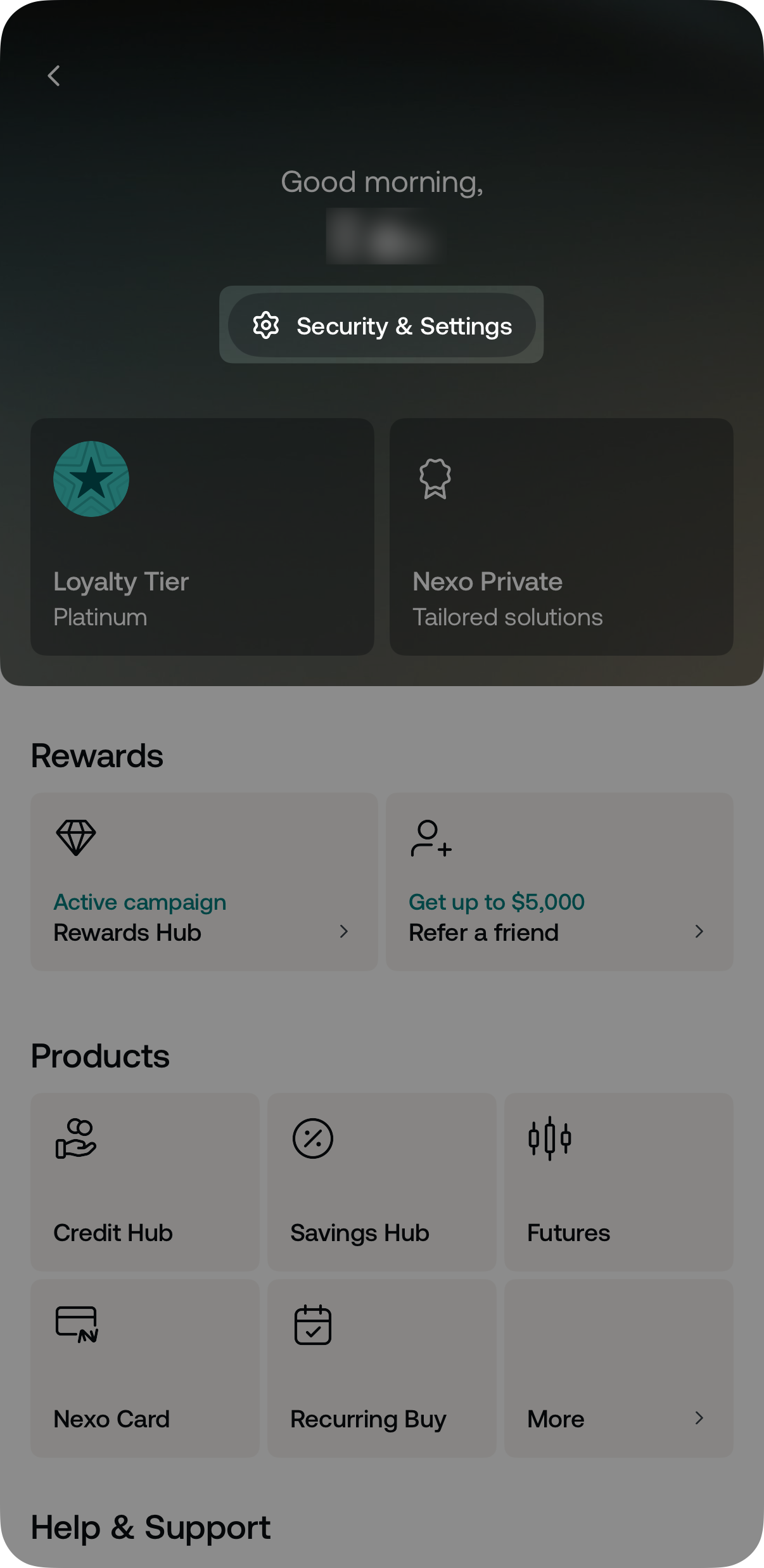
2. Tap the Security tab and select Login information.
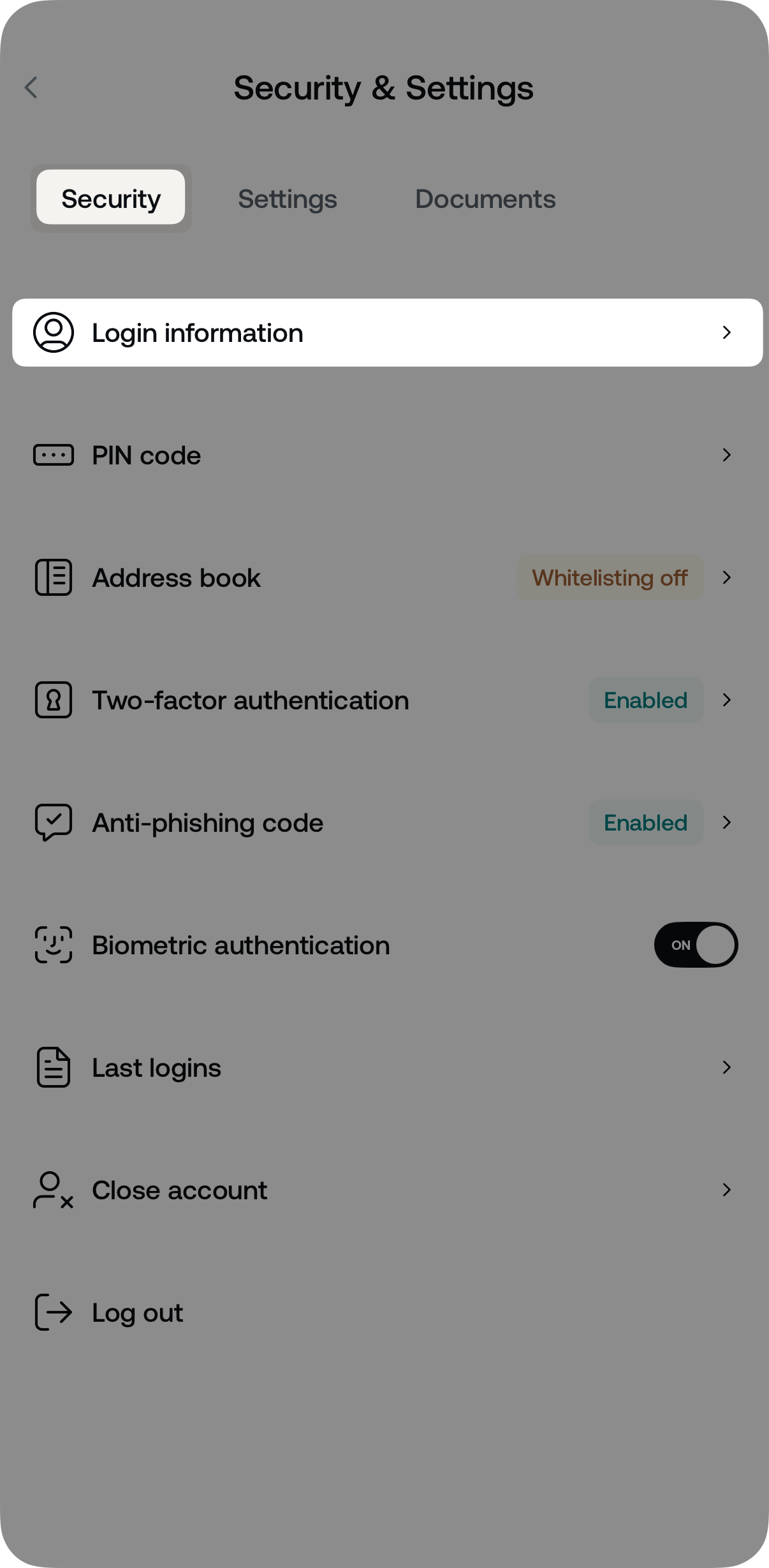
3. Select Change phone number.
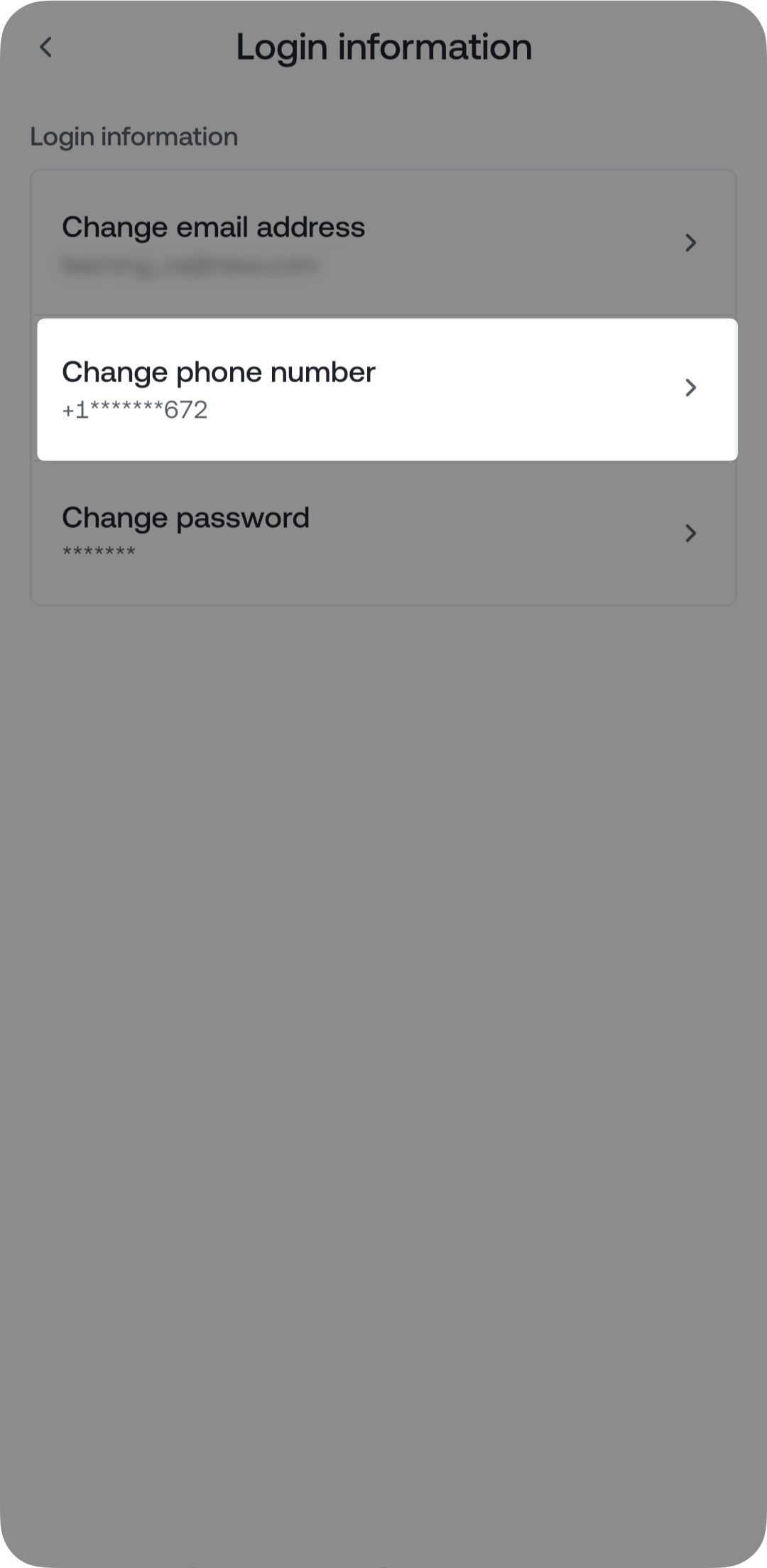
4. Select your country code from the drop-down menu and enter your new phone number. Tap Continue to proceed.
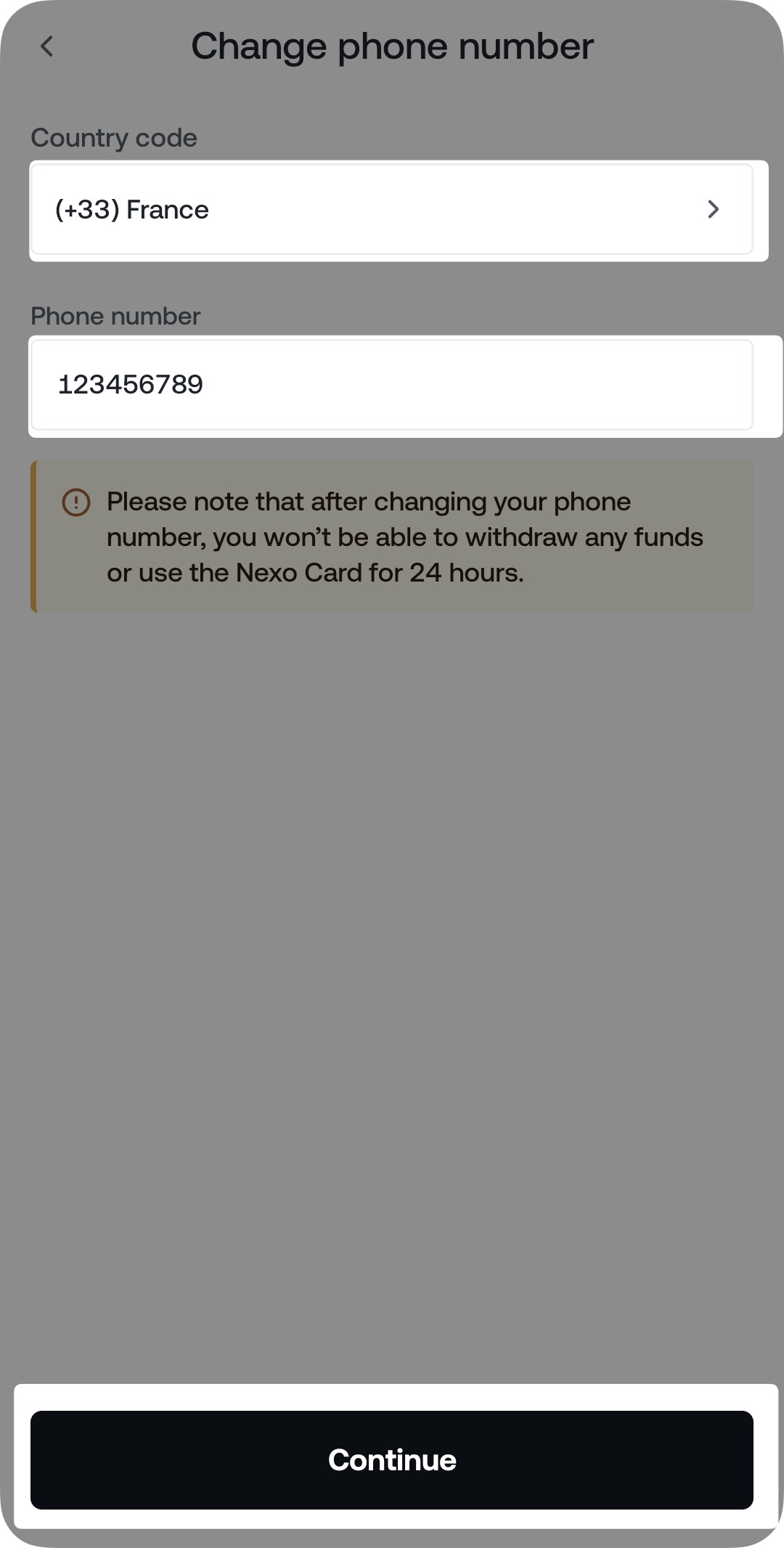
5. Enter your 2FA (Two-factor authentication) code.
If your account’s 2FA is not enabled, you will skip this step.
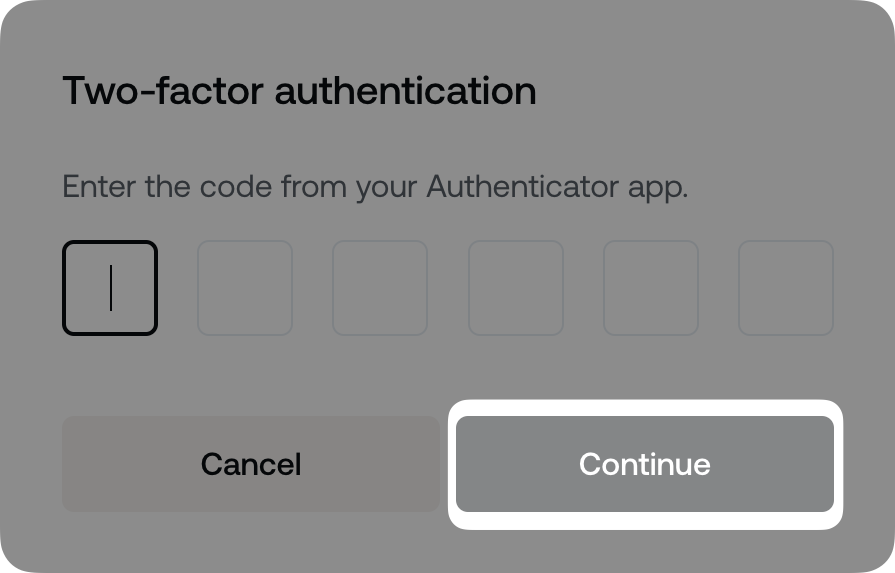
6. Authorize the operation by entering the 6-digit security code sent to the new phone number you selected and tap Verify code.
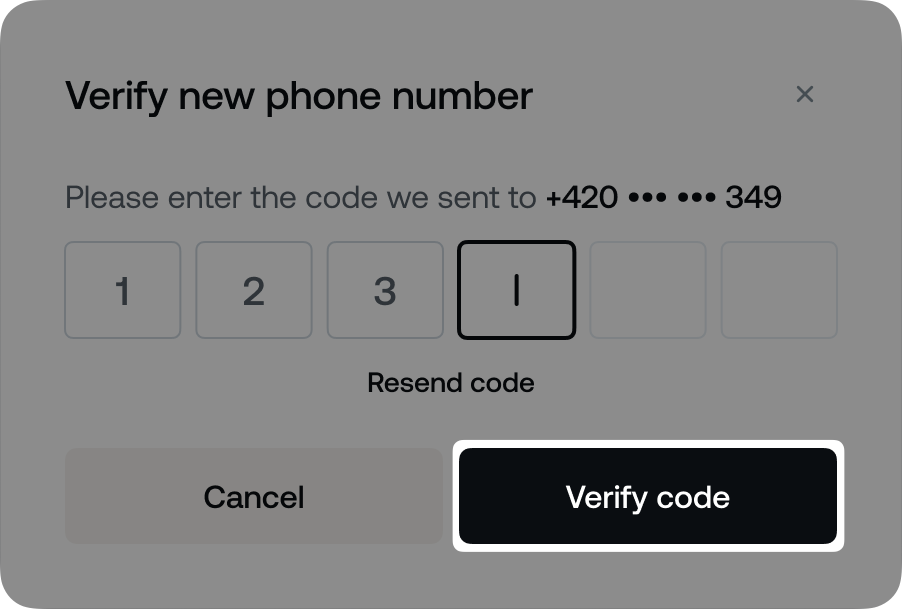
Congratulations! You have successfully changed the phone number associated with your Nexo account.
Web platform
1. Go to Profile>Security & Settings>Security>Login information.
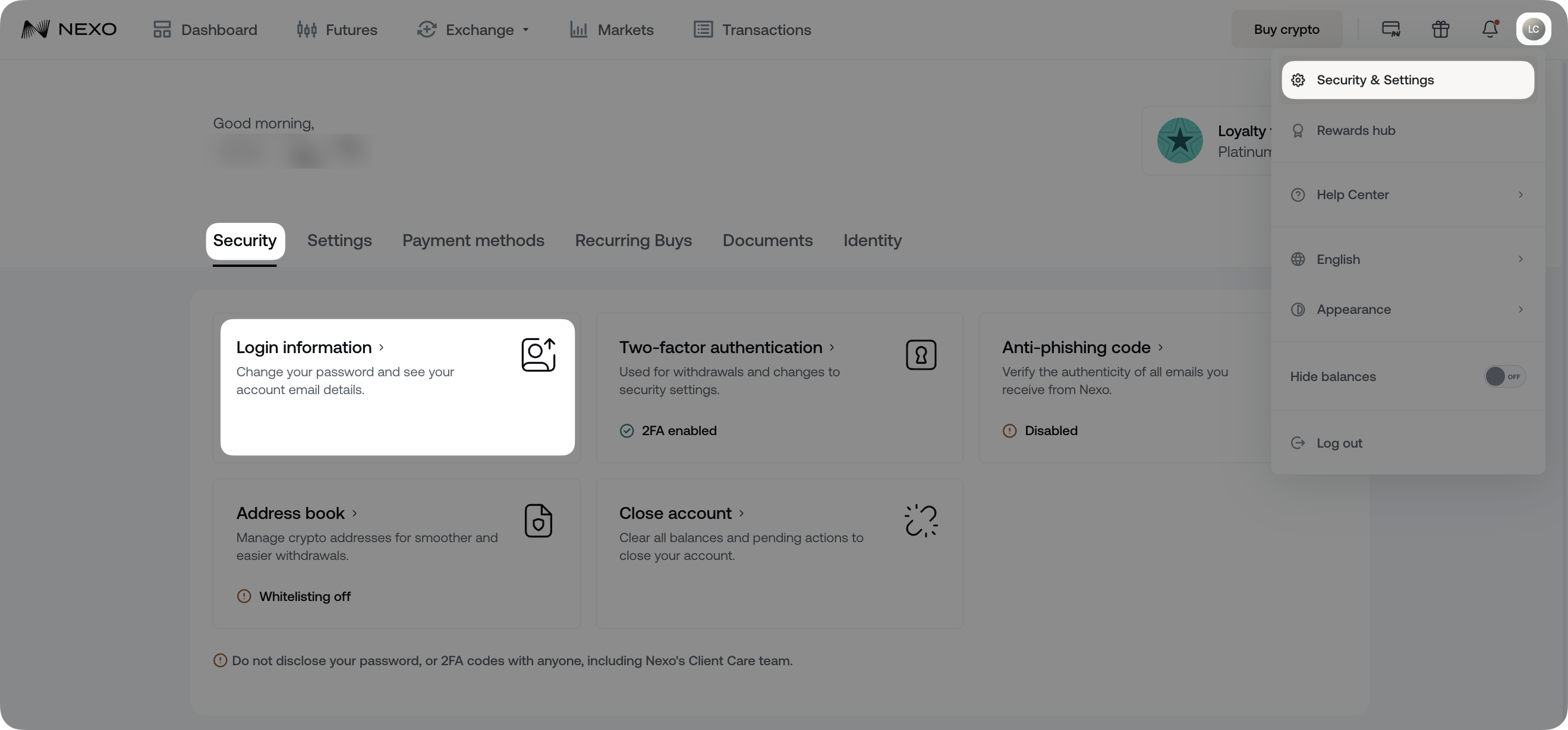
2. Click the pencil icon next to Phone.
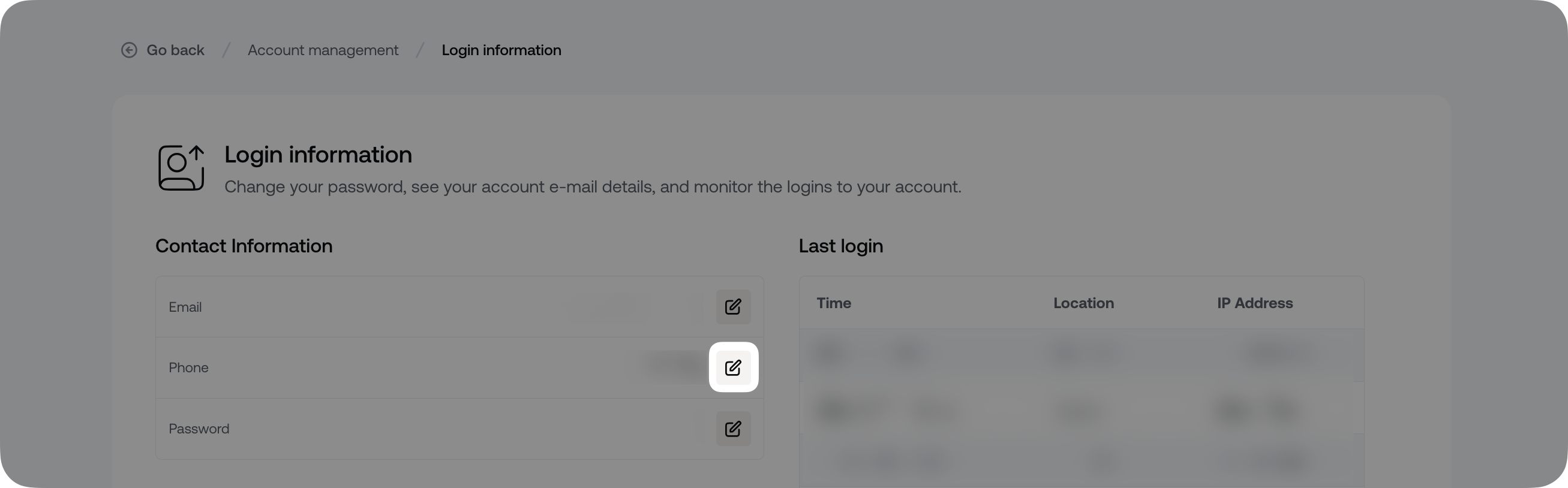
3. Select your country code from the drop-down menu and enter your phone number. Click Continue to proceed.
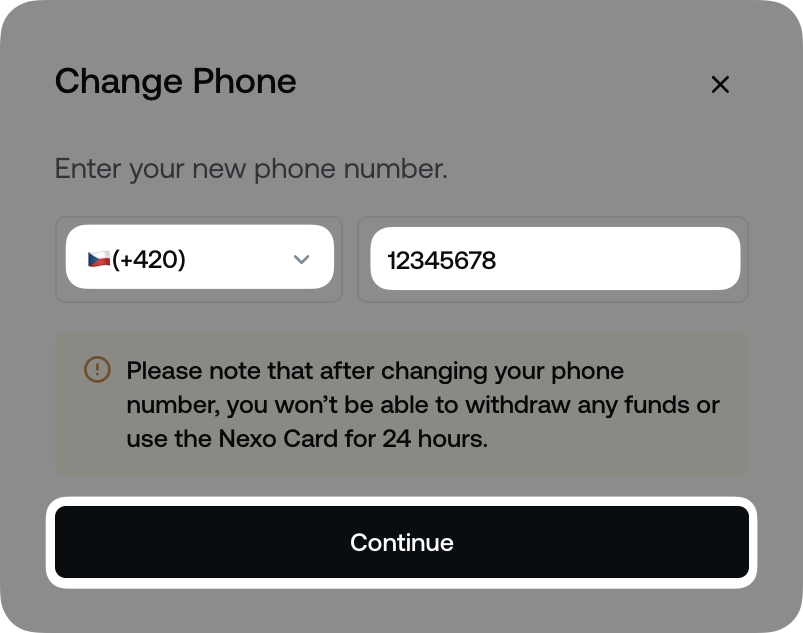
Note: For security reasons, you will not be able to make any withdrawals (FIATx or crypto) or use your Nexo Card for 24 hours after changing your phone number.
4. Next, enter your 2FA (Two-factor authentication) code.
If your account’s 2FA is not enabled, you will skip this step.
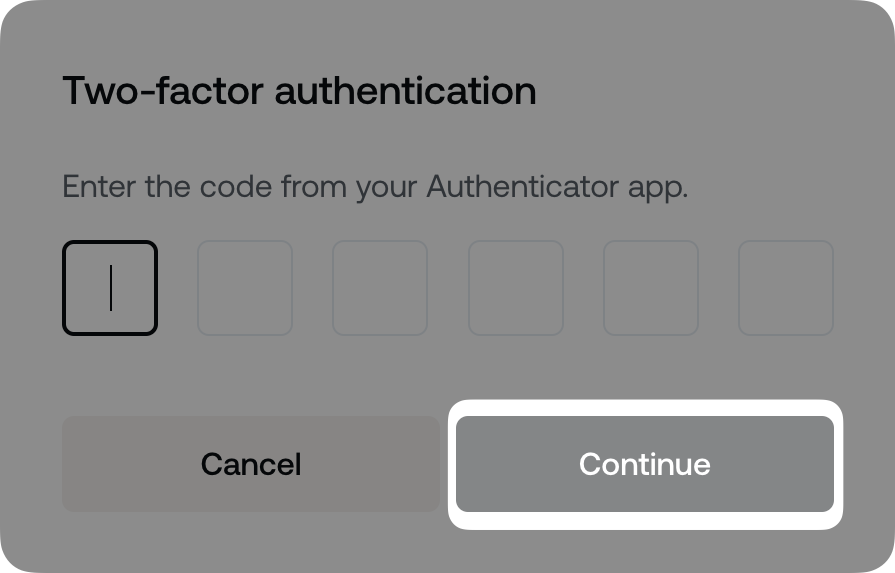
5. Finally, authorize the operation by entering a 6-digit security code sent to the new phone number you selected and clicking Verify code.
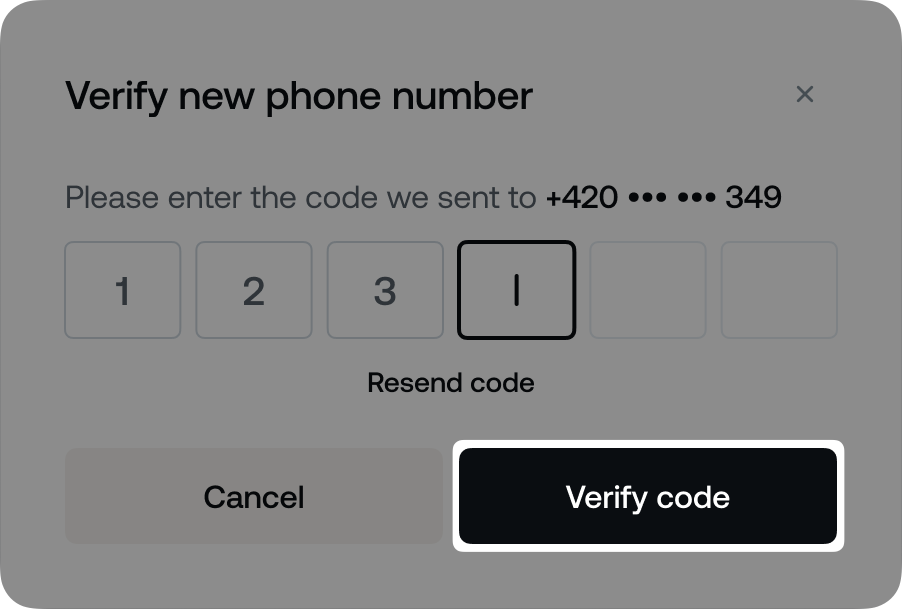
Congratulations! You have successfully changed the phone number associated with your Nexo account.