How to change the email address linked to my Nexo account
In this article:
1. How to change my email address
You can change the email address associated with your Nexo account directly from the Nexo mobile app or the web platform. Here’s how to do it:
Mobile app
1. Tap the My profile icon in the top left corner and select Security & Settings.
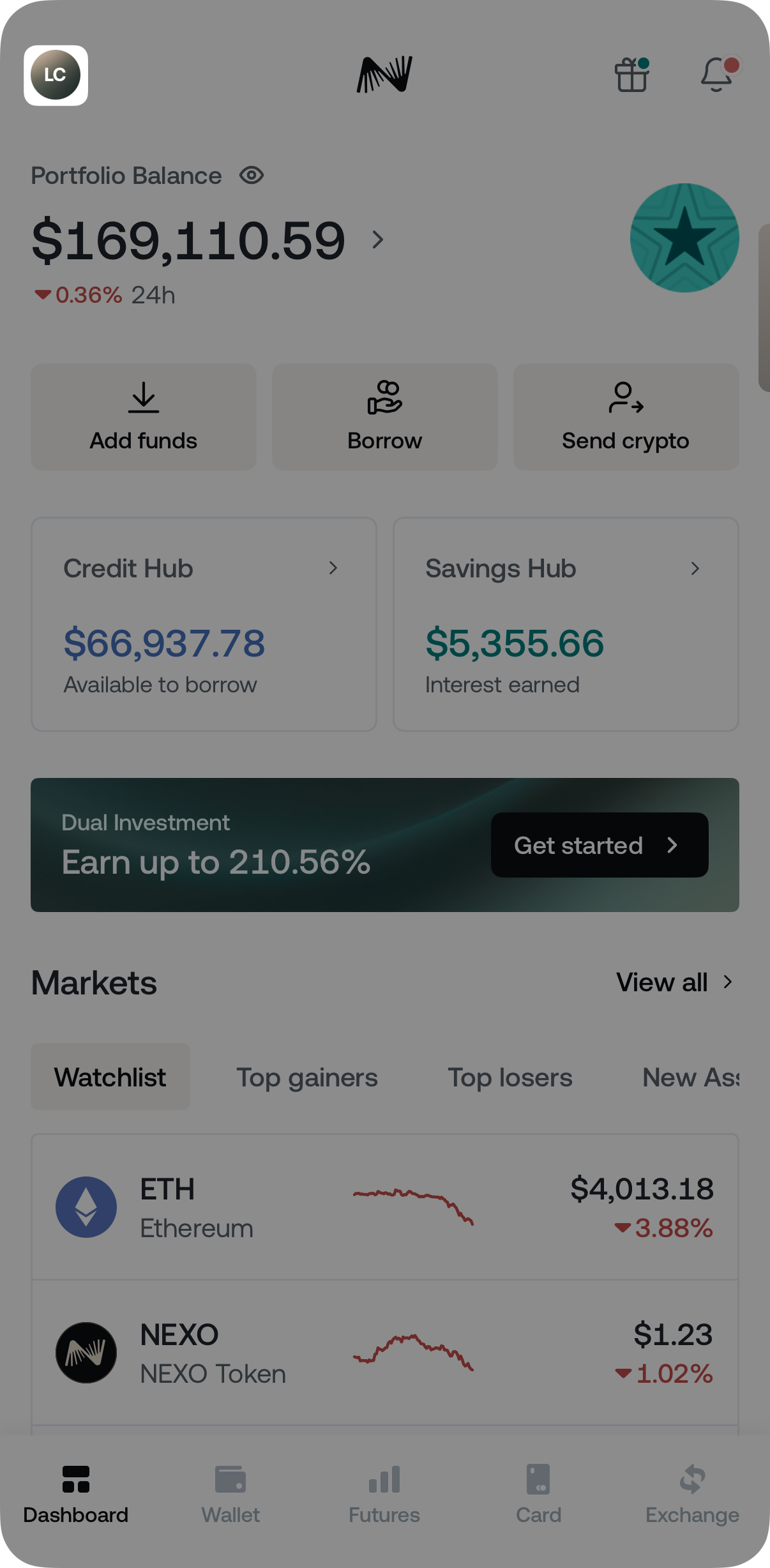
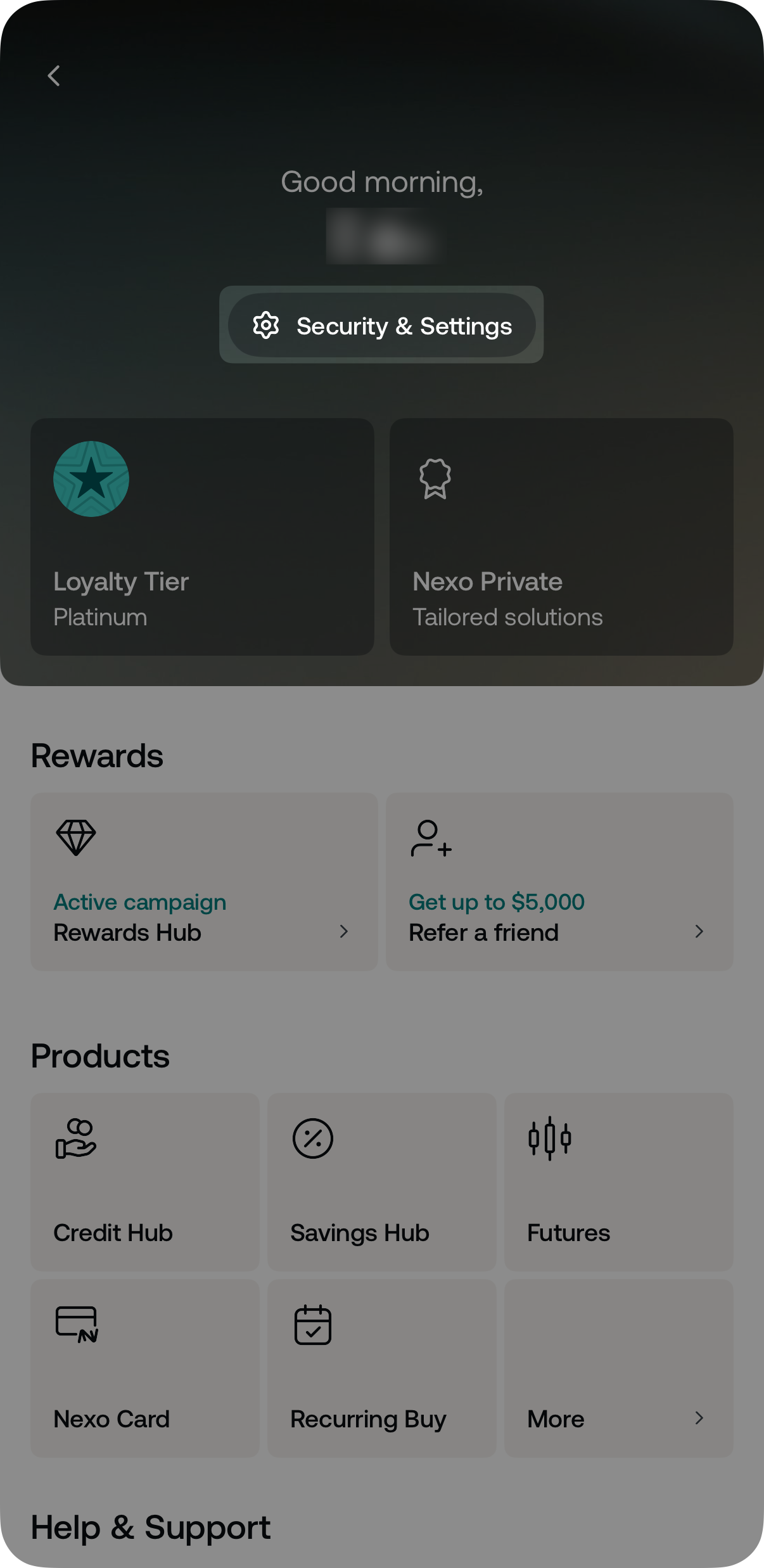
2. Tap the Security tab and choose Login information.
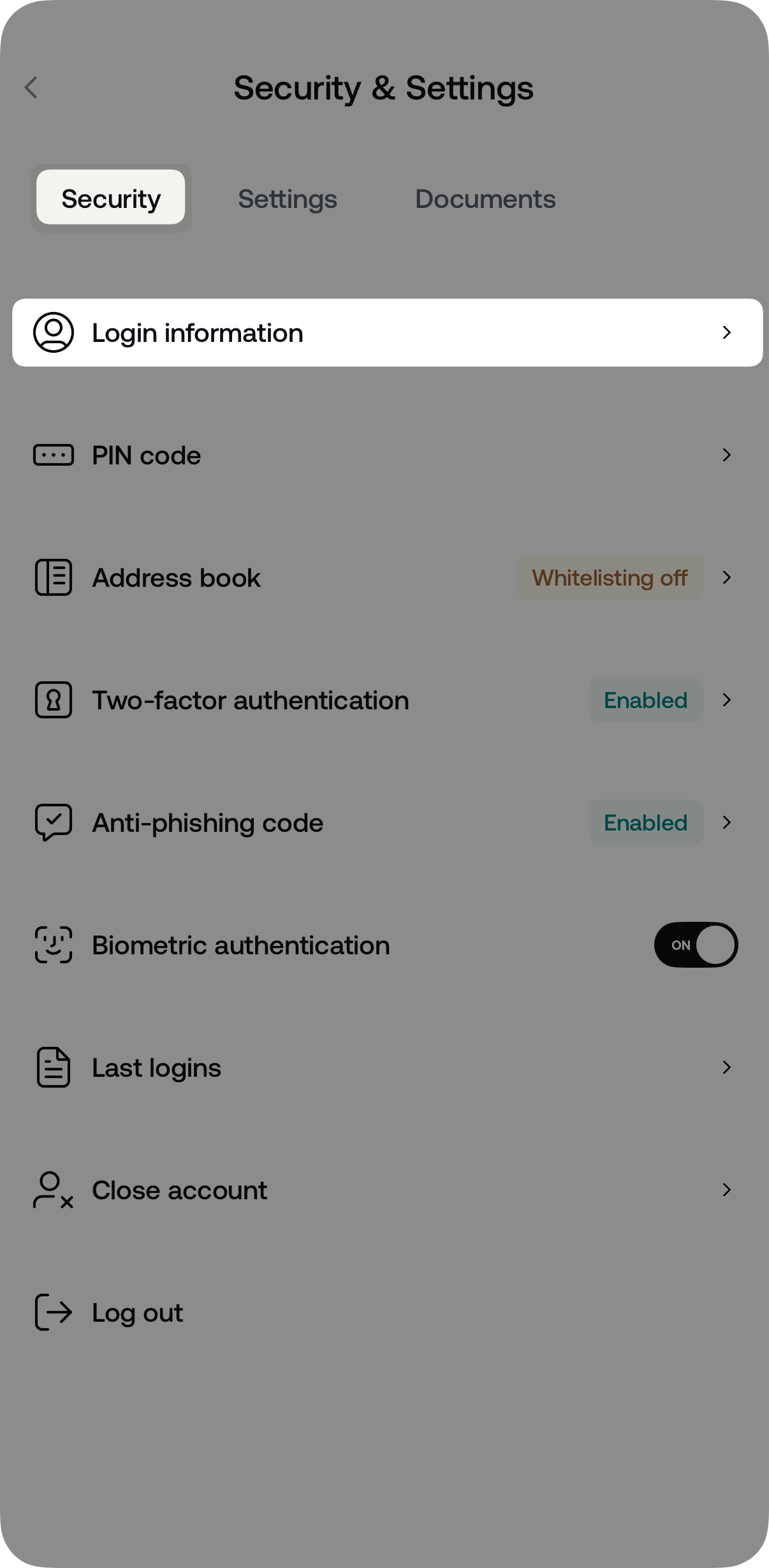
3. Select Change email address.
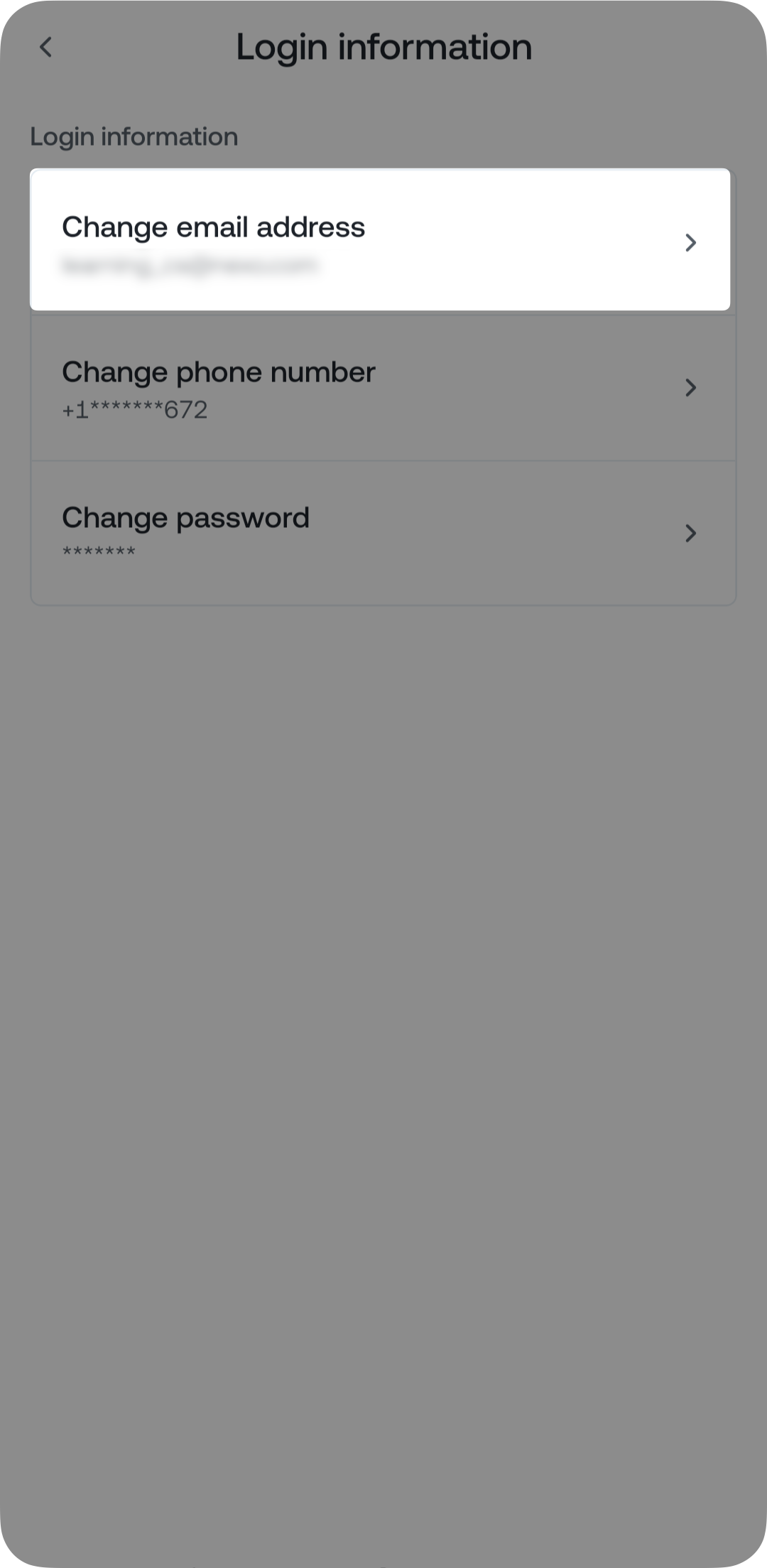
4. Enter your new email address and tap Continue.
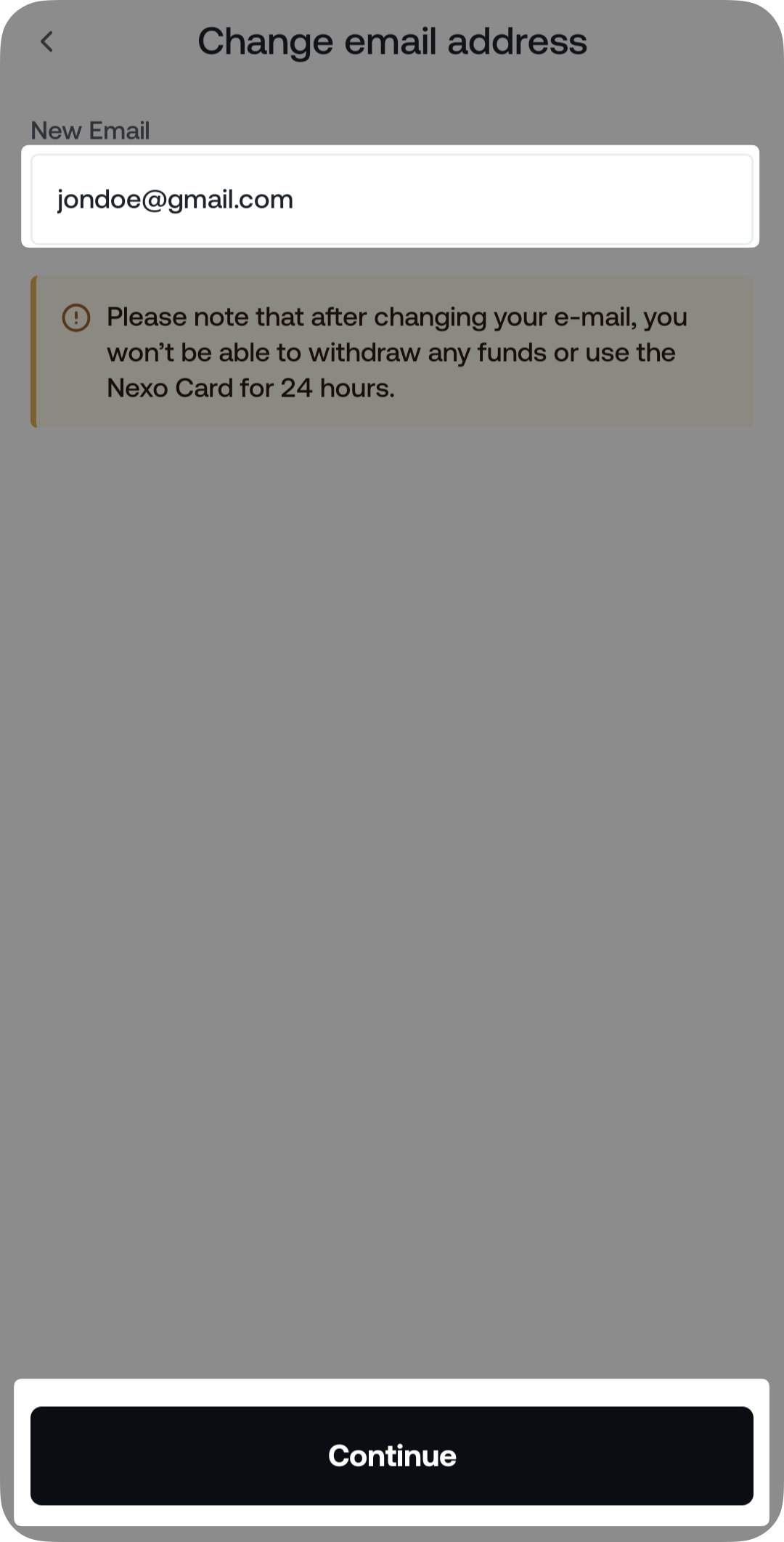
5. You must enter the 2FA (Two-factor authentication) code from your authenticator app.

6. Enter the 6-digit security code sent to your current email address and tap Verify code.
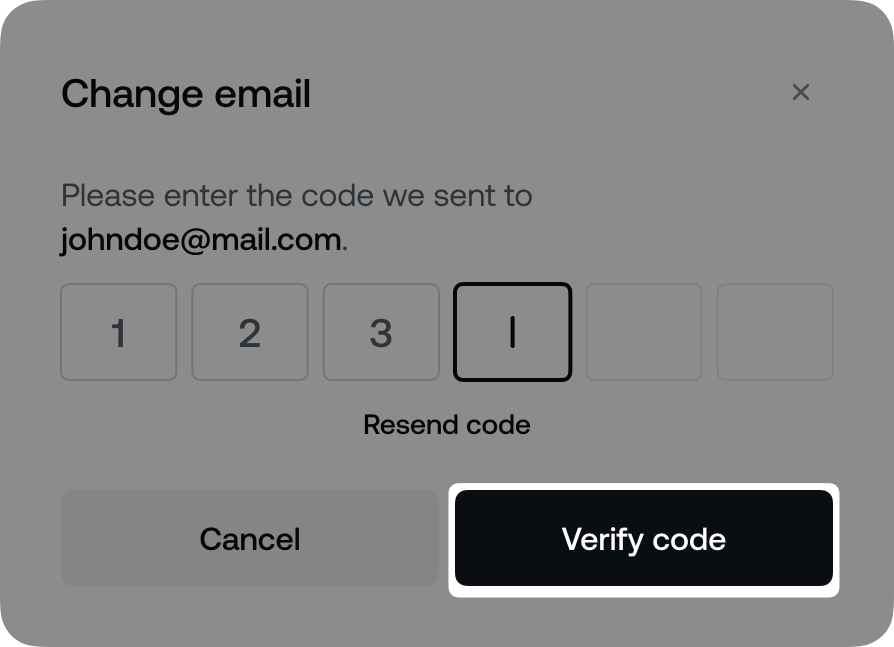
7. Authorize the operation by entering the 6-digit security code sent to the new email address and tapping Verify code.
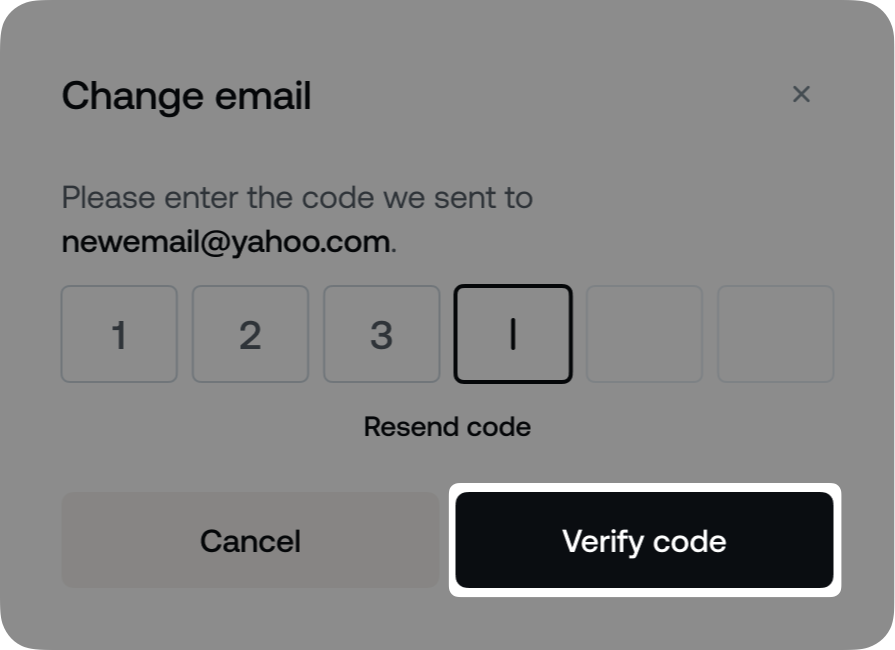
Congratulations! You have successfully changed your login email address.
Web platform
1. Go to Profile>Security & Settings>Security>Login information.
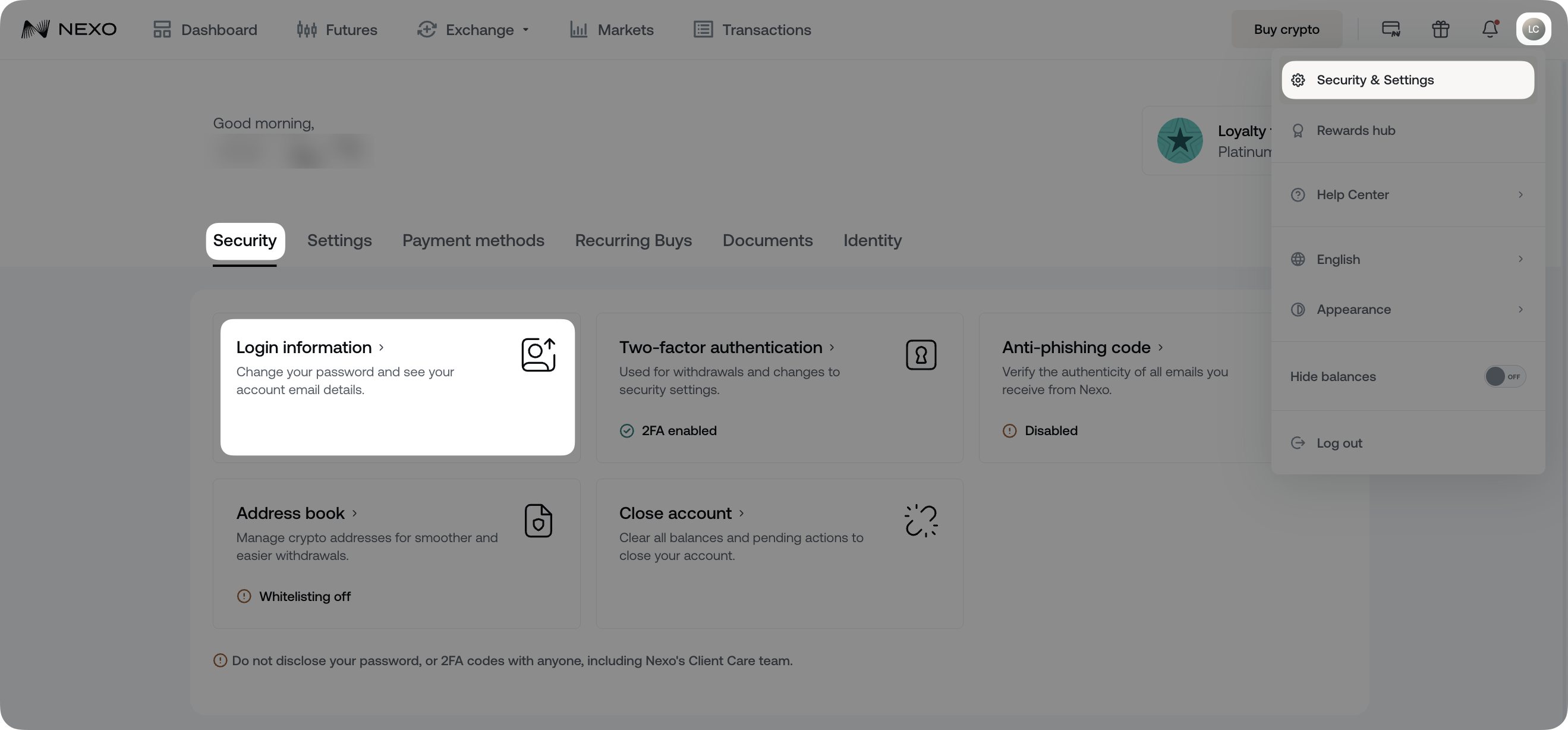
2. Click the pencil icon located to the right of the Email field.
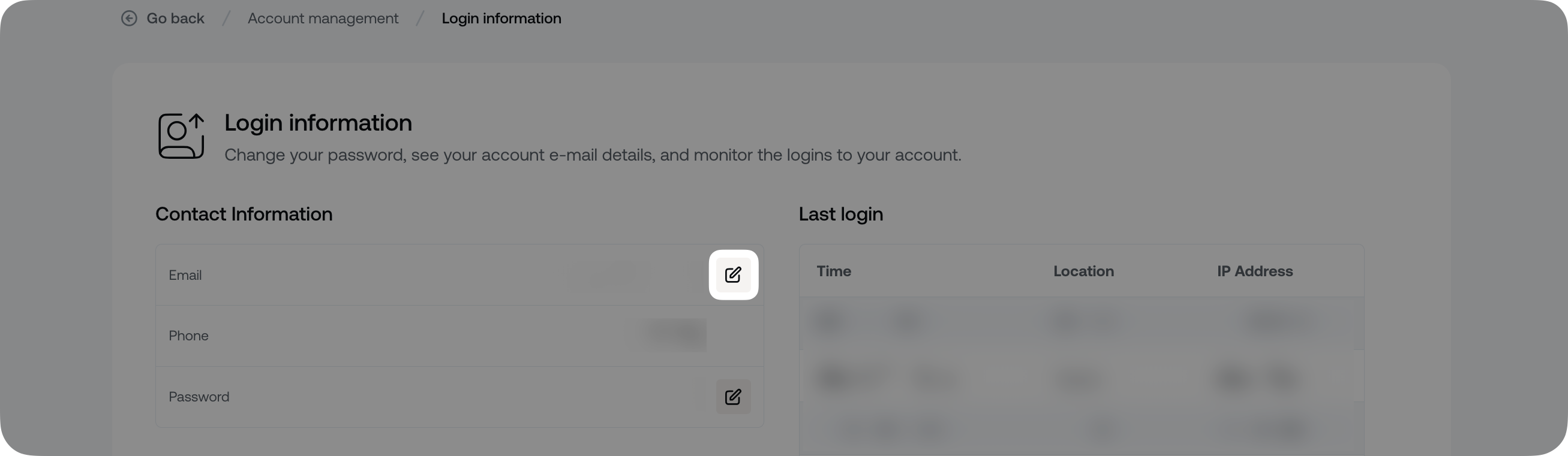
3. Enter the new email address you’d like to use and tap Continue.
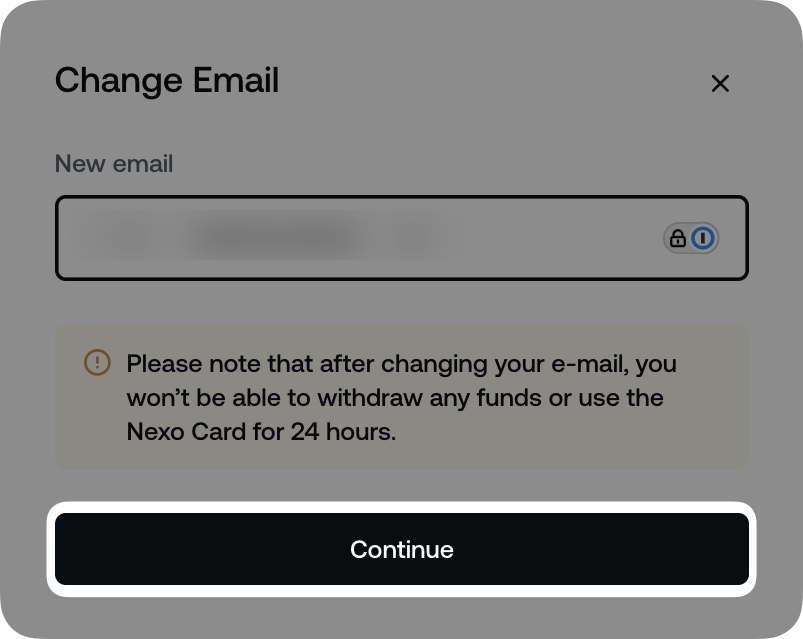
4. You must enter the 2FA (Two-factor authentication) code from your authenticator app.

5. Next, enter the 6-digit security code sent to your current email address and click Verify code.
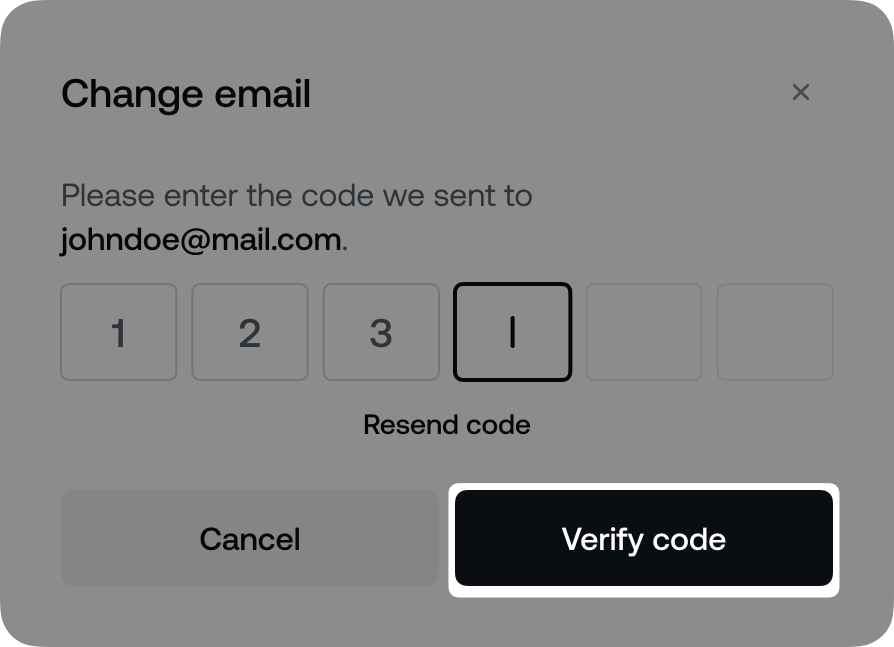
6. Finally, authorize the operation by entering a 6-digit security code sent to the new email address you selected and click Verify code.
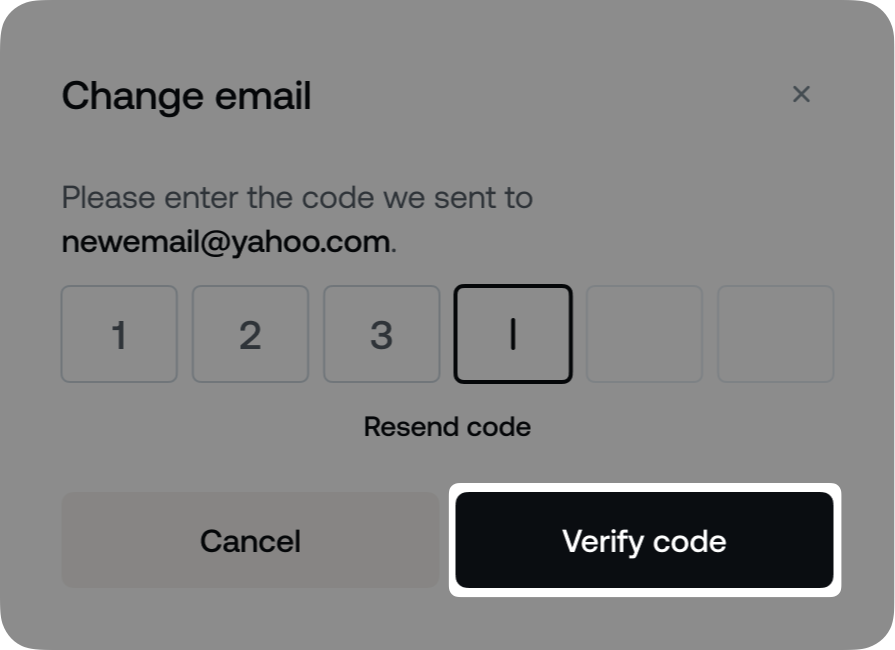
Congratulations! You have successfully changed your login email address.
2. Important notes
- The option to change your email via the mobile Nexo app and web platform is only available if your 2FA codes are set to be delivered via an authenticator application. If your 2FA method is set to SMS or email, follow the steps here to modify it so you can complete the email change.
- For security reasons, you will not be able to make any withdrawals (FIATx or crypto) or use your Nexo Card for 24 hours after changing your email address.