How do I manage my notifications
In this article:
1. What is the Notification center
2. How to access the Notification center
5. How to set a custom price alert
6. FAQ
1. What is the Notification center
The Notification center in the Nexo app gives you full control over which alerts you receive and when. You can manage updates related to your account activity, new product features, market movements, and custom price triggers—all in one place.
Notifications are grouped into two main categories:
- Activity & updates: Get notified about transactions, feature releases, and system alerts.
- Market alerts: Stay on top of significant price movements, AI-generated insights, and asset-specific triggers.
These preferences apply to push notifications sent by the Nexo app. Email and in-app messages are not affected by these settings.
2. How to access the Notification center
To manage your notification preferences:
1. Tap the My profile icon in the top-left corner of the Nexo app and go to Security & Settings.
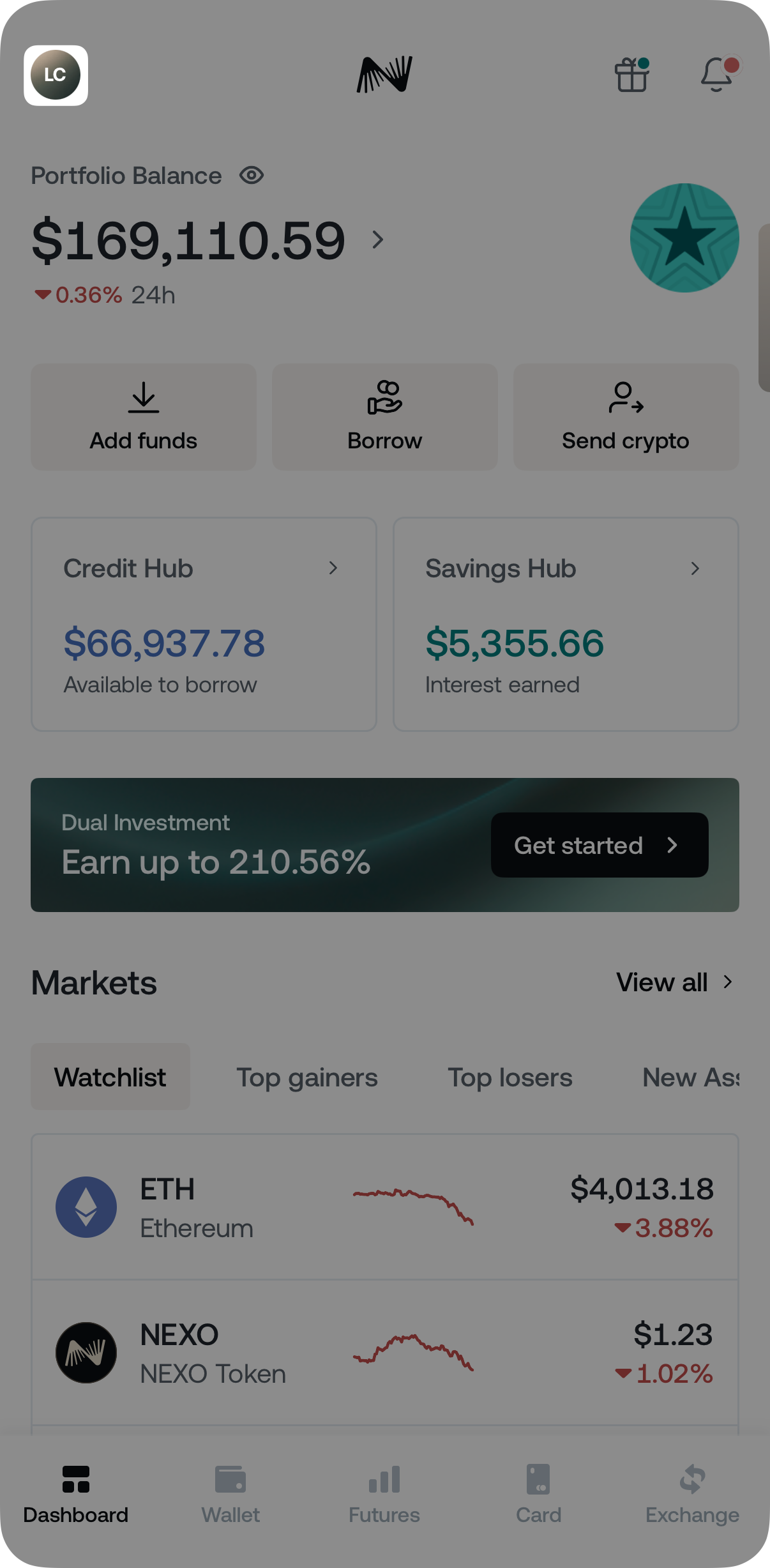
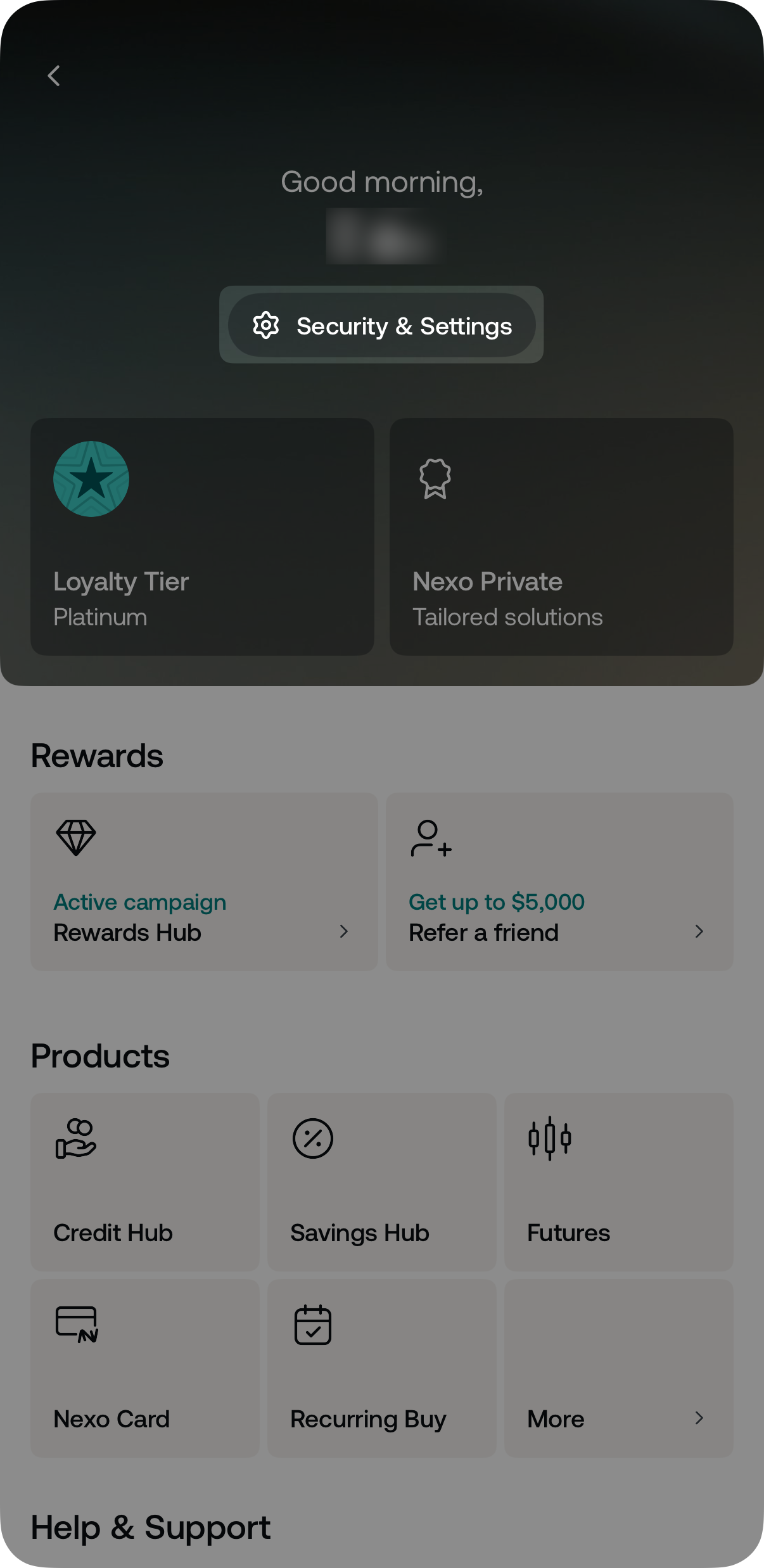
2. Tap Settings > Notifications.
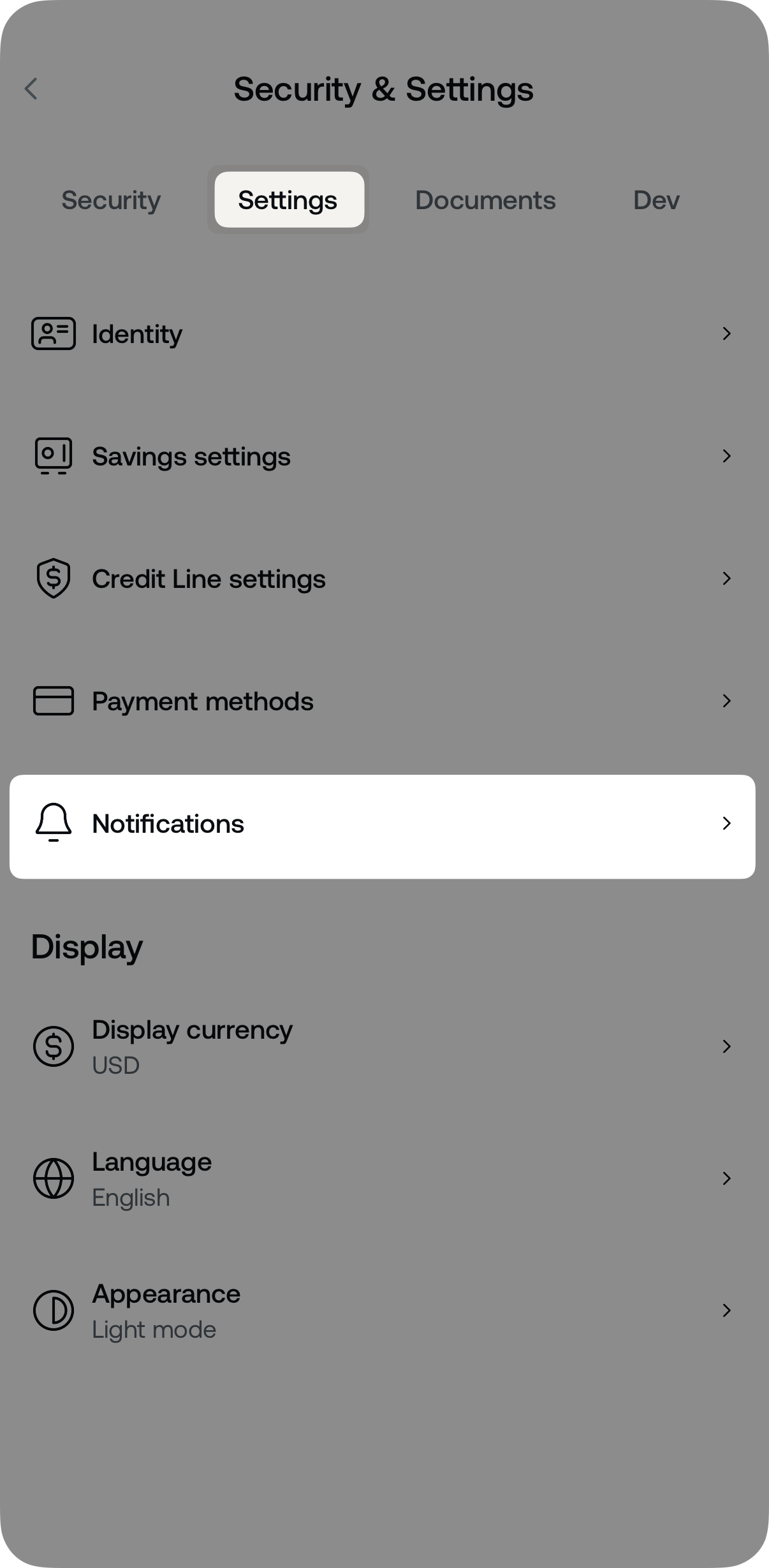
3. Toggle each notification type on or off as desired.
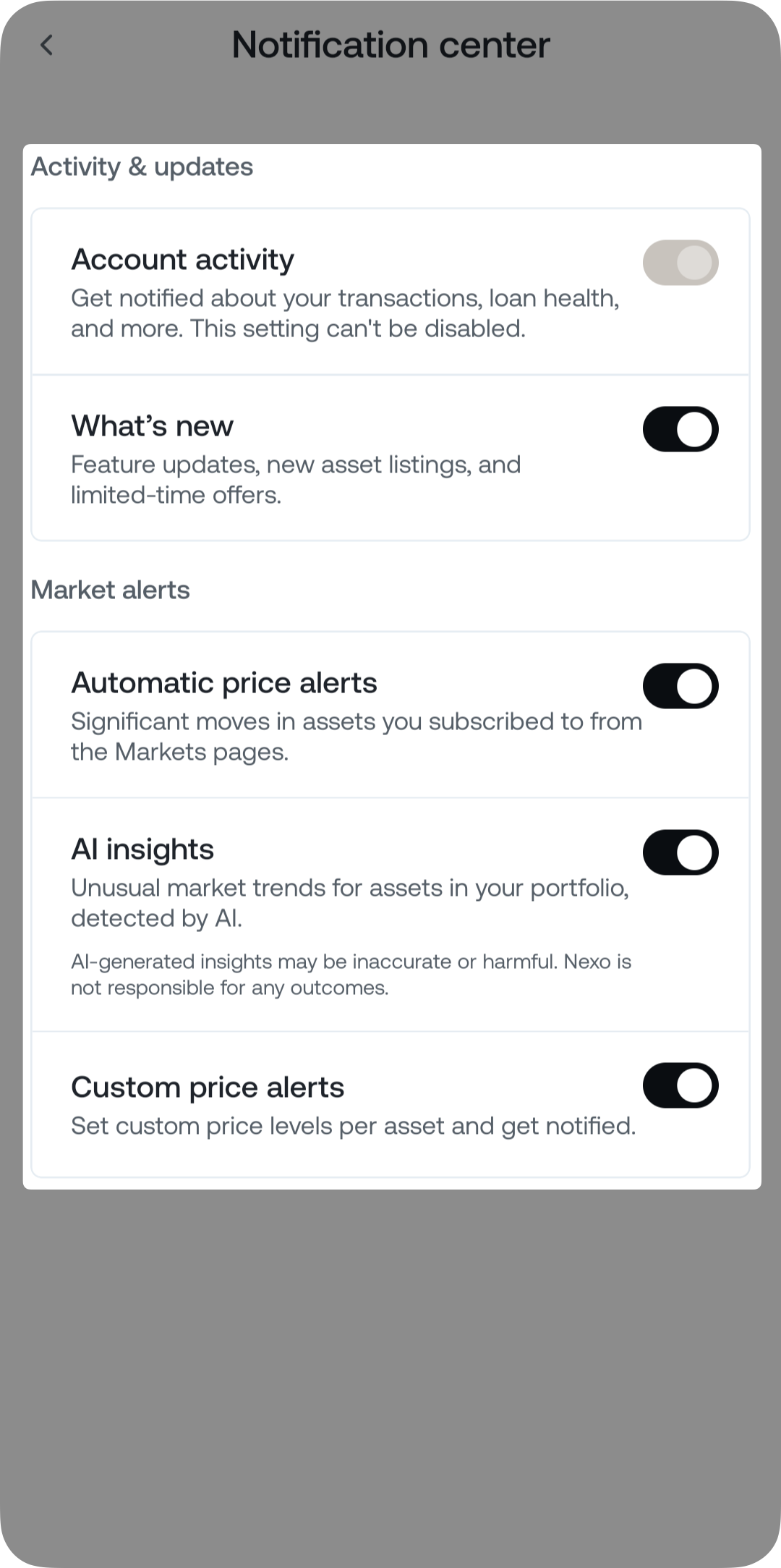
Note: If Nexo app notifications are not enabled in your device settings, you will be prompted to allow them.
3. Activity & updates
This section covers general notifications related to your account and Nexo product news.
- Account activity
Essential alerts for actions like transactions, credit line changes, and security updates, such as password changes or new logins. This setting is always enabled and cannot be turned off. - What’s new
Get notified when new features, asset listings, or limited-time offers become available on the platform.
4. Market alerts
Market alerts help you stay updated on significant crypto market movements and news. You can receive push notifications for sudden price shifts, AI-detected trends, or set custom price alerts—directly from the Nexo app.
All market alerts require access to the Loyalty Program, which becomes available if your portfolio balance is at least $5,000.
The types of market alerts include:
- Automatic price alerts
Receive automatic alerts when there are significant price changes for assets you hold. Push notifications for automatic price alerts can be sent only once every 8 hours.
Tip: You can also enable these alerts for currencies with no balance directly from the respective asset’s Market tab by tapping the bell icon and enabling the Automatic price alert toggle.
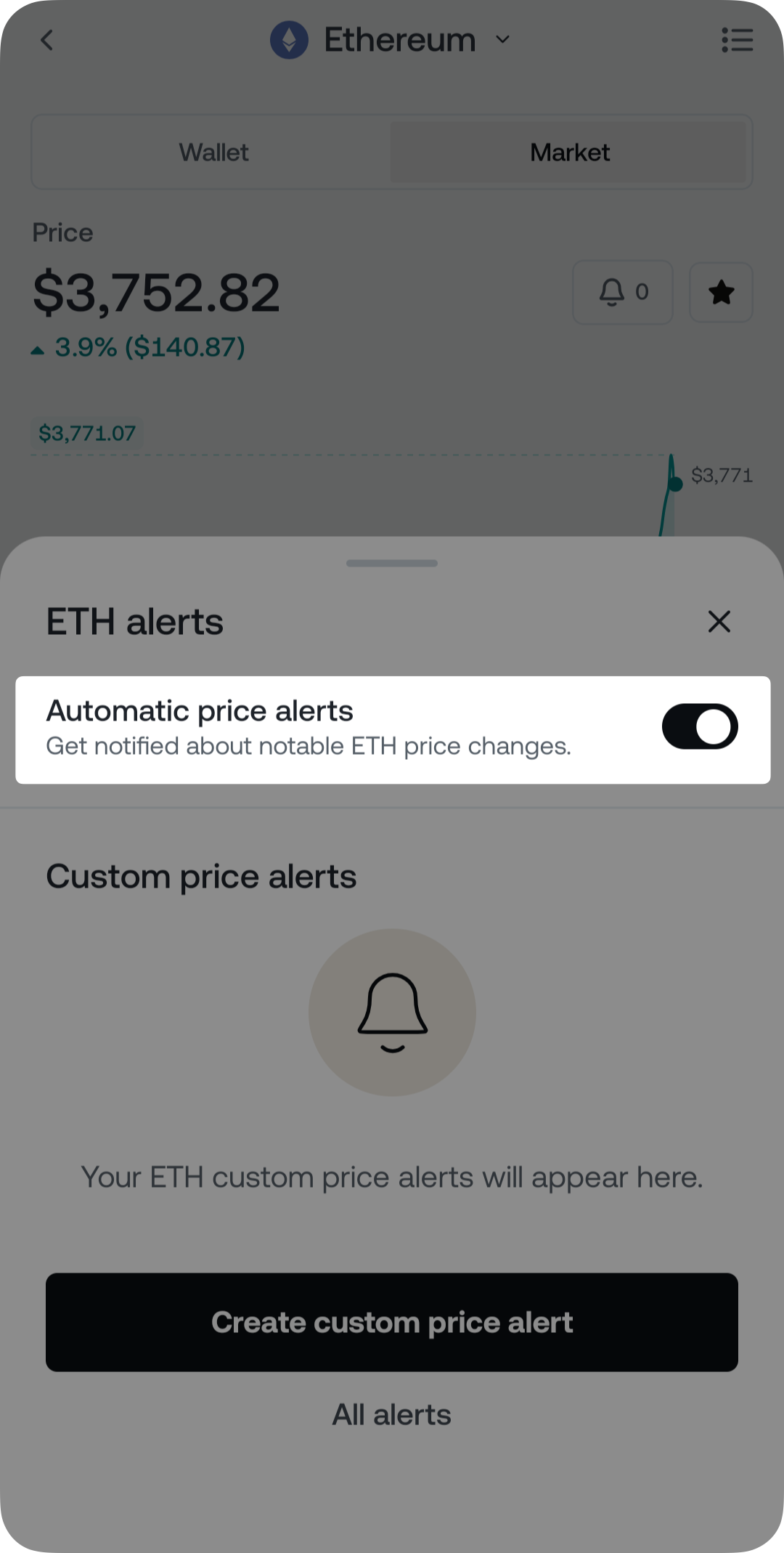
-
- All-time High (ATH) notifications – If Automatic price alerts are enabled, you’ll receive automatic notifications when BTC, ETH, or NEXO hits a new historical peak price.
- AI insights
AI-powered notifications that detect unusual market signals and trends. These include:- AI News Summary: Daily updates on impactful news related to digital assets.
- Asset Volume: Alerts for abnormal trading activity.
- BTC Dominance: Notifications when Bitcoin’s market share shifts unexpectedly.
- Total Market Cap: Alerts when the overall crypto market cap moves sharply.
AI insights are automatically enabled for BTC, ETH, NEXO, plus any other assets you hold.
- Custom price alerts
Create personalized alerts based on your preferred price or percentage changes for specific assets. You can set up to 10 custom price alerts per asset. Each alert expires after 90 days unless triggered or manually deleted.
5. How to set a custom price alert
1. Navigate to the asset’s Market tab and tap the bell icon above the chart.
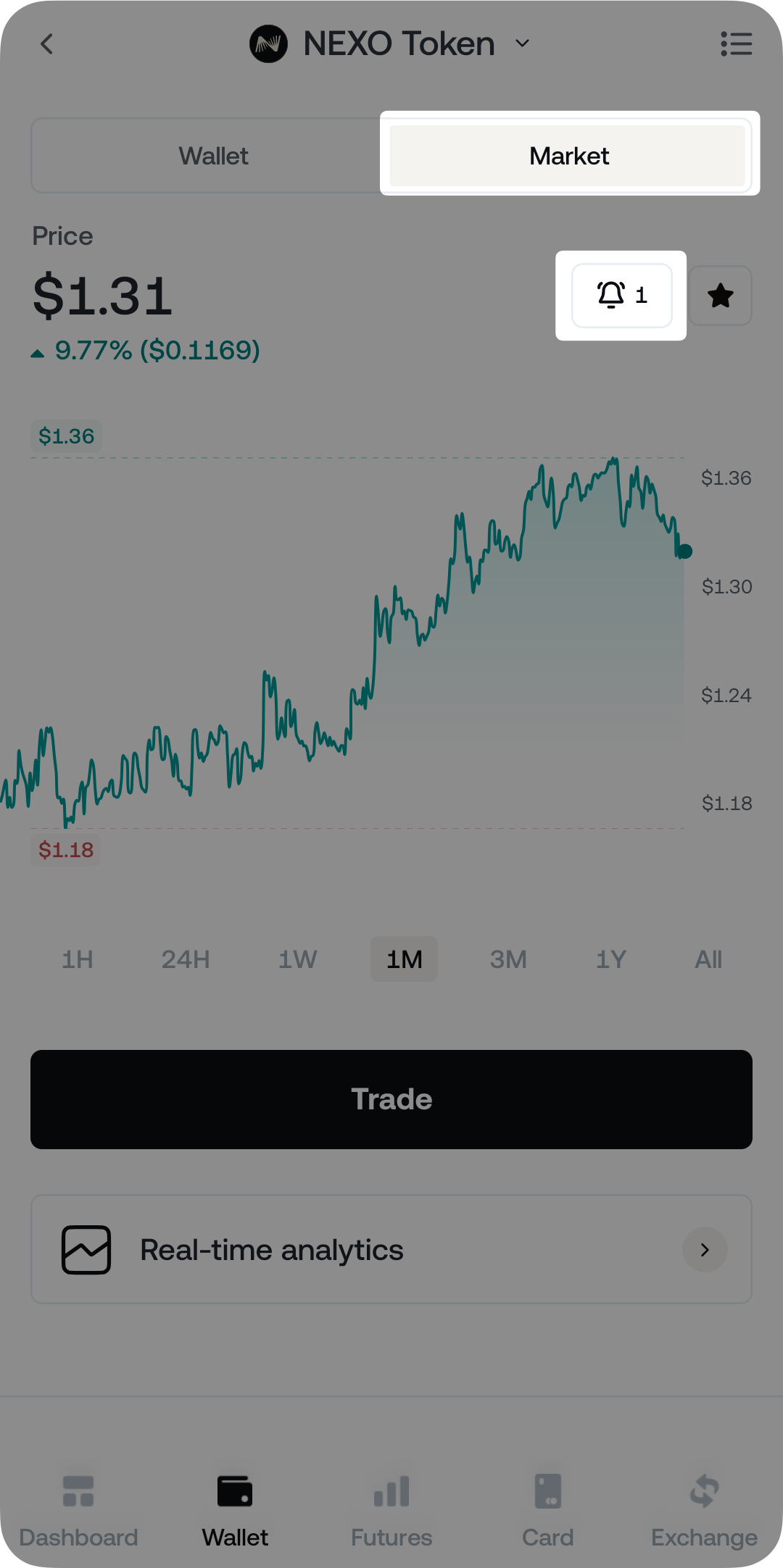
2. Tap Create custom price alert.
Note: Ensure that custom price alerts are enabled in the Notification center and that the Nexo app is allowed to send notifications in your device settings.
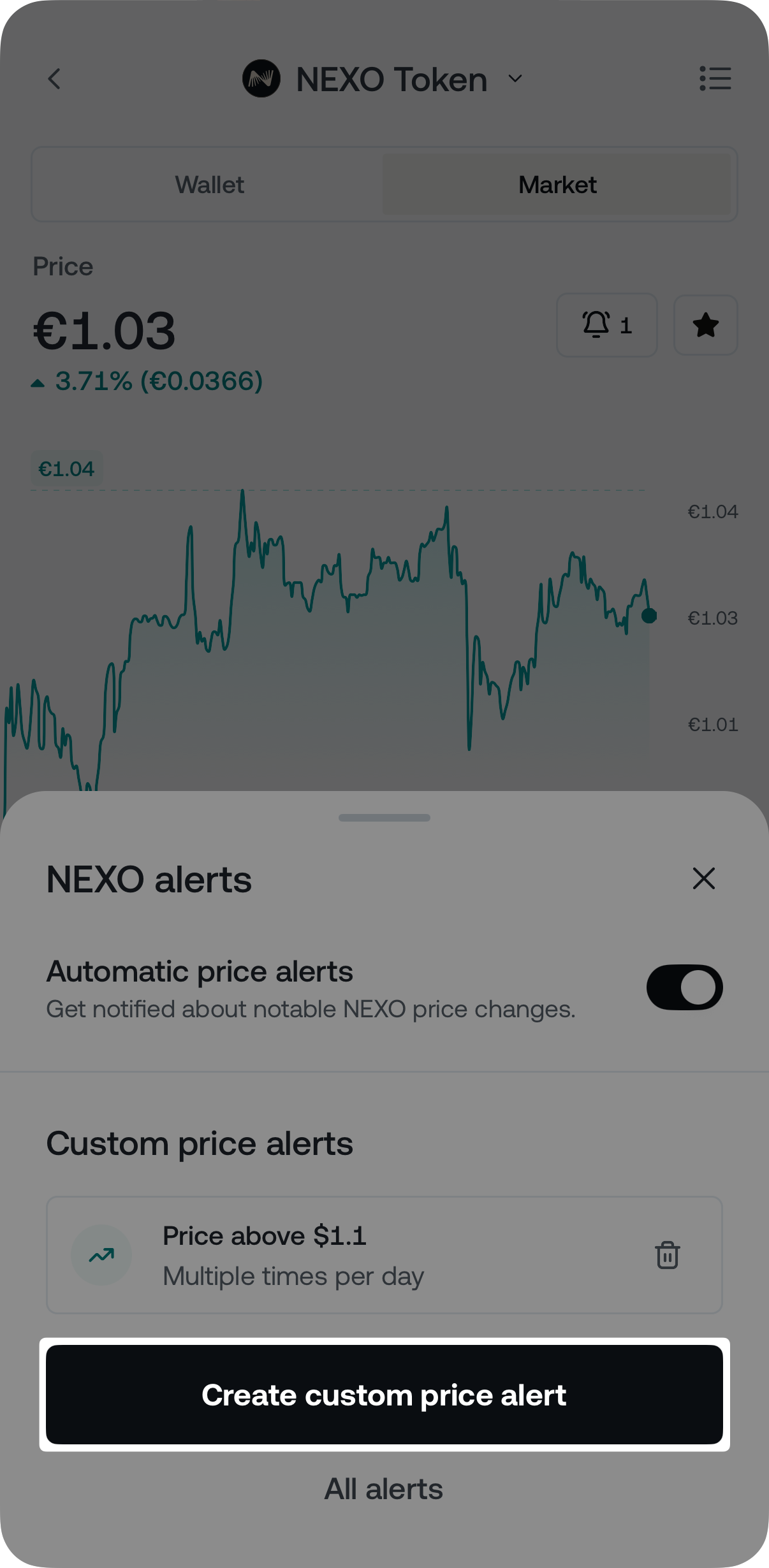
3. Select between Price level and Percentage change, then enter your desired threshold for the alert.
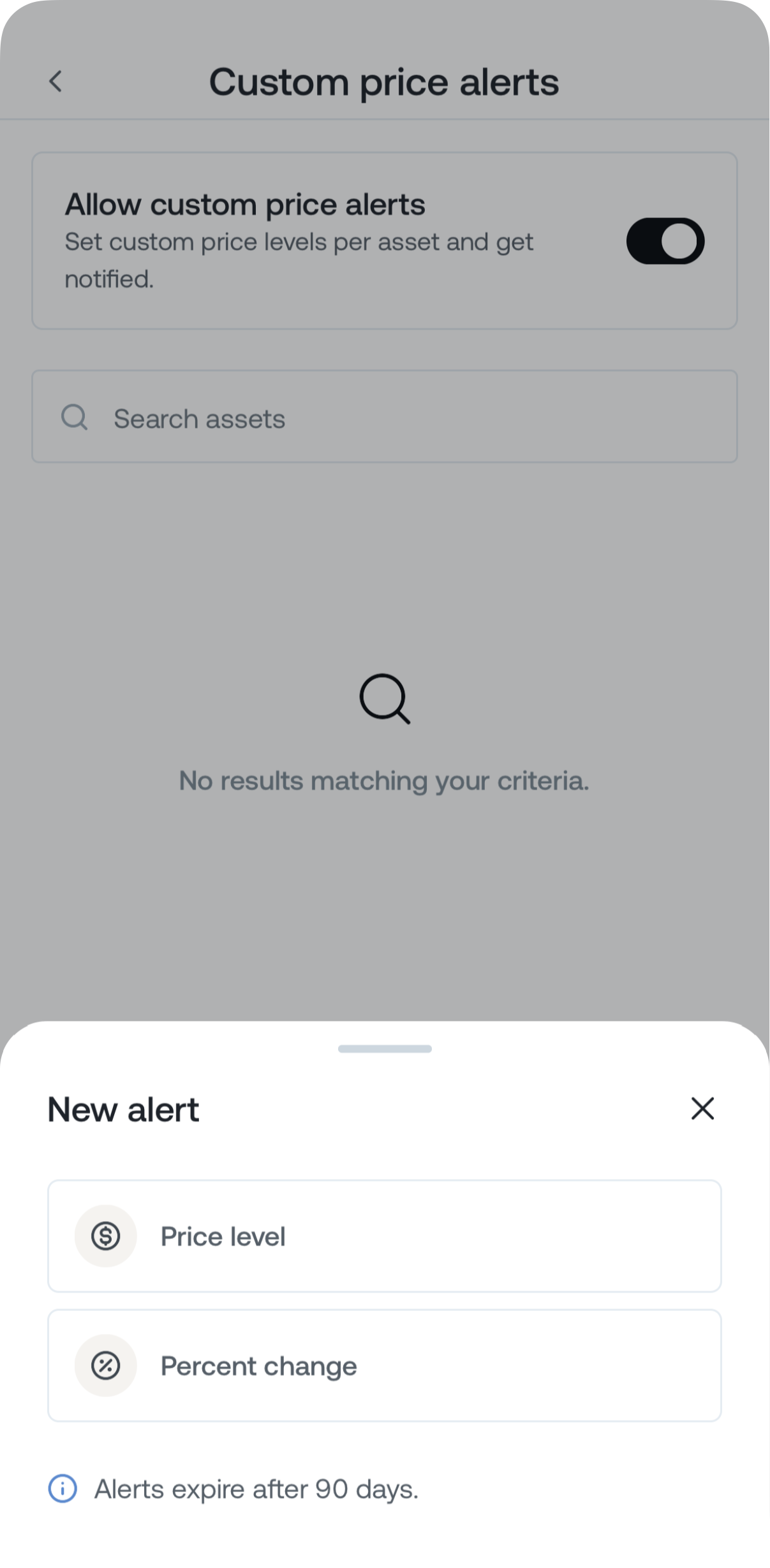
4. Tap Repeat alert and choose your desired frequency:
- One-time: Triggered once when the threshold is reached.
- Once per day: Triggered only once per day, if the conditions are met.
- Multiple times per day: Triggered each time the threshold is reached (with a one-minute cool-off period between recurring alerts).
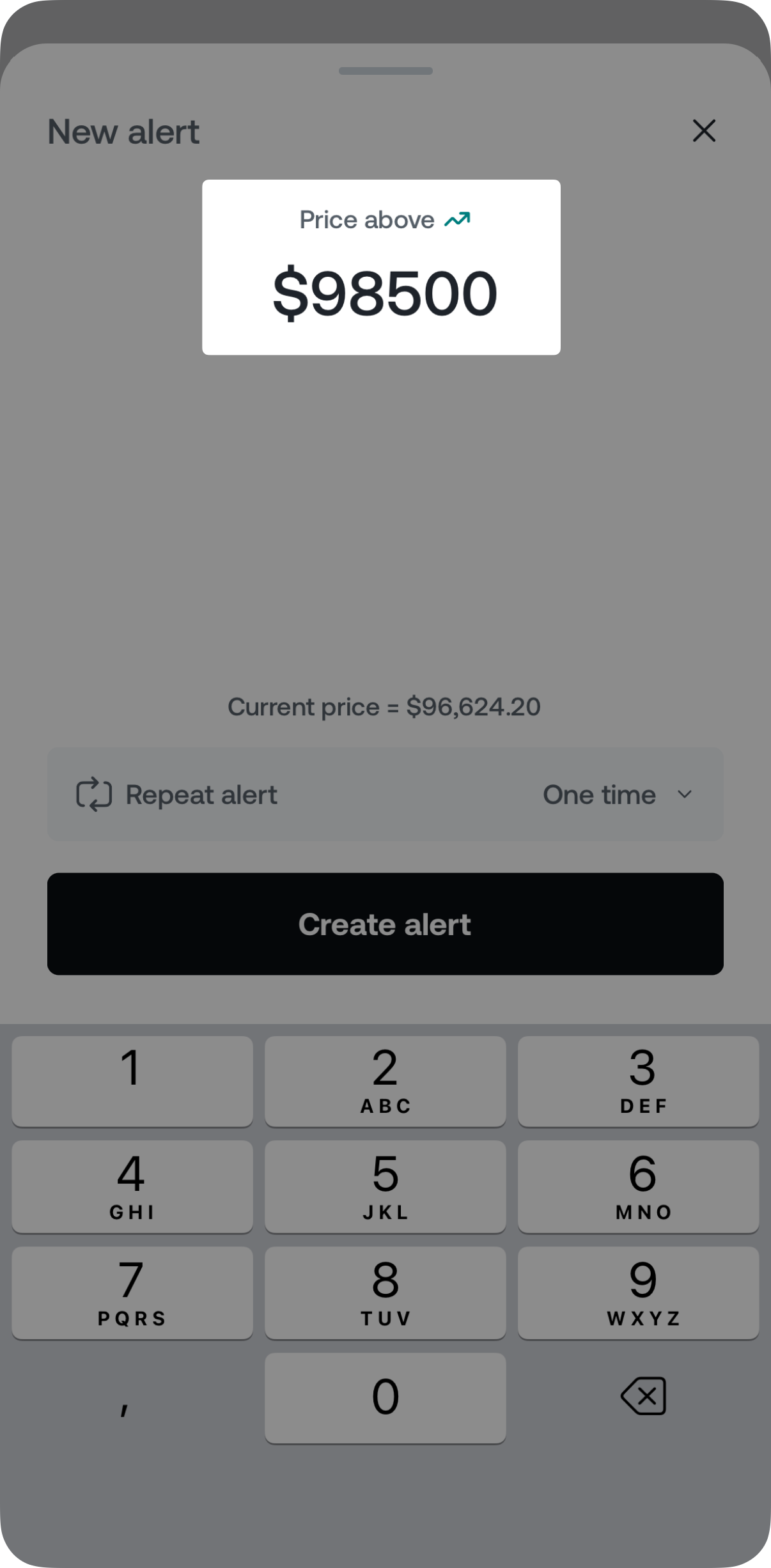
5. Tap Create alert to confirm.
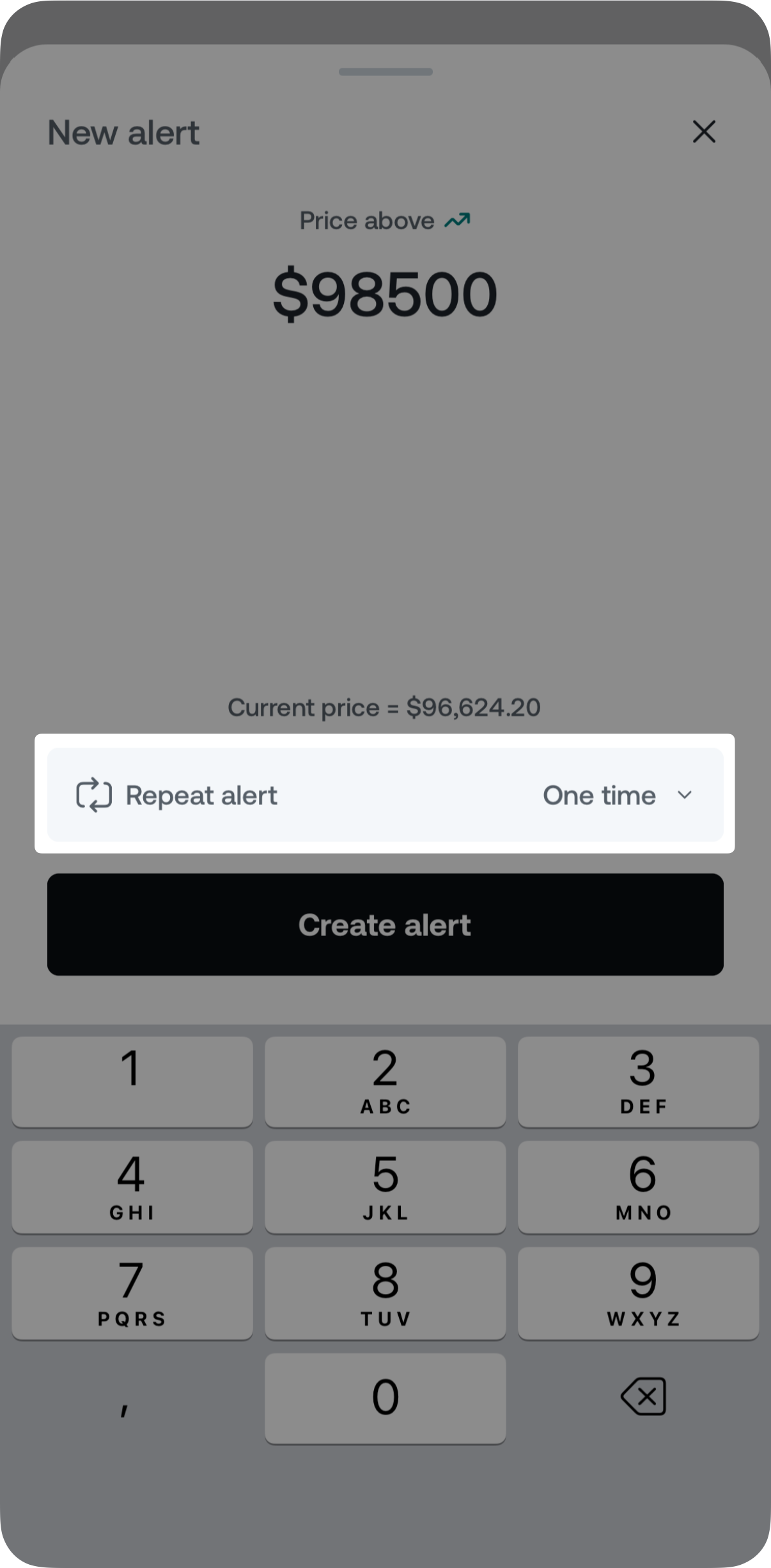
Congratulations! Your custom price alert is now set. You can view or delete your active price alerts via the bell icon in the asset’s Market tab. To check all active custom alerts, tap All alerts.
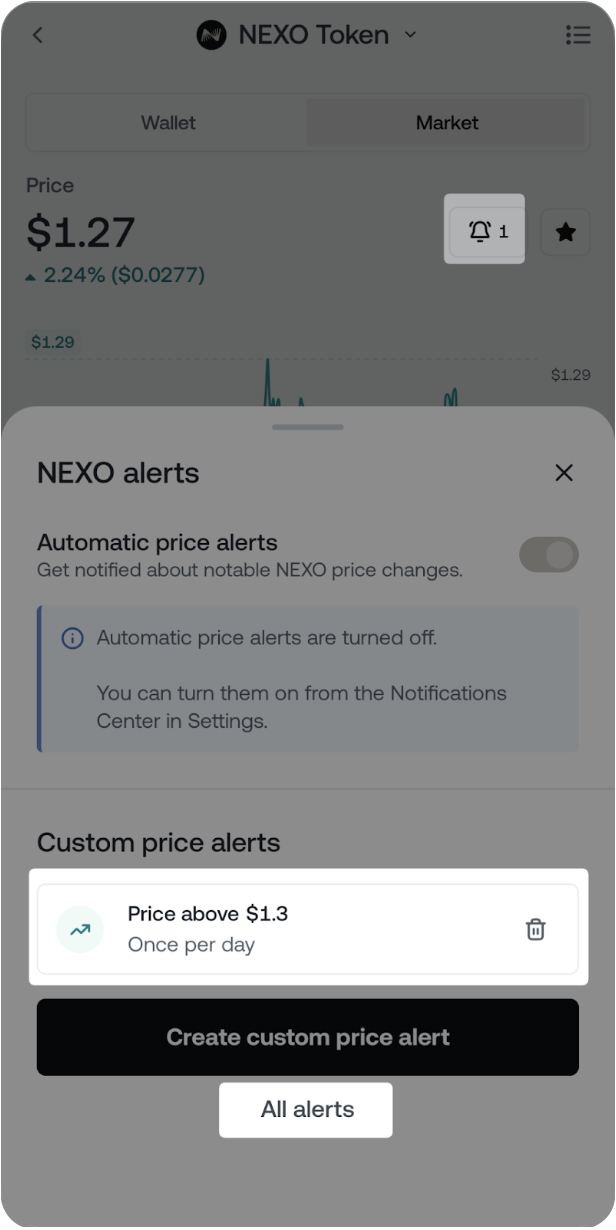
6. FAQ
- Q: Can I turn off account-related notifications?
- A: No. Notifications related to Account activity are always enabled to keep you informed about important actions and security events.
- Q: Do I need to hold an asset to receive alerts for it?
- A: No. You can enable alerts for any supported asset directly from its Market tab, even if you don’t hold a balance in it.
- Q: How many custom price alerts can I set?
- A: You can create up to 10 active custom alerts per asset. Each alert expires automatically after 90 days unless triggered or manually deleted.