How do I add my Nexo Card to Apple Wallet
In this article:
1. How to add your Nexo Card to Apple Wallet
To add your Nexo Card to the Apple Pay wallet, follow the step-by-step guide below:
1. Open the Nexo app and log in to your account.
2. Tap on the Set up Apple Pay button or open the Apple Wallet app from your home screen.
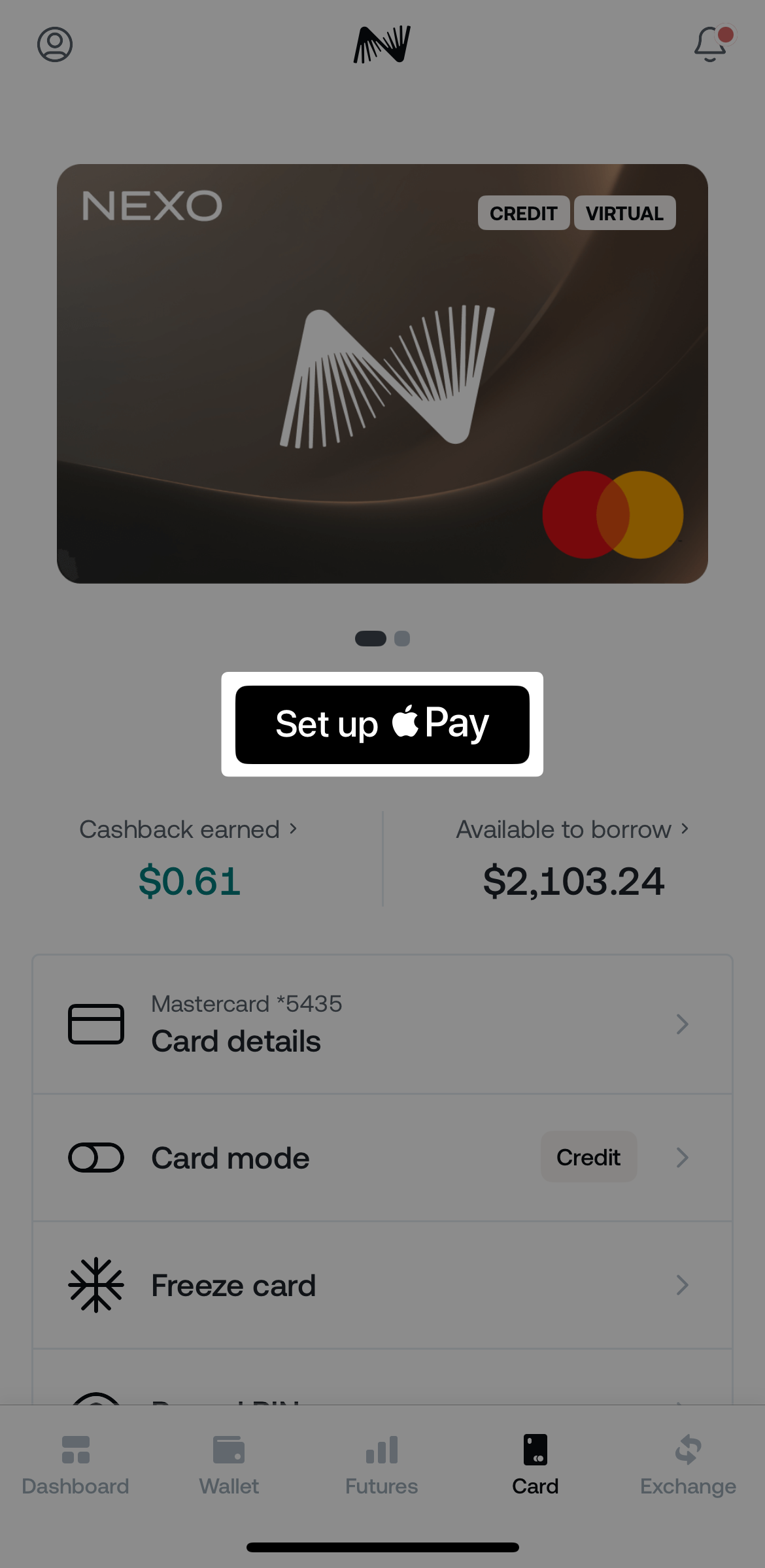
3. Tap the + icon in the upper right corner.
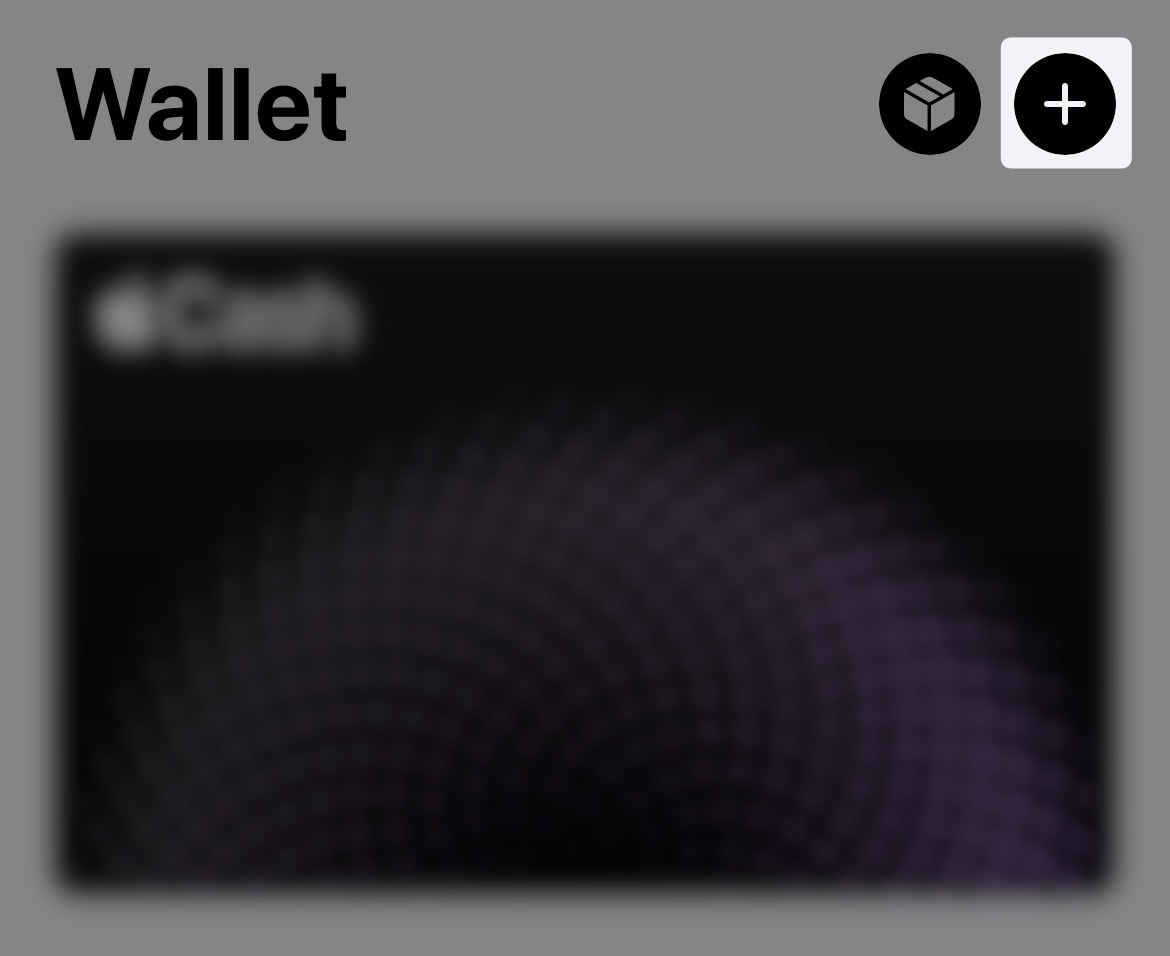
4. Select Debit or Credit Card.
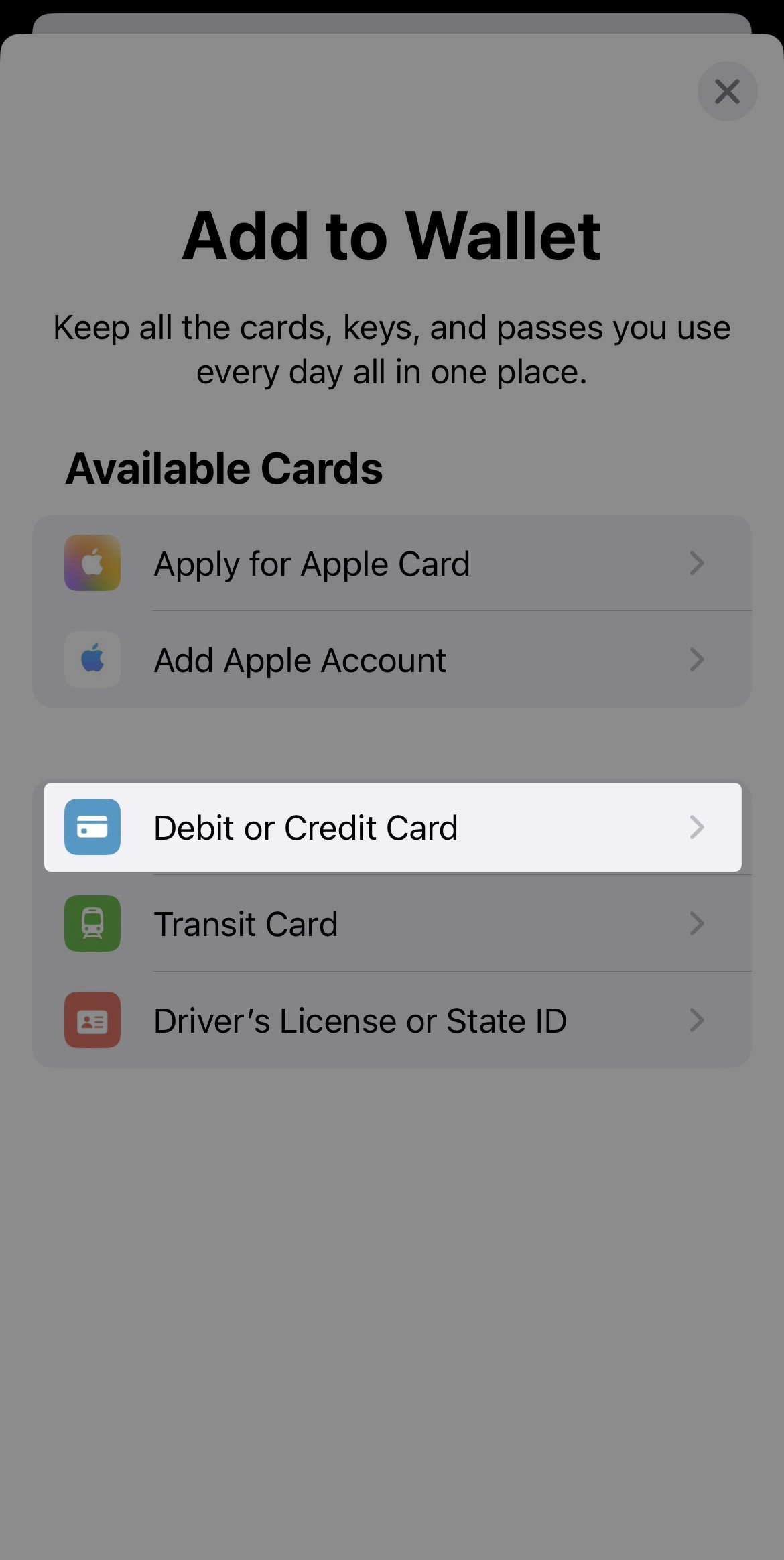
5. Select Mastercard DiPocket from the available options under Choose a bank.
If you cannot find it in the list, scroll to the bottom and tap on Add a Different Card instead.
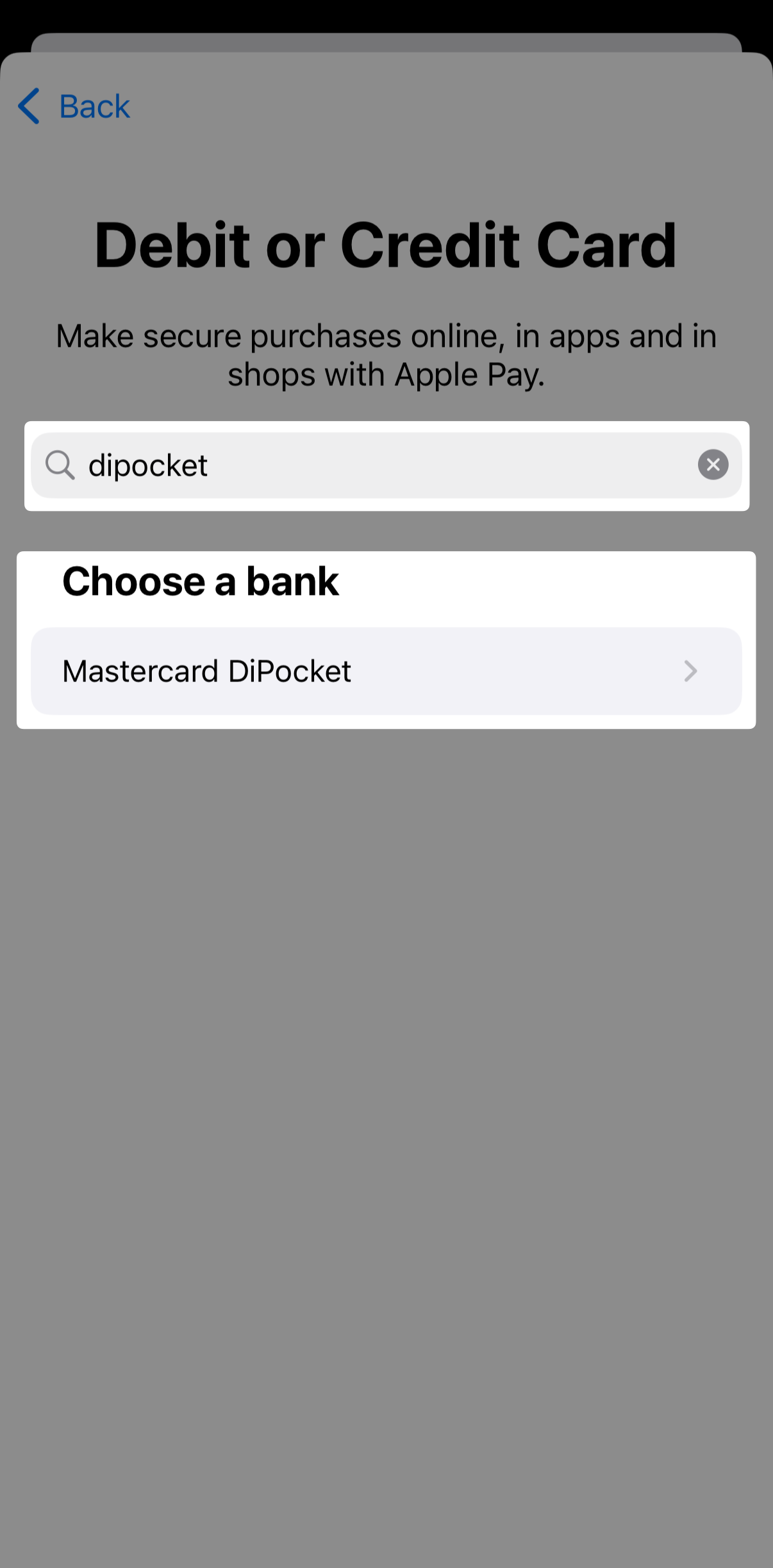
6. Tap Continue and select Enter Card Details Manually at the bottom of the screen.
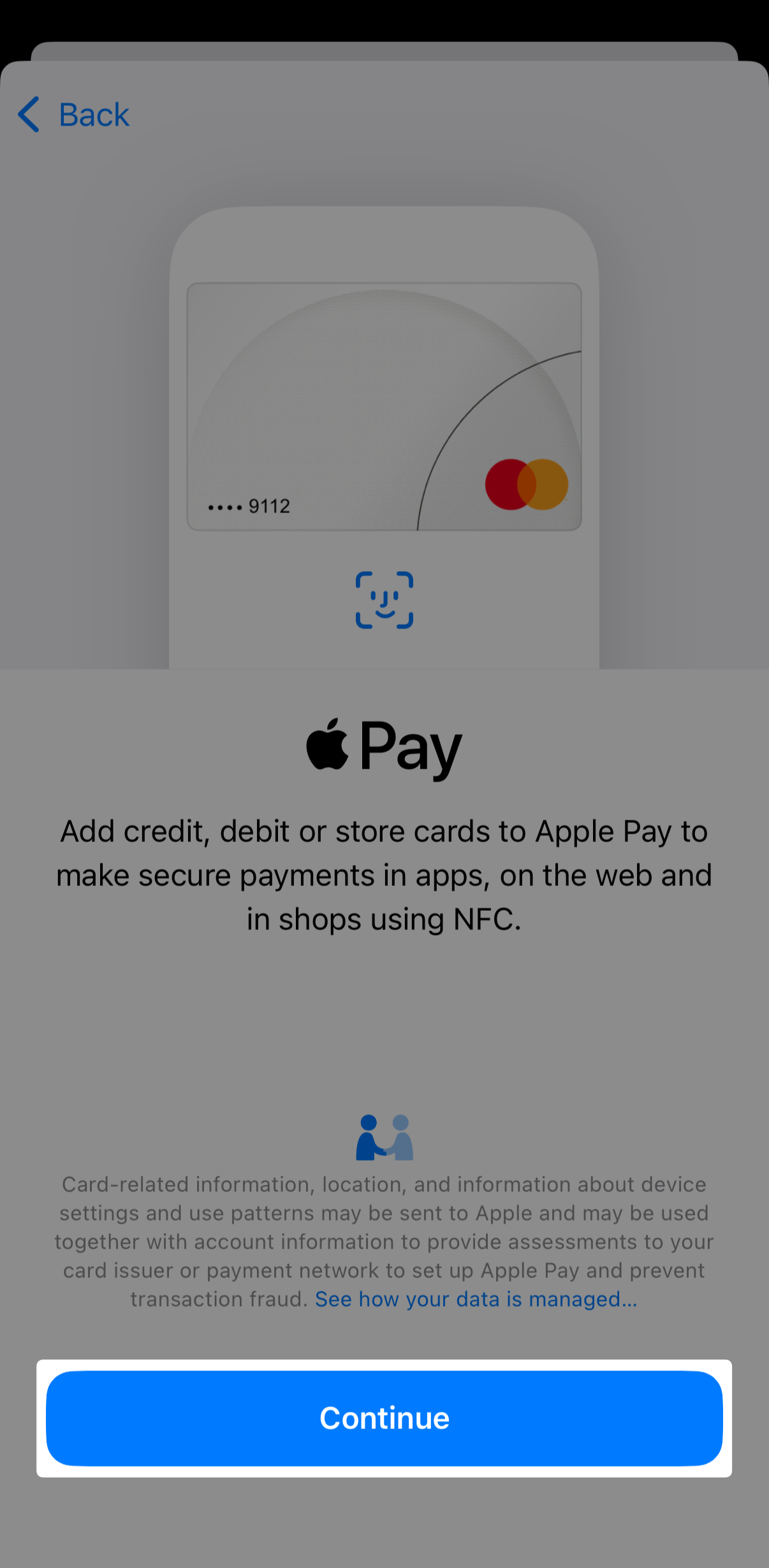
7. Enter your Name and Card Number. Tap Next to continue.
To obtain your Nexo Card number, go to the Card section of the Nexo app and tap Card Details>Copy Card Number.
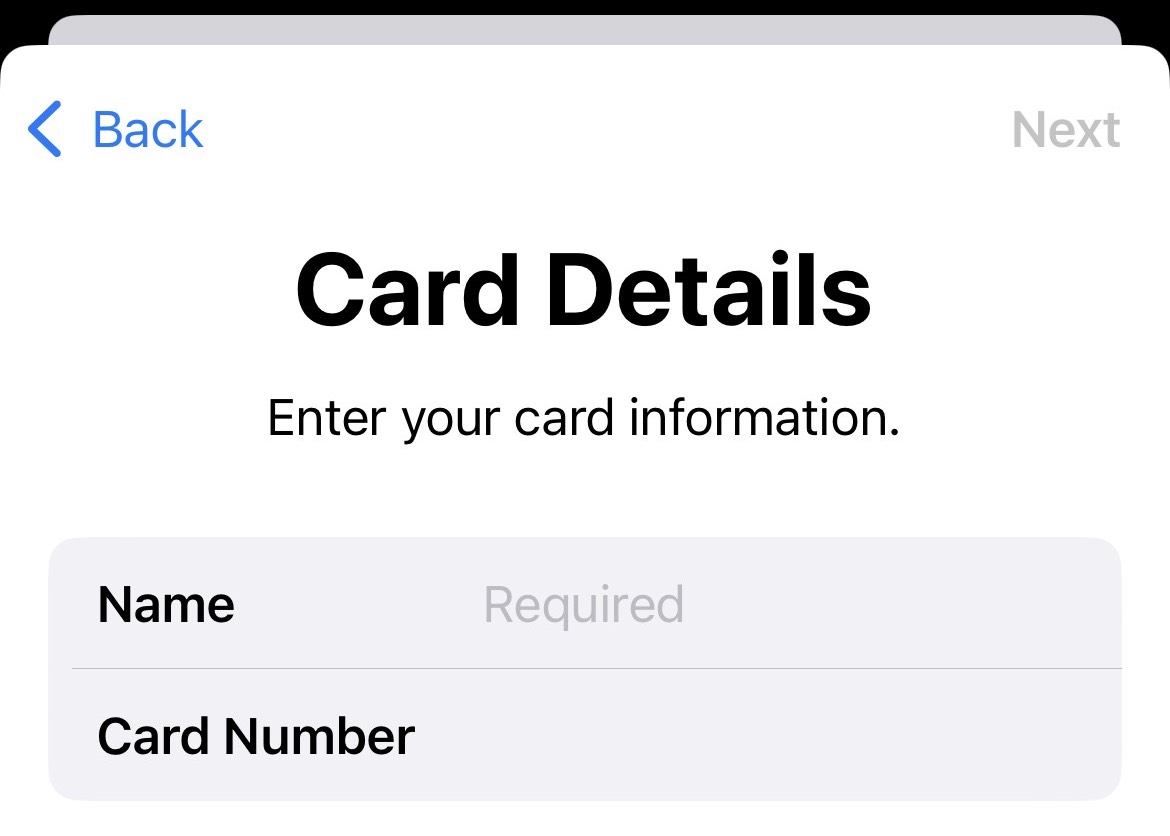
8. Enter the Expiration Date and the Security Code (CCV) of your Nexo Card. Tap Next to continue.
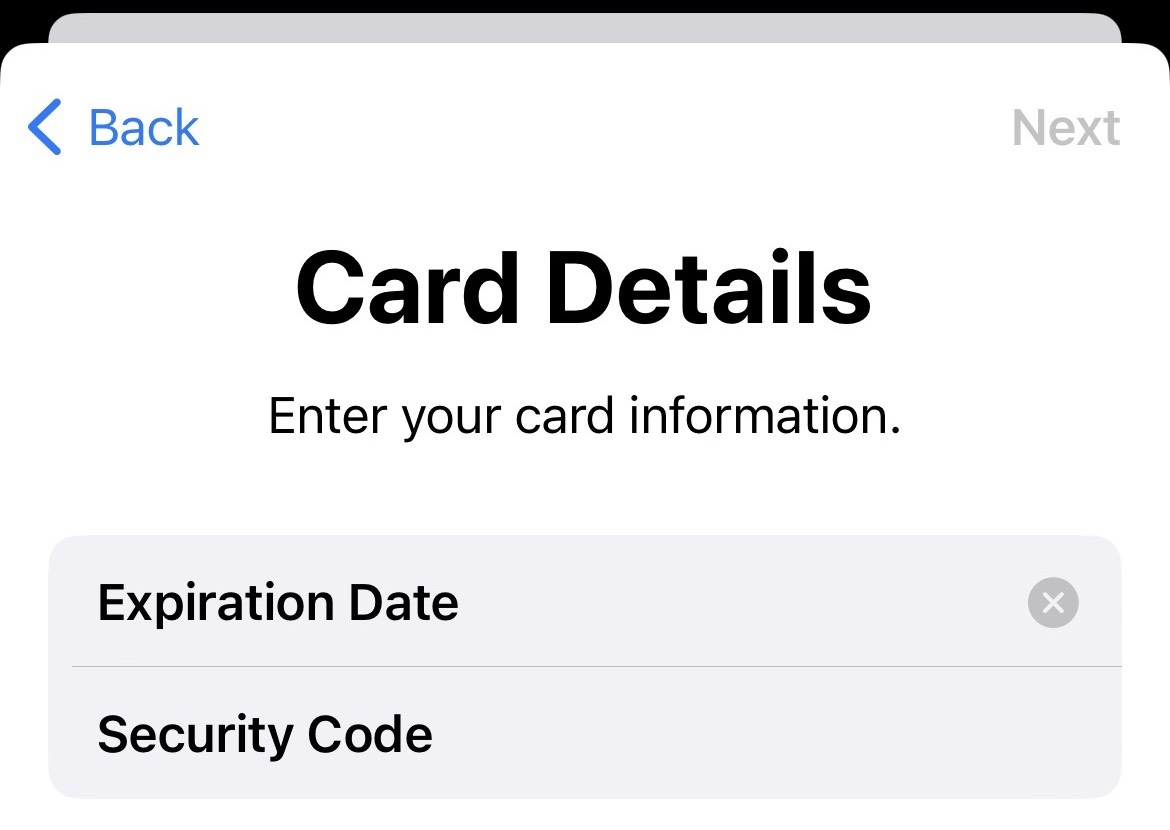
9. Read and agree to the Apple Wallet Terms and Conditions.
10. Choose how to verify your card and tap Next.
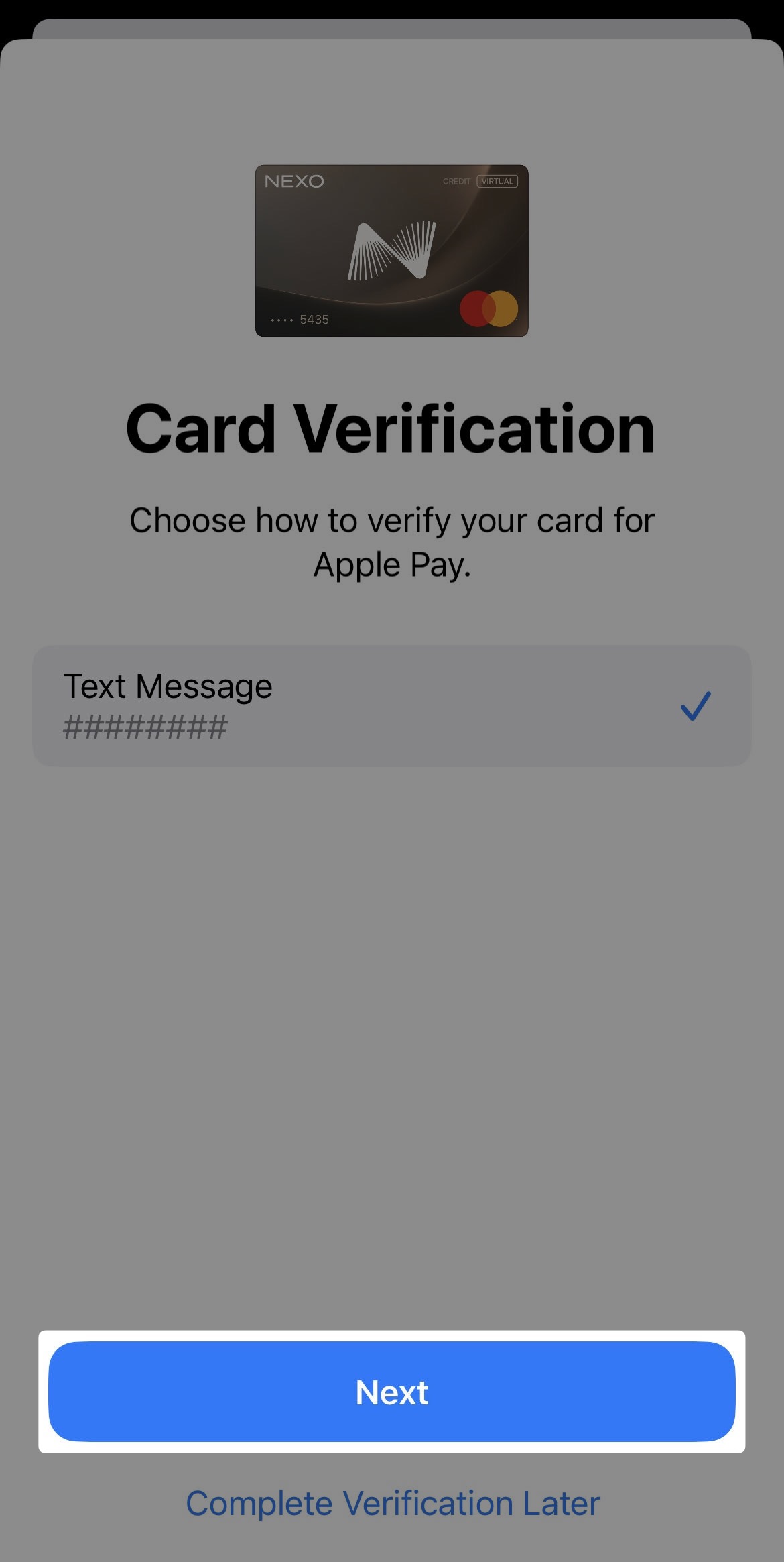
11. After receiving the SMS code, open the Apple Wallet app, tap on your Nexo Card, then on Verification code and enter the code.
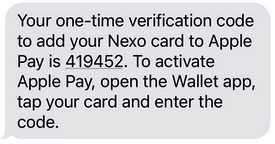
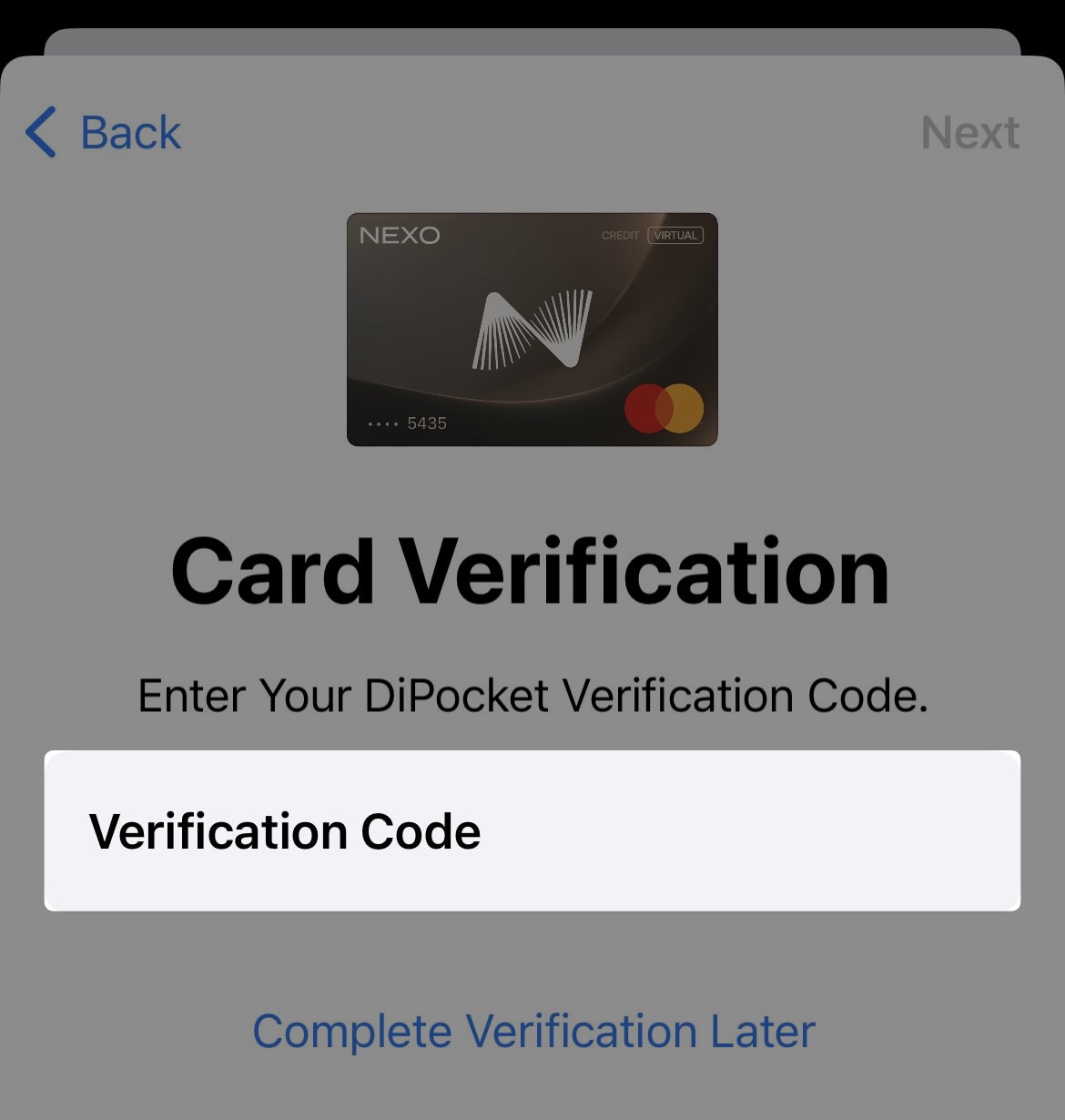
12. Congratulations! Your Nexo Card is now added to the Apple Wallet.
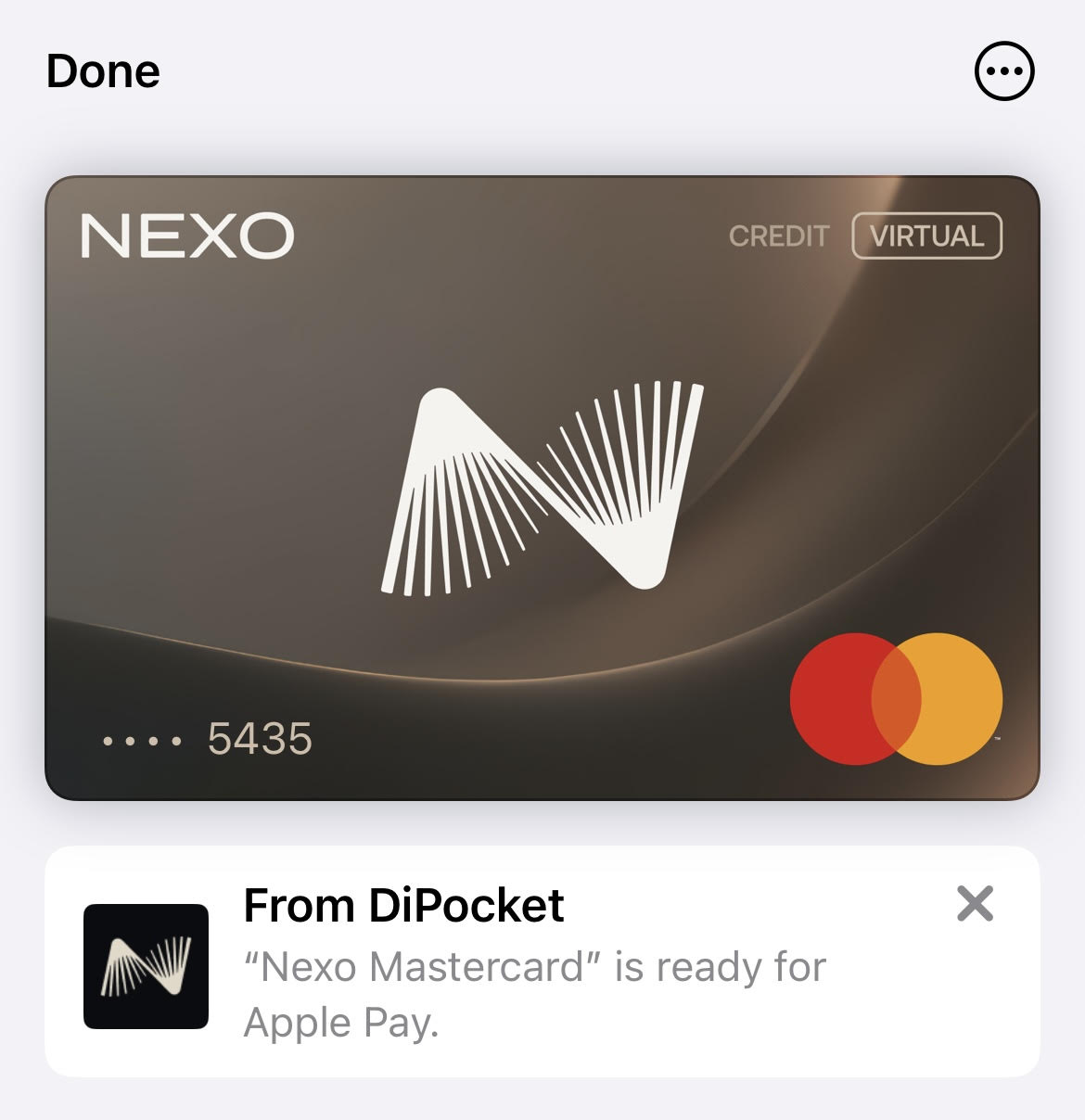
13. To pay with your Nexo Card through the Apple Wallet, select it and bring your phone close to the contactless reader of the POS terminal.
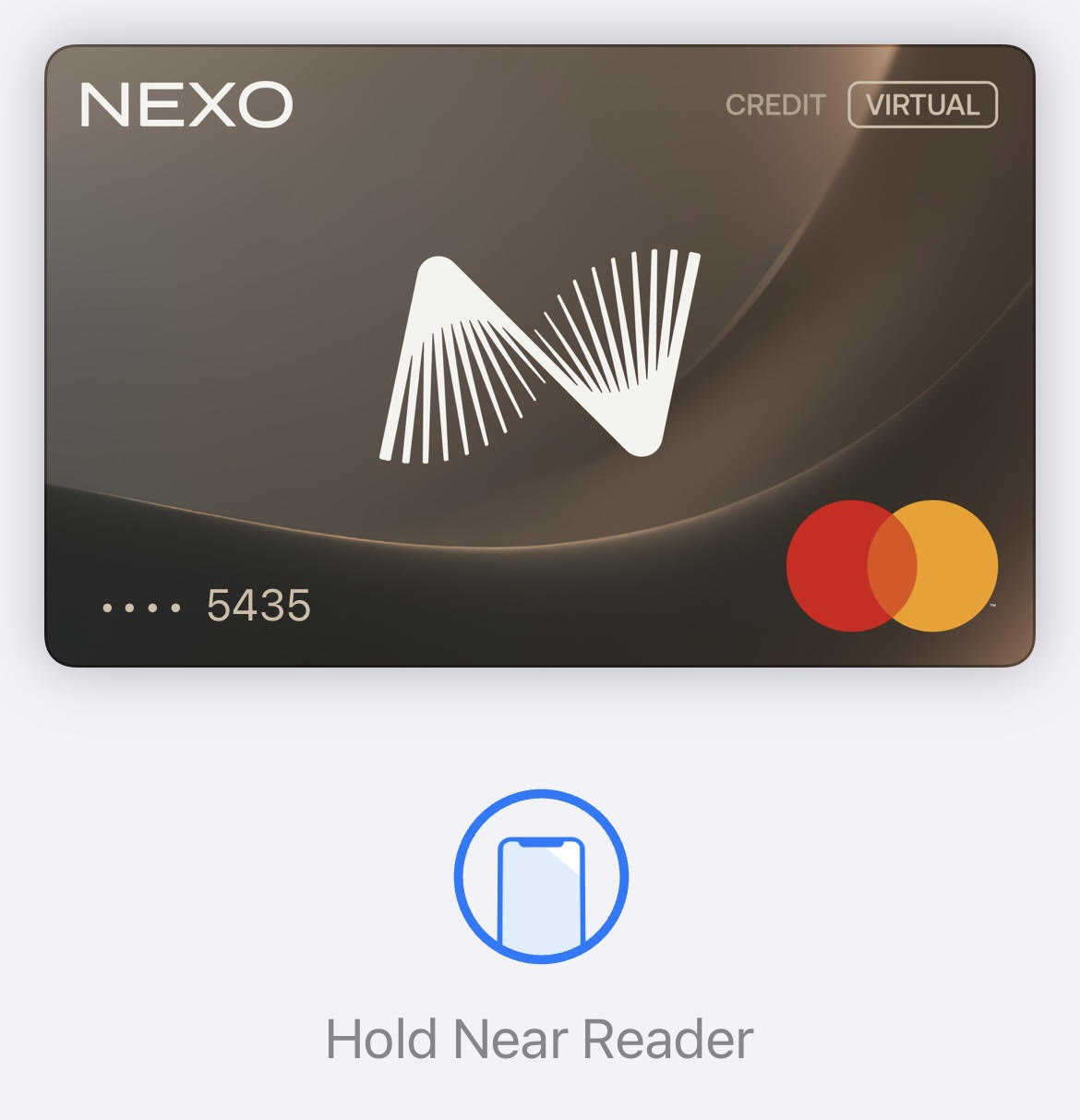
2. How to add your Nexo Card to Apple Watch
1. Tap on the Add Now button.
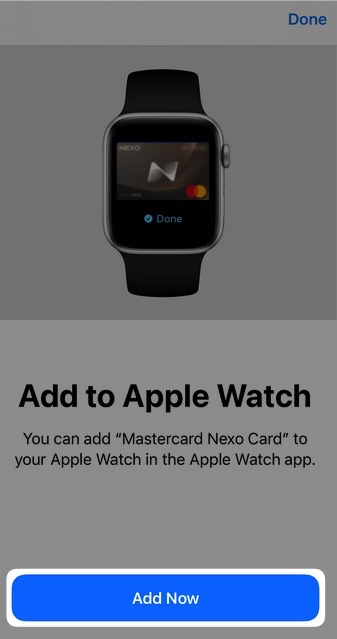
2. Wait until your Nexo Card is added to your Apple Watch. As soon as this process is completed, you can start using your watch for contactless payments.
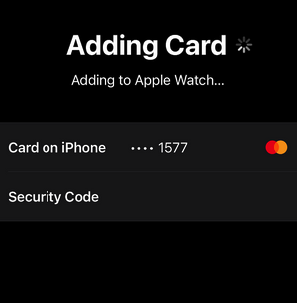
3. FAQ
- Q: How many cards can I add to my Apple device?
- A: Apple devices support different limits for the number of cards in Apple Wallet (typically 8, 12, 16, or unlimited) depending on the device model and iOS version. Nexo recommends checking Apple’s official documentation or support for your specific device’s limitations.
- Q: Can I add a card to all my Apple devices?
- A: A single card, such as the Nexo card, can typically be added to up to 9 devices.
- Q: If I add a card to one of my Apple devices, is it automatically added to all Apple devices under my Apple ID?
- A: Apple Pay does not automatically sync a card to all your devices just because they share the same Apple ID. You must add your card to each device separately. The same applies when you remove a card: you have to remove it from each device separately.