Global markets trading via MetaTrader 5
In this article:
2. What can I trade on MetaTrader 5
3. How to create a MetaTrader 5 account
4. How to transfer funds to and from MetaTrader 5
• Transfer USDx from your Savings Wallet
• Withdraw a loan in USDx to your MT5 Wallet
• Transfer from MT5 Wallet to your Nexo account
5. Navigating the MetaTrader 5 dashboard on the Nexo platform
• Monitoring your trading metrics
• How to check your MT5 account credentials
• How to change your MT5 passwords
6. How to download a report from MetaTrader 5
7. How MetaTrader 5 affects your Loyalty Tier
9. FAQ
1. What is MetaTrader 5
MetaTrader 5 (MT5) is a globally recognized trading platform used by professionals to access traditional financial markets. Through Nexo’s partnership with VS Capital, you can now fund and manage your MetaTrader 5 trading account directly from the Nexo platform.
This integration enables you to trade Contracts for Difference (CFDs) on forex pairs, commodities, indices, futures, and stocks with up to 200x leverage — all from a single account utilizing MT5’s advanced trading and charting tools.
Note: Access to the MetaTrader 5 trading platform is offered by Nexo. All trading activities take place on MetaTrader 5 and are provided by VS Capital Ltd with its Seychelles FSA License No. SD179.
2. What can I trade on MetaTrader 5
With your MetaTrader 5 account, you can trade a wide variety of CFD instruments, including:
- Major and minor forex pairs
- Popular commodities such as gold and oil
- Global stock indices
- Futures
- Select stocks
All trading is done via CFDs, provided by VS Capital, allowing you to speculate on asset price movements without owning the underlying asset.
3. How to create a MetaTrader 5 account
You can open a MetaTrader 5 account directly through the Nexo app or web platform. The process takes only a few steps and includes in-app guidance:
1. From the bottom navigation bar, tap Exchange, and select MetaTrader 5.
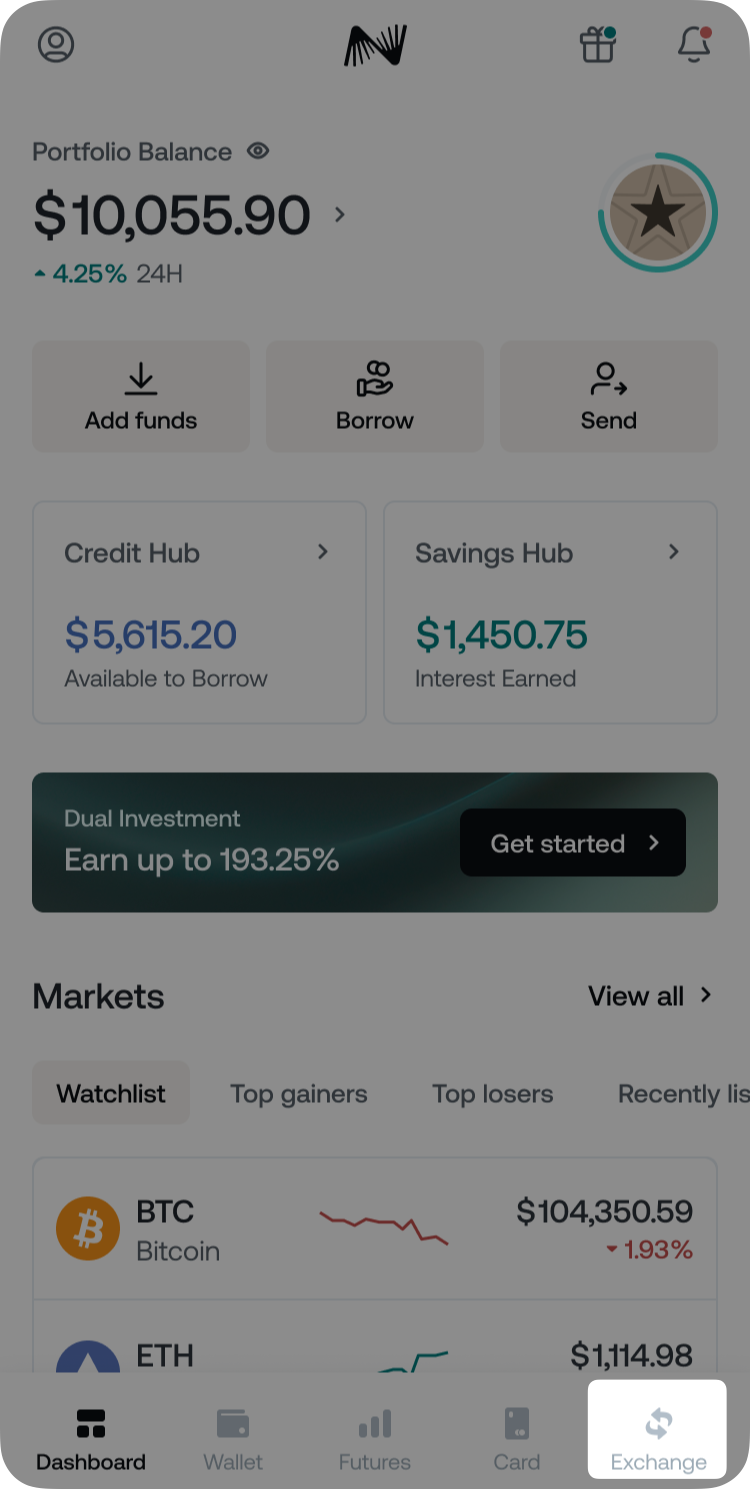
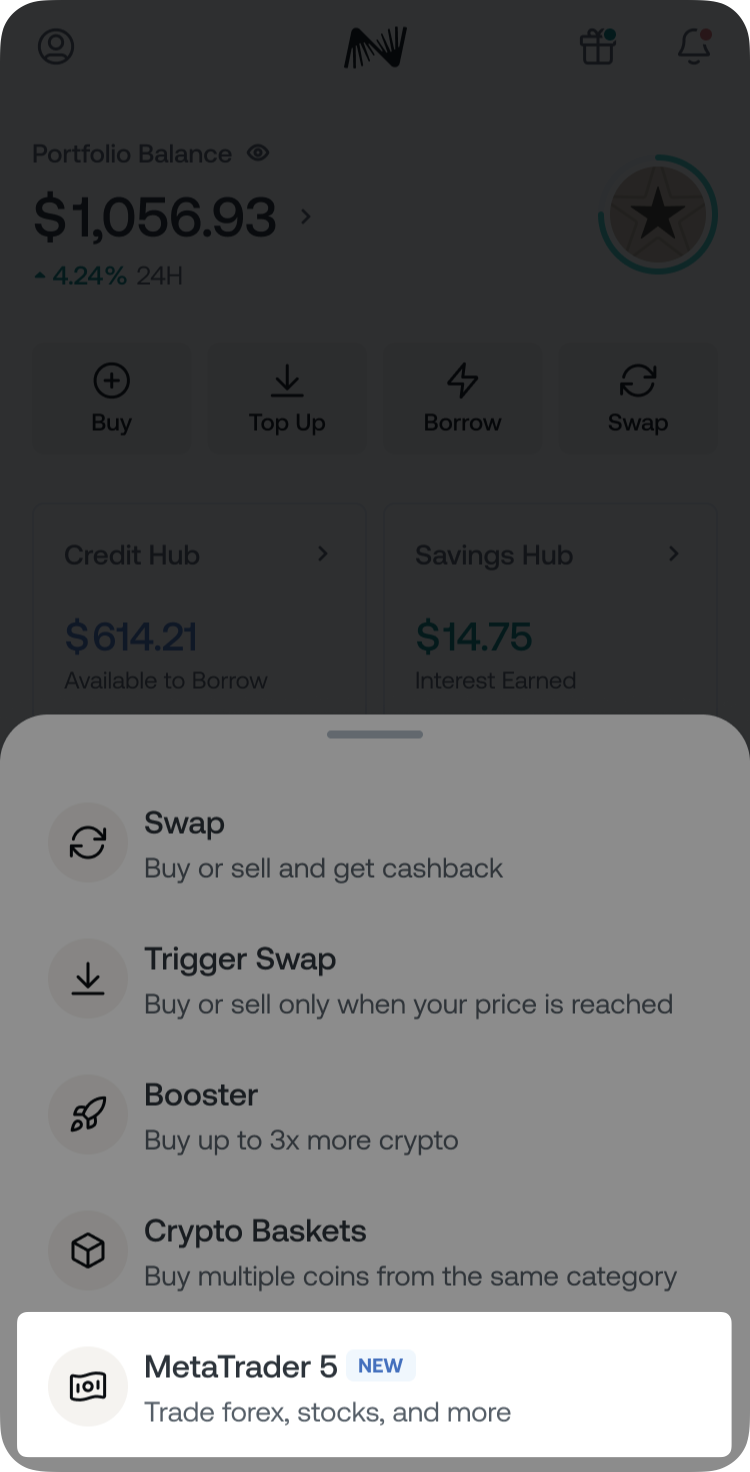
2. On the MetaTrader 5 welcome screen, tap Start trading.
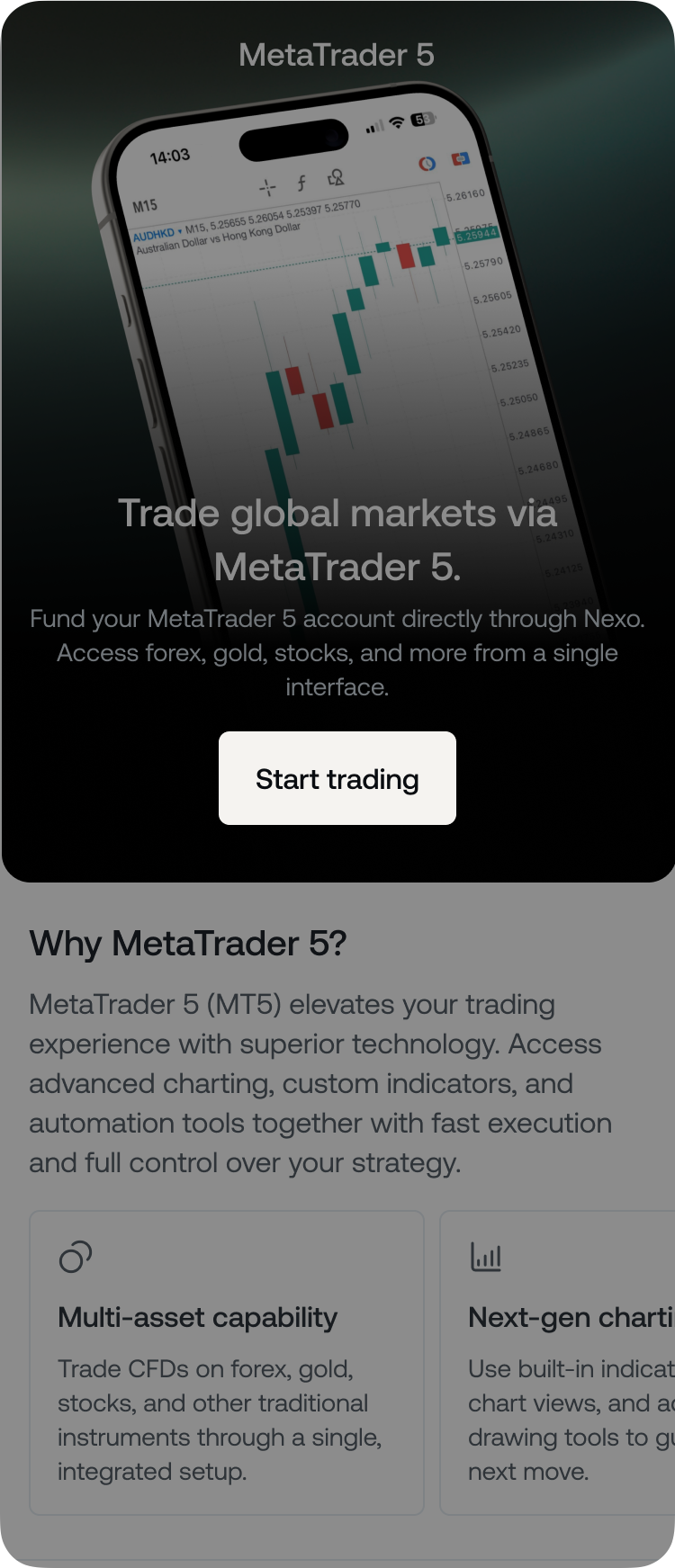
3. Set a Master password for your MT5 account, tick the checkbox to agree to VS Capital’s Client Services Agreement and Privacy Policy, and tap Create account to complete the setup.
Note: You may also need to provide your TIN (Tax Identification Number) in case you haven’t done so when verifying your Nexo account.

4. Your MetaTrader 5 account has been successfully created. To start trading, you need to have the MT5 app installed (available on Windows, macOS, iOS, and Android) or use the Metatrader web platform. Tap Continue.
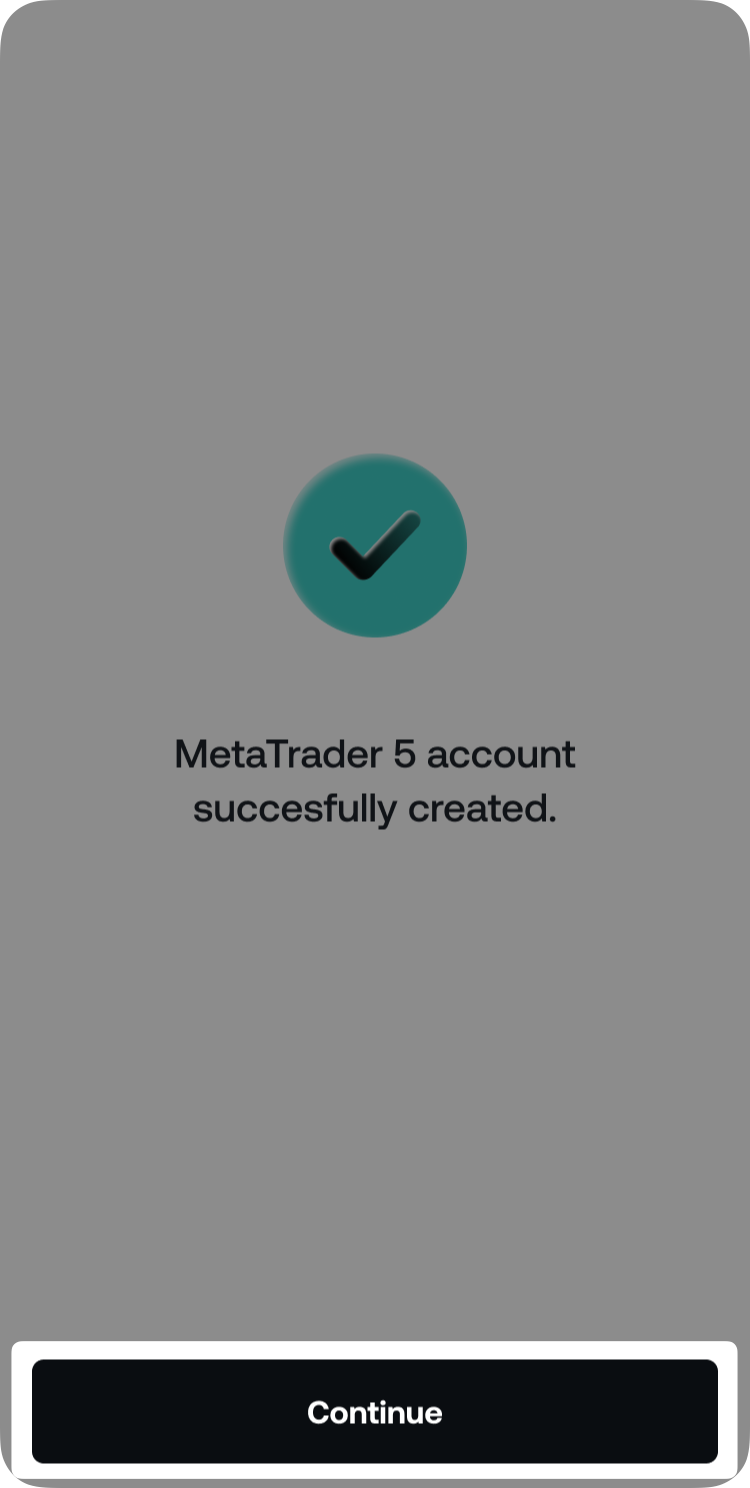
5. On the next screen, you can view your login credentials:
- Server name
- Account ID
- Master password (masked, with the option to view)
- Investor password (masked, with the option to view)
Tick I’ve saved my passwords, then tap Transfer funds to proceed with funding your MetaTrader 5 account.
Important: Your MetaTrader 5 passwords will not be shown again after this step. Make sure to store them securely before continuing.
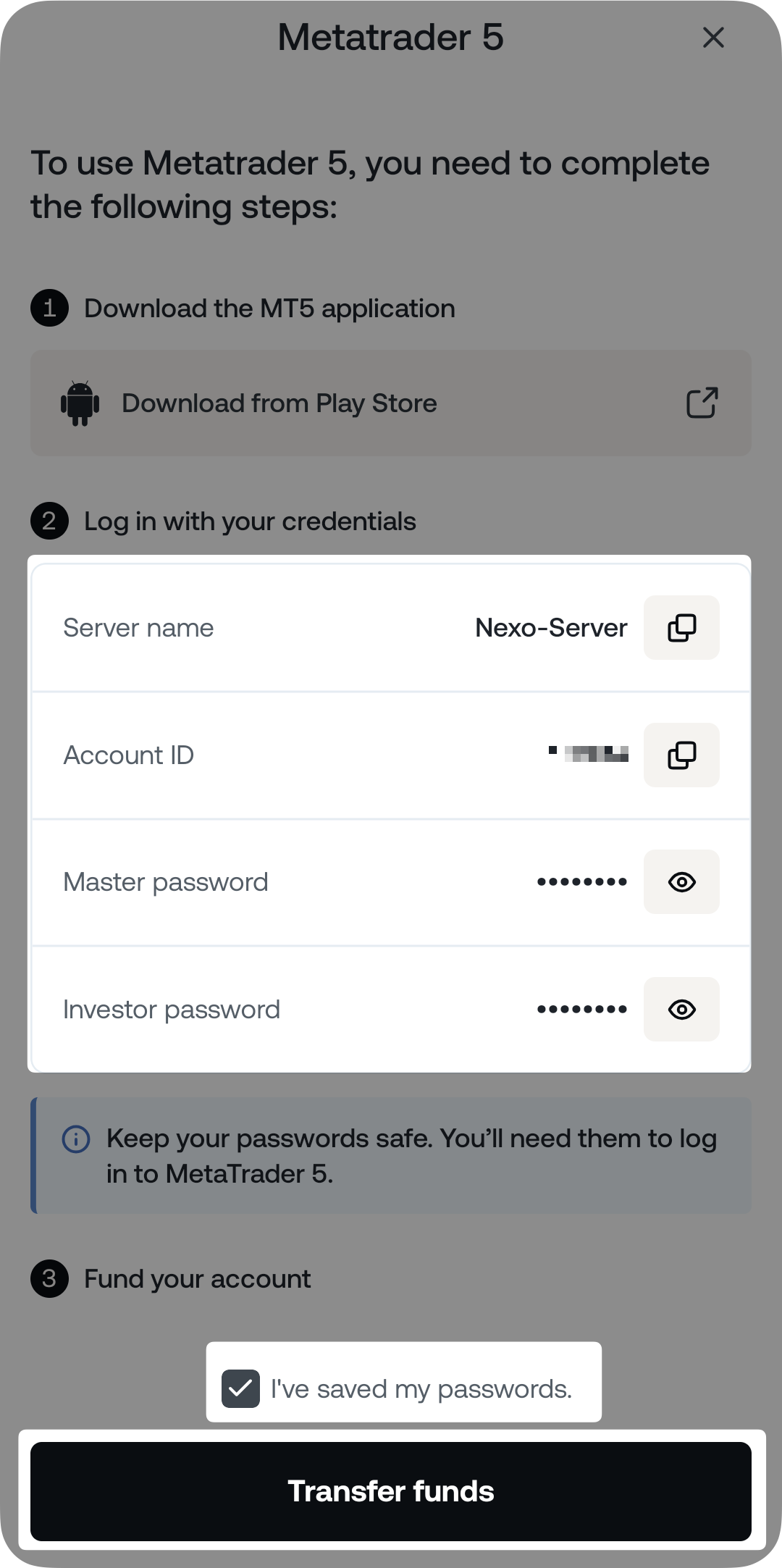
4. How to transfer funds to and from MetaTrader 5
You can fund your MT5 Wallet in two ways:
- Transferring USDx from your Savings Wallet.
- Using your crypto collateral to borrow USDx, which will be credited directly to your MT5 account.
Both options are available through the Transfer funds button on the MetaTrader 5 dashboard.
Transfer USDx from your Savings Wallet
1. Go to Exchange > MetaTrader 5 to open your MetaTrader 5 dashboard.
2. Tap Transfer funds.
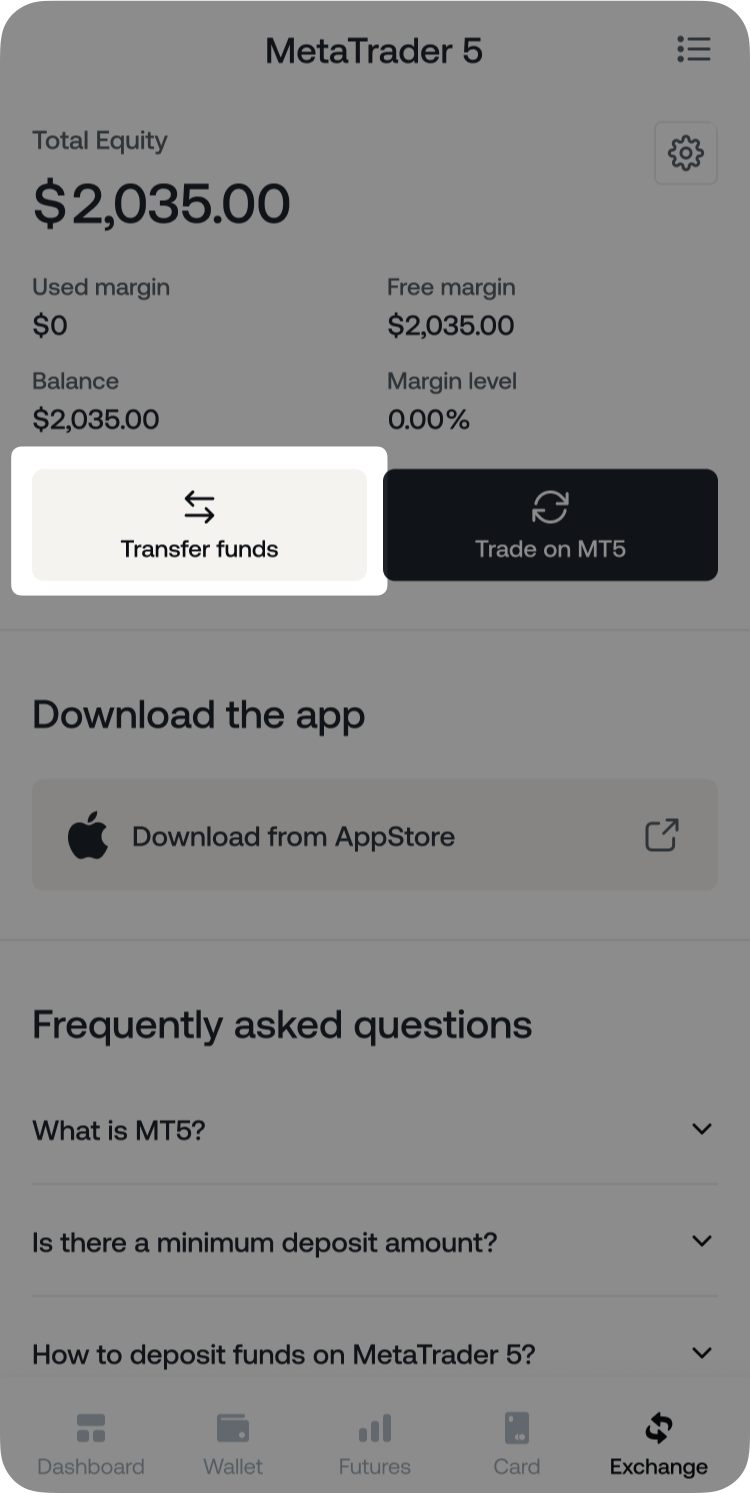
3. Select Transfer from USDx wallet.
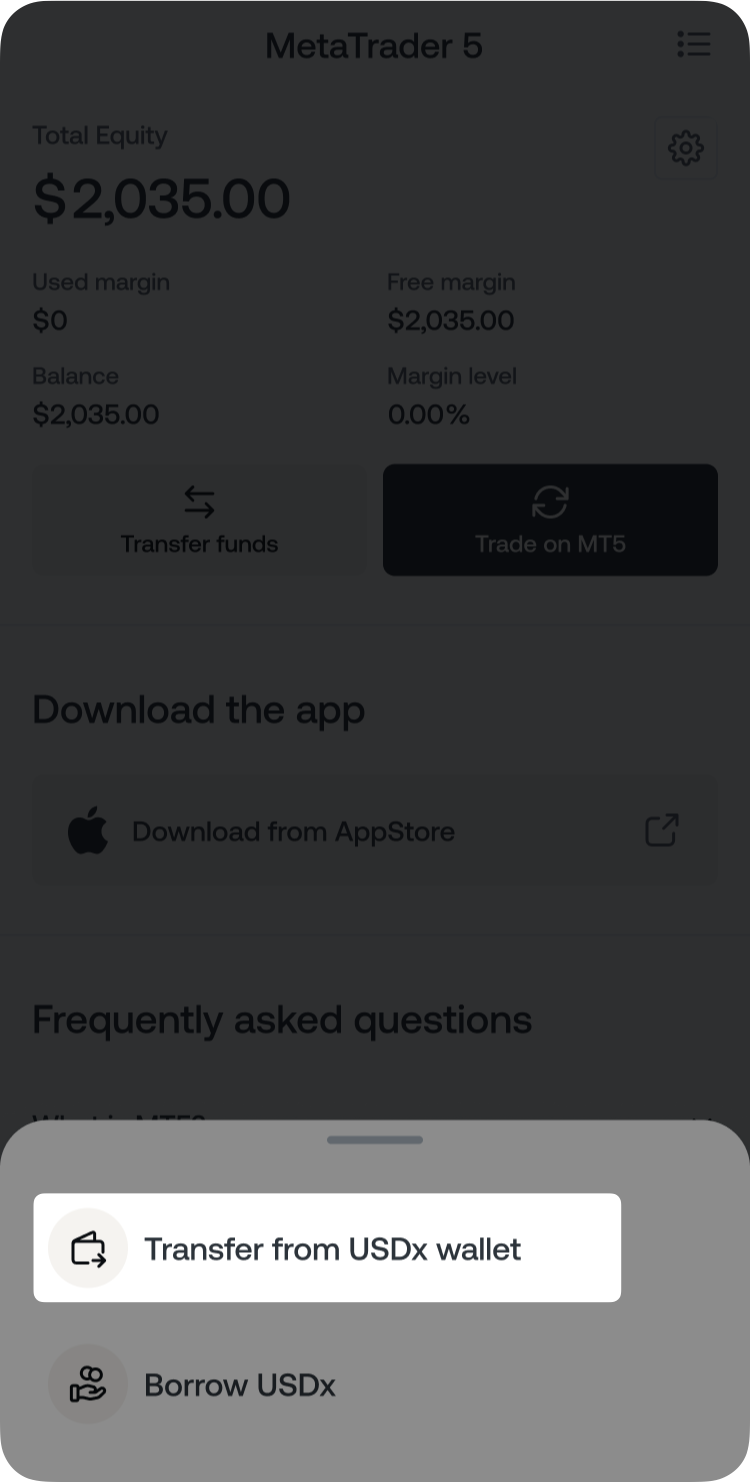
4. Enter the desired amount and tap Transfer.
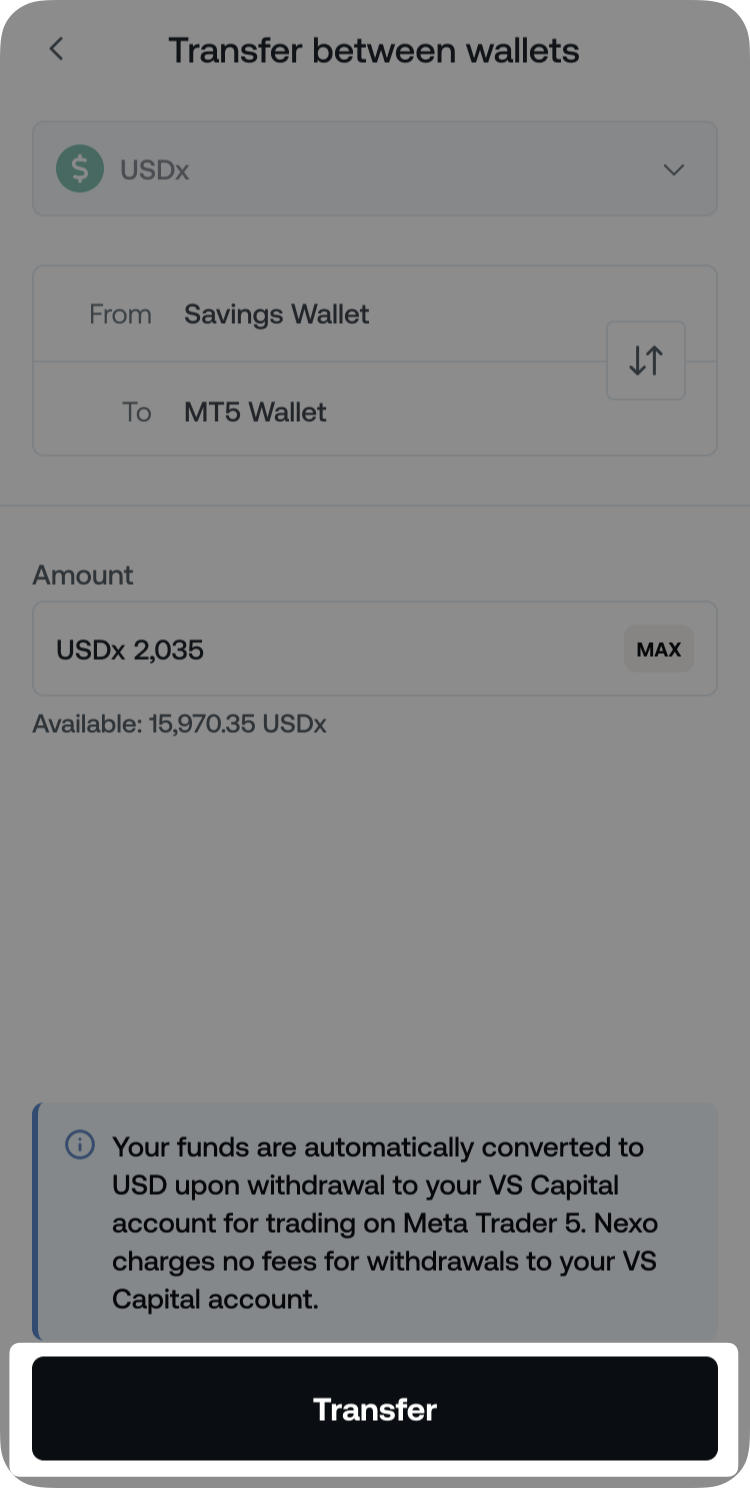
Withdraw a loan in USDx to your MT5 Wallet
1. Go to Exchange > MetaTrader 5 to open your MetaTrader 5 dashboard.
2. Tap Transfer funds.
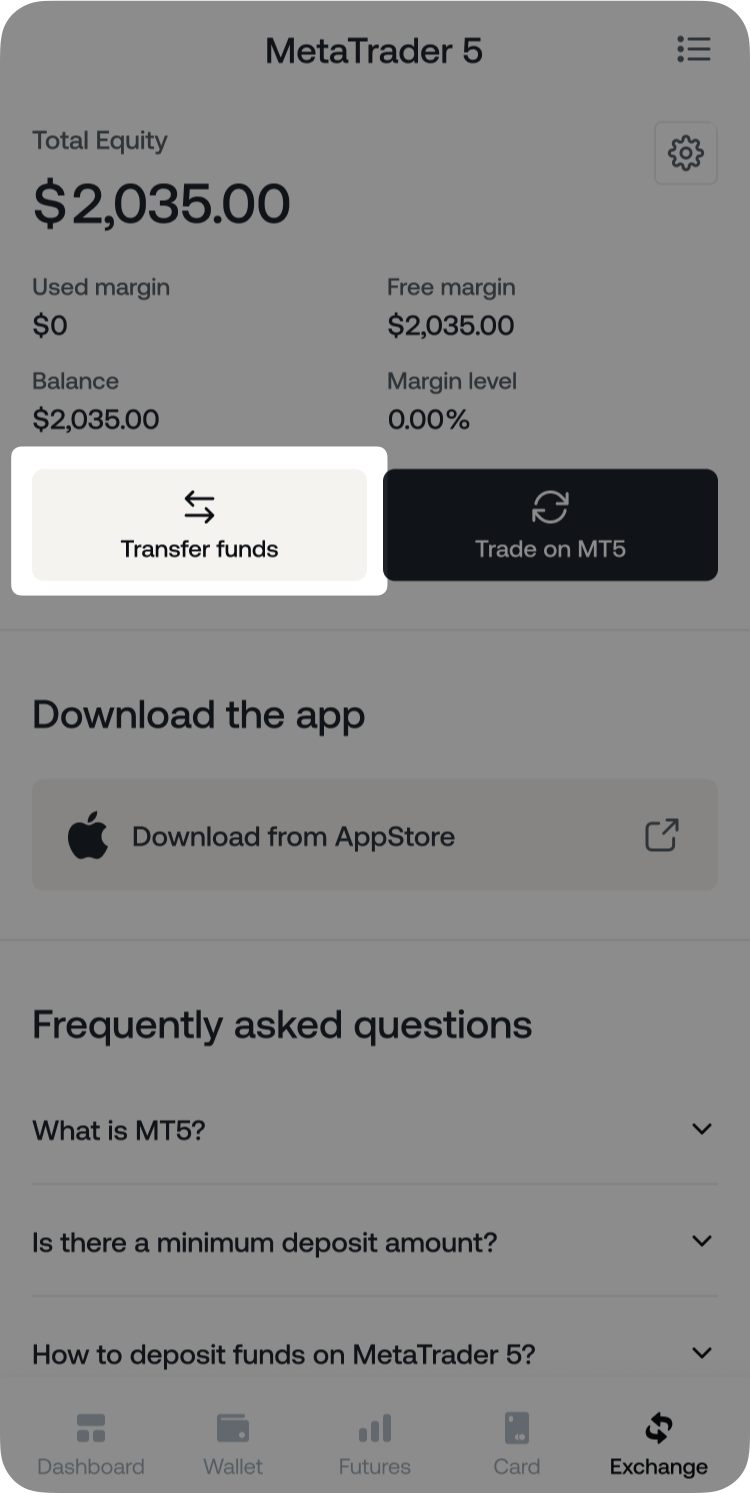
3. Select Borrow USDx.
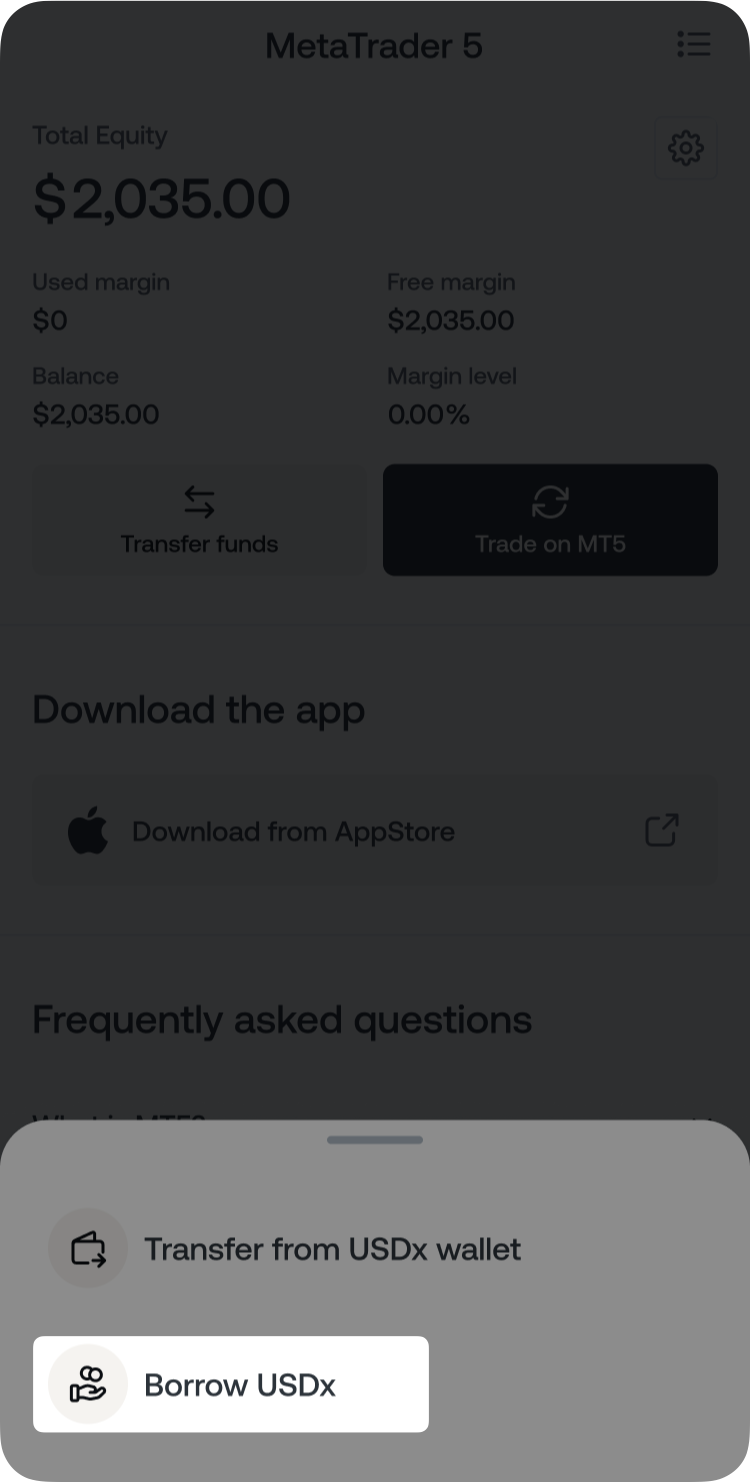
4. Enter the desired loan amount in USDx, agree to the Terms of Service, and tap Borrow to proceed.
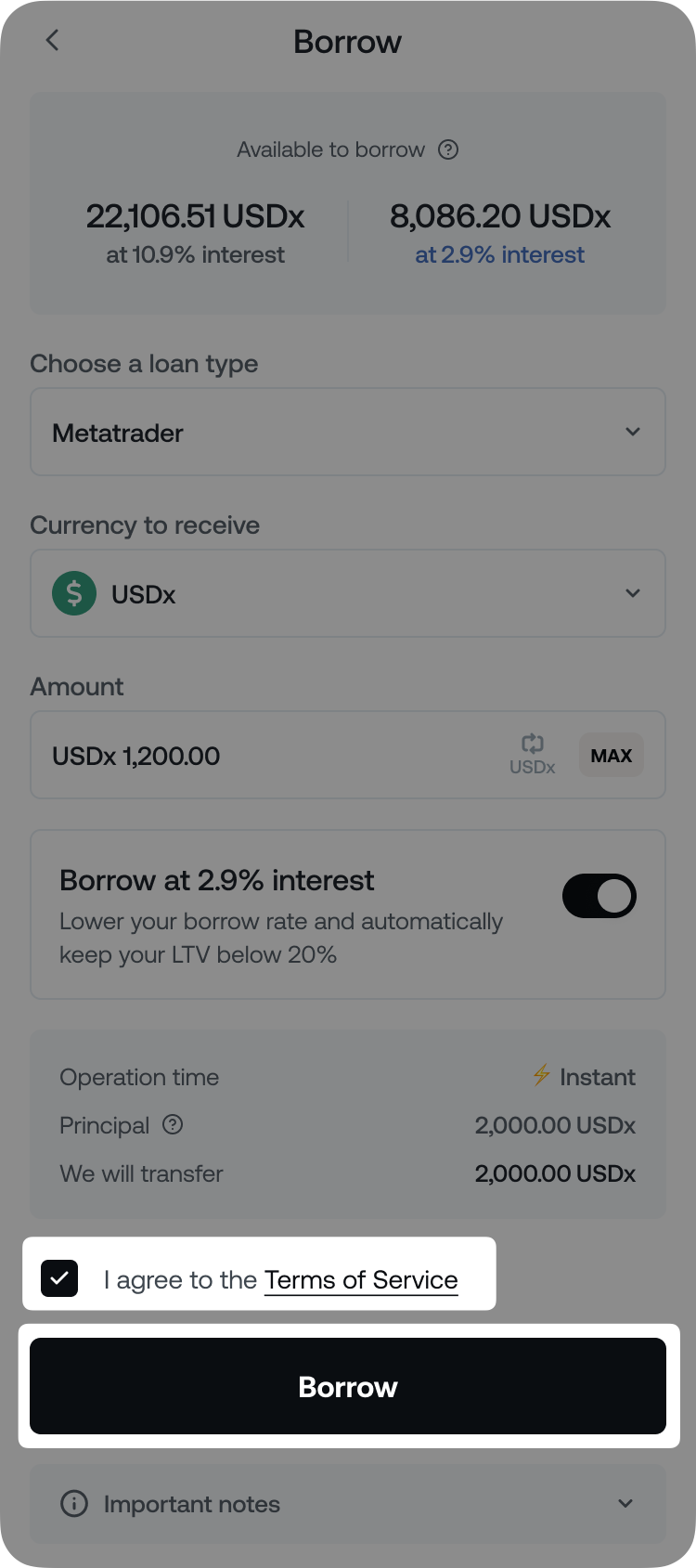
Transfer from MT5 Wallet to your Nexo account
You can also move funds from your MetaTrader 5 Wallet back to your Savings Wallet through the same Transfer funds button.
1. On the MetaTrader 5 dashboard, tap Transfer funds.
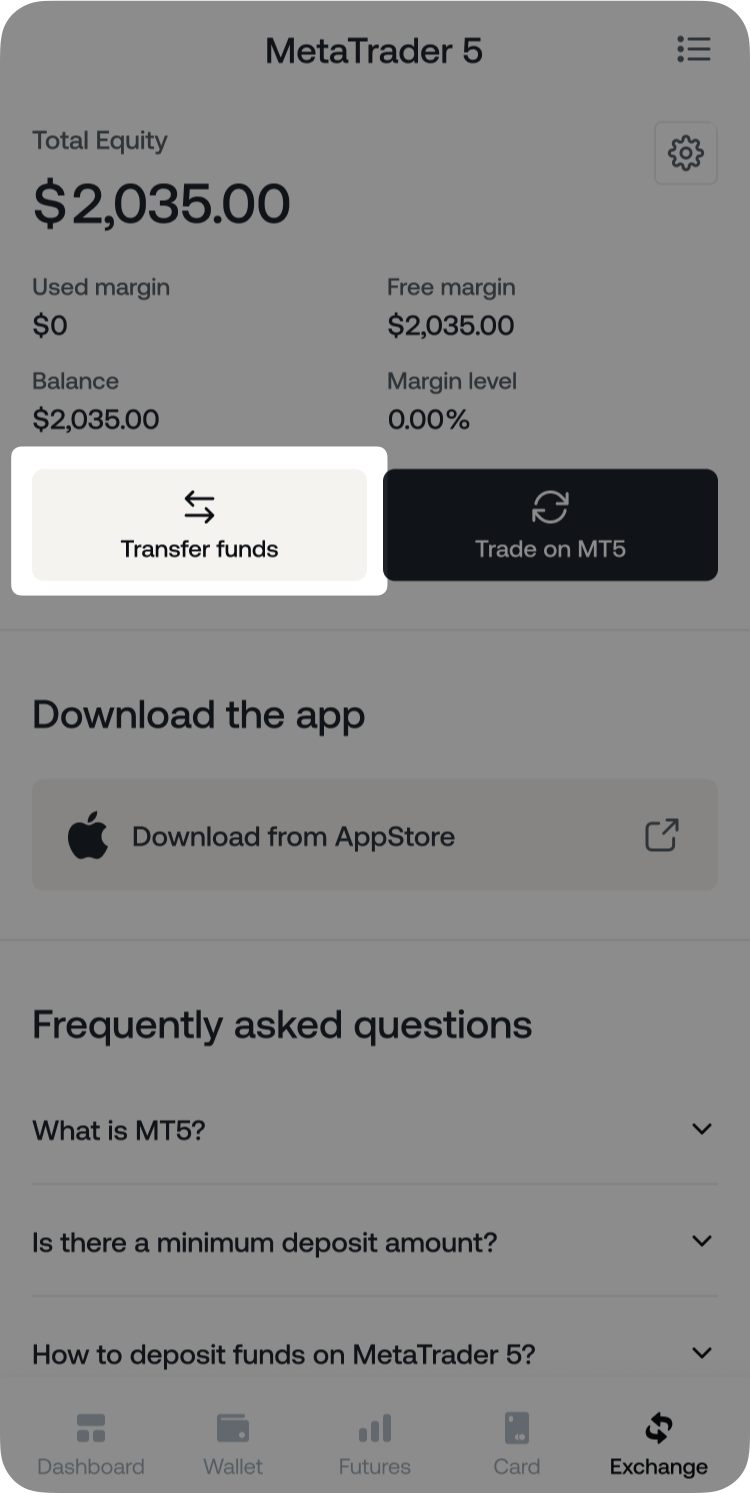
2. Tap the arrow icon next to the wallet labels to reverse the transfer direction from your MT5 Wallet to the Savings Wallet. Then, enter the amount you want to transfer back and tap Transfer.
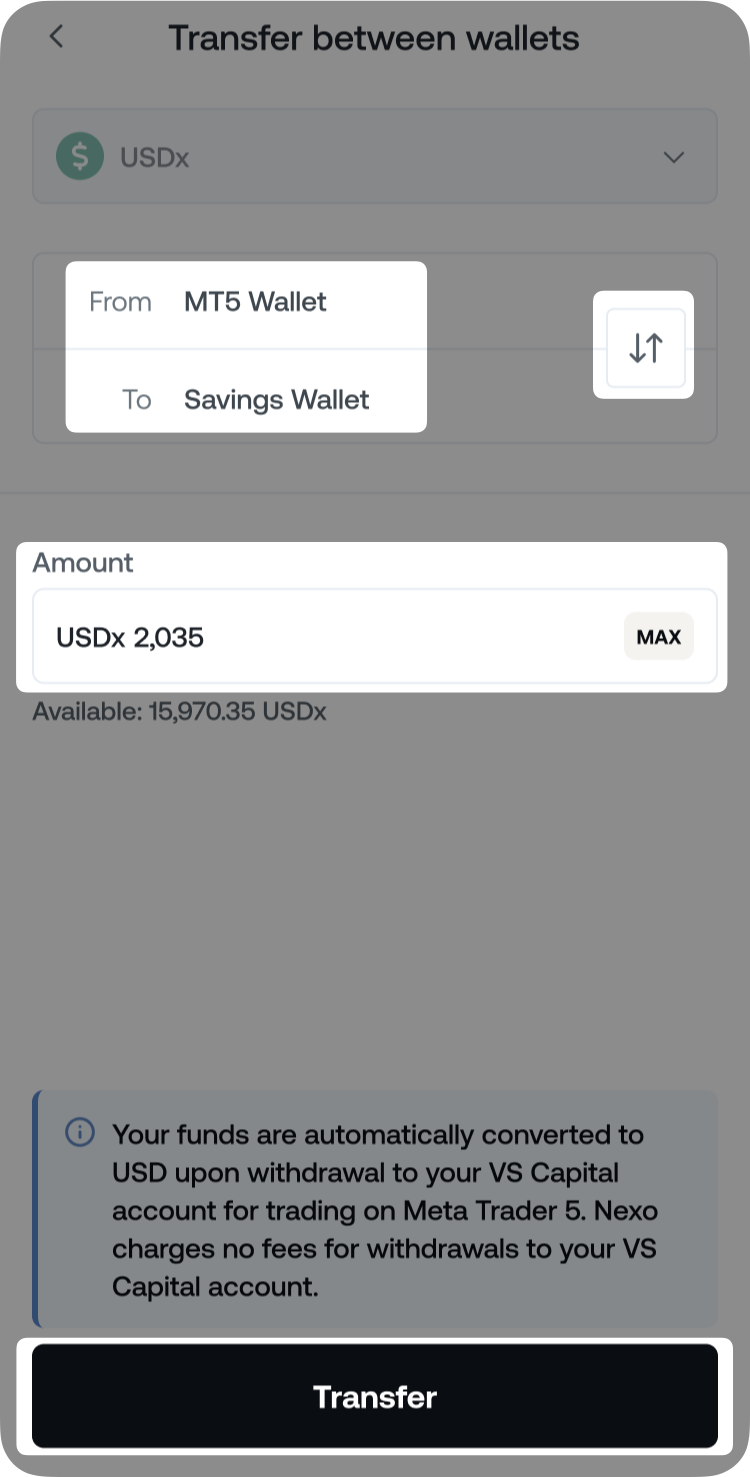
Your funds will return to your Savings Wallet (Flexible Savings balance) in USDx.
Notes:
- Transfers are supported only in USDx, which is automatically converted to USD and credited to your MetaTrader 5 account and vice versa. Most transfers are processed within 30 seconds.
- There are no minimum or maximum amount limits when transferring funds between your MT5 and Nexo accounts.
5. Navigating the MetaTrader 5 dashboard on the Nexo platform
Monitoring your trading metrics
Once your MetaTrader 5 account is set up and funded, you can monitor your key trading metrics directly in the MetaTrader 5 dashboard. The dashboard provides real-time visibility into your account performance, including:
- Total Equity – The current value of your MT5 account, including your balance and any unrealized profit or loss from open positions.
- Balance – The total amount of funds in your MT5 account, excluding open positions.
- Used margin – The portion of your funds currently held as collateral for open positions.
- Free margin – The amount of capital still available to open new positions.
- Margin level – A percentage value indicating how much of your equity is being used. It is calculated as:
(Total Equity / Used margin) x 100
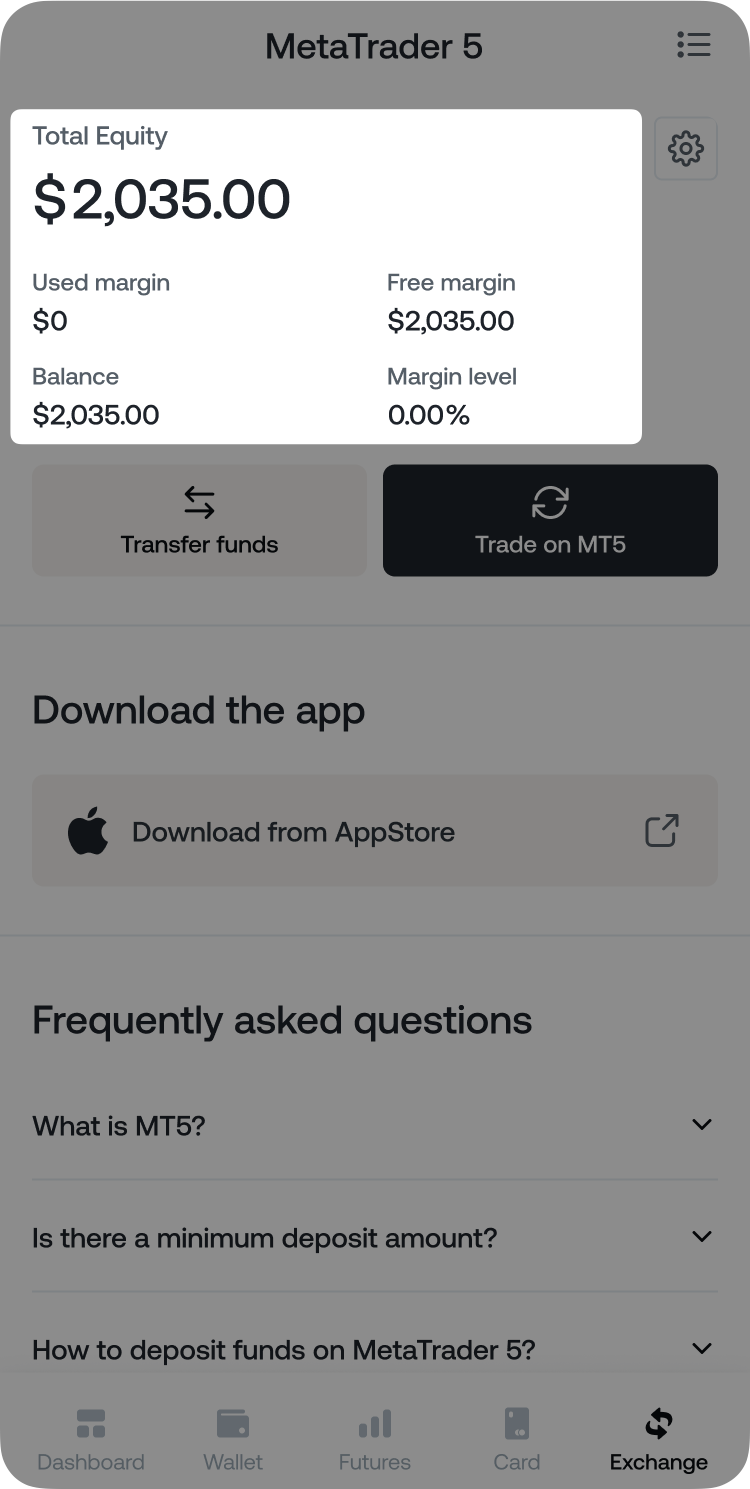
These figures update automatically based on your trading activity. You can always access them from the Exchange > MetaTrader 5 section in the Nexo app or web platform.
How to check your MT5 account credentials
1. Tap the gear icon in the top-right corner of your MT5 dashboard.
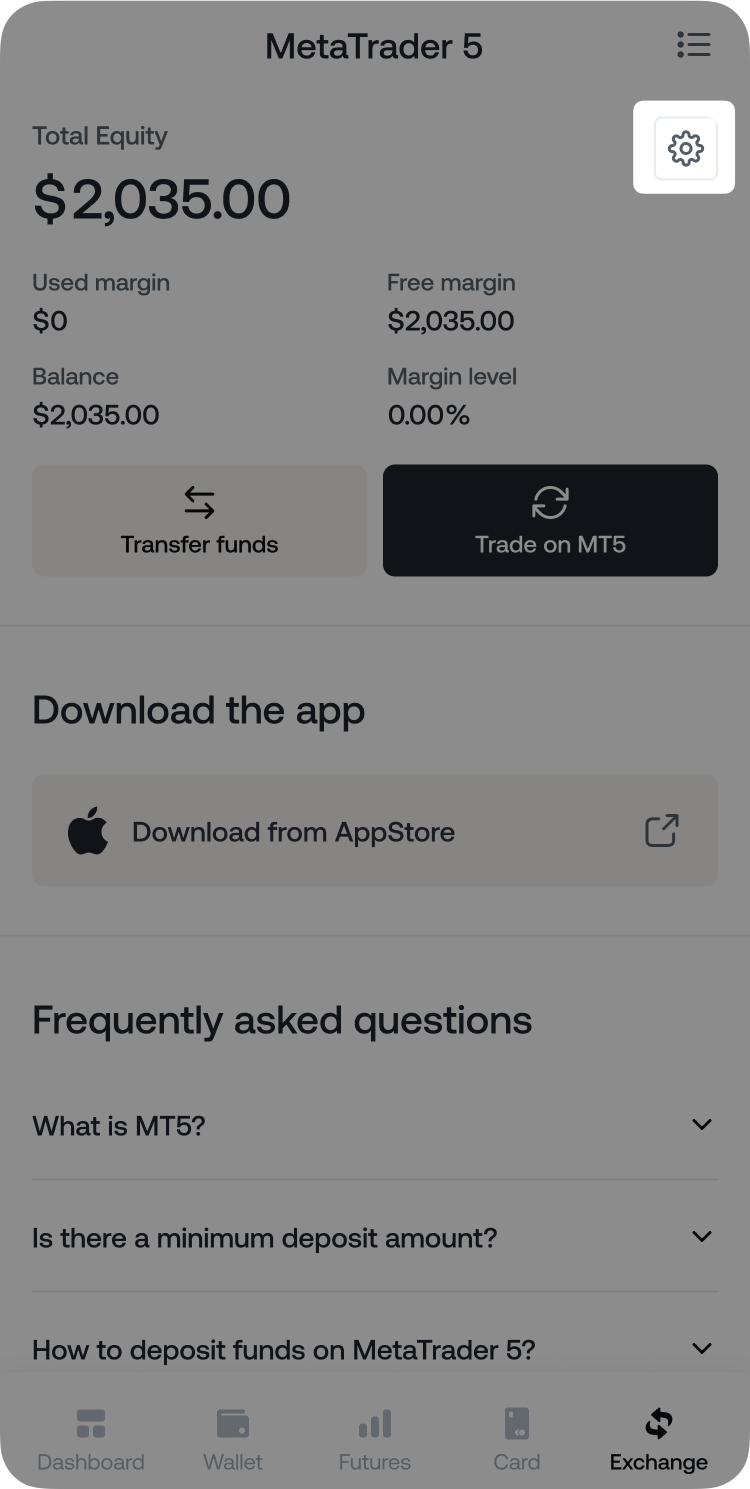
2. A panel will appear showing your:
- Server name
- Account ID
- Master password (masked by default)
- Investor password (masked by default)

How to change your MT5 passwords
1. In the MT5 account panel, tap the edit icon next to the Master or Investor password field.
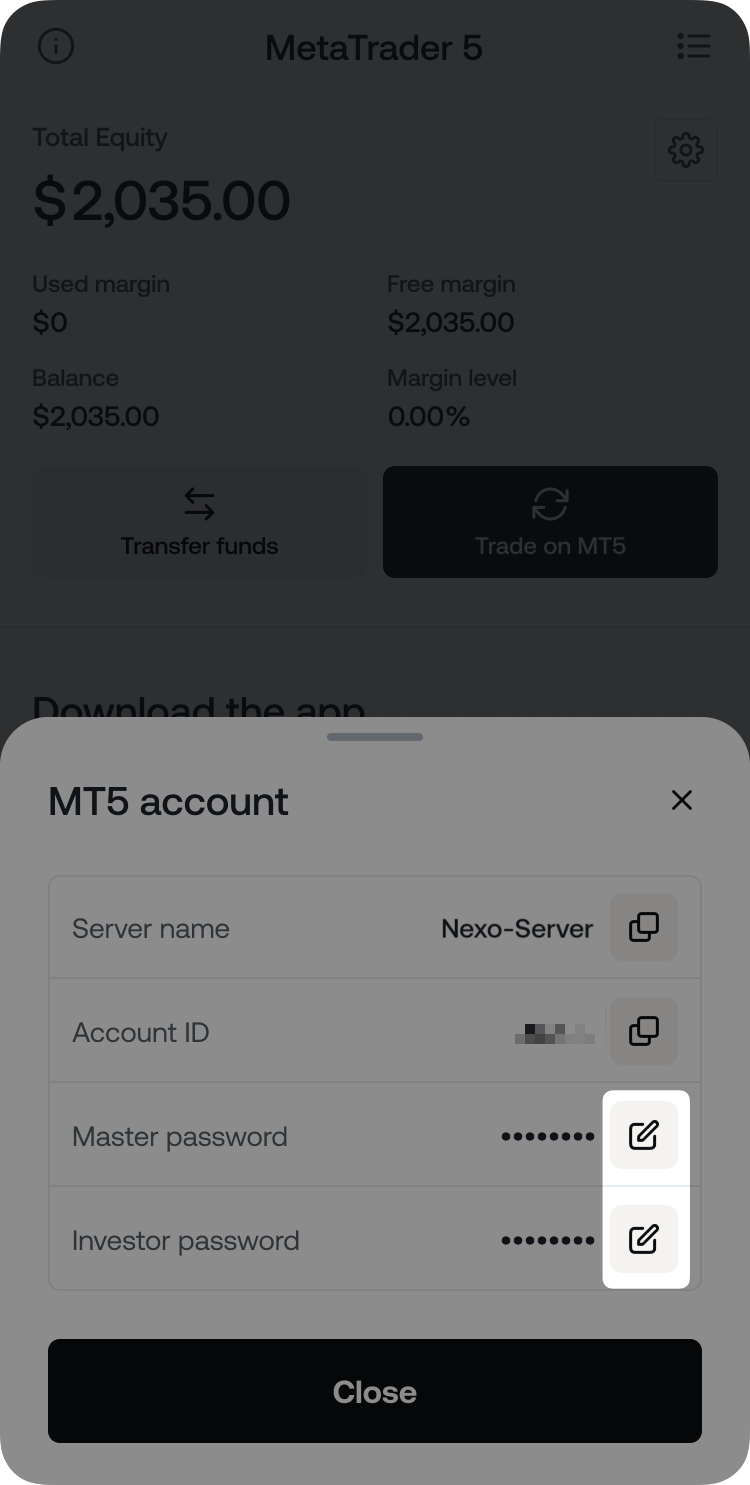
2. You will be redirected to the Login information menu. Tap the Master or Investor password.
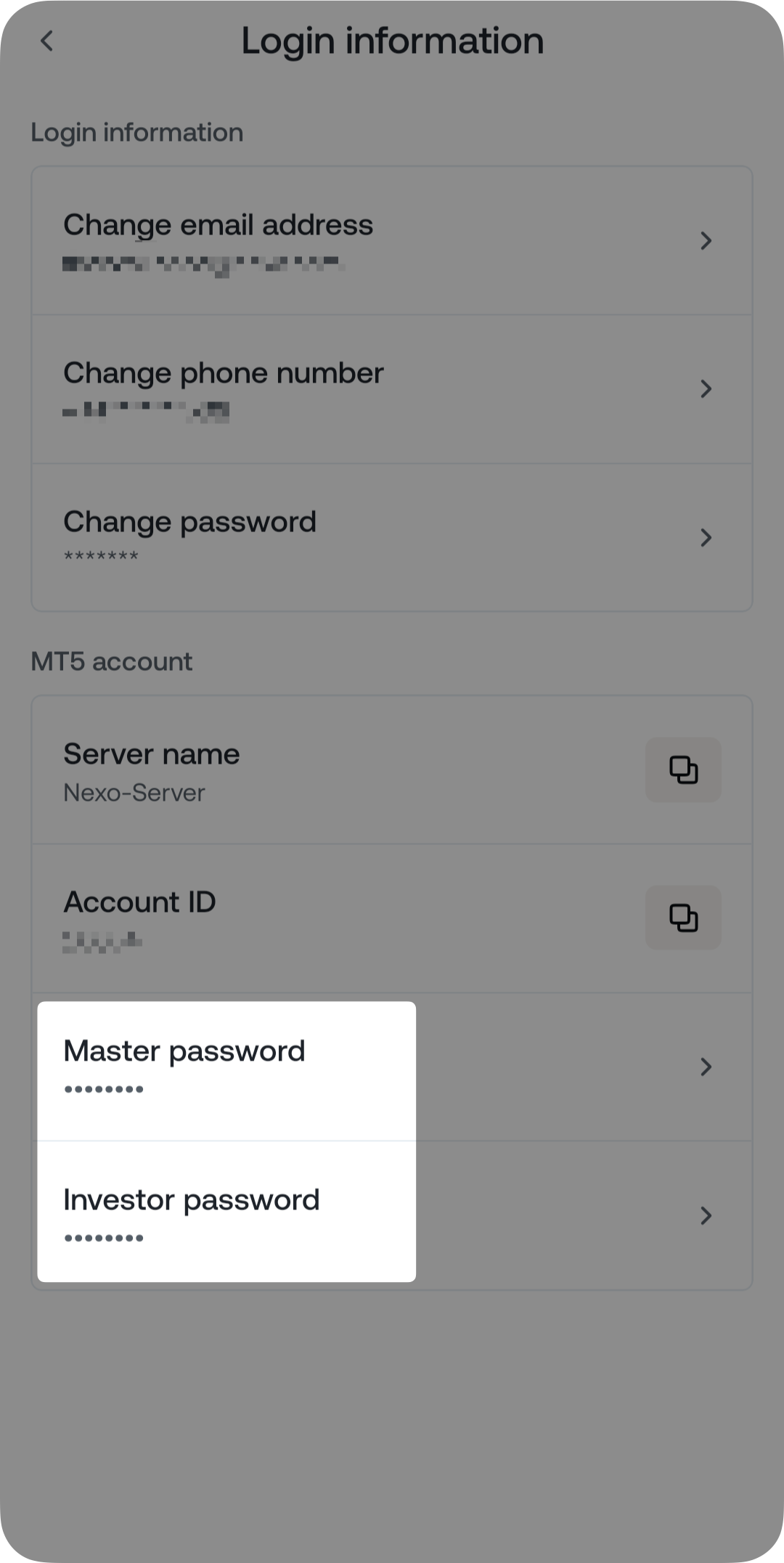
3. Enter and confirm your new password. Select Change password.
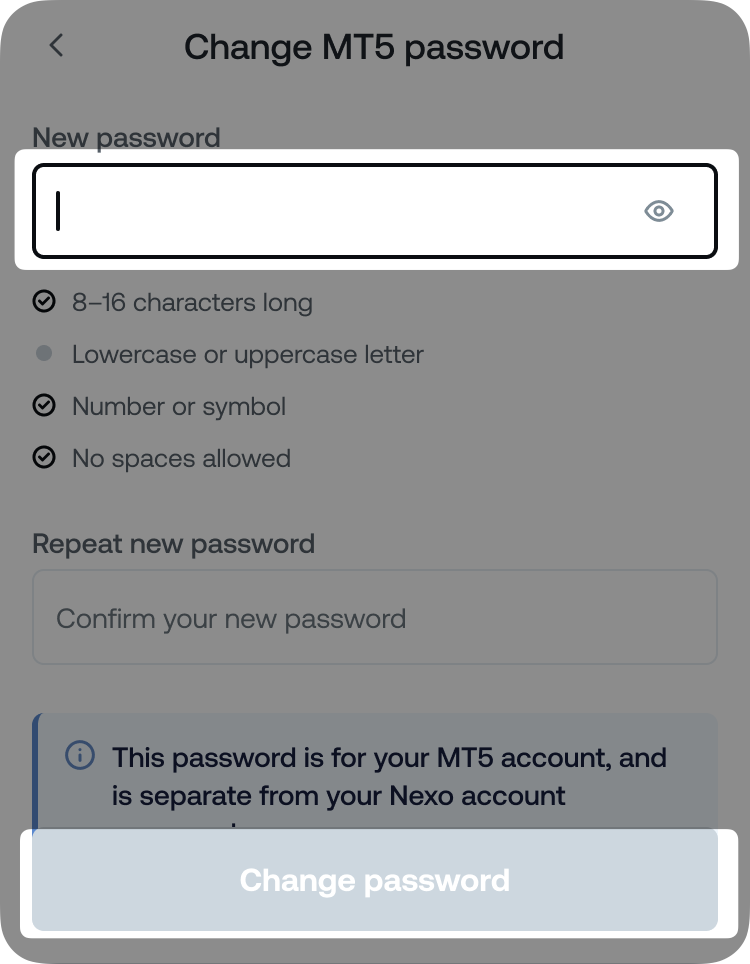
4. Confirm the password change via Two-factor Authentication.
You’ll receive a confirmation once the update is successful. All password changes made in the Nexo interface are synced with VS Capital’s server.
Note: Your passwords will always appear masked. You’ll need them to log into your MetaTrader 5 account, so make sure to store them securely.
6. How to download a report from MetaTrader 5
Downloading a report of your trading history on MetaTrader 5 is currently available only on the desktop platforms (Windows or macOS). Here’s how to do it:
1. Launch the MT5 Client Terminal and sign in to your trading account using your credentials.
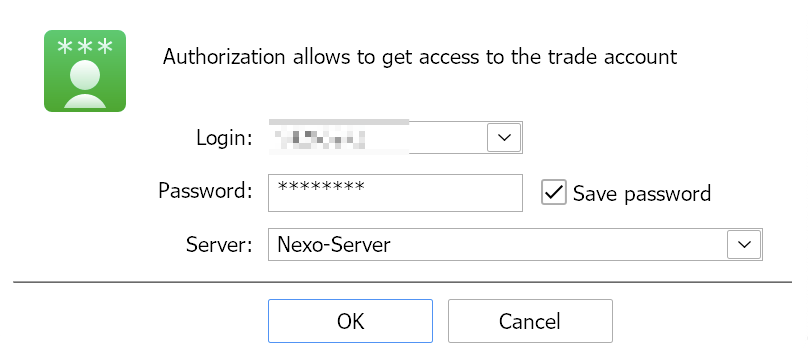
2. At the bottom of the terminal interface, click the History tab to view your account’s trading activity and completed transactions.

3. Inside the History tab, right-click anywhere in the panel and choose your preferred time range for the report – All History, Last 3 Months, Last Month, or a Custom period, where you can manually set the start and end dates.
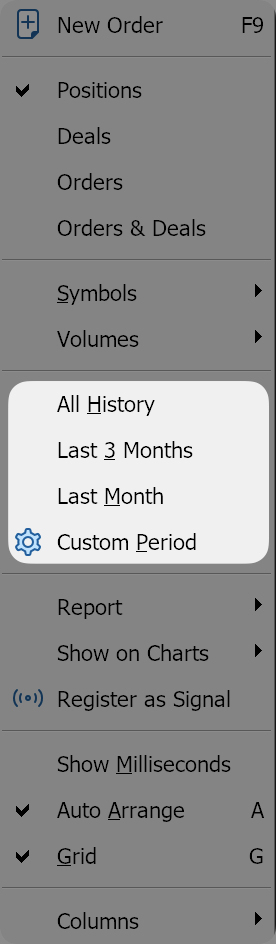
4. Right-click within the History panel again and go to Report. Choose whether to export the file in XML or HTML format.
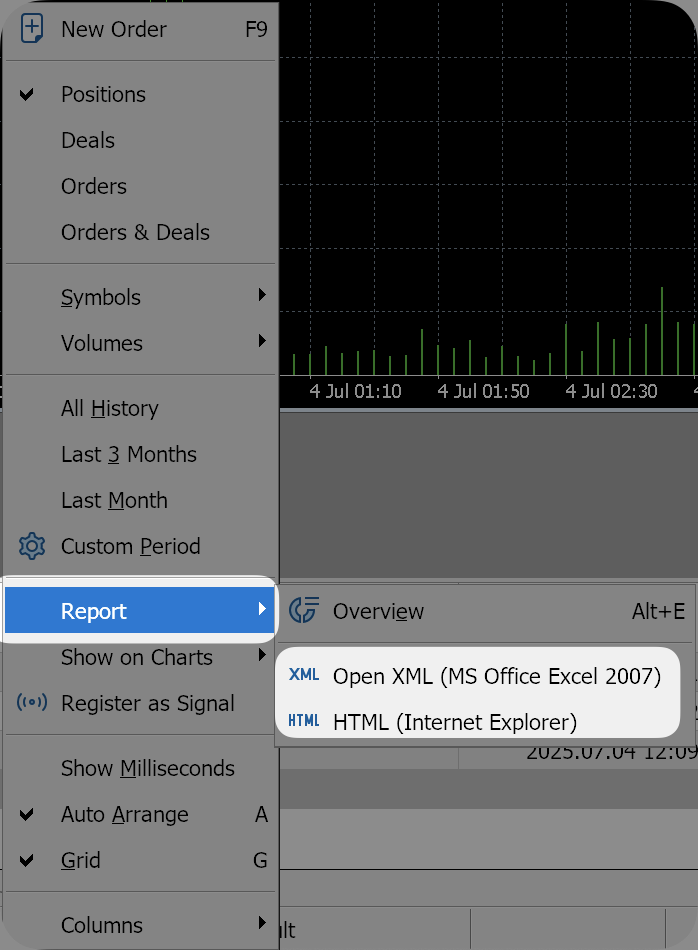
5. Choose where to save the file on your device. You can keep the suggested filename or enter a custom one. Click Save to complete the export.
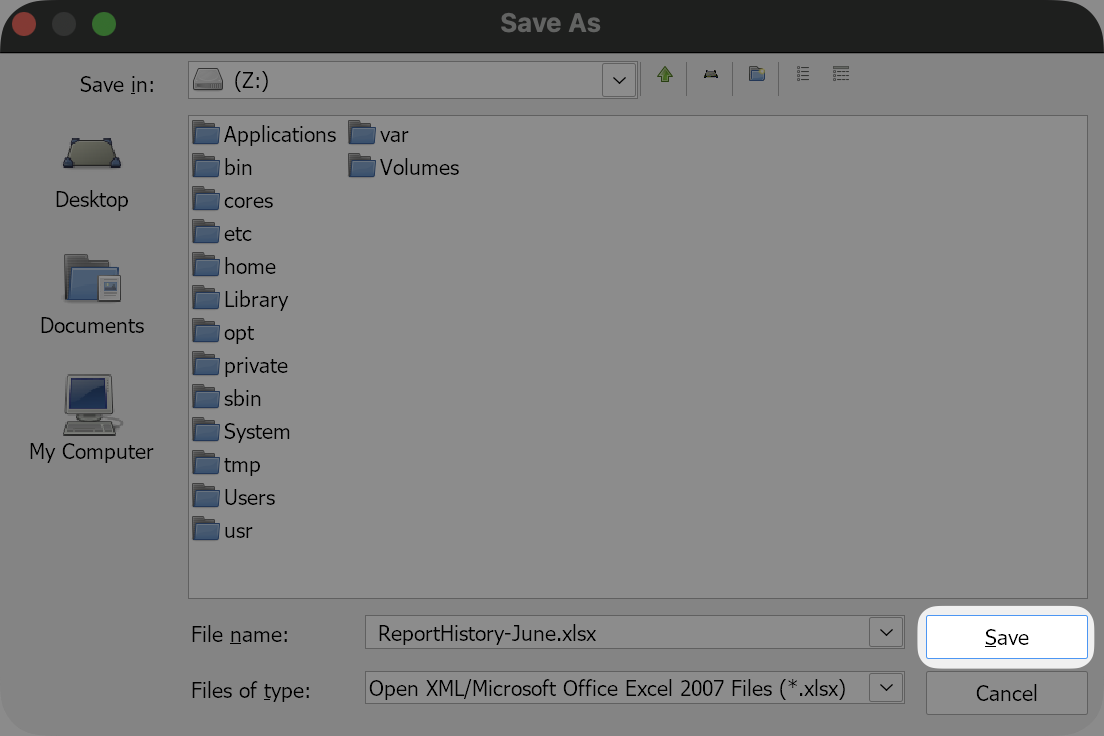
Once downloaded, you can open the file to review detailed records of your trading history and performance.
7. How MetaTrader 5 affects your Loyalty Tier
Your MT5 Equity balance is counted toward your portfolio balance and Loyalty Tier calculations. A higher Loyalty Tier provides better borrowing rates, higher savings interest rates, and enhanced crypto cashback.
If you’re participating in the Referral Program, your MT5 balance also counts toward your eligibility and milestone progress.
8. Unsupported countries
Global markets trading via Nexo’s MetaTrader 5 integration, provided in partnership with VS Capital, is unavailable to residents of the following jurisdictions:
Countries from the European Economic Area (EEA), Afghanistan, American Samoa, Andorra, Australia, Belarus, Canada, Central African Republic, Congo (Brazzaville), Congo (Kinshasa), Cuba, Eritrea, Federated States of Micronesia, Guam, Haiti, Iran, Japan, Lebanon, Liberia, Libya, Mali, Monaco, Myanmar, New Zealand, Niger, North Korea, Northern Mariana Islands, Puerto Rico, Russia, San Marino, Somalia, South Sudan, Sri Lanka, Sudan, Switzerland, Syrian Arab Republic, Ukraine, United Arab Emirates (UAE), United Kingdom, United States of America, United States Minor Outlying Islands, Vatican City, Venezuela, Virgin Islands (U.S.), Yemen, Zimbabwe.
9. FAQ
Q: Can I have more than one MetaTrader 5 account on Nexo?
A: No. At this stage, each user can create and manage one MetaTrader 5 account per Nexo profile.
Q: What is the difference between the Master password and the Investor password?
A: The Master password gives full access to your MetaTrader 5 trading account. With it, you can place and modify orders, manage open positions, adjust account settings, and withdraw funds.
The Investor password, on the other hand, provides read-only access. It allows you to view your trading activity without the ability to make changes or execute trades.
Q: What happens if I forget my MT5 password?
A: If you lose your Master or Investor password, you can reset it directly from the MetaTrader 5 dashboard in your Nexo app or web platform. Tap the gear icon to open your account settings and select the edit icon next to the password you want to change.
Q: Are there any fees for funding or withdrawing from MT5?
A: No. Nexo does not charge any fees for transferring funds to or from your MT5 Wallet.
Q: Is there a minimum transfer amount?
A: There’s no minimum amount to transfer assets to MetaTrader 5.
Q: Can I use MT5 on a desktop, or is it mobile-only?
A: You can use MetaTrader 5 both on desktop and mobile. After creating your MT5 account, simply download the official MetaTrader 5 app (available on Windows, macOS, iOS, and Android) and log in using your MT5 credentials.
The carrying broker services are provided by VS Capital Ltd., registered in Seychelles with the Registrar of Companies under the reference 8434958-1, and Licensed by the Seychelles Financial Services Authority and issued with License No. SD179. Headquartered at Office No. A19.E, Providence Complex Building, Plot No. V16050/V16051, Providence, Mahé, Seychelles. The services are not intended for residents of countries where their provision or use is prohibited by local law or regulation. All instruments offered are CFDs. Trading on margin (CFDs and other leveraged products) involves a high level of risk and may not be suitable for all investors. You may lose your entire investment and should not trade with funds you cannot afford to lose. Consider carefully whether you understand how these products work and whether you can bear the high risk of loss. If you are unsure whether this trading is permitted in your country, do not proceed until you have confirmed it is allowed, as no service will be provided otherwise. Nexo does not provide investment, financial, legal, or tax advice. Independent professional advice is recommended. Nothing on this site should be regarded as advice from Nexo, VS Capital, or any of their affiliates, directors, officers, or employees.