How to navigate the Transactions tab on the Nexo platform
The Transactions tab on the Nexo platform helps you keep track of all your account activity in one place. Whether you’re earning interest, exchanging digital assets, or withdrawing a loan, you can monitor and filter every action through this hub.
In this article:
1. How to access the Transactions tab
2. Filtering and sorting your transactions
3. Understanding grouped transactions
4. Exporting your transaction history
5. FAQ
1. How to access the Transactions tab
You can view your full transaction history through both the Nexo web platform and the Nexo mobile app:
- Web platform: Log in to your account and click Transactions at the top of your screen.
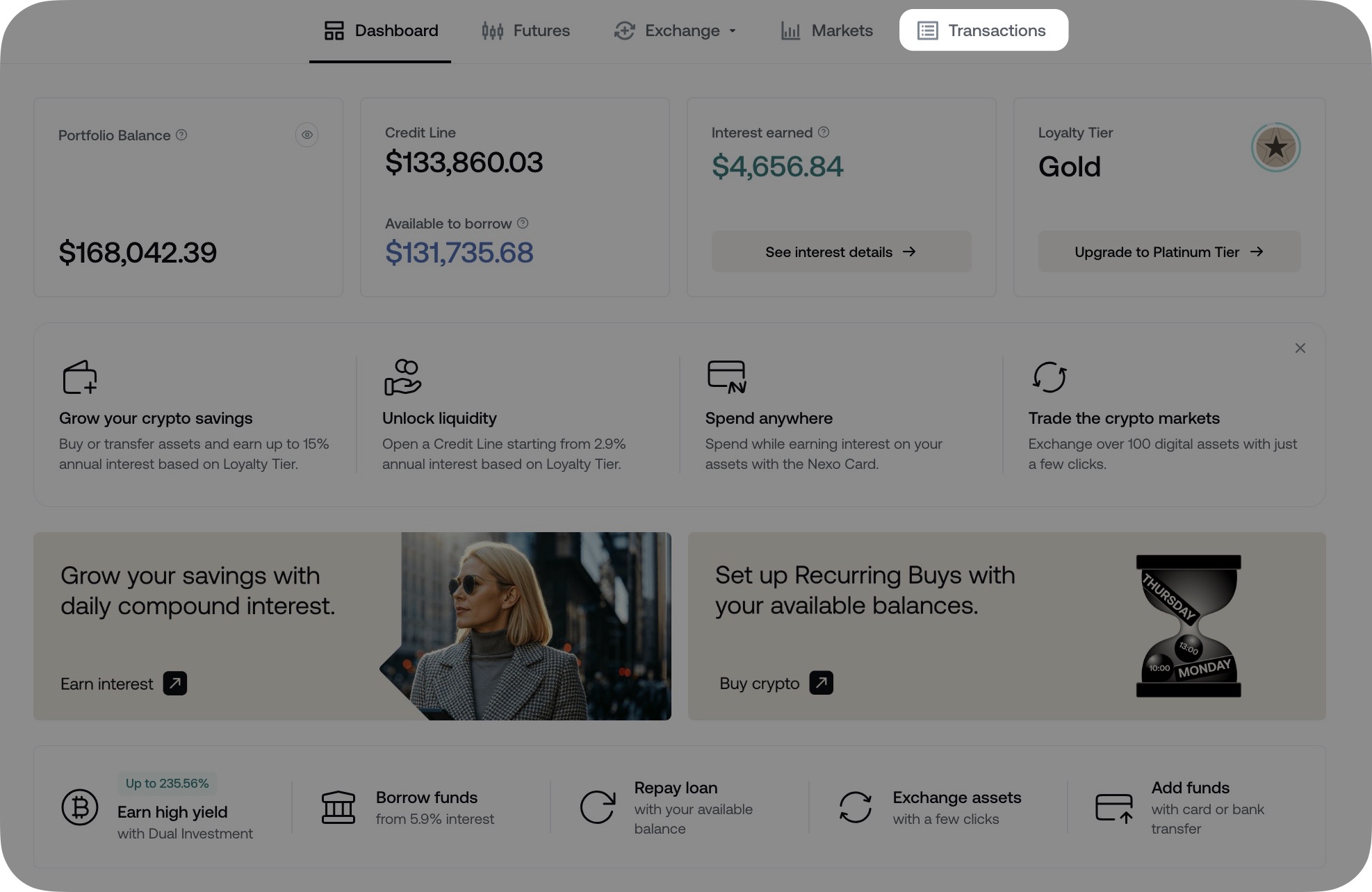
- Mobile app: Go to the Wallet tab and tap the Transactions icon in the top right corner of the screen.
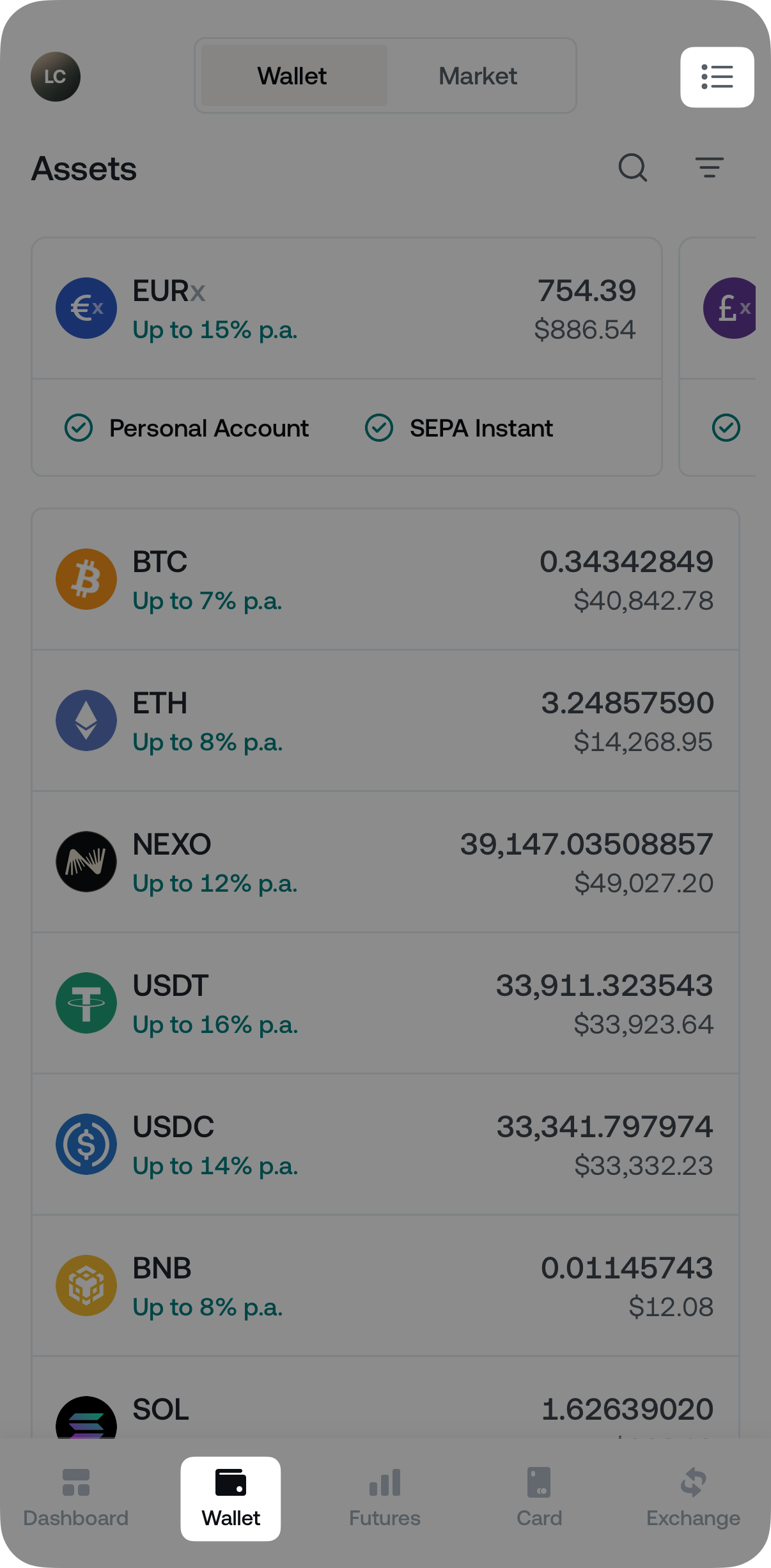
By default, the Transactions tab will display your activity from newest to oldest.
2. Filtering and sorting your transactions
To help you quickly find what you’re looking for, the Transactions tab includes multiple filters:
- Date range: Set a custom period to narrow your results.
- Transaction type: Filter by product categories such as Exchange, Savings, Nexo Card, etc.
- Asset type: View only the transactions associated with a specific digital asset.
- Transaction order: Sort transactions by newest or oldest first.
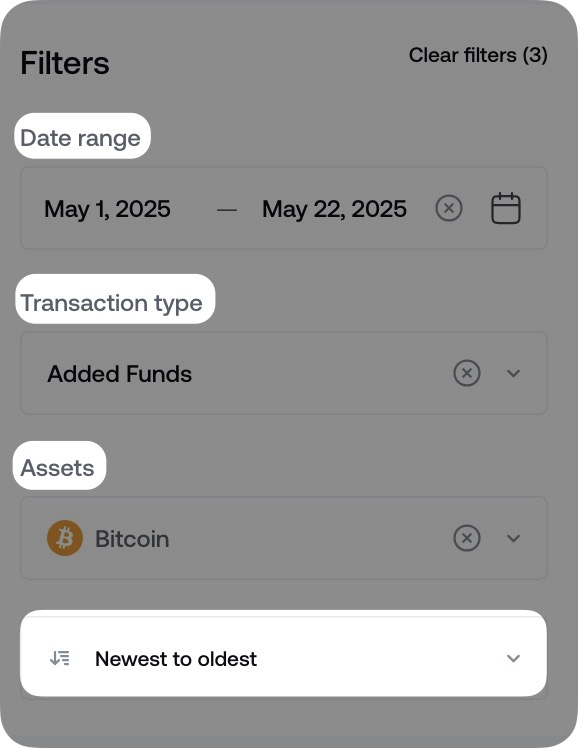
3. Understanding grouped transactions
In your transaction history, you’ll often see a single entry containing several linked transactions. The main transaction represents a summary of the operation made, such as an exchange, loan withdrawal, or a Nexo Card purchase.
When a transaction includes multiple components (linked transactions), you can review the full details by following these steps:
- Click or tap the main transaction entry.
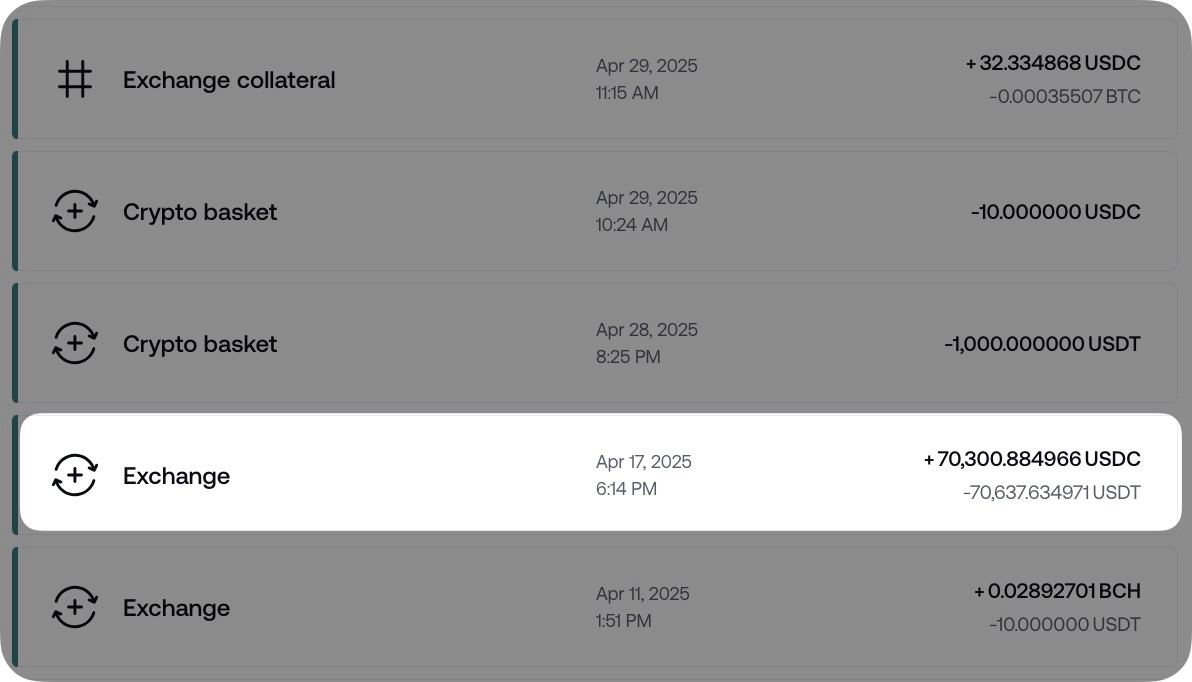
- Select Linked transactions to expand the full breakdown.
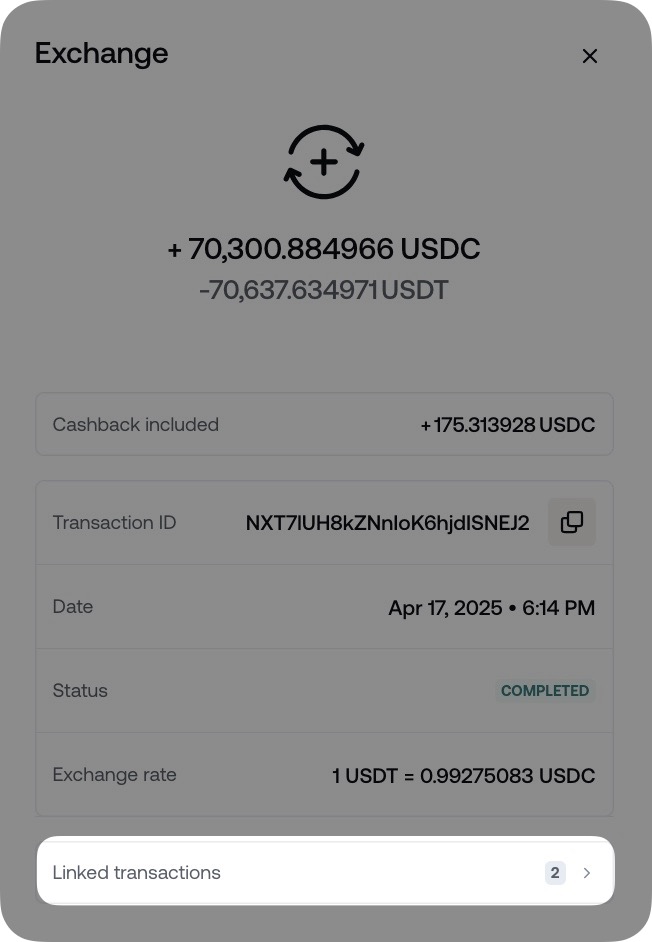
Example:
If you swap assets on the Nexo Exchange, the main transaction will show a single Exchange entry. By expanding the linked transactions, you may also see:
- The main exchange operation.
- A crypto cashback transaction (if applicable).
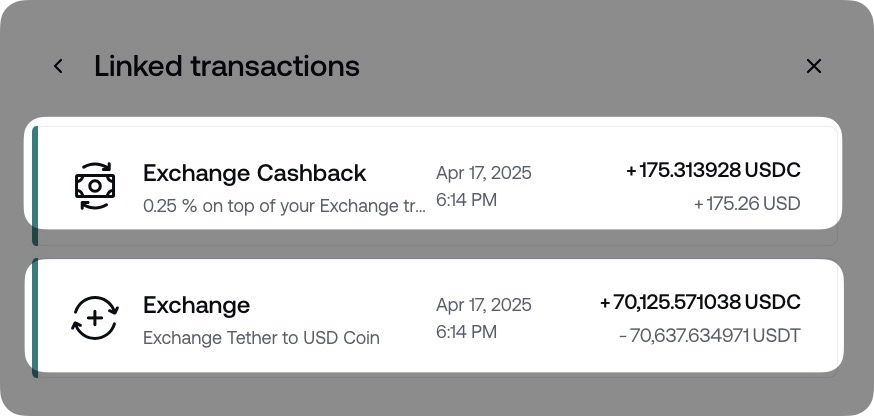
This structure allows you to track each component in detail while keeping your main transaction history clean and easy to navigate.
Note: Grouped transactions do not impact the accuracy of your CSV files or tax reports generated through Nexo’s Koinly integration, since the export includes all linked transactions.
4. Exporting your transaction history
You can download your transaction history for record-keeping or tax reporting:
- Web platform: Open the Transactions tab and click Export CSV.
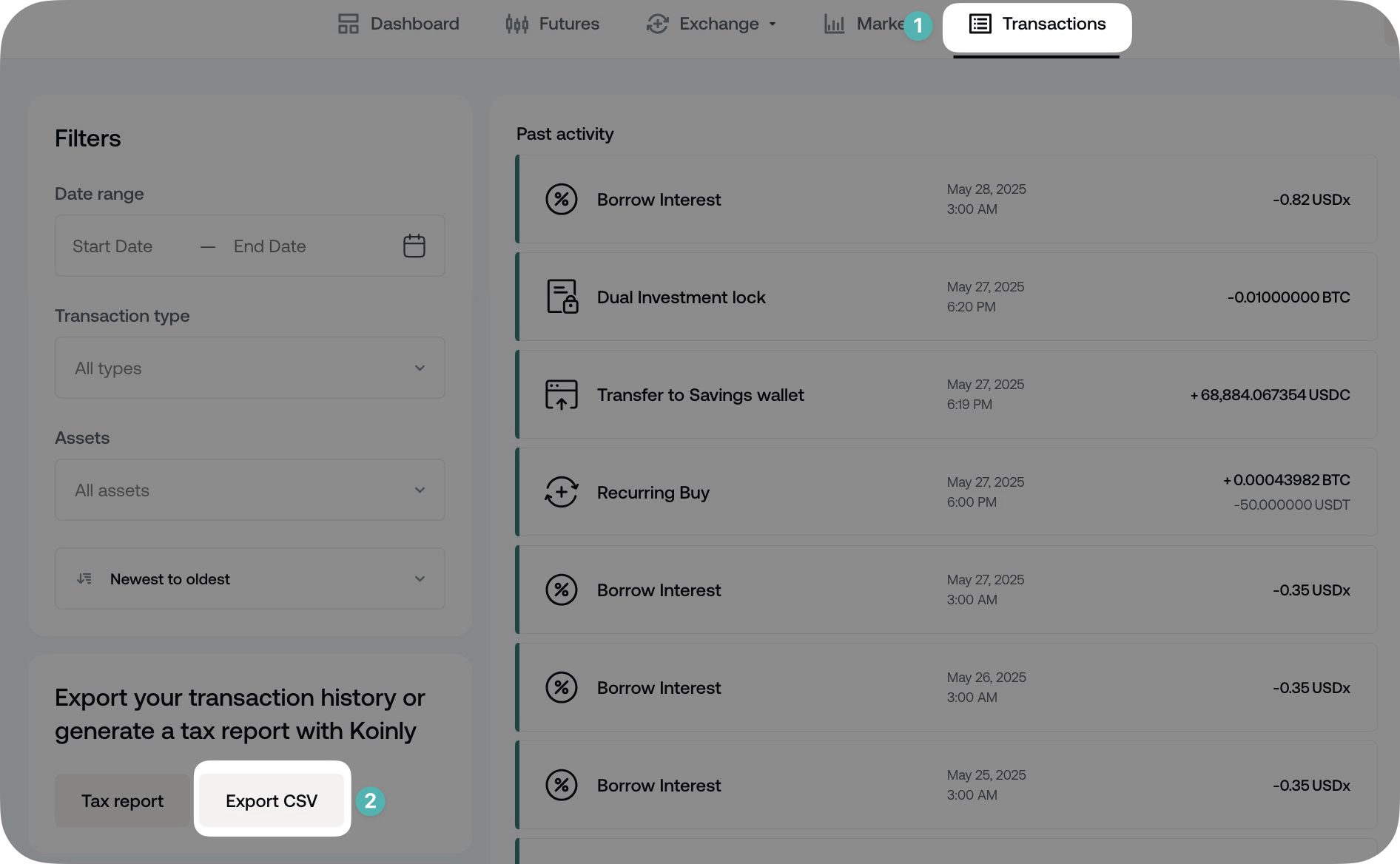
- Mobile app: Navigate to the Transactions tab and tap the Download icon in the top right corner.
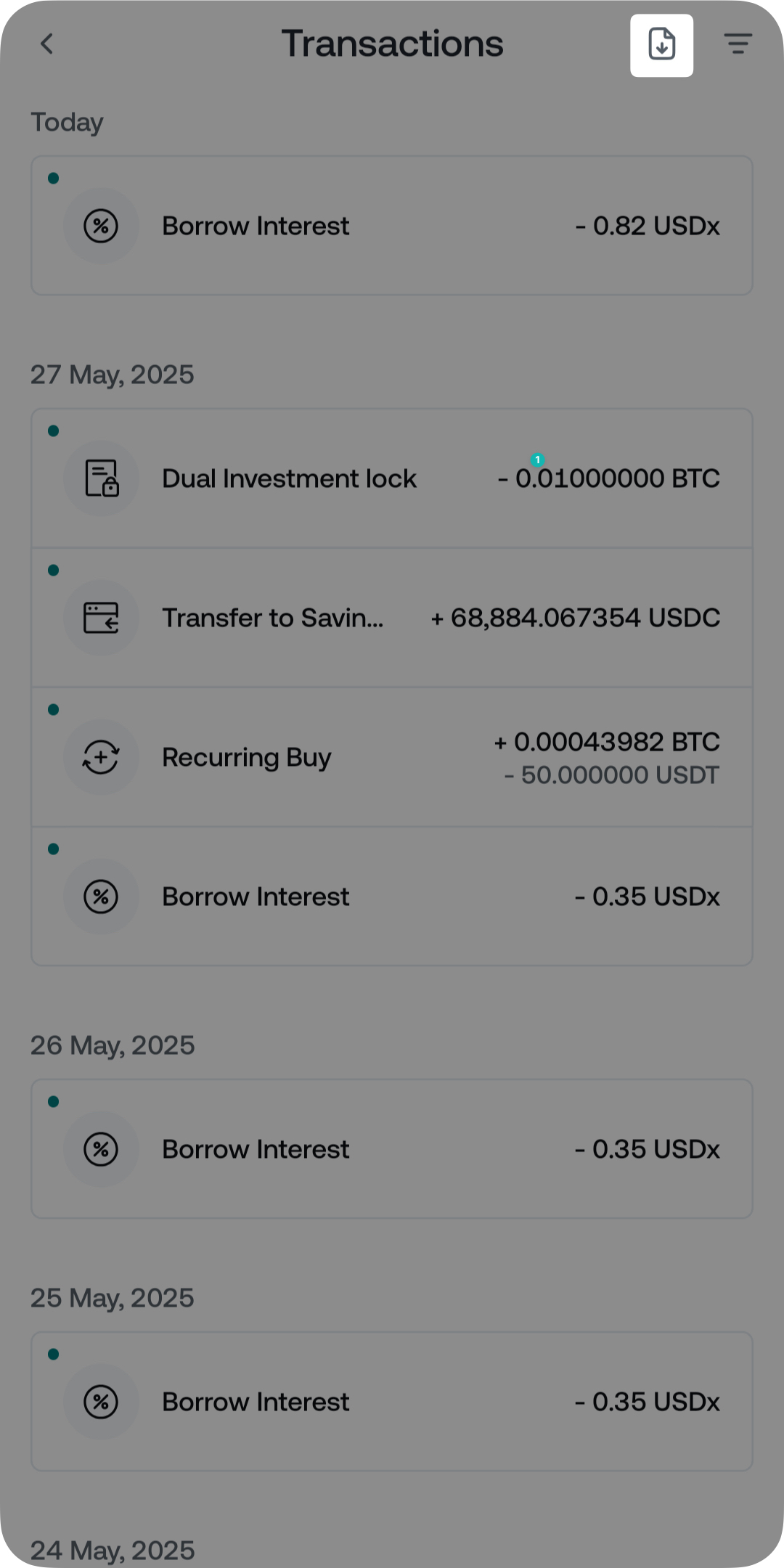
You can choose between two exports:
- General transactions
- Futures transactions
The downloaded CSV file includes all available details, including linked transactions, timestamps, asset types, amounts, and transaction IDs.
If you wish to generate a tax report through Nexo’s integration of Koinly, please visit this article.
5. FAQ
- Q. How far back does my transaction history go?
- A. Your entire transaction history since the creation of your Nexo account is available.
- Q. Why are some transactions grouped?
- A. Grouped transactions help simplify your view by summarizing multiple actions under one entry. You can always expand to see the full details.
- Q. Where can I see crypto cashback rewards from the Nexo Card or Exchange?
- A. The crypto cashback amount is displayed in the main Nexo Card or Exchange transaction. The cashback transaction is also linked inside the respective main transaction.
- Q. How long does it take for a transaction to appear in the Transactions tab?
- A. Most transactions appear in the Transactions tab within a few seconds of being submitted on the Nexo platform. However, some actions—like transfers from external wallets or bank accounts—may take longer to appear, depending on blockchain confirmations, banking hours, and other factors.