How to link an Apple/Google account to my Nexo account
In this article:
1. Overview of third-party login options
Nexo offers the option to link a Google or Apple account to your Nexo account for a faster and more convenient sign-in experience. This feature streamlines your login process without the need to manually enter your credentials every time.
These third-party login methods are optional. You can initiate the linking process from the login page or the login screen of the Nexo mobile app.
Note: You can only have one Apple and one Google account linked to your Nexo account at a time.
2. How to link your Apple or Google account
Web platform
To link your Google or Apple account from the web platform:
-
Go to the login page.
-
Click Log in with Google or Log in with Apple.
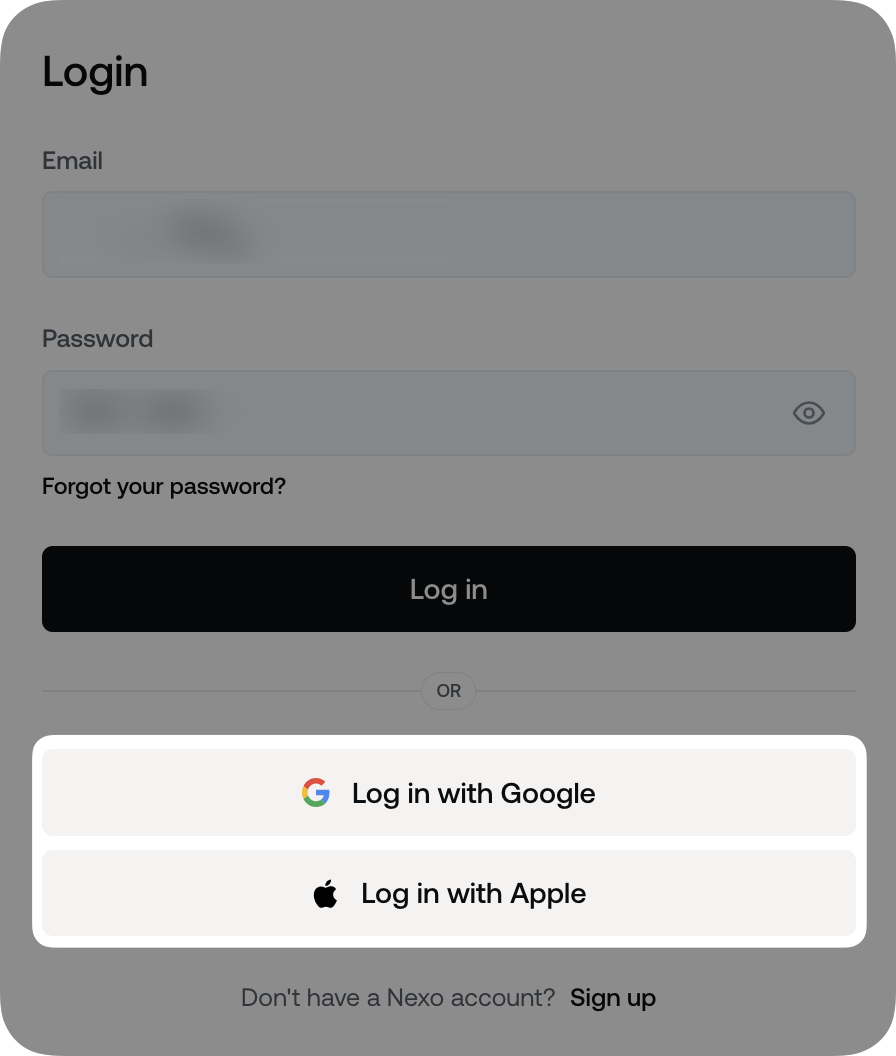
-
Enter your credentials for the selected Google or Apple account.
-
Click Link to an existing Nexo account. If you don’t yet have a Nexo account, click Create a new account to create one automatically.
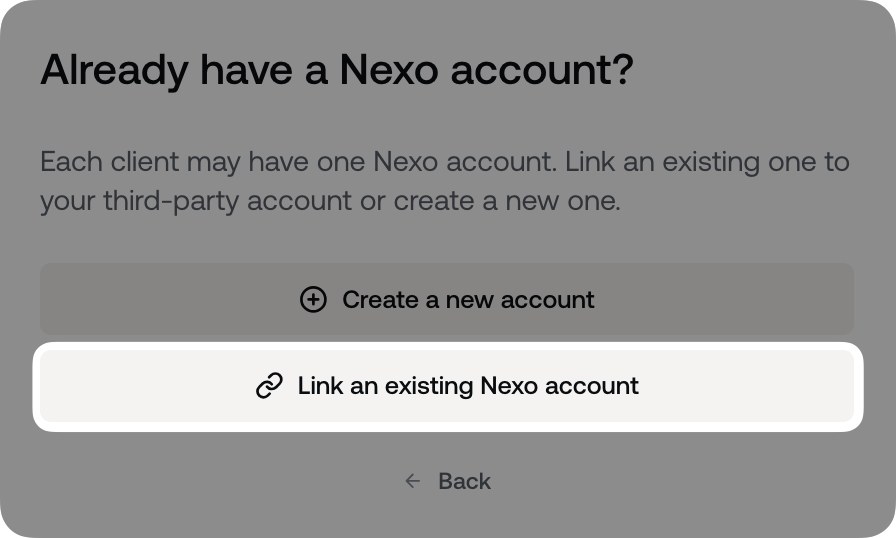
-
Next, enter your Nexo account email and password, then click Log in.
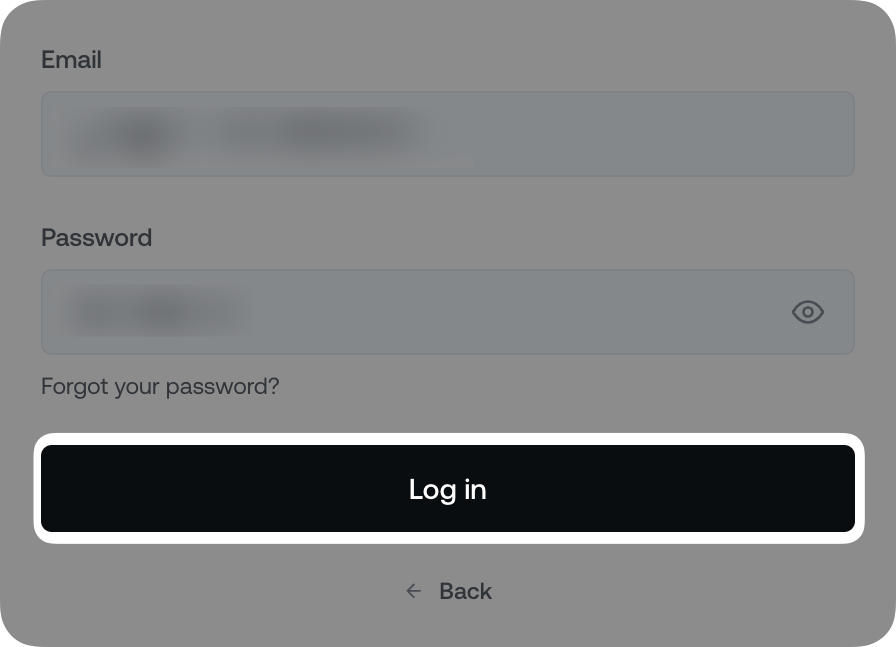
- Congratulations! You have successfully linked your Google/Apple account to your Nexo account.
Mobile app
To link your Google or Apple account from the mobile app:
-
Open the Nexo app and go to the login screen.
-
Tap Log in, then select Continue with Google or Continue with Apple.
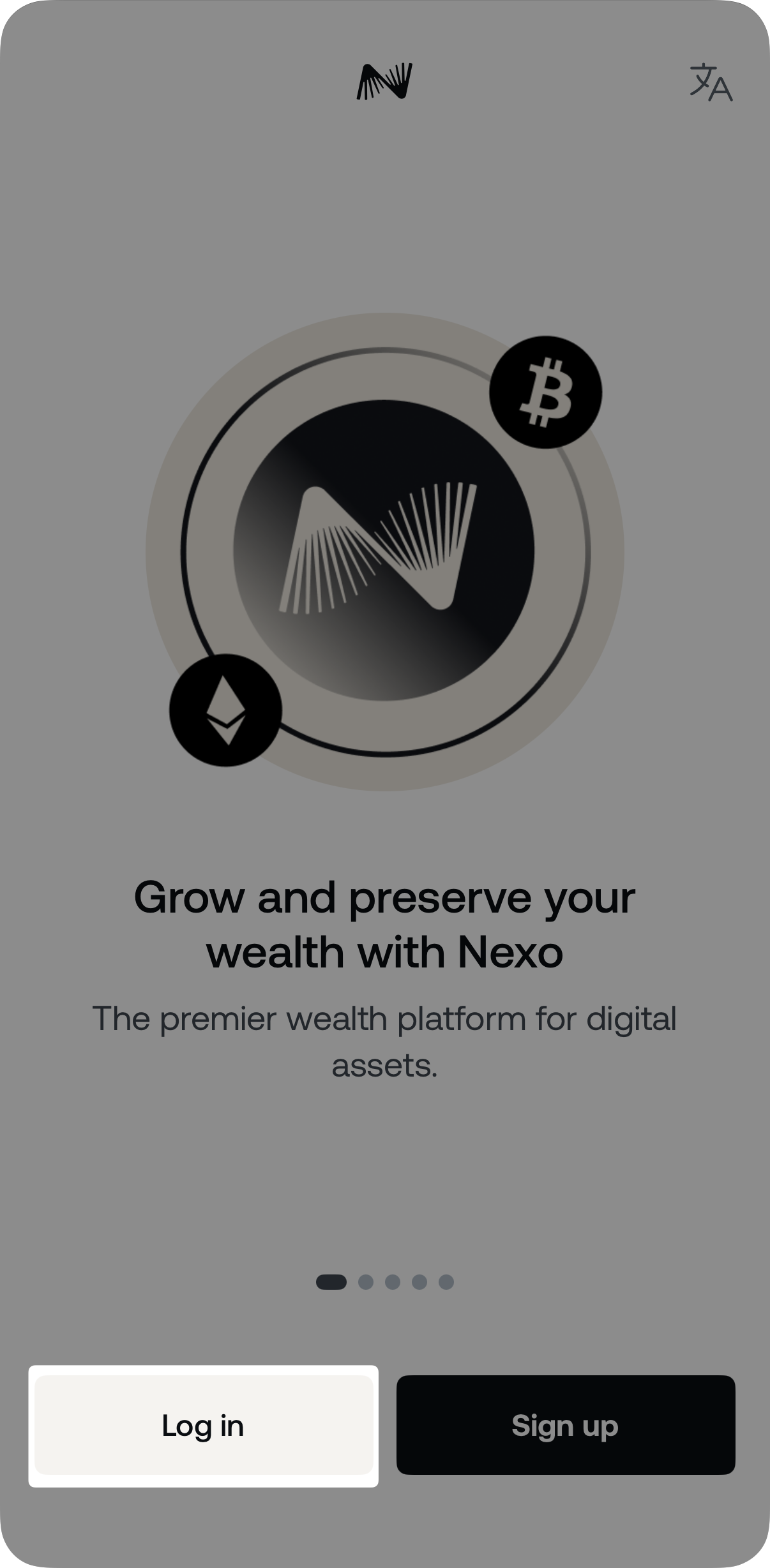
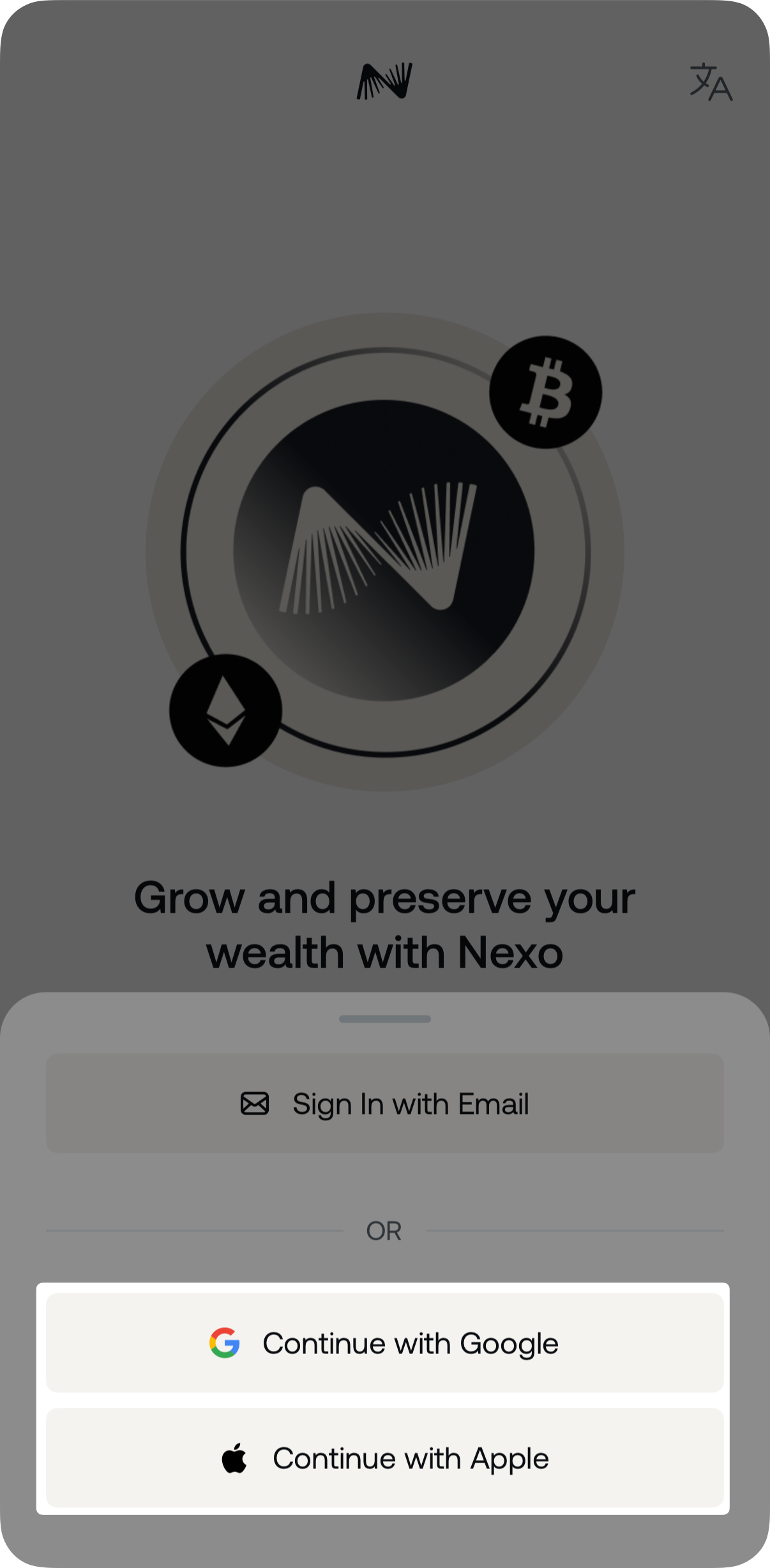
-
Enter your credentials for the selected Google or Apple account.
-
Tap Link to an existing Nexo account. If you don’t yet have a Nexo account, tap Create a new account to create one automatically.
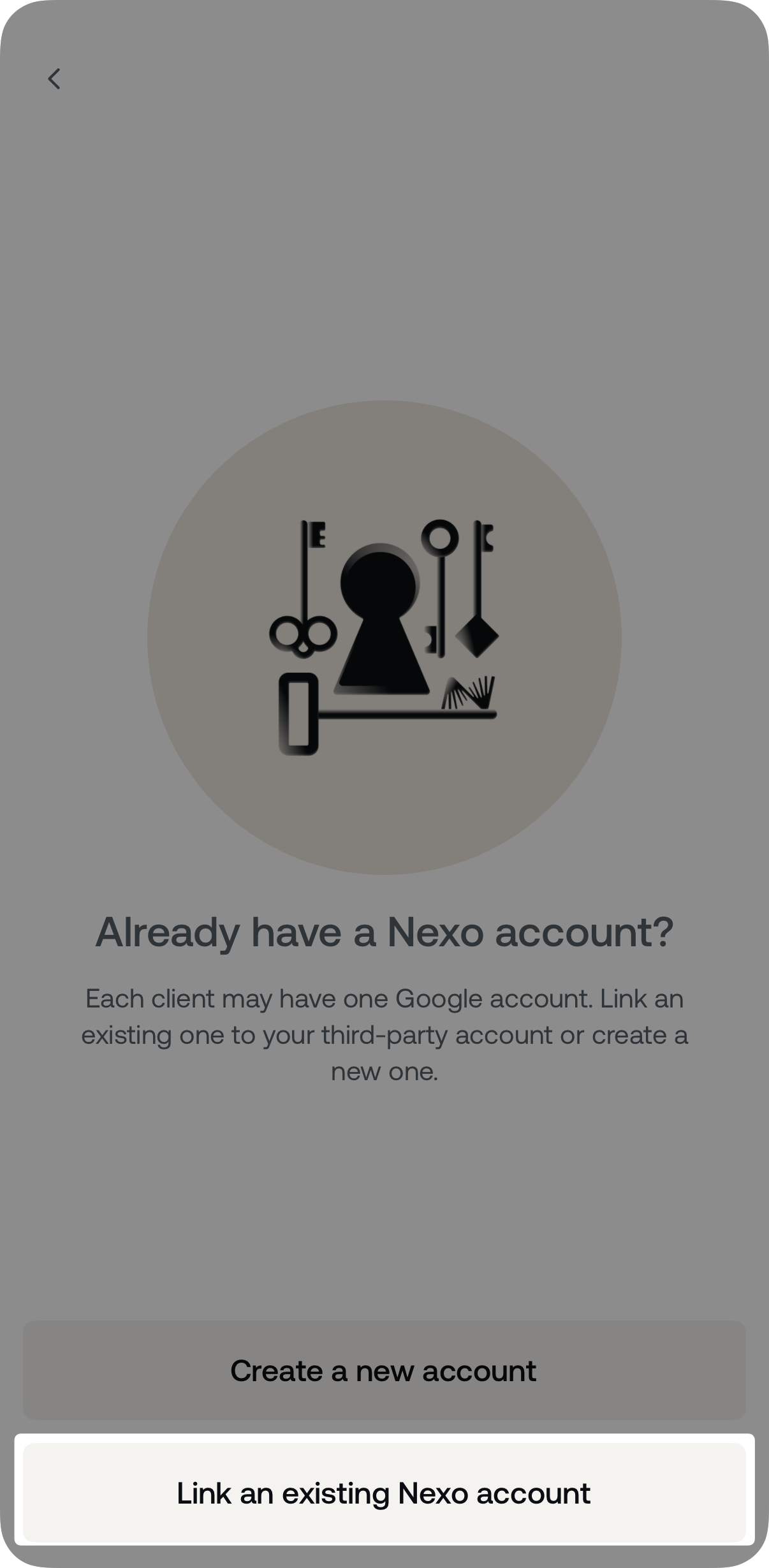
-
Next, enter your Nexo account login credentials and tap Log in.
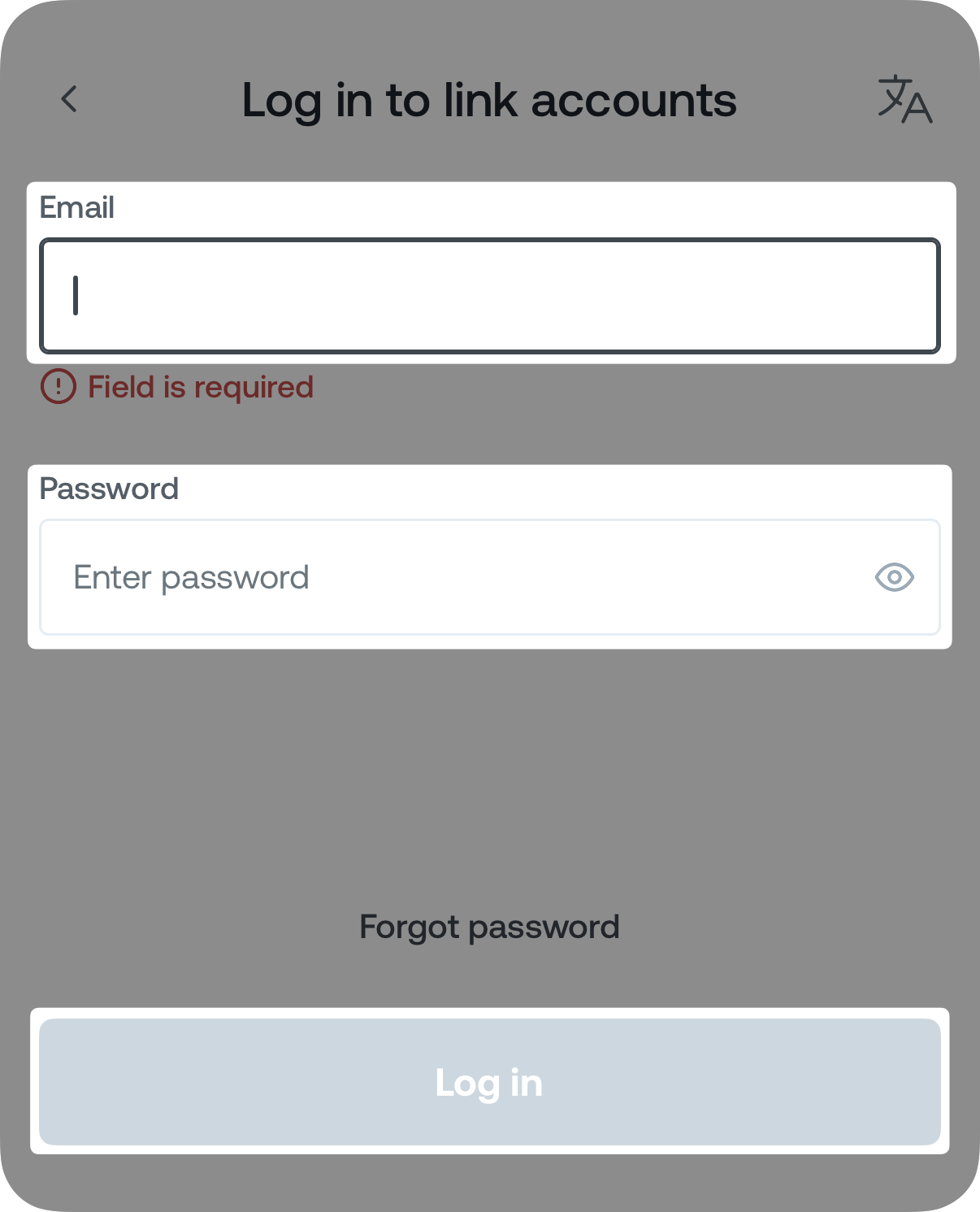
- Congratulations! You have successfully linked your Google/Apple account to your Nexo account.
Once linked, your third-party account will be connected to your Nexo account and can be used for future logins.
3. How to unlink your Apple or Google account
Web platform
To unlink a third-party login on the web platform:
-
Go to Profile>Security & Settings>Security>Login information.
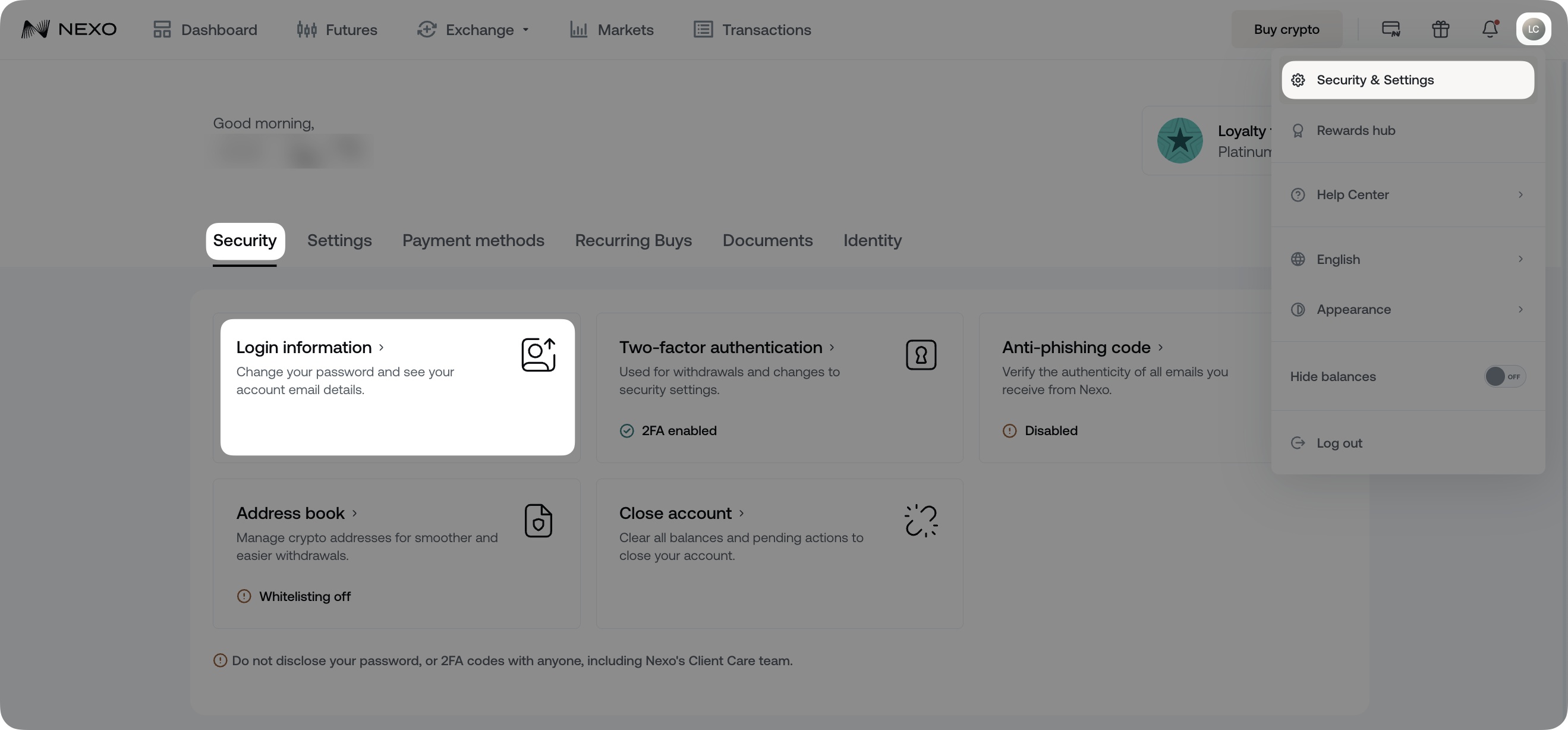
-
Click the Unlink button next to the connected Google or Apple account, located in the Linked accounts section.
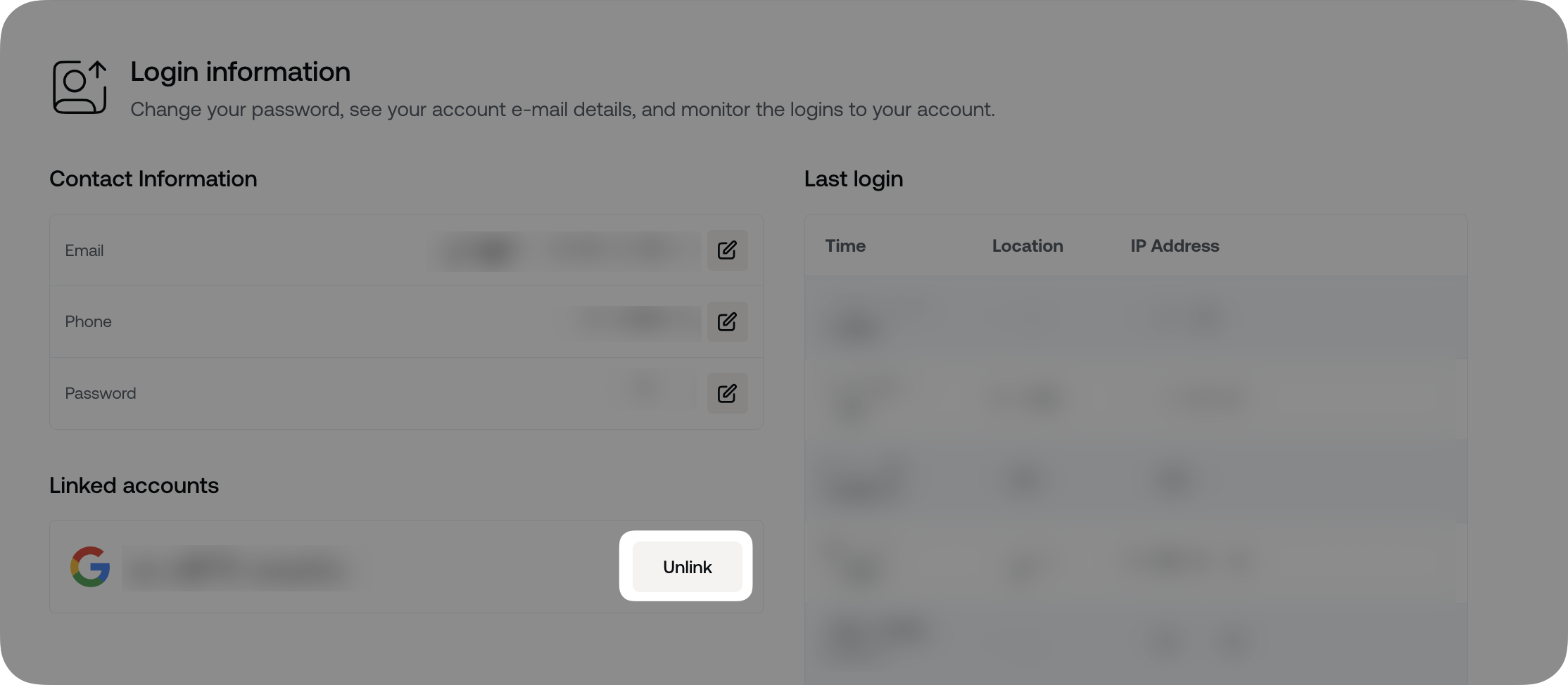
Mobile app
To unlink a third-party login on the mobile app:
-
Tap the My profile icon in the top left corner and select Security & Settings.
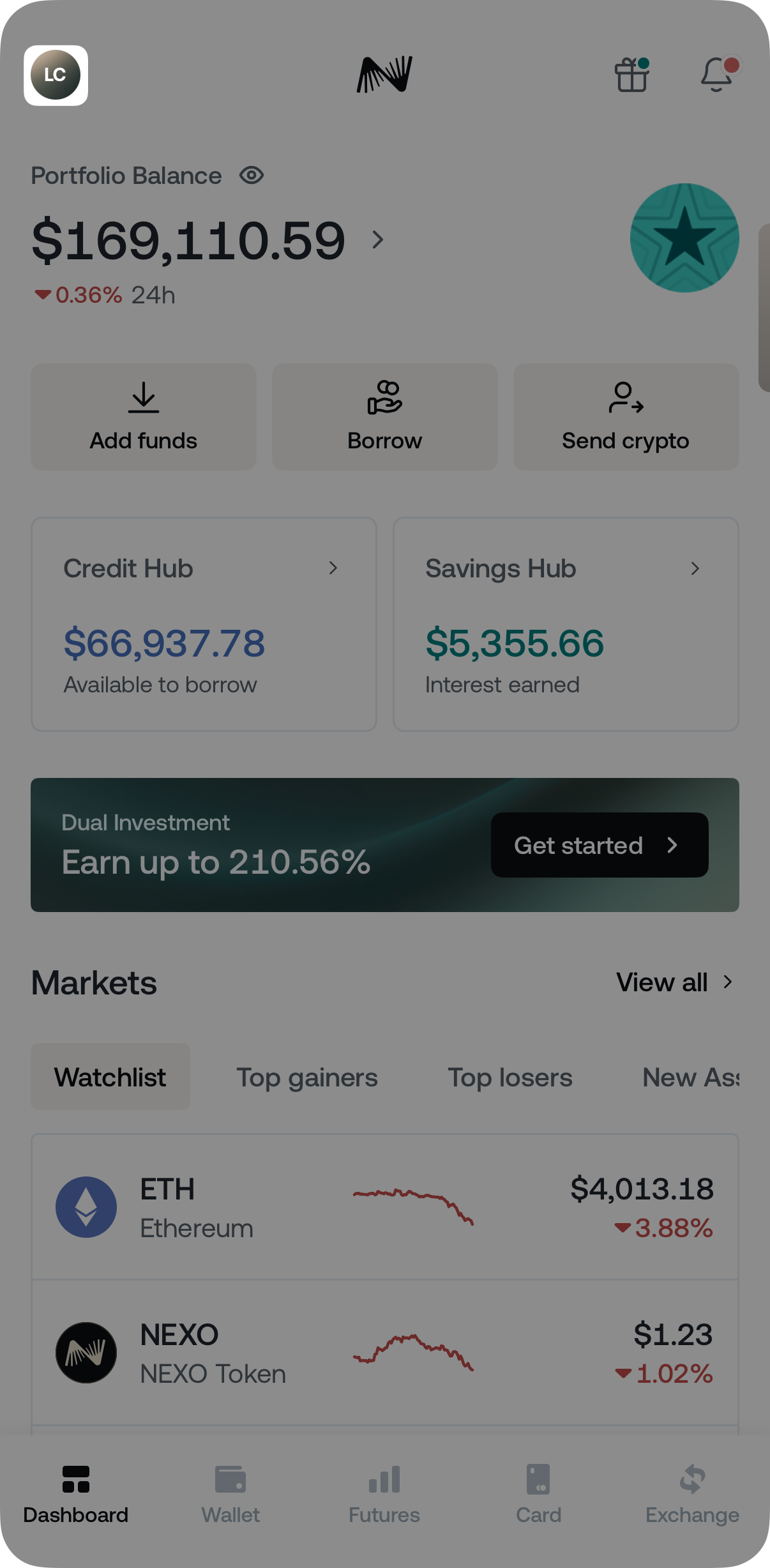
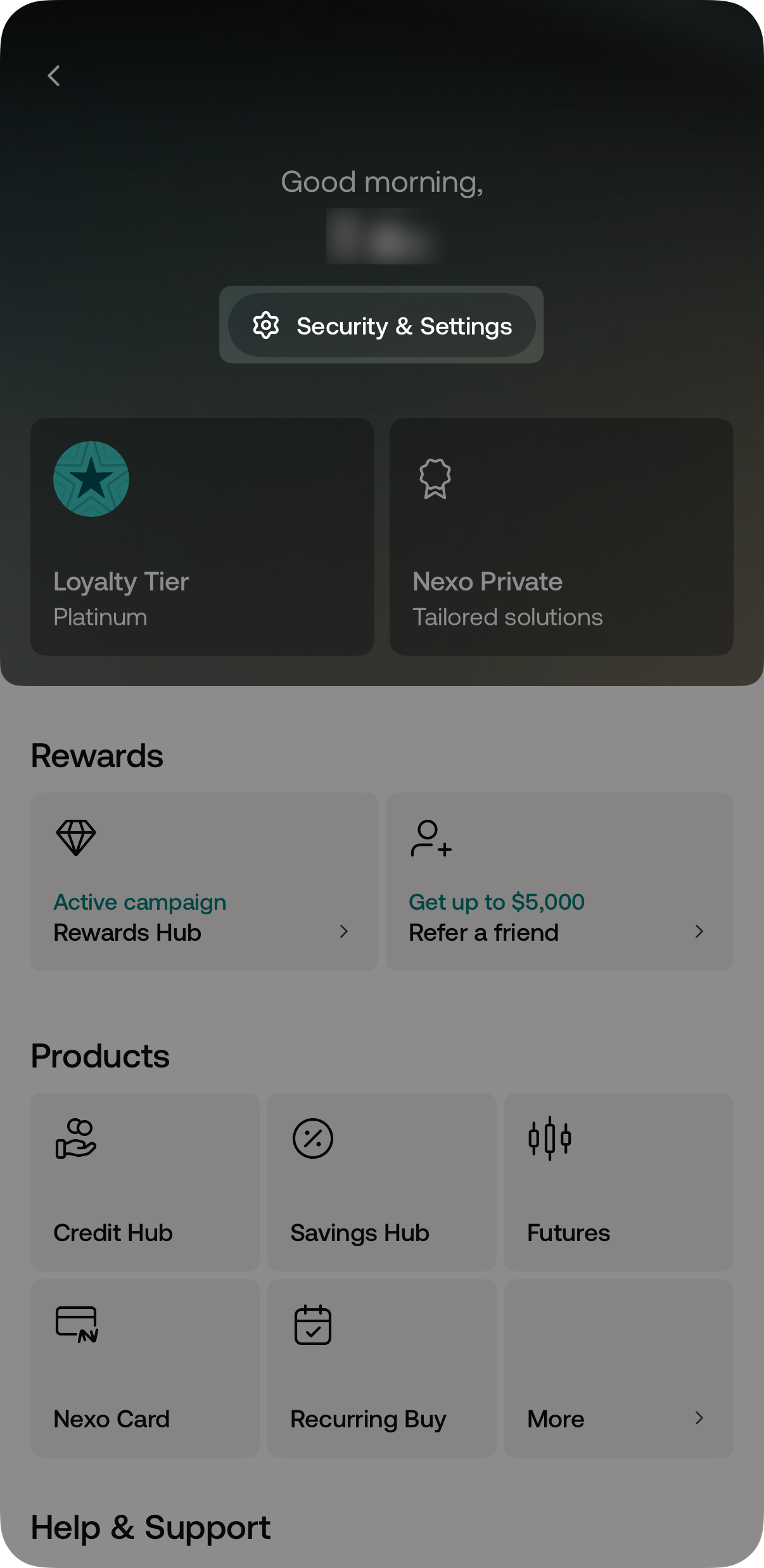
-
Tap the Security tab and select Login information.
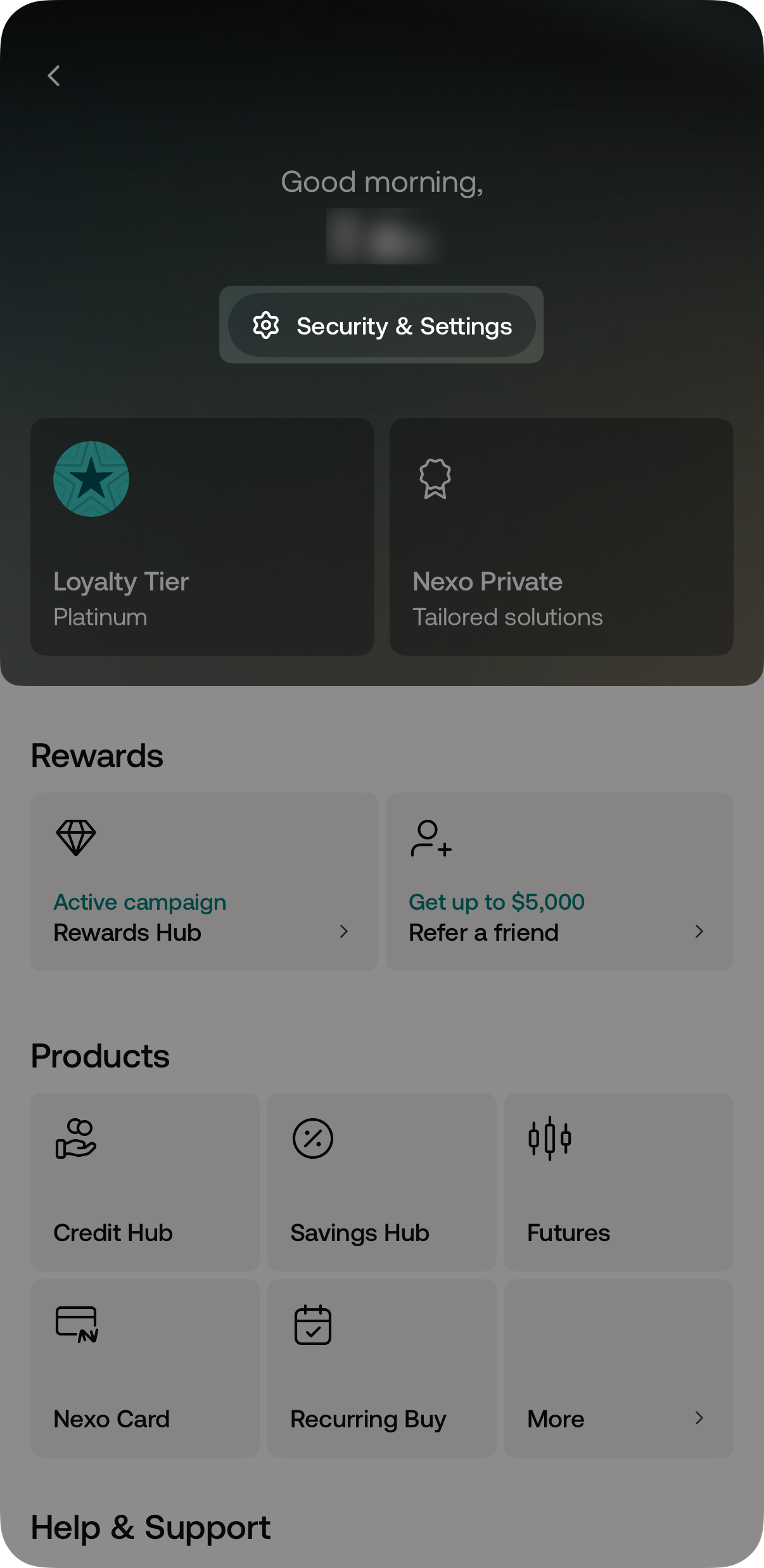
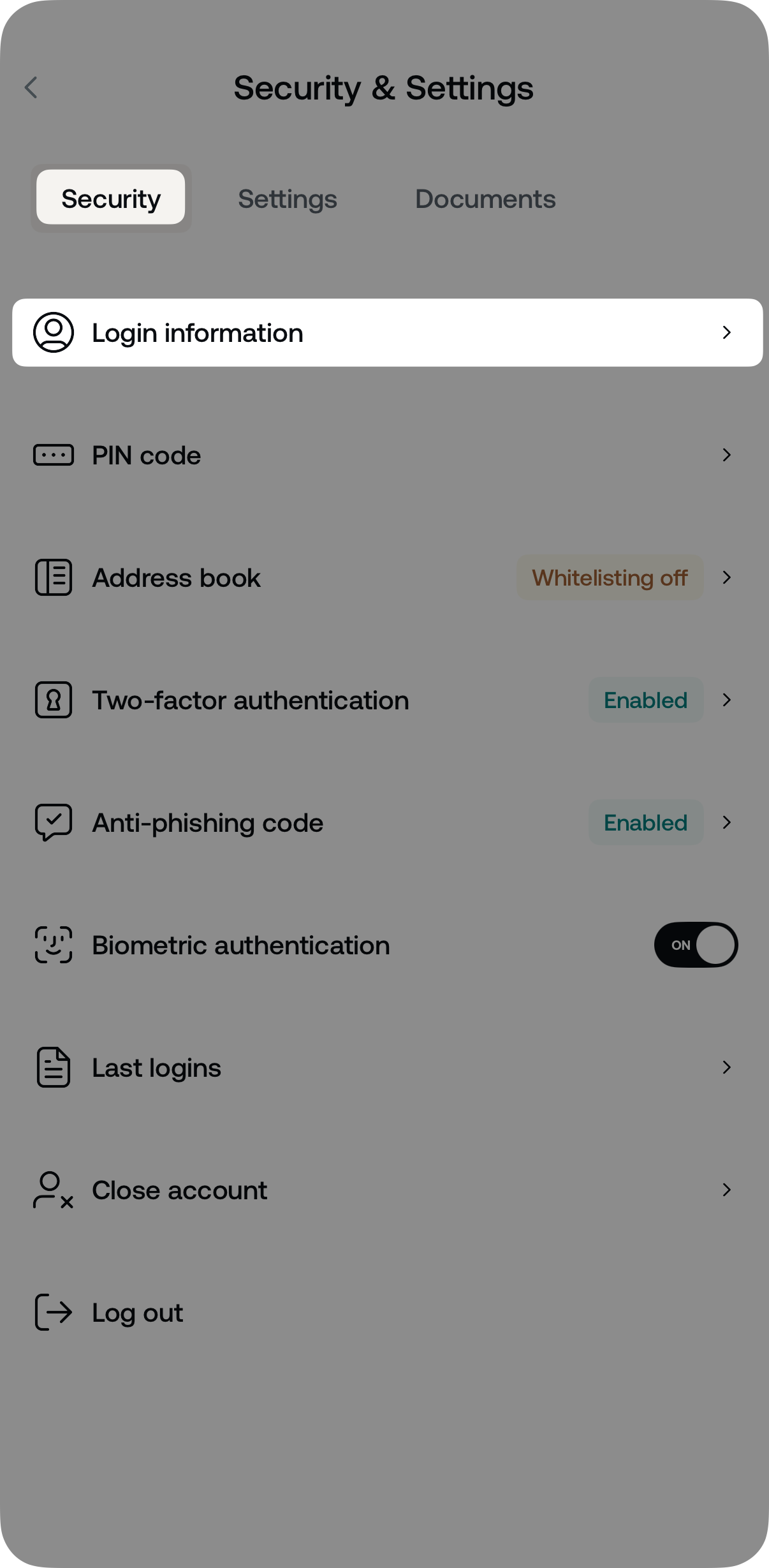
-
Tap the unlink button next to the connected Google or Apple account, located in the Linked accounts section.
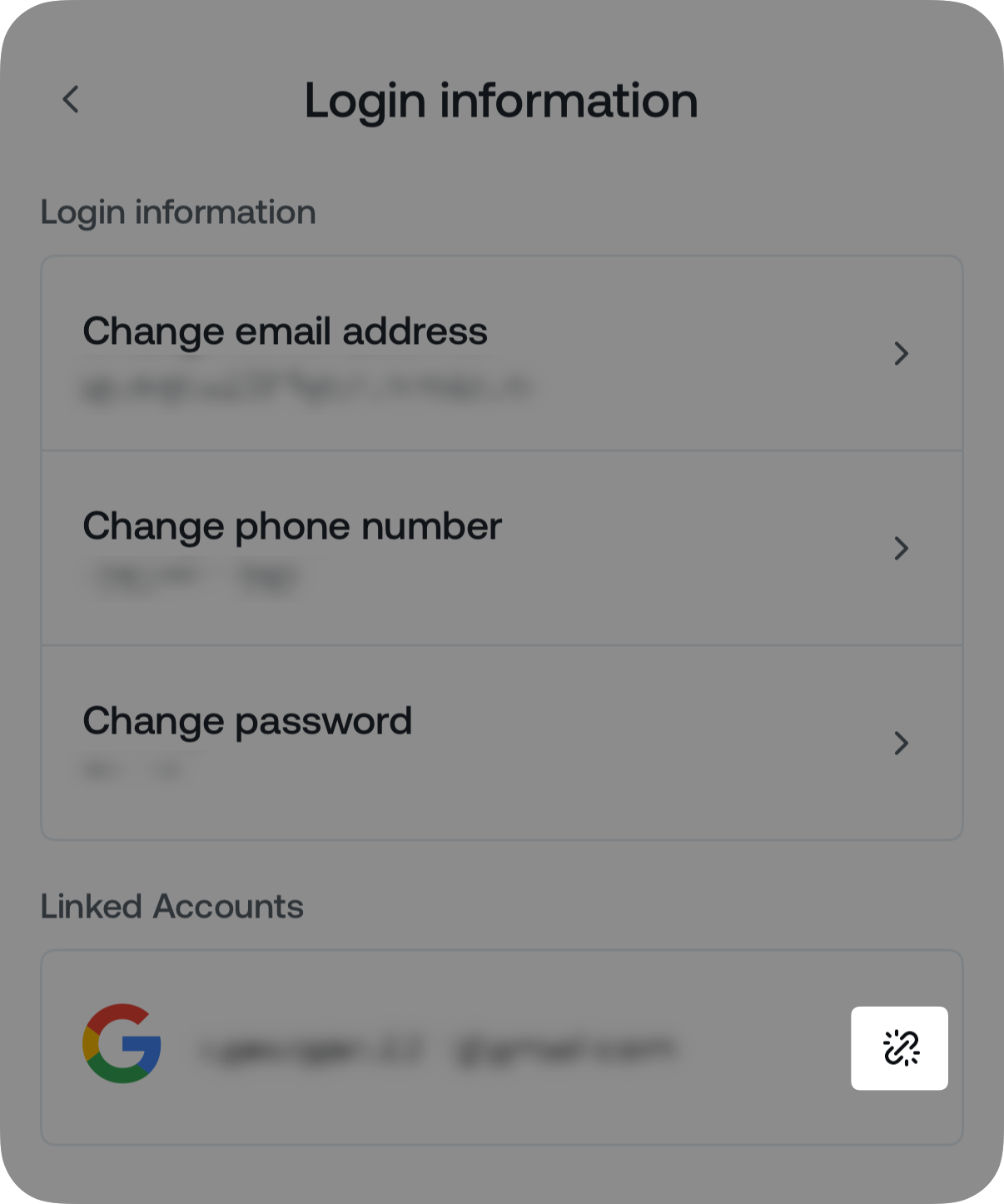
You will be asked to confirm the action. After unlinking, you will need to sign in using your registered email and password or another linked method.
Important: If your Nexo account was originally created by linking an Apple or Google account and you unlink it without setting a password first, you may be locked out. To regain access, use the Forgot password option on the login screen to create a password. You can then log in using your Apple or Google email and the newly generated password.
4. FAQ
-
Can I link both an Apple and a Google account at the same time?
-
Yes, you can link one account of each type — one Apple and one Google — to the same Nexo account.
-
-
Is linking a third-party account required to use Nexo?
-
No. This is an optional feature to enhance login convenience. You can continue using your Nexo email and password.
-
-
What happens if I lose access to my linked Google or Apple account?
-
If you lose access to a linked third-party account, you can still sign in with your registered email and password. If needed, you can reset your password from the login page or contact our Client Care team for assistance.
-
-
Can I link more than one Google or Apple account?
-
No. Each Nexo account can be linked to only one Google account and one Apple account.
-